TS-7100:Nimbelink: Difference between revisions
(Fix NIM_PWR_ON-related documentation) |
(Expand Nimbelink using info from the TS-7180) |
||
| Line 1: | Line 1: | ||
CN16 is a 2mm pitch, 2x10 header which supports XBEE form factor modules. These include [https://nimbelink.com/embedded-modems/ Nimbelink] and Digi cell modems, Zigbee, Digi mesh, and other third party radios. | |||
{| | {| | ||
| Line 123: | Line 78: | ||
While pin 1 commonly lines up with the antennas on the modems, the pin 1 orientation should be verified in your modem's datasheet. | While pin 1 commonly lines up with the antennas on the modems, the pin 1 orientation should be verified in your modem's datasheet. | ||
XBEE-brand modules use 3.3V and require USB to be disabled: | |||
<source lang=bash> | |||
# Enable 3.3V | |||
gpioset 7 6=0 | |||
# Turn off USB | |||
gpioset 7 9=0 | |||
# Access /dev/ttymxc3 | |||
</source> | |||
For other types of modules, this header can provide 3.3V or 4V, as many cell radios require higher voltage. Check the datasheet of your module before turning on any power to this header. Most cell modems require 4V, while most other radios require 3.3V. | |||
Nimbelink modules have modem-specific methods of powering on, usage, and powering off. Verify in the datasheet of the modem appropriate for your cell network to determine if the module uses USB. If not, verify the expected serial baud rate and settings. | |||
<source lang=bash> | |||
# For modules wanting 4V: | |||
gpioset 7 6=1 | |||
# For modules wanting 3.3V: | |||
#gpioset 7 6=0 | |||
# To turn off power on this pin, configure NIMBEL_PWR an input: | |||
# gpioget 7 6 | |||
# If your modem supports USB, this must be enabled, | |||
# disabling the upper external USB port and enabling | |||
# the modem's. | |||
gpioset 7 9=1 | |||
# Some modems require NIM_PWR_ON to be "pressed" before they | |||
# turn on. WARNING: If the modem is already on, this same | |||
# sequence may turn it off. | |||
#gpioset 7 8=1 | |||
#sleep 1 | |||
#gpioset 7 8=0 | |||
</source> | |||
If your device doesn't turn on or off as expected, be sure to consult the manual for it. There are often device-specific procedures for powering on and sometimes even custom AT command sequences needed in order to safely power off. | |||
{{Note|Some Nimbelink cell modems have a long startup and may not show up on USB for many seconds.}} | |||
Serial TTY-based modems can be tested with picocom | |||
<source lang=bash> | |||
# Verify the baud rate for your specific modem | |||
picocom -b 921600 /dev/ttymxc3 | |||
</source> | |||
With picocom type <code>AT</code> and press enter and it should return "<code>OK</code>". Press <code>Ctrl+a</code> <code>x</code> to close picocom. | |||
Latest revision as of 16:27, 5 January 2023
CN16 is a 2mm pitch, 2x10 header which supports XBEE form factor modules. These include Nimbelink and Digi cell modems, Zigbee, Digi mesh, and other third party radios.
|
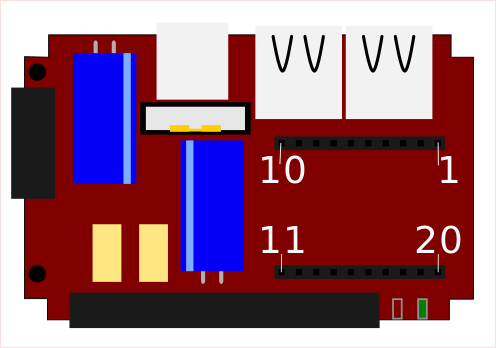
|
|
While pin 1 commonly lines up with the antennas on the modems, the pin 1 orientation should be verified in your modem's datasheet.
XBEE-brand modules use 3.3V and require USB to be disabled:
# Enable 3.3V
gpioset 7 6=0
# Turn off USB
gpioset 7 9=0
# Access /dev/ttymxc3
For other types of modules, this header can provide 3.3V or 4V, as many cell radios require higher voltage. Check the datasheet of your module before turning on any power to this header. Most cell modems require 4V, while most other radios require 3.3V.
Nimbelink modules have modem-specific methods of powering on, usage, and powering off. Verify in the datasheet of the modem appropriate for your cell network to determine if the module uses USB. If not, verify the expected serial baud rate and settings.
# For modules wanting 4V:
gpioset 7 6=1
# For modules wanting 3.3V:
#gpioset 7 6=0
# To turn off power on this pin, configure NIMBEL_PWR an input:
# gpioget 7 6
# If your modem supports USB, this must be enabled,
# disabling the upper external USB port and enabling
# the modem's.
gpioset 7 9=1
# Some modems require NIM_PWR_ON to be "pressed" before they
# turn on. WARNING: If the modem is already on, this same
# sequence may turn it off.
#gpioset 7 8=1
#sleep 1
#gpioset 7 8=0
If your device doesn't turn on or off as expected, be sure to consult the manual for it. There are often device-specific procedures for powering on and sometimes even custom AT command sequences needed in order to safely power off.
| Note: | Some Nimbelink cell modems have a long startup and may not show up on USB for many seconds. |
Serial TTY-based modems can be tested with picocom
# Verify the baud rate for your specific modem
picocom -b 921600 /dev/ttymxc3
With picocom type AT and press enter and it should return "OK". Press Ctrl+a x to close picocom.