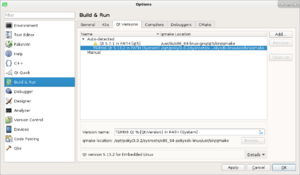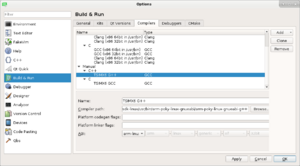TS-4900 QT5 IDE Setup: Difference between revisions
No edit summary |
No edit summary |
||
| Line 11: | Line 11: | ||
Start QT Creator and go to Tools->Options. In the left column of the Options menu, select "Build & Run". Start with the "QT Versions" tab, and click "Add" in the upper right to configure the TS-4900. In our default SDK on x86_64 this is "/opt/poky-systemd/1.6.1/sysroots/x86_64-pokysdk-linux/usr/bin/qt5/qmake". If you're using the x86 toolchain, "/opt/poky-systemd/1.6.1/sysroots/x86-pokysdk-linux/usr/bin/qt5/qmake". | Start QT Creator and go to Tools->Options. In the left column of the Options menu, select "Build & Run". Start with the "QT Versions" tab, and click "Add" in the upper right to configure the TS-4900. In our default SDK on x86_64 this is "/opt/poky-systemd/1.6.1/sysroots/x86_64-pokysdk-linux/usr/bin/qt5/qmake". If you're using the x86 toolchain, "/opt/poky-systemd/1.6.1/sysroots/x86-pokysdk-linux/usr/bin/qt5/qmake". | ||
{| [[File:qtversions.png|300px|right|QT Versions tab]] |} | {| | ||
| [[File:qtversions.png|300px|right|QT Versions tab]] | |||
|} | |||
Next go to the "Compilers" tab, and click "Add", and select "GCC". Set the Name to "TS-4900 GCC". For the "Compiler Path": | Next go to the "Compilers" tab, and click "Add", and select "GCC". Set the Name to "TS-4900 GCC". For the "Compiler Path": | ||
| Line 20: | Line 22: | ||
{| | {| | ||
|[[File:qtcompiler.png|300px|right|QT Compiler tab]] | | [[File:qtcompiler.png|300px|right|QT Compiler tab]] | ||
|} | |} | ||
Revision as of 11:35, 28 July 2014
| Note: | This guide is intended for our stock image using systemd, but you are using a custom images the directions should apply if you rebuild with your own yocto toolchain (meta-toolchain-qt5), and update the paths if you are using a different distribution. |
Install qtcreator. The version from a recent Linux distribution should be fine. In a debian/Ubuntu desktop, run:
sudo apt-get update && sudo apt-get install qtcreator
You will also need to download the SDK which includes the QT support:
Start QT Creator and go to Tools->Options. In the left column of the Options menu, select "Build & Run". Start with the "QT Versions" tab, and click "Add" in the upper right to configure the TS-4900. In our default SDK on x86_64 this is "/opt/poky-systemd/1.6.1/sysroots/x86_64-pokysdk-linux/usr/bin/qt5/qmake". If you're using the x86 toolchain, "/opt/poky-systemd/1.6.1/sysroots/x86-pokysdk-linux/usr/bin/qt5/qmake".
Next go to the "Compilers" tab, and click "Add", and select "GCC". Set the Name to "TS-4900 GCC". For the "Compiler Path":
- X86
- /opt/poky-systemd/1.6.1/sysroots/i686-pokysdk-linux/usr/bin/arm-poky-linux-gnueabi/arm-poky-linux-gnueabi-g++
- X86_64
- /opt/poky-systemd/1.6.1/sysroots/x86_64-pokysdk-linux/usr/bin/arm-poky-linux-gnueabi/arm-poky-linux-gnueabi-g++
Next, go to the Debuggers tab, and click "Add". For name, specify "TS-4900 GDB". For the paths, specify the location of gdb:
- X86
- "/opt/poky-systemd/1.6.1/sysroots/i686-pokysdk-linux/usr/bin/arm-poky-linux-gnueabi/arm-poky-linux-gnueabi-gdb"
- X86_64
- /opt/poky-systemd/1.6.1/sysroots/x86_64-pokysdk-linux/usr/bin/arm-poky-linux-gnueabi/arm-poky-linux-gnueabi-gdb