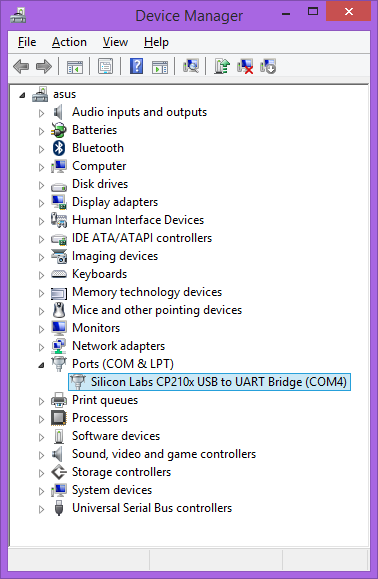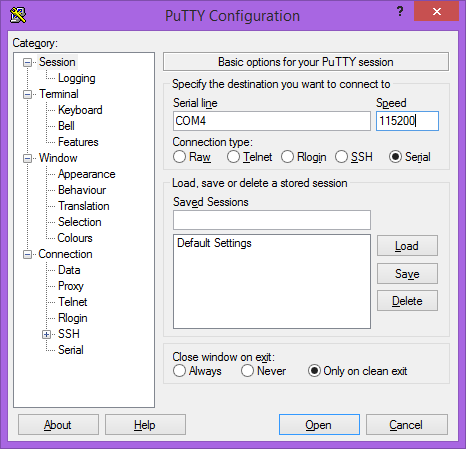TS-8150 Serial Console
The TS-8150 console is an RS232 UART at 115200 baud, 8n1 (8 data bits 1 stop bit), and no flow control. You will need a NULL MODEM cable. On the TS-8150 you need to set the "Console Enable" jumper as pictured:

|
Note: TS-8100 pictured above, your product may vary slightly in placement and nomenclature.
This will bring the console UART to both the DB9 Port, and the COM1 Header.
| Note: | If DIO_9 is held low during boot until the red LED comes on (around 5 seconds), console will be redirected to XUART 0. On the TS-8150 DIO9 is installed as a push switch if the second ethernet is not installed. |
Console from Linux
There are many serial terminal applications for Linux, three common used applications are picocom, screen, and minicom. These examples demonstrate all three applications and assume that the serial device is "/dev/ttyUSB0" which is common for USB adapters. Be sure to replace the serial device string with that of the device on your workstation.
picocom is a very small and simple client.
sudo picocom -b 115200 /dev/ttyUSB0
screen is a terminal multiplexer which happens to have serial support.
sudo screen /dev/ttyUSB0 115200
Or a very commonly used client is minicom which is quite powerful but requires some setup:
sudo minicom -s
- Navigate to 'serial port setup'
- Type "a" and change location of serial device to "/dev/ttyUSB0" then hit "enter"
- If needed, modify the settings to match this and hit "esc" when done:
E - Bps/Par/Bits : 115200 8N1
F - Hardware Flow Control : No
G - Software Flow Control : No
- Navigate to 'Save setup as dfl', hit "enter", and then "esc"
Console from Windows
Putty is a small simple client available for download here. Open up Device Manager to determine your console port. See the putty configuration image for more details.