75xx Poky Eclipse: Difference between revisions
From embeddedTS Manuals
No edit summary |
No edit summary |
||
| Line 13: | Line 13: | ||
Once Eclipse is installed and running you will need to add c/c++ and remote debugging support. To install the required plugins follow these steps. | Once Eclipse is installed and running you will need to add c/c++ and remote debugging support. To install the required plugins follow these steps. | ||
{| class=wikitable | {| class=wikitable | ||
|- | |- | ||
| | | Launch Eclipse and select "Help -> Install New Software" | ||
| [[File:EclipseHelp.png|150px]] | | [[File:EclipseHelp.png|150px]] | ||
|- | |- | ||
Revision as of 16:41, 22 March 2013
The OpenEmbedded distribution is designed to work well with graphical IDEs such as Eclipse. To get started, download Eclipse Classic for your Linux X86 or X64 system here. This has been tested with Eclipse 4.2, and it is not recommended to use the Eclipse build provided by your distribution.
To install:
sudo tar xf eclipse-SDK-4.2.2-linux-gtk.tar.gz -C /opt/
To launch Eclipse:
/opt/eclipse/eclipse &
Once Eclipse is installed and running you will need to add c/c++ and remote debugging support. To install the required plugins follow these steps.
| Launch Eclipse and select "Help -> Install New Software" | 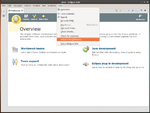
|
| Click "Add" and Add the Juno repository at "http://download.eclipse.org/releases/juno". | 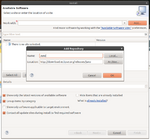
|
In the drop down, select these options:
| |
| Once the projects have been selected, Click next and finish to begin the installation. Once this has finished restart the Eclipse IDE. | 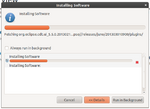
|