75xx Poky Eclipse: Difference between revisions
From embeddedTS Manuals
(Created page with "The OpenEmbedded distribution is designed to work well with graphical IDEs such as Eclipse. To get started, download Eclipse Classic for your Linux X86 or X64 system [http://...") |
No edit summary |
||
| (5 intermediate revisions by the same user not shown) | |||
| Line 13: | Line 13: | ||
Once Eclipse is installed and running you will need to add c/c++ and remote debugging support. To install the required plugins follow these steps. | Once Eclipse is installed and running you will need to add c/c++ and remote debugging support. To install the required plugins follow these steps. | ||
{| class=wikitable | {| class=wikitable | ||
|- | |- | ||
| | | Launch Eclipse and select "Help -> Install New Software" | ||
| [[File:EclipseHelp.png|150px]] | | [[File:EclipseHelp.png|150px]] | ||
|- | |- | ||
| Line 22: | Line 20: | ||
| [[File:EclipseAddRepo.png|150px]] | | [[File:EclipseAddRepo.png|150px]] | ||
|- | |- | ||
| colspan=2| | | colspan=2| Click the "Work with:" drop down and select the Juno repository you just added. In the tree view below, select these options: | ||
* Linux Tools | * Linux Tools | ||
** LTTng - Linux Tracing Toolkit | ** LTTng - Linux Tracing Toolkit | ||
| Line 37: | Line 35: | ||
<br> | <br> | ||
|- | |- | ||
| Once the projects have been selected, Click next and finish to begin the installation | | Once the projects have been selected, Click next and finish to begin the installation. Once this has finished restart the Eclipse IDE. | ||
| [[File:EclipseInstalling.png|150px]] | | [[File:EclipseInstalling.png|150px]] | ||
|- | |||
| On startup return to the "Install New Software" option to add the Poky plugin. Click "Add" and add the Yocto repo at "http://downloads.yoctoproject.org/releases/eclipse-plugin/1.3". Click the "Work with:" drop down and select the Yocto repository you just added. Select the option "Yocto plugin for Eclipse". Continue the install, and restart Eclipse when it is finished. | |||
| [[File:EclipseYoctoInstall.png|150px]] | |||
|- | |||
| To configure the cross toolchain, to to Windows->Preferences | |||
| [[File:EclipsePreferencesMenu.png|150px]] | |||
|- | |||
| Select the "Yocto Project ADT". Our provided toolchain is a standalone pre-built toolchain. For the "Toolchain Root Location", enter "/opt/poky/1.3", or to another location if you installed the board SDK elsewhere. The "Sysroot" is the path to the filesystem on the embedded board. This can be the XNAND or SD roots. Our defaults are available here: | |||
{|class=wikitable | |||
! File | |||
! Size | |||
|- | |||
| SD Root | |||
| 400MB | |||
|- | |||
| XNAND Root | |||
| 150MB | |||
|} | |||
For example, to use the sd root: | |||
<source lang=bash> | |||
sudo tar -cvzf sdroot.tar.gz -C /opt/sdroot/ | |||
</source> | |||
For your Sysroot, you would specify /opt/sdroot. Alternatively you can mount the SD card and use this as your Sysroot. | |||
| [[File:EclipseYoctosMenu.png|150px]] | |||
|- | |||
|} | |} | ||
Latest revision as of 17:27, 22 March 2013
The OpenEmbedded distribution is designed to work well with graphical IDEs such as Eclipse. To get started, download Eclipse Classic for your Linux X86 or X64 system here. This has been tested with Eclipse 4.2, and it is not recommended to use the Eclipse build provided by your distribution.
To install:
sudo tar xf eclipse-SDK-4.2.2-linux-gtk.tar.gz -C /opt/
To launch Eclipse:
/opt/eclipse/eclipse &
Once Eclipse is installed and running you will need to add c/c++ and remote debugging support. To install the required plugins follow these steps.
| Launch Eclipse and select "Help -> Install New Software" | 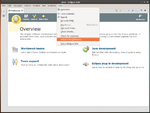
| ||||||
| Click "Add" and Add the Juno repository at "http://download.eclipse.org/releases/juno". | 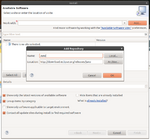
| ||||||
Click the "Work with:" drop down and select the Juno repository you just added. In the tree view below, select these options:
| |||||||
| Once the projects have been selected, Click next and finish to begin the installation. Once this has finished restart the Eclipse IDE. | 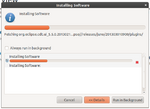
| ||||||
| On startup return to the "Install New Software" option to add the Poky plugin. Click "Add" and add the Yocto repo at "http://downloads.yoctoproject.org/releases/eclipse-plugin/1.3". Click the "Work with:" drop down and select the Yocto repository you just added. Select the option "Yocto plugin for Eclipse". Continue the install, and restart Eclipse when it is finished. | 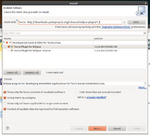
| ||||||
| To configure the cross toolchain, to to Windows->Preferences | 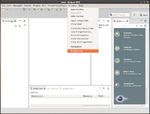
| ||||||
Select the "Yocto Project ADT". Our provided toolchain is a standalone pre-built toolchain. For the "Toolchain Root Location", enter "/opt/poky/1.3", or to another location if you installed the board SDK elsewhere. The "Sysroot" is the path to the filesystem on the embedded board. This can be the XNAND or SD roots. Our defaults are available here:
For example, to use the sd root: sudo tar -cvzf sdroot.tar.gz -C /opt/sdroot/
For your Sysroot, you would specify /opt/sdroot. Alternatively you can mount the SD card and use this as your Sysroot. |
File:EclipseYoctosMenu.png | ||||||