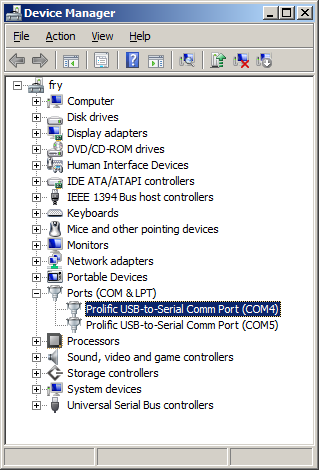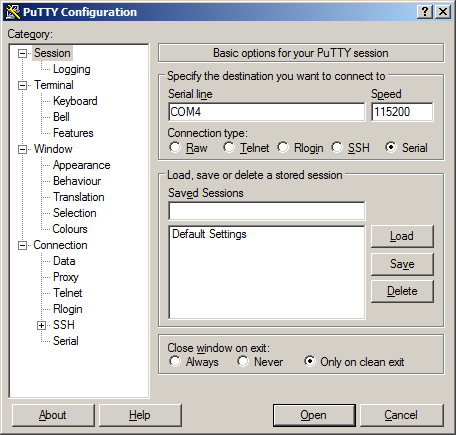Console from Workstation: Difference between revisions
No edit summary |
No edit summary |
||
| (4 intermediate revisions by 2 users not shown) | |||
| Line 1: | Line 1: | ||
Use a null modem cable to connect the ARM system to your workstation. If you do not have a COM port on your system (as many newer systems do not), you can find a USB serial adapter that will bring out RS232. | |||
''' Console from Linux ''' | ''' Console from Linux ''' | ||
There are many serial clients for Linux, but 3 simple ones would be picocom, screen, and minicom. These examples assume that your COM device is /dev/ttyUSB0 (common for USB adapters), but replace them with the COM device on your workstation. | There are many serial clients for Linux, but 3 simple ones would be picocom, screen, and minicom. These examples assume that your COM device is /dev/ttyUSB0 (common for USB adapters), but replace them with the COM device on your workstation. | ||
Linux has a few applications capable of connecting to the board over serial. You can use any of these clients that may be installed or available in your workstation's package manager: | |||
Picocom is a very small and simple client. | |||
<source lang=bash> | <source lang=bash> | ||
picocom -b 115200 /dev/ttyUSB0 | picocom -b 115200 /dev/ttyUSB0 | ||
</source> | </source> | ||
Screen is a terminal multiplexer which happens to have serial support. | |||
<source lang=bash> | <source lang=bash> | ||
screen /dev/ttyUSB0 115200 | screen /dev/ttyUSB0 115200 | ||
</source> | </source> | ||
Or a very commonly used client is minicom which is quite powerful: | |||
<source lang=bash> | <source lang=bash> | ||
minicom -s | minicom -s | ||
| Line 29: | Line 31: | ||
''' Console from Windows ''' | ''' Console from Windows ''' | ||
Putty is a small simple client available for download | Putty is a small simple client available for download [http://www.chiark.greenend.org.uk/~sgtatham/putty/ here]. Open up Device Manager to determine your console port. See the putty configuration image for more details. | ||
[[File:Device-manager.png|Device Manager]] | |||
[[File:Putty.png|Putty Configuration]] | |||
Latest revision as of 15:59, 18 June 2012
Use a null modem cable to connect the ARM system to your workstation. If you do not have a COM port on your system (as many newer systems do not), you can find a USB serial adapter that will bring out RS232.
Console from Linux
There are many serial clients for Linux, but 3 simple ones would be picocom, screen, and minicom. These examples assume that your COM device is /dev/ttyUSB0 (common for USB adapters), but replace them with the COM device on your workstation.
Linux has a few applications capable of connecting to the board over serial. You can use any of these clients that may be installed or available in your workstation's package manager:
Picocom is a very small and simple client.
picocom -b 115200 /dev/ttyUSB0
Screen is a terminal multiplexer which happens to have serial support.
screen /dev/ttyUSB0 115200
Or a very commonly used client is minicom which is quite powerful:
minicom -s
- Navigate to 'serial port setup'
- Type "a" and change location of serial device to '/dev/ttyUSB0' then hit "enter"
- If needed, modify the settings to match this and hit "esc" when done:
E - Bps/Par/Bits : 115200 8N1
F - Hardware Flow Control : No
G - Software Flow Control : No
- Navigate to 'Save setup as dfl', hit "enter", and then "esc"
Console from Windows
Putty is a small simple client available for download here. Open up Device Manager to determine your console port. See the putty configuration image for more details.