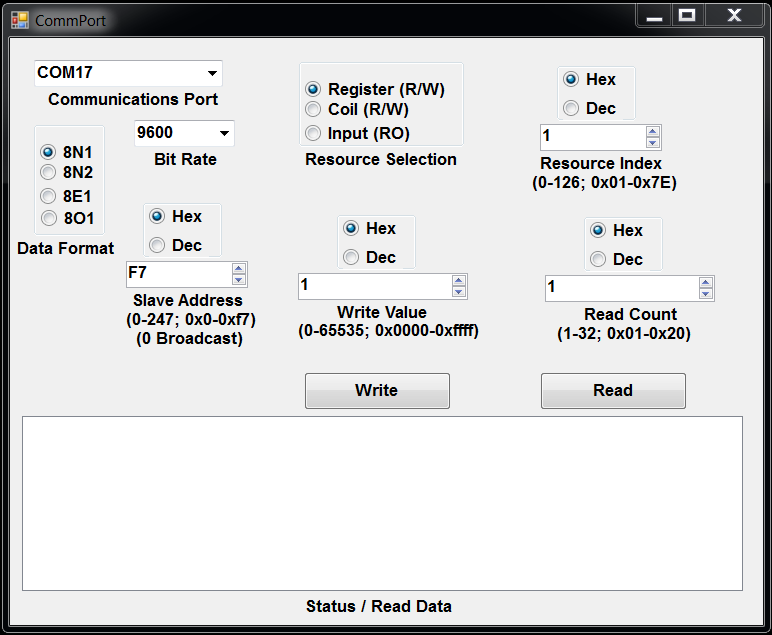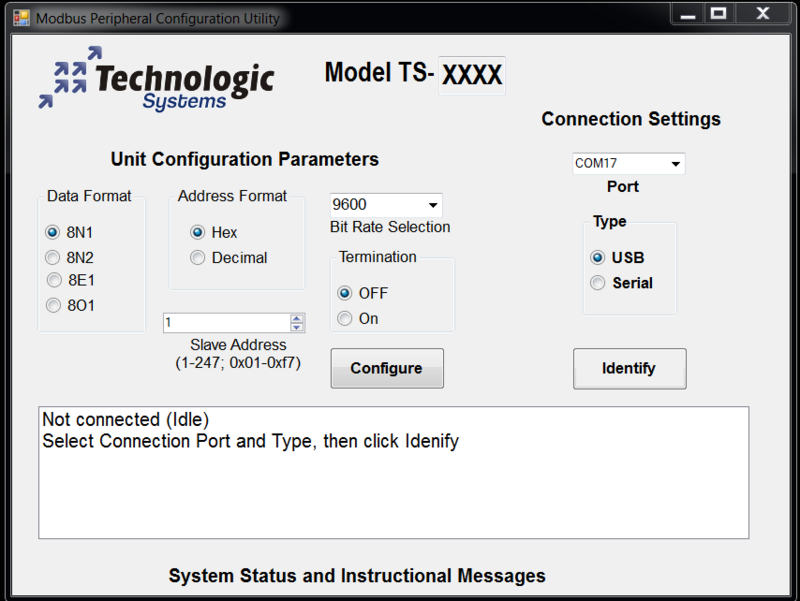Modbus windows utilities: Difference between revisions
(Created page with " '''Modbus Windows register access program: ModbusDeviceConfigure''' <pre> 400px </pre> '''Modbus Windows register access program for TS-7670...") |
No edit summary |
||
| (13 intermediate revisions by the same user not shown) | |||
| Line 1: | Line 1: | ||
'''Modbus Windows register access program: | '''Modbus Windows register access program: ModbusDeviceAccess''' | ||
[[File:TsModbusAccess.PNG|800px]] | |||
These programs are used to perform accesses to the Modbus devices register set. It allows the writing of arbitrary hex data to any hex register address one at a time and the reading of blocks of arbitrary data from any hex register addres displayed in hex, signed, or unsigned decimal. | These programs are used to perform accesses to the Modbus devices register set. It allows the writing of arbitrary hex data to any hex register address one at a time and the reading of blocks of arbitrary data from any hex register addres displayed in hex, signed, or unsigned decimal. | ||
* Use of this utility requires the following steps: | |||
** 1. Select the COM port from the drop down box | |||
** 2. Select the bit rate from the drop down box | |||
** 3. Select the correct data format (8N1 is default) | |||
** 4. Enter the connected device slave address after selecting the format (Hex or Decimal) | |||
** <span style="color:#FF0000"><u>'''NOTICE:'''</u>The coil functionality is currently not functional in Windows'''</span> | |||
** 5. Select the resource type (Regoster, Input, or Coil) | |||
** 6a. Set the resoucw index (e.g., Register number) and count for reading | |||
** 6b. Set the resoucw index (e.g., Register number) and value for writing | |||
** 7. Click the appropriate button to read or write the device | |||
'''Modbus Windows device configuration program: ModbusDeviceConfigure''' | |||
[[File:TsModbusConfigure.PNG|800px]] | |||
On | This program is used to perform configuration of a Technologic Systems Modbus device. On older Modbuc devices these settings (Slave address, Communications bit rate and data format, termination) would have been performed via DIP switches. This configuration information is stored in non-volatile memory on the device. This utility is designed to operate on devices confired as factory degault, 9600, N81, address 0cf7. Windows USB connections are not currently supported, so the devie should be connected via a TS-142 ISB to Serial Modbus adapter is required. | ||
* Use of this utility requires the following steps: | |||
** 1. Select the COM port from the drop down box | |||
** <span style="color:#FF0000"><u>'''NOTICE:'''</u>The USB functionality is currently not operational on Windows'''</span> | |||
** 2. Select the COM port type (USB or Serial) | |||
** 3. Click Identify | |||
** The model willl appear at the top of the page | |||
** 4. Select the Data Format, Slave Address, Bit Rate, and Termination | |||
** 5. Click Configure | |||
Latest revision as of 14:45, 19 December 2014
Modbus Windows register access program: ModbusDeviceAccess
These programs are used to perform accesses to the Modbus devices register set. It allows the writing of arbitrary hex data to any hex register address one at a time and the reading of blocks of arbitrary data from any hex register addres displayed in hex, signed, or unsigned decimal.
- Use of this utility requires the following steps:
- 1. Select the COM port from the drop down box
- 2. Select the bit rate from the drop down box
- 3. Select the correct data format (8N1 is default)
- 4. Enter the connected device slave address after selecting the format (Hex or Decimal)
- NOTICE:The coil functionality is currently not functional in Windows
- 5. Select the resource type (Regoster, Input, or Coil)
- 6a. Set the resoucw index (e.g., Register number) and count for reading
- 6b. Set the resoucw index (e.g., Register number) and value for writing
- 7. Click the appropriate button to read or write the device
Modbus Windows device configuration program: ModbusDeviceConfigure
This program is used to perform configuration of a Technologic Systems Modbus device. On older Modbuc devices these settings (Slave address, Communications bit rate and data format, termination) would have been performed via DIP switches. This configuration information is stored in non-volatile memory on the device. This utility is designed to operate on devices confired as factory degault, 9600, N81, address 0cf7. Windows USB connections are not currently supported, so the devie should be connected via a TS-142 ISB to Serial Modbus adapter is required.
- Use of this utility requires the following steps:
- 1. Select the COM port from the drop down box
- NOTICE:The USB functionality is currently not operational on Windows
- 2. Select the COM port type (USB or Serial)
- 3. Click Identify
- The model willl appear at the top of the page
- 4. Select the Data Format, Slave Address, Bit Rate, and Termination
- 5. Click Configure