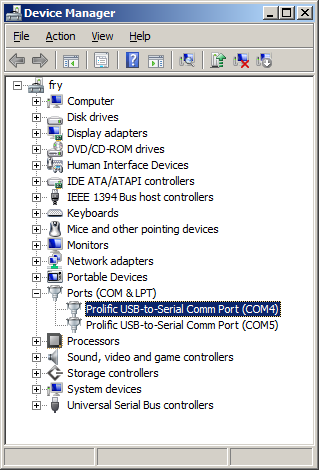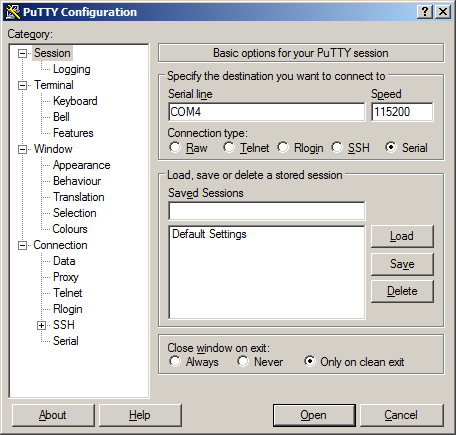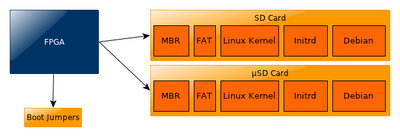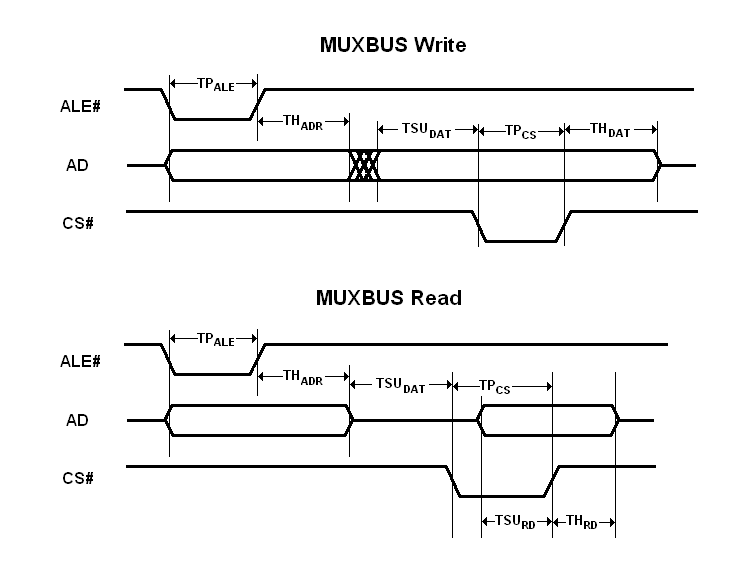TS-4200
 | |
| Released Mar. 2011 | |
| Product Page | |
| Documentation | |
|---|---|
| Schematic | |
| Mechanical Drawing | |
| FTP Path | |
| CPU Datasheet | |
| CPU Manual | |
| CPU Technical Reference Manual |
Overview
The TS-4200 is a high performance low power 400MHz Atmel AT91SAM9G20 ARM9 with 128MB RAM.
Getting Started
A Linux PC is recommended for development. For developers who use Windows, virtualized Linux using VMWare or similar are recommended in order to make the full power of Linux available. The developer will need to be comfortable with Linux anyway in order to work with embedded Linux on the target platform. The main reasons that Linux is useful are:
- Linux filesystems on the microSD card can be accessed on the PC.
- More ARM cross-compilers are available.
- If recovery is needed, a bootable medium can be written.
- A network filesystem can be served.
- Builds such as Linux kernel, buildroot, yocto, distro-seed will not work from WSL1/2 on a case insensitive filesystem.
| WARNING: | Be sure to take appropriate Electrostatic Discharge (ESD) precautions. Disconnect the power source before moving, cabling, or performing any set up procedures. Inappropriate handling may cause damage to the board. |
The TS-4700 receives power through several pins on the socket connector. Refer to your baseboard documentation or schematics for locating the power in on your board.
Get a Console
Console on the TS-4200 will by default come out of the CPU UART (ttyS0). The console will use 8n1, no flow control, and a 115200 baud rate. You can also telnet to the board with the default network configuration, though this will omit the TS-BOOTROM messages which can be helpful for diagnostics.
Use a null modem cable to connect the ARM system to your workstation. If you do not have a COM port on your system (as many newer systems do not), you can find a USB serial adapter that will bring out RS232.
Console from Linux
There are many serial clients for Linux, but 3 simple ones would be picocom, screen, and minicom. These examples assume that your COM device is /dev/ttyUSB0 (common for USB adapters), but replace them with the COM device on your workstation.
Linux has a few applications capable of connecting to the board over serial. You can use any of these clients that may be installed or available in your workstation's package manager:
Picocom is a very small and simple client.
picocom -b 115200 /dev/ttyUSB0
Screen is a terminal multiplexer which happens to have serial support.
screen /dev/ttyUSB0 115200
Or a very commonly used client is minicom which is quite powerful:
minicom -s
- Navigate to 'serial port setup'
- Type "a" and change location of serial device to '/dev/ttyUSB0' then hit "enter"
- If needed, modify the settings to match this and hit "esc" when done:
E - Bps/Par/Bits : 115200 8N1
F - Hardware Flow Control : No
G - Software Flow Control : No
- Navigate to 'Save setup as dfl', hit "enter", and then "esc"
Console from Windows
Putty is a small simple client available for download here. Open up Device Manager to determine your console port. See the putty configuration image for more details.
Initrd / Busybox / Fastboot
When the board first boots you should see output similar to this:
>> TS-BOOTROM - built Mar 9 2011 09:59:23 >> Copyright (c) 2011, Technologic Systems >> Booting from SD card... . . . Uncompressing Linux... done, booting the kernel. >> Booted from: SD card Booted in: 1.40 seconds >> SBC Model number: TS-4200 SBC Sub-model number: 0 >> CPU clock rate: 396 MHz RAM size: 128MB >> NAND Flash size: 256MB NAND Flash Type: 0xdc20 (STMicro) >> MAC number: 00:D0:69:44:3E:9B SBC FPGA Version: 4 >> Temperature Sensor: 31.500 degC MODE1 bootstrap: OFF >> RTC present: YES Date and Time: Jan 1 2001 00:01:49 >> Base board type: TS-8200/Unknown Base board FPGA Version: not present >> MODE2 bootstrap: ON SD card size: 1886MB >> Offboard SPI flash type: not present Offboard SPI flash size: not present >> XUARTs detected: 0 CAN present: NO >> Linux kernel version: 2.6.36.2 Linux kernel date: Oct 7 2011 >> Bootrom date: unknown INITRD date: Oct 7 2011 >> ts4200ctl date: Sep 27 2011 sdctl date: not present >> canctl date: not present nandctl date: Sep 26 2011 >> spiflashctl date: not present xuartctl date: not present >> dioctl date: not present spictl date: not present >> dmxctl date: not present busybox date: Sep 26 2011 (v1.18.3) >> ts4200.subr date: Sep 29 2011 daqctl date: not present >> linuxrc date: Sep 27 2011 rootfs date: Oct 7 2011 >> MBR date: Sept 20 2011 Type 'tshelp' for help #
This is a busybox shell which presents you with a very minimalistic system. This filesystem is loaded into memory, so none of the changes will be saved unless you type the command
save
or mount a filesystem as read/write. This can also provide a simple mechanism for running your application in an entirely read-only environment. The linuxrc script will be the first thing executed as soon as the kernel is loaded. This sets the default IP address, starts the userspace ctl applications, and more. Read the linuxrc for more information.
While busybox itself doesn't contain much functionality, it does mount the Debian partition under /mnt/root/. It will also add common paths and load libraries from the Debian system. Many of the Debian applications will work by default. Whether or not a Debian application will work in fastboot needs to be judged per application. If an application relies on certain paths being in certain places, or running services, you should instead boot to Debian to run them.
This shell when started on the COM port is what is blocking a Debian boot. If you close it by typing
exit
the boot process will continue. If you are connected through telnet, this will instead open up its own instance of the shell so typing
exit
will only end that session. Through any connection method you can relink the linuxrc to change it to boot by default to Debian.
The initrd has these boot scripts available:
| Script | Function |
|---|---|
| linuxrc-fastboot (default) | Boots immediately to a shell in ramdisk. This will mount whichever boot medium you have selected to /mnt/root/. When you type 'exit', it will boot to that medium. |
| linuxrc-nandmount | Same as the linuxrc-fastboot script, but will mount and boot the debian partition from NAND. |
| linuxrc-sdmount | Same as the linuxrc-fastboot script, but will mount and boot the debian partition from SD. |
| linuxrc-sdroot | Boots immediately to the Debian stored on either SD or NAND depending on which device you have currently selected. |
| linuxrc-sdroot-readonly | Same as linuxrc-sdroot, except it will mount the Debian partition read only while creating a unionfs with a ramdisk. Changes will only happen in memory and not on disk. |
| linuxrc-usbroot | Mounts the first partition of the first detected USB mass storage device and boots there. |
| Note: | Keep in mind the boot medium is selected by the pinout on your baseboard, not through software. |
For example, to set the linuxrc to boot immediately to Debian on the SD you would run this:
rm linuxrc; ln -s /linuxrc-sdroot /linuxrc; save
The small default initrd is only 2Mbyte but there is space for approximately 300 Kbyte of additional user applications. The binaries on the initrd are dynamically linked against embedded Linux's "uclibc" library instead of the more common Linux C library "glibc". "uclibc" is a smaller version of the standard C library optimized for embedded systems and requires a different set of GCC compiler tools which are available here.
The compiled instance of busybox includes several internal commands listed below:
BusyBox v1.18.3 (2011-09-22 17:52:49 MST) multi-call binary.
Copyright (C) 1998-2009 Erik Andersen, Rob Landley, Denys Vlasenko
and others. Licensed under GPLv2.
See source distribution for full notice.
Usage: busybox [function] [arguments]...
or: busybox --list[-full]
or: function [arguments]...
BusyBox is a multi-call binary that combines many common Unix
utilities into a single executable. Most people will create a
link to busybox for each function they wish to use and BusyBox
will act like whatever it was invoked as.
Currently defined functions:
[, [[, ar, ash, basename, cat, chat, chgrp, chmod, chown, chroot, chrt,
cmp, cp, cpio, cttyhack, cut, date, dc, dd, depmod, devmem, df,
dirname, dmesg, dnsdomainname, du, echo, egrep, env, expr, false,
fdisk, fgrep, find, free, grep, gunzip, gzip, halt, head, hostname,
hush, hwclock, ifconfig, insmod, ipcrm, ipcs, kill, killall, ln, login,
ls, lsmod, lsusb, md5sum, mdev, microcom, mkdir, mkfifo, mknod,
modinfo, modprobe, more, mount, mv, netstat, nohup, ping, pivot_root,
poweroff, printf, ps, pwd, rdate, reboot, rm, rmdir, rmmod, route, rx,
sed, seq, setconsole, setsid, sh, sha1sum, sha256sum, sha512sum, sleep,
stty, sync, sysctl, tail, tar, tee, telnetd, test, tftp, time, top,
touch, tr, true, udhcpc, umount, uname, unxz, unzip, uptime, usleep,
uudecode, uuencode, vi, watch, wget, xargs, xz, xzcat, yes, zcat
Also on the initrd are the TS specific applications: nandctl and ts4200ctl. We also provide the ts4200.subr which provides the following functions:
eth_off() eth_on() attime() usb_off() usb_on() usbload() sdload() nandsave() sdsave() save() sd2nand() nand2sd() setdiopin() getdiopin() getadc() pc104on() pc104off() setupclk() tshelp()
By default, linuxrc will not insert the necessary modules into the kernel to mount and use USB devices within the initrd/busybox environment if there is no USB device present upon bootup (USB support is enabled by default within the Debian environment). The quickest way to get a USB device (like a USB thumb drive) to mount in the initrd/busybox environment is to ensure that it is plugged in before the SBC is powered up. In order to get hot-swappable USB devices regardless of device presence at bootup time, you must "modprobe" the necessary modules. This has been done for you in the ts4200.subr file with the usbload() function.
Boot Process
The TS-BOOTROM consists of two parts, the code in the FPGA which does low level initialization of the CPU and MMU. It reads the first 512 bytes of the SD card or XNAND depending on your boot jumpers or MODE pins, and jumps execution to the binary there. The code in the MBR looks at the partition table for the first partition of type 0xda, and loads this to memory 0x20008000. The second partition of type 0xda is loaded into memory at 0x21000000. This also sets up the ATAGS which are used by the kernel to identify the hardware, and so it knows where to load the initrd. After that it jumps into execution at 0x20008000 to the kernel. The kernel will recognize the ATAGS (which are in a standard location for ARM at 0x100) and it will see the initrd as /dev/ram0. If you look at the default kernel config, we define the cmdline as: "root=/dev/ram0 rw init=/linuxrc lpj=498688 console=null". This is how it gets the initrd loaded and executes the linuxrc script.
Backup / Restore
If you are using a Windows workstation there is no support for writing directly to block devices. However, as long as one of your booting methods still can boot a kernel and the initrd you can rewrite everything by using a usb drive. This is also a good way to blast many stock boards when moving your product into production. You can find more information about this method with an example script here.
| Note: | Note that the MBR installed by default on this board contains a 446 byte bootloader program that loads the initial power-on kernel and initrd from the first and second partitions. Replacing it with an MBR found on a PC would not work as a PC MBR contains an x86 code bootup program. |
MicroSD Card
If backing up on a separate workstation, keep in mind windows does not have direct block device support needed to write these images. You will also need to determine the SD card device. You can usually find this in the output of 'dmesg' after inserting the SD card and you will typically see something like '/dev/sdb' as the block device and '/dev/sdb1' for the first partition. On some newer kernels you will see '/dev/mmcblk0' as the block device and '/dev/mmcblkop1' for the first partition. For these examples I will use the '/dev/mmcblk0' format.
If you are backing up directly on the board you will likely need to use some kind of offboard storage like a thumbdrive or external hard drive. Make sure you have any nbd devices unmounted before trying to restore new ones.
You can find the latest SD card image here. Make sure you decompress the image first before writing.
| Note: | Not all SD cards are created equally, over time they tend to shrink in size due to automatic retiring of bad blocks. All of Technologic System's images are 10% smaller than the target disc size. We STRONGLY recommend following that same practice on any mass-replicated images. |
From Workstation
Backup
Entire SD card
dd if=/dev/mmcblk0 of=/path/to/backup.dd bs=32k && sync && sync
| Note: | Not all SD cards are created equally, over time they tend to shrink in size due to automatic retiring of bad blocks. All of Technologic System's images are 10% smaller than the target disc size. We STRONGLY recommend following that same practice on any mass-replicated images. |
Kernel
dd if=/dev/mmcblk0p2 of=/path/to/zImage bs=32k && sync && sync
Initrd
dd if=/dev/mmcblk0p3 of=/path/to/initrd bs=32k && sync && sync
Restore
Entire SD card
dd if=/path/to/backup.dd of=/dev/mmcblk0 bs=32k && sync && sync
Kernel
dd if=/path/to/zImage bs=32k of=/dev/mmcblk0p2 && sync && sync
Initrd
dd if=/initrd bs=32k of=/dev/mmcblk0p3 && sync && sync
From SBC
Backup
Entire card
dd if=/dev/mmcblk0 of=/path/to/backup.dd && sync && sync
Kernel
dd if=/dev/mmcblk0p2 of=/path/to/backup.dd && sync && sync
Initrd
dd if=/dev/mmcblk0p3 of=/path/to/backup.dd && sync && sync
Restore
The entire card from SBC
dd if=/path/to/2gbsd-4200-latest.dd of=/dev/mmcblk0 && sync && sync
Kernel
dd if=/mnt/root/zImage of=/dev/mmcblk0p2 && sync && sync
Initrd
dd if=/mnt/root/initrd of=/dev/mmcblk0p3 && sync && sync
Expected Partition Layout
| Partition | Contents |
|---|---|
| 1 | FAT32 (empty) |
| 2 | kernel binary (0xda) |
| 3 | initrd (0xda) |
| 4 | Debian root filesystem (EXT3) |
XNAND
This needs to be done directly on the SBC. Please note that all NBD partitions from the NAND card must be dismounted before attempting to image the NAND on the SBC.
| WARNING: | Since there is no locking mechanism, it is not safe to run multiple copies of nandctl on this board. Make sure you unmount your filesystems and stop running nandctl if you prefer to backup/write data with that. These examples use 'dd' which is safe to use while nandctl is running. |
You can find the latest xnand image here.
Backup
Entire Image
# Compressed
dd if=/dev/nbd0 bs=131072 count=2048 | bzip2 > backup.dd.bz2
# or uncompressed
dd if=/dev/nbd0 bs=131072 count=2048 of=backup.dd
Kernel
dd if=/dev/nbd1 bs=512 count=5119 of=/path/to/backup/zImage
Initrd
dd if=/dev/nbd2 bs=512 count=5120 of=/path/to/backup/initrd
Restore
Entire Image
dd if=xnand-4200-latest.dd bs=131072 count=2048 of=/dev/nbd0 && sync && sync
Kernel
dd of=/dev/nbd1 bs=512 count=5119 if=/path/to/backup/zImage && sync && sync
Initrd
dd of=/dev/nbd2 bs=512 count=5120 if=/path/to/backup/initrd && sync && sync
Expected Partition Layout
| Partition | Contents |
|---|---|
| 1 | kernel binary (0xda) |
| 2 | initrd (0xda) |
| 3 | Debian root filesystem (EXT3) |
XNAND init
When an XNAND based device is shipped, it is first initialized at the factory. This sets up the OOB for XNAND data and should only ever need to be run that one time. The command for full initialization is provided here for completeness.
nandctl --xnandinit 0x80000
Operating System
Linux
Debian
Our boards boot a standard Debian Squeeze (EABI) distribution from the SD card which provides a large amount of software that you can install with relatively little effort. See the Debian page for more general information on installing/removing software, and further documentation.
Emdebian
We also have Emdebian Grip on the XNAND. Emdebian is binary compatible with standard Debian, however it has a much smaller base. You can read more about this project here.
Software Development
Most of our examples are going to be in C, but Debian will include support for many more programming languages. Including (but not limited to) C++, PERL, PHP, SH, Java, BASIC, TCL, and Python. Most of the functionality from our software examples can be done from using system calls to run our userspace utilities. For higher performance, you will need to either use C/C++ or find functionally equivalent ways to perform the same actions as our examples. Our userspace applications are all designed to go through a TCP interface. By looking at the source for these applications, you can learn our protocol for communicating with the hardware interfaces in any language.
The most common method of development is directly on the SBC. Since debian has space available on the SD card, we include the build-essentials package which comes with everything you need to do C/C++ development on the board.
Editors
Vim is a very common editor to use in Linux. While it isn't the most intuitive at a first glance, you can run 'vimtutor' to get a ~30 minute instruction on how to use this editor. Once you get past the initial learning curve it can make you very productive. You can find the vim documentation here.
Emacs is another very common editor. Similar to vim, it is difficult to learn but rewarding in productivity. You can find documentation on emacs here.
Nano while not as commonly used for development is the easiest. It doesn't have as many features to assist in code development, but is much simpler to begin using right away. If you've used 'edit' on Windows/DOS, this will be very familiar. You can find nano documentation here.
Compilers
We only recommend the gnu compiler collection. There are many other commercial compilers which can also be used, but will not be supported by us. You can install gcc on most boards in Debian by simply running 'apt-get update && apt-get install build-essential'. This will include everything needed for standard development in c/c++.
You can find the gcc documentation here. You can find a simple hello world tutorial for c++ with gcc here.
Build tools
When developing your application typing out the compiler commands with all of your arguments would take forever. The most common way to handle these build systems is using a make file. This lets you define your project sources, libraries, linking, and desired targets. You can read more about makefiles here.
If you are building an application intended to be more portable than on this one system, you can also look into the automake tools which are intended to help make that easier. You can find an introduction to the autotools here.
Cmake is another alternative which generates a makefile. This is generally simpler than using automake, but is not as mature as the automake tools. You can find a tutorial here.
Debuggers
Linux has a few tools which are very helpful for debugging code. The first of which is gdb (part of the gnu compiler collection). This lets you run your code with breakpoints, get backgraces, step forward or backward, and pick apart memory while your application executes. You can find documentation on gdb here.
Strace will allow you to watch how your application interacts with the running kernel which can be useful for diagnostics. You can find the manual page here.
Ltrace will do the same thing with any generic library. You can find the manual page here.
Cross Compiling
While you can develop entirely on the board itself, if you prefer to develop from another x86 compatible Linux system we have a cross compiler available. For this board you will want to use this toolchain. To compile your application, you only need to use the version of GCC in the cross toolchain instead of the version supplied with your distribution. The resulting binary will be for ARM.
[user@localhost]$ /opt/4200/arm-2008q3/bin/arm-none-linux-gnueabi-gcc hello.c -o hello
[user@localhost]$ file hello
hello: ELF 32-bit LSB executable, ARM, version 1 (SYSV), dynamically linked (uses shared libs), for GNU/Linux 2.6.14, not stripped
This is one of the simplest examples. If you want to work with a project, you will typically create a makefile. You can read more about makefiles [here]. Another common requirement is linking to third party libraries provided by Debian on the board. There is no exact set of steps you can take for every project, but the process will be very much the same. Find the headers, and the libraries. Sometimes you have to also copy over their binaries. In this example, I will link to sqlite from Debian (which will also work in the Ubuntu image).
Install the sqlite library and header on the board:
apt-get update && apt-get install -y libsqlite3-0 libsqlite-dev
This will fetch the binaries from the internet and install them. You can list the installed files with dpkg:
dpkg -L libsqlite3-0 libsqlite3-dev
The interesting files from this output will be the .so files, and the .h files. In this case you will need to copy these files to your project directory.
I have a sample example with libsqlite3 below. This is not intended to provide any functionality, but just call functions provided by sqlite.
#include <stdio.h>
#include <stdlib.h>
#include "sqlite3.h"
int main(int argc, char **argv)
{
sqlite3 *db;
char *zErrMsg = 0;
int rc;
printf("opening test.db\n");
rc = sqlite3_open("test.db", &db);
if(rc){
fprintf(stderr, "Can't open database: %s\n", sqlite3_errmsg(db));
sqlite3_close(db);
exit(1);
}
if(rc!=SQLITE_OK){
fprintf(stderr, "SQL error: %s\n", zErrMsg);
}
printf("closing test.db\n");
sqlite3_close(db);
return 0;
}
To build this with the external libraries I have the makefile below. This will have to be adjusted for your toolchain path. In this example I placed the headers in external/include and the library in external/lib.
CC=/opt/4200/arm-2008q3/bin/arm-none-linux-gnueabi-gcc
CFLAGS=-c -Wall
all: sqlitetest
sqlitetest: sqlitetest.o
$(CC) sqlitetest.o external/lib/libsqlite3.so.0 -o sqlitetest
sqlitetest.o: sqlitetest.c
$(CC) $(CFLAGS) sqlitetest.c -Iexternal/include/
clean:
rm -rf *o sqlitetest.o sqlitetest
You can then copy this directly to the board and execute it. There are many ways to transfer the compiled binaries to the board. Using a network filesystem such as sshfs or NFS will be the simplest to use if you are frequently updating data, but will require more setup. See your linux distribution's manual for more details. The simplest network method is using ssh/sftp. You can use winscp if from windows, or scp from linux. Make sure you set a password from debian for root. Otherwise the ssh server will deny connections. From winscp, enter the ip address of the SBC, the root username, and the password you have set. This will provide you with an explorer window you can drag files into.
For scp in linux, run:
#replace with your app name and your SBC IP address
scp sqlitetest root@192.168.0.50:/root/
After transferring the file to the board, execute it:
ts4200:~# ./sqlitetest
opening test.db
closing test.db
Kernel Compile Guide
| WARNING: | BACKUP YOUR DATA FIRST |
Prerequisites
RHEL/Fedora/CentOS:
yum install ncurses-devel ncurses
yum groupinstall "Development Tools" "Development Libraries"
Ubuntu/Debian:
apt-get install build-essential libncurses5-dev libncursesw5-dev
For other distributions, please refer to their documentation to find equivalent tools.
Set up the Sources and Toolchain
# Download the cross compile toolchain (EABI)from Technologic Systems:
ftp://ftp.embeddedarm.com/ts-socket-macrocontrollers/ts-4200-linux/cross-toolchains/arm-2008q3-72-arm-none-linux-gnueabi-i686-pc-linux-gnu.tar.bz2
# Extract to current working directory:
tar xvf arm-2008q3-72-arm-none-linux-gnueabi-i686-pc-linux-gnu.tar.bz2
# Download the Kernel sources
wget ftp://ftp.embeddedarm.com/ts-socket-macrocontrollers/ts-4200-linux/sources/linux-2.6.36-ts-src-latest.tar.gz
# Extract the Kernel Sources
gzip -dc linux-2.6.36-ts-src-latest.tar.gz | tar xf -
cd linux-2.6.36-release/
Configure the Sources
The kernel sources need a few variables to be exported.
# Set the CROSS_COMPILE variable to the absolute path to the toolchain. This may be different for your system:
export CROSS_COMPILE=/opt/4200/arm-2008q3/bin/arm-none-linux-gnueabi-
# Normally, ARCH will be set based on your build hosts architecture.
export ARCH=arm
This sets up the default configuration that we ship with for the TS-4200
make ts4200_defconfig
This will bring up a graphical menu where you can edit the configuration to include support for new devices. For Example, to include support for a Prolific USB to serial adapter you would go to 'Device Drivers -> USB Support-> USB Serial Support' and then select 'USB Prolific 2303 Single Port Serial Driver'. Since the kernel only has a limited space try to build build drivers as modules whenever possible.
make menuconfig
Build the kernel Once you have it configured, start building. This usually takes a few minutes.
make && make modules
The new kernel will be at "arch/arm/boot" in a compressed format called zImage. The uncompressed version is simply called Image. With the default partitioning scheme it is REQUIRED that the kernel be < 2620416 bytes in size. If you need to shorten the size, try including your changes to the kernel as modules instead. Otherwise you will need to resize the kernel partition to account for the size difference.
Install the kernel Now that you have a kernel you can install it as you would our stock. See the #Backup / Restore section for examples on writing this to disk.
Install Modules Script to make directory and install modules
./build-module-bundles.sh
The build-module-bundles.sh script is meant to be run as a user (not root) and will create directories and install modules to them. The directory structure is created at /home/`whoami`/src/ts-4200/dist/<ts4200 kernel release number>/modules-install/. In that directory is initrd-modules/, lib/, and modules-<ts4200 kernel release number>.tgz.
initrd-modules/modules.tar.gz is a tarball that contains a minimal number of modules. This tarball needs to be copied to the initrd partition of the boot media. The boot process of the board will automatically un'tar this and insert any necessary modules.
Now the contents of lib/ can be copied to the root of the TS-4200. It is also possible to copy over modules-<ts4200 kernel release number>.tgz to the TS-4200 and unpack it in the root linux directory. You may want to remove any old modules on the board in /lib/modules/* before copying them to the board to rule out any incompatibilities. Once you boot up to the board, you need to run 'depmod' once to calculate module dependencies. You can then run 'modprobe' with the device drivers you've added. For the Prolific adapter added in the example, this would be:
modprobe pl2303
Userspace IRQs
We include a userspace IRQ patch in our kernels. This allows you to receive interrupts from your applications where you would normally have to write a kernel driver. This works by creating a file for each interrupt in '/proc/irq/<irqnum>/irq'. The new irq file allows you to block on a read on the file until an interrupt fires.
The original patch is documented here.
This example below will work with any of our TS-Socket boards running Linux. This opens the IRQ number specified in the first argument and prints when it detects an IRQ.
#include <stdio.h>
#include <fcntl.h>
#include <sys/select.h>
#include <sys/stat.h>
#include <unistd.h>
int main(int argc, char **argv)
{
char proc_irq[32];
int ret, irqfd = 0;
int buf; // Holds irq junk data
fd_set fds;
if(argc < 2) {
printf("Usage: %s <irq number>\n", argv[0]);
return 1;
}
snprintf(proc_irq, sizeof(proc_irq), "/proc/irq/%d/irq", atoi(argv[1]));
irqfd = open(proc_irq, O_RDONLY| O_NONBLOCK, S_IREAD);
if(irqfd == -1) {
printf("Could not open IRQ %s\n", argv[1]);
return 1;
}
while(1) {
FD_SET(irqfd, &fds); //add the fd to the set
// See if the IRQ has any data available to read
ret = select(irqfd + 1, &fds, NULL, NULL, NULL);
if(FD_ISSET(irqfd, &fds))
{
FD_CLR(irqfd, &fds); //Remove the filedes from set
printf("IRQ detected\n");
// Clear the junk data in the IRQ file
read(irqfd, &buf, sizeof(buf));
}
//Sleep, or do any other processing here
usleep(10000);
}
return 0;
}
Features
CPU Functionality
SPI
The SPI controller is provided by the Atmel CPU.
USB Host
The Atmel CPU contains 2 USB Host ports.
WIFI-N-USB
See the WIFI-N-USB page for information on using the WIFI-N-USB module.
WIFI-G-USB-2
| Note: | The WIFI-G-USB-2 USB adapter went end of life in June 2011. This has been replaced with the WIFI-N-USB |
The WIFI-G-USB-2 kernel module is included in the Debian modules.
WIFI-G-USB
| Note: | The WIFI-G-USB USB adapter is EOL. This has been replaced with the WIFI-N-USB |
The WIFI-G-USB kernel module is included in the Debian modules.
USB Device
This section will discuss the configuration and use of the Linux USB device gadgets (http://www.linux-usb.org/).
The USB Mass Storage Device Linux USB gadget will allow you to use your board as a storage device, like a USB thumb drive, when connected to a host PC. Subsequently, the CPU can access the saved data through the storage element named usb_storage_file.
The IP over USB (A.K.A. USB Ethernet) Linux USB gadget will allow you to connect to your board with a USB cable from a PC like you would with a CAT5 Ethernet cable. You will have access to the board via the TCP/IP connection allowing you to use any networking utility (e.g. ping, ssh, ftp, http, etc).
For Windows, a driver interface configuration file (linux.inf) will need to be downloaded and installed on the host PC. This procedure is described in detail below. The linux.inf file can be downloaded here.
USB Device as Mass Storage
The USB Gadget file storage device will allow you to allow access to a block device (file or otherwise) over USB. To use this functionality, you must first have a block device to give to the driver. In this example I will use a 100MB file on the Debian filesystem.
dd if=/dev/zero of=/root/usbstorage.img bs=1MB count=100
Load the driver with the file as an argument
modprobe g_file_storage file=/root/usbstorage.img
If you now, or are have already connected the USB device cable to a host pc, you should now see the USB device. Like inserting any other usb drive you should now have a new device on your system. From a linux host pc:
[690892.624575] sd 23:0:0:0: Attached scsi generic sg3 type 0 [690892.626160] sd 23:0:0:0: [sdd] 195312 512-byte logical blocks: (99.9 MB/95.3 MiB) [690892.628419] sd 23:0:0:0: [sdd] Write Protect is off [690892.628424] sd 23:0:0:0: [sdd] Mode Sense: 0f 00 00 00 [690892.628911] sd 23:0:0:0: [sdd] Write cache: enabled, read cache: enabled, doesn't support DPO or FUA [690892.644202] sdd: unknown partition table [690892.647287] sd 23:0:0:0: [sdd] Attached SCSI disk
Now on your workstation you can use this device as any other usb storage. As this file contains all zeros, you will need to format it and create a partition/filesystem to be able to store data on it. See the documentation for your workstation for more details. Keep in mind you cannot mount the same block device or file twice so this will not allow you to share your live filesystem over USB.
USB Device as USB Ethernet
In order to use USB Device as USB Ethernet you will first need a new kernel compiled from source. The instructions to compile the kernel can be found here.
Install the kernel Now that you have a kernel you can install it as you would our stock. See the #Backup / Restore section for examples on writing this to media.
Once you have added the newly compiled kernel to your image you will now have Ethernet Gadgets driver built in which will allow you to use USB Device as USB Ethernet. The board must be setup prior to connection to a host PC.
Now assign an IP address to the new usb0 interface
ifconfig usb0 192.168.42.20
The IP address in the above example may be any valid IP address, but should typically not be on the same subnet as the Ethernet network on the the board (if connected), or the host computer to which the SBC will be connected.
Connecting Linux Host to the board via IP over USB
Most modern Linux distributions already have all of the required modules (such as usbnet.ko) and utilities installed, so the setup steps are minimal. Simply plug in the board after it has been prepared for IP over USB (see above) and observe that a new interface has been added named usb0 or similar (use dmesg | tail to verify). You can now assign an IP address to that interface with ifconfig (e.g. ifconfig usb0 192.168.42.21) and begin using the TCP/IP connection. To test your connection, use ping 192.168.42.20. You should also be able to login to the SBC using ssh ie. ssh root@192.168.42.40.
Connecting Windows XP Host to the board via IP over USB
An additional driver interface configuration file called linux.inf is required for IP over USB connection to a Windows host. First, download this file onto the Windows PC and remember where you placed it. The linux.inf file can be downloaded here. Next, connect the board and Windows PC with the A to B USB cable (ISB Cable). You should see the "Found New Hardware Wizard". Answer the prompts as follows:
- Select Include this location in the search and choose the location of the driver you downloaded. Finish running the wizard.
- Go to the Control Panel and open "Network Connections". Right-click the new connection (labeled "Linux USB Ethernet/RNDIS Gadget") and click "Rename". Rename it to something useful such as "USB Network".
- Right-click on the newly labeled icon, and select properties.
- Under the properties General tab, select the item labeled Internet Protocol (TCP/IP)
- Select Use the following IP Address, and enter 192.168.42.21.
- Click OK; Click OK
- You may now access the board via the TCP/IP connection. Use ping in the Command Prompt window to verify connectivity (e.g. ping 192.168.42.20).
| Note: | The IP address above may be any valid IP address, but must be in the same subnet as the IP address assigned to the board IP over USB connection above. The subnet used should also be different from any other interfaces on the SBC or PC, otherwise strange results may occur. |
FPGA Functionality
The TS-4200 features a Low power Actel FPGA clocked by the CPU only when needed. This FPGA is not end user programmable, but you can use the MUXBUS to allow communication to an offboard FPGA. The TS-4200 provides access to the FPGA in an 8 bit region and a 16 bit region. The 8 bit base address is 0x10000000. The 16 bit base address is 0x30000000. All registers inside the TS-4200 FPGA are 16 bit registers and should be accessed via the 16 bit space. The 8 bit space is only needed for off-board 8 bit devices on the MUXBUS. To access hardware cores in the FPGA, add the offset in the table below to the base address.
This table shows our top level decode for the FPGA. Use the 16 or 8 bit address with these offsets to talk to our various FPGA cores.
| Offset | Usage |
|---|---|
| 0x0 | Syscon registers |
| 0x080 | ADC registers (for off-board ADC) |
| 0x100 | NAND flash registers |
| 0x200 | NVRAM control registers |
| 0x400 | 1KB MUXBUS space |
| 0x800 | 2KB Direct blockram access (For NVRAM transfers) |
Syscon
The registers listed below are all 16 bit registers and must be accessed with 16 bit reads and writes. This register block appears at base address 0x30000000.
| Offset | Bits | Usage |
|---|---|---|
| 0x0 | 15:0 | Model ID: Reads 0x4200 |
| 0x2 | 15 | Green LED (1 = on) |
| 14 | Red LED (1 = on) | |
| 13:8 | Reserved | |
| 7:4 | Board Sub-model: reads 0x0 on standard unit | |
| 3:0 | FPGA revision | |
| 0x4 | 15:0 | DIO direction for DIO 15(MSB)-0(LSB) |
| 0x6 | 15:0 | DIO output data for DIO 15(MSB)-0(LSB) |
| 0x8 | 15:0 | DIO input data for DIO 15(MSB)-0(LSB) |
| 0xa | 15:12 | Reserved |
| 11 | UART0 9 bit mode (so that TX_EN works correctly) | |
| 10 | 1 = use DIO12 for uart0 TX_EN instead of DIO | |
| 9 | 1 = use 512Hz for WDT instead of 200Hz | |
| 8 | 1 = auto reboot when DIO 9 is driven low (enable reset button) | |
| 7:6 | Scratch Register (used by bootrom) | |
| 5:4 | Mode strapping inputs Mode2 and Mode1 | |
| 3 | Reserved | |
| 2 | 1 = Enable power to Ethernet PHY | |
| 1 | 1 = Enable power to SD card | |
| 0 | Offboard reset signal (1 = reset) | |
| 0xc | 15:0 | 32-bit 1MHz free running counter (16 LSBs) |
| 0xe | 15:0 | 32-bit 1MHz free running counter (16 MSBs) |
| 0x10 | 15:0 | Watchdog feed register |
| 0x12 | 15:0 | DIO direction for DIO 31(MSB) - 16(LSB) |
| 0x14 | 15:0 | DIO output data for DIO 31(MSB) - 16(LSB) |
| 0x16 | 15:0 | DIO input data for DIO 31(MSB) - 16(LSB) |
| 0x18 | 15:0 | Hardware RNG (16 LSB) |
| 0x1a | 15:0 | Hardware RNG (16 MSB) |
| 0x1c | 15 | Embedded FlashROM CLK |
| 14:8 | Embedded FlashROM Address | |
| 7:0 | Embedded FlashROM Data Byte | |
| 0x1e | 15:0 | UART0 baud rate divisor (for UART0 TX_EN) |
| 0x20 | 15:0 | MUXBUS configuration register |
| 0x22 | 15:0 | IRQ register |
| 0x24 | 15:0 | IRQ mask register |
The born-on date of the unit and the MAC address can be read by from the FPGA FlashROM. See ts4200ctl source code for sample usage.
Watchdog
The Watchdog feed register is write-only. Valid write values are:
| Write Value | Effect |
|---|---|
| 0 | Feed watchdog for the next 0.5 sec |
| 1 | Feed watchdog for the next 2 sec |
| 2 | Feed watchdog for the next 16 sec |
| 3 | Disable watchdog |
These watchdog timeout times assume that the 512Hz clock is being used as a watchdog clock. At power-up, the 200Hz clock is used, which means that the timeout times would actually be roughly 150% longer. The 512Hz clock signal is not turned on until a time is written to the RTC. The default linuxrc writes the RTC, which enables the 512Hz signal, and then switches the watchdog to the 512Hz signal.
#include <stdio.h>
#include <stdint.h>
#include <fcntl.h>
#include <sys/mman.h>
int main()
{
int mem;
volatile uint16_t *syscon;
mem = open("/dev/mem", O_RDWR|O_SYNC);
syscon = mmap(0,
getpagesize(),
PROT_READ|PROT_WRITE,
MAP_SHARED,
mem,
0x30000000);
for(;;) {
// This feeds the watchdog for 10s.
syscon[0x10/2] = 2;
sleep(8);
}
return 0;
}
NVRAM
The TS-4200 features an 8KB non-volatile SRAM. If a voltage is supplied on V_BAT, the TS-4200 can shut down without losing SRAM data. To communicate with the SRAM, software must read and write the FPGA blockram region, and use NVRAM control registers to initiate block transfers between the FPGA blockram and the SRAM. The NVRAM control register map is as follows:
| Offset | Bits | Usage |
|---|---|---|
| 0x0 | 15:2 | Reserved |
| 1 | power fail. 1 = further transfers are not permitted. | |
| 0 | busy flag. Indicates transfer is occurring. | |
| 0x2 | 15:3 | Reserved |
| 2:1 | NVRAM bank used for copy | |
| 0 | 0 = copy NVRAM to blockram | |
| 0x4 | 15:1 | Reserved |
| 0 | transfer enable register | |
| 0x6 | 15:0 | Power fail flag can be cleared by writing 0 to this register. |
Data transfers between FPGA blockram and SRAM happen in 2KB blocks. The NVRAM consists of 8KB divided into 4 banks of 2KB. The correct software algorithm for a single transfer is as follows:
- Make sure the busy flag and power fail flag are not set
- Program the NVRAM bank register and direction register as desired
- Set the transfer enable flag
- Poll the busy flag until it goes high
- Clear the transfer enable flag
The ts4200ctl utility source code includes a function that demonstrates the above algorithm.
MUXBUS
All TS-SOCKET System-on-Modules have an external bus called the MUXBUS. The bus consists of 16 muxed address/data lines, ALE#, CS#, DIR, BHE#, and WAIT#. The MUXBUS provides a way for TS-SOCKET base board designers to include static memory devices, bridges to other industry standard buses such as PC/104, or an FPGA that implements custom features. Verilog modules ts8100.v and muxbusbridge.v are provided as examples of how to interface with the MUXBUS.
MUXBUS slaves can be 8 bit or 16 bit devices. Each SoM has an 8 bit MUXBUS address space which must be accessed with 8 bit reads and writes, and a 16 bit MUXBUS address space which must be accessed with 16 bit reads and writes. Software that works with the MUXBUS must know whether it is talking to an 8 bit or 16 bit slave device and act accordingly.
The bus cycle speed depends on the FPGA clock speed, which varies from one SoM to another. Thus, the MUXBUS behavior is specified in clock cycles. The bus cycle works as follows:
- ALE# is asserted, and the address is driven on the bus lines. This condition is held for TP_ALE + 1 clock cycles.
- ALE# is de-asserted while the address remains valid for TH_ADR + 1 clock cycles.
- Data is driven on the bus lines (for a write) or the bus lines go high-Z (for a read) for TSU_DAT + 1 clock cycles.
- CS# is asserted for TP_CS + 1 clock cycles.
- CS# is de-asserted and data remains valid for TH_DAT + 1 clock cycles.
BHE# and DIR remain valid throughout the whole bus cycle. WAIT# is an input. The external device can assert the WAIT signal during the CS# pulse to extend it. The bus can work in 8 bit or 16 bit modes. In 8 bit mode, mux lines 8-15 are not used for data and BHE# is ignored. In 16 bit mode, byte reads and writes are still supported using BHE# and A0.
Each module will have a 16 bit external bus configuration register in its #Syscon.
| Bus Config Register Bits | Usage |
|---|---|
| bit 0 | Bus enable (otherwise, pins are GPIO or reserved) |
| bits 2:1 | TP_ALE |
| bits 4:3 | TH_ADR |
| bits 6:5 | TSU_DAT |
| bits 12:7 | TP_CS [1] |
| bits 15:13 | TH_DAT |
- ↑ A TP_CS of 0x3f is not supported -- use a value from 0 to 62 (that's 0x00 to 0x3e).
IMPLEMENTATION TIMING NOTES:
On a MUXBUS write, all timing values are controlled by the bus config register. The slave device is permitted to latch data on either the leading edge or the trailing edge of the CS# pulse, or any time in between.
One a MUXBUS read, the MUXBUS latches data on the trailing edge of the CS# pulse. The slave device should begin driving the data bus in response to CS# assertion. Users should program TP_CS so that TSU_RD is at least 10ns plus any delays between the two boards. A conservative TP_CS setting is recommended, because an extra clock cycle here will not have a significant effect on net MUXBUS bandwidth.
The slave device must stop driving the data bus in response to CS# de-assertion. TH_RD must be at most 30ns. The TS-4200 uses a 20.20 ns clock cycle.
PC104
With the baseboards that make use of the PC104 bus, you must first set up the MUXBUS timing registers. From Debian, you would run this:
source /initrd/ts4200.subr
pc104on
From your application you can now talk to the MUXBUS for communication to PC104. The TS-4200 with our baseboards will implement the 8 bit PC104 address space from 0x10000400 to 0x10000800. The 16 bit access is available from 0x30000400 to 0x30000800. This example uses the TS-RELAY8.
#include <stdio.h>
#include <sys/mman.h>
#include <sys/stat.h>
#include <fcntl.h>
#include <stdint.h>
#include <assert.h>
// This offset is for the TS-4200 8bit SMC (FPGA)
#define BASE_ADDRESS 0x10000000
// This assumes jumper 1 is on the TS-RELAY8
#define PLD_OFFSET 0x140
unsigned short *muxbus_base;
typedef enum {
RLYON = 0x00,
RLYOFF = 0xFF,
RLY1 = 1 << 0,
RLY2 = 1 << 1,
RLY3 = 1 << 2,
RLY4 = 1 << 3,
RLY5 = 1 << 4,
RLY6 = 1 << 5,
RLY7 = 1 << 6,
RLY8 = 1 << 7
} RelayFlags;
static void poke8(unsigned int adr, uint8_t val) {
muxbus_base[adr / 2] = val;
}
void set_relays(RelayFlags bits) {
// This adds the PLD offset to talk to the TS-RELAY8
// the 0x400 is the offset for the MUXBUS (see the FPGA Functionality section)
// 0x2 is added for the offset of the actual relays. See the TS-RELAY8 wiki for more details
poke8(PLD_OFFSET + 0x400 + 0x2, bits);
usleep(15000);
}
int main(int argc, char **argv) {
int mem = open("/dev/mem", O_RDWR|O_SYNC);
assert(mem != -1);
muxbus_base = mmap(0,
getpagesize(),
PROT_READ|PROT_WRITE,
MAP_SHARED,
mem,
BASE_ADDRESS);
assert(muxbus_base != MAP_FAILED);
while(1)
{
set_relays(RLYOFF);
set_relays(RLY1);
set_relays(RLY1|RLY2);
set_relays(RLY1|RLY2|RLY3);
set_relays(RLY1|RLY2|RLY3|RLY4);
set_relays(RLY1|RLY2|RLY3|RLY4|RLY5);
set_relays(RLY1|RLY2|RLY3|RLY4|RLY5|RLY6);
set_relays(RLY1|RLY2|RLY3|RLY4|RLY5|RLY6|RLY7);
set_relays(RLYON);
}
return 0;
}
COM Ports
This CPU brings out 7 UARTs all brought out as TTL. The first port is used as the debug console. See your baseboard for more details on how these UARTs are level shifted (RS232, RS485, etc). While we do not have example code for handling the UARTS, you can find documentation on working with these from The Linux Documentation Project here.
For the RS485 implementation, you must toggle a DIO in the FPGA to enable the auto tx-enable functionality. For our off the shelf baseboards, that is typically set like this.
#Enables auto TX Enable in FPGA for ttyS1
peekpoke 16 0x3000000A 0x407
See the #Syscon for more details.
| Device | TX Location | RX Location |
|---|---|---|
| /dev/ttyS0 | CN2-93 | CN2-95 |
| /dev/ttyS1 | CN2-78 | CN2-80 |
| /dev/ttyS2 | CN2-82 | CN2-84 |
| /dev/ttyS3 | CN2-86 | CN2-88 |
| /dev/ttyS4 | CN2-90 | CN2-92 |
| /dev/ttyS5 | CN2-94 | CN2-96 |
| /dev/ttyS6 | CN2-98 | CN2-100 |
Interrupts
The TS-4200 has 4 IRQs that can be used by external devices. See page 30 of the CPU manual for a complete listing of all of the available IRQs. See the #Userspace IRQs section for examples on how to use these IRQs.
The Linux kernel on the TS-4200 supports up to 16 IRQs from the FPGA. When the CPU receives an IRQ from the FPGA, it uses the IRQ register in the #Syscon to find out which IRQ on the MUX is triggering. Currently only three IRQs are used. Off-board IRQs 5, 6, and 7 correspond to FPGA IRQs 0, 1, and 2, respectively. FPGA IRQs 3 to 15 are reserved for future uses. If the DIO pins are not being used as IRQs, they can be masked out by writing 0 to the corresponding bit in the IRQ mask register.
| IRQ # | Name | Socket Location |
|---|---|---|
| 31 | PC14_IRQ2 | CN2-91 |
| 192 | IRQ5/DIO_00 | CN1-93 |
| 193 | IRQ6/DIO_01 | CN1-91 |
| 194 | IRQ7/DIO_02 | CN1-89 |
| Note: | IRQs 192-194 require 'pc104on' to be run to MUX these IRQs. See the #PC104 chapter. |
Connectors
TS-Socket
The TS-SOCKET System-on-Modules (SoMs) all use two high density 100 pin connectors for power and all I/O. These follow a common pinout for various external interfaces so new modules can be dropped in to lower power consumption or use a more powerful processor. The male connector is on the baseboard, and the female connector is on the SoM. You can find the datasheet for the baseboard's male connector here. This can be ordered from the TS-Socket SoM product page as CN-TSSOCKET-M-10 for a 10 pack, or CN-TSSOCKET-M-100 for 100 pieces, or from the vendor of your choice, the part is an FCI "61083-102402LF".
We have an Eaglecad library available for developing a custom baseboard here. We also provide the entire PCB design for the TS-8200 baseboard here which you can modify for your own design.
In our schematics and our table layout below, we refer to pin 1 from the male connector on the baseboard.
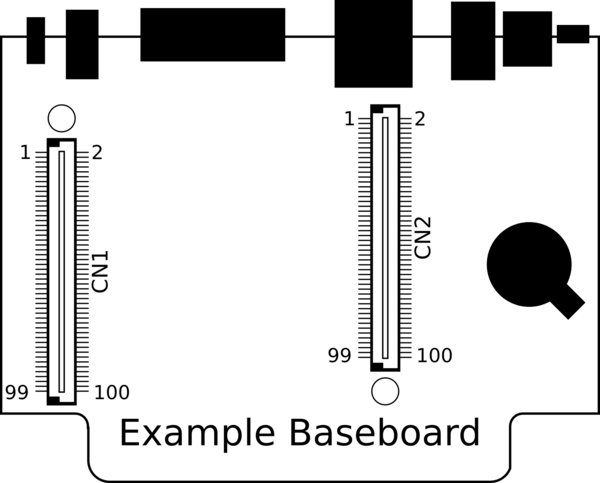 Please refer to your baseboard wiki or schematics for more details on which of these pins go where.
Please refer to your baseboard wiki or schematics for more details on which of these pins go where.
| CN1 | CN2 | |||||||||||||||||||||||||||||||||||||||||||||||||||||||||||||||||||||||||||||||||||||||||||||||||||||||||||||||||||||||||||||||||||||||||||||||||||||||||||||||||||||||||||||||||||||||||||||||||||||||||||||||||||||||||||||||||||||||||||||||||||||||||||||||
|---|---|---|---|---|---|---|---|---|---|---|---|---|---|---|---|---|---|---|---|---|---|---|---|---|---|---|---|---|---|---|---|---|---|---|---|---|---|---|---|---|---|---|---|---|---|---|---|---|---|---|---|---|---|---|---|---|---|---|---|---|---|---|---|---|---|---|---|---|---|---|---|---|---|---|---|---|---|---|---|---|---|---|---|---|---|---|---|---|---|---|---|---|---|---|---|---|---|---|---|---|---|---|---|---|---|---|---|---|---|---|---|---|---|---|---|---|---|---|---|---|---|---|---|---|---|---|---|---|---|---|---|---|---|---|---|---|---|---|---|---|---|---|---|---|---|---|---|---|---|---|---|---|---|---|---|---|---|---|---|---|---|---|---|---|---|---|---|---|---|---|---|---|---|---|---|---|---|---|---|---|---|---|---|---|---|---|---|---|---|---|---|---|---|---|---|---|---|---|---|---|---|---|---|---|---|---|---|---|---|---|---|---|---|---|---|---|---|---|---|---|---|---|---|---|---|---|---|---|---|---|---|---|---|---|---|---|---|---|---|---|---|---|---|---|---|---|---|---|---|---|---|---|---|---|---|---|
|
Product Notes
FCC Advisory
This equipment generates, uses, and can radiate radio frequency energy and if not installed and used properly (that is, in strict accordance with the manufacturer's instructions), may cause interference to radio and television reception. It has been type tested and found to comply with the limits for a Class A digital device in accordance with the specifications in Part 15 of FCC Rules, which are designed to provide reasonable protection against such interference when operated in a commercial environment. Operation of this equipment in a residential area is likely to cause interference, in which case the owner will be required to correct the interference at his own expense.
If this equipment does cause interference, which can be determined by turning the unit on and off, the user is encouraged to try the following measures to correct the interference:
Reorient the receiving antenna. Relocate the unit with respect to the receiver. Plug the unit into a different outlet so that the unit and receiver are on different branch circuits. Ensure that mounting screws and connector attachment screws are tightly secured. Ensure that good quality, shielded, and grounded cables are used for all data communications. If necessary, the user should consult the dealer or an experienced radio/television technician for additional suggestions. The following booklets prepared by the Federal Communications Commission (FCC) may also prove helpful:
How to Identify and Resolve Radio-TV Interference Problems (Stock No. 004-000-000345-4) Interface Handbook (Stock No. 004-000-004505-7) These booklets may be purchased from the Superintendent of Documents, U.S. Government Printing Office, Washington, DC 20402.
Limited Warranty
See our Terms and Conditions for more details.