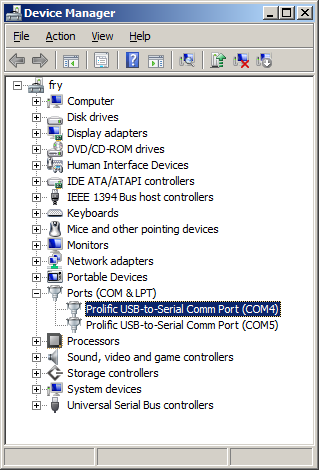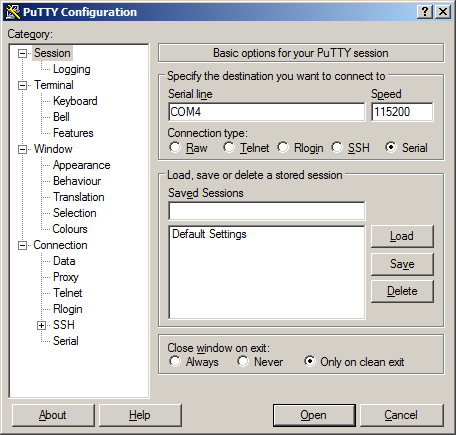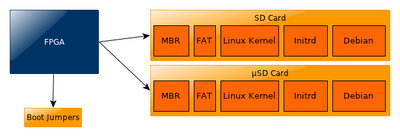TS-4700
 | |
| Released Mar. 2011 | |
| Product Page | |
| Documentation | |
|---|---|
| Schematic | |
| Mechanical Drawing | |
| FTP Path | |
| CPU Series Website | |
| [ |
Overview
The TS-4700 is a TS-Socket Macrocontroller Computer on Module based on the Marvell PXA166 ARM9 CPU running at 800 MHz. The TS-4700 features 10/100 Ethernet, high speed USB host and device (OTG), microSD card, and 256 MB XNAND drive.
Getting Started
A Linux PC is recommended for development. For developers who use Windows, virtualized Linux using VMWare or similar are recommended in order to make the full power of Linux available. The developer will need to be comfortable with Linux anyway in order to work with embedded Linux on the target platform. The main reasons that Linux is useful are:
- Linux filesystems on the microSD card can be accessed on the PC.
- More ARM cross-compilers are available.
- If recovery is needed, a bootable medium can be written.
- A network filesystem can be served.
- Builds such as Linux kernel, buildroot, yocto, distro-seed will not work from WSL1/2 on a case insensitive filesystem.
| WARNING: | Be sure to take appropriate Electrostatic Discharge (ESD) precautions. Disconnect the power source before moving, cabling, or performing any set up procedures. Inappropriate handling may cause damage to the board. |
The TS-4700 receives power through several pins on the socket connector. Refer to your baseboard documentation or schematics for locating the power in on your board.
Get a Console
Console on the TS-4700 will by default come out of the CPU uart (ttyS0). If you hold the power button for 5 seconds it will redirect Console to xuart port 1 (the red LED will turn on when you have held it long enough). You can find more details about where these UARTS are brought from your baseboard COM ports section.n Either console will use 8n1, no flow control, and a 115200 baud rate.
You can also telnet to the board with the default network configuration, though this will omit the TS-BOOTROM messages which can be helpful for diagnostics.
Use a null modem cable to connect the ARM system to your workstation. If you do not have a COM port on your system (as many newer systems do not), you can find a USB serial adapter that will bring out RS232.
Console from Linux
There are many serial clients for Linux, but 3 simple ones would be picocom, screen, and minicom. These examples assume that your COM device is /dev/ttyUSB0 (common for USB adapters), but replace them with the COM device on your workstation.
Linux has a few applications capable of connecting to the board over serial. You can use any of these clients that may be installed or available in your workstation's package manager:
Picocom is a very small and simple client.
picocom -b 115200 /dev/ttyUSB0
Screen is a terminal multiplexer which happens to have serial support.
screen /dev/ttyUSB0 115200
Or a very commonly used client is minicom which is quite powerful:
minicom -s
- Navigate to 'serial port setup'
- Type "a" and change location of serial device to '/dev/ttyUSB0' then hit "enter"
- If needed, modify the settings to match this and hit "esc" when done:
E - Bps/Par/Bits : 115200 8N1
F - Hardware Flow Control : No
G - Software Flow Control : No
- Navigate to 'Save setup as dfl', hit "enter", and then "esc"
Console from Windows
Putty is a small simple client available for download here. Open up Device Manager to determine your console port. See the putty configuration image for more details.
Initrd / Busybox / Fastboot
When the board first boots you should see output similar to this:
>> TS-BOOTROM - built Aug 4 2011 12:52:20 >> Copyright (c) 2010, Technologic Systems >> Booting from microSD card ... . . . >> Booted from: SD card Booted in: 1.78 seconds >> SBC Model number: TS-4700 SBC Sub-model number: 0 >> CPU clock rate: 797MHz RAM size: 256MB >> NAND Flash size: 256MB NAND Flash Type: 0xdcec (Samsung) >> MAC number: 00:D0:69:44:1A:E9 SBC FPGA Version: 4 >> CPU Temperature: 49 degC MODE1 bootstrap: OFF >> RTC present: YES Date and Time: Nov 17 2015 00:57:09 >> Base board type: 62 RevD Base board FPGA Version: 0x0 >> MODE2 bootstrap: ON SD card size: 7788MB >> XUARTs detected: 7 CAN present: NO >> Linux kernel version: 2.6.29-ts4700- Linux kernel date: Aug 23 2011 >> Bootrom date: unknown INITRD date: Sep 1 2011 >> ts4700ctl date: Aug 22 2011 sdctl date: not present >> canctl date: not present nandctl date: Aug 24 2011 >> spiflashctl date: not present xuartctl date: Aug 22 2011 >> dioctl date: Aug 5 2010 spictl date: not present >> dmxctl date: Jul 23 2010 busybox date: Aug 12 2011 (v1.18.3) >> ts4700.subr date: Aug 23 2011 daqctl date: not present >> linuxrc date: Aug 23 2011 rootfs date: Sep 1 2011 >> MBR date: Aug 23 2011 Type 'tshelp' for help #
This is a busybox shell which presents you with a very minimalistic system. This filesystem is loaded into memory, so none of the changes will be saved unless you type 'save', or mount a filesystem as read write. This can also provide a simple mechanism for running your application in an entirely read only environment. The linuxrc script will be the first thing executed as soon as the kernel is loaded. This sets the default IP address, loads a reloadable FPGA bitstream if one is present, starts the userspace ctl applications, and more. Read the linuxrc for more information.
While busybox itself doesn't contain much functionality, it does mount the Debian partition under /mnt/root/. It will also add common paths and load libraries from the Debian system. Many of the Debian applications will work by default. If an application relies on certain paths being in certain places, or running services, you should instead boot to Debian to run them.
This shell when started on the COM port is what is blocking a Debian boot. If you close it by typing 'exit', the boot process will continue. If you are connected through telnet, this will instead open up its own instance of the shell so typing 'exit' will only end that session. Through any connection method you can relink the linuxrc to change it to boot by default to Debian.
The initrd has these boot scripts available:
| Script | Function |
|---|---|
| linuxrc-fastboot (default) | Boots immediately to a shell in ramdisk. This will mount whichever boot medium you have selected to /mnt/root/. When you type 'exit', it will boot to that medium. |
| linuxrc-nandmount | Same as the linuxrc-fastboot script, but will mount and boot the debian partition from NAND. |
| linuxrc-sdmount | Same as the linuxrc-fastboot script, but will mount and boot the debian partition from SD. |
| linuxrc-sdroot | Boots immediately to the Debian stored on either SD or NAND depending on which device you have currently selected. |
| linuxrc-sdroot-readonly | Same as linuxrc-sdroot, except it will mount the Debian partition read only while creating a unionfs with a ramdisk. Changes will only happen in memory and not on disk. |
| linuxrc-usbroot | Mounts the first partition of the first detected USB mass storage device and boots there. |
| Note: | Keep in mind the boot medium is selected by the pinout on your baseboard, not through software. |
For example, to boot immediately to Debian on SD or NAND, you would run this:
rm linuxrc; ln -s /linuxrc-sdroot /linuxrc; save
The small default initrd is only 2Mbyte but there is space for approximately 300 Kbyte of additional user applications. The binaries on the initrd are dynamically linked against embedded Linux's "uclibc" library instead of the more common Linux C library "glibc". "uclibc" is a smaller version of the standard C library optimized for embedded systems and requires a different set of GCC compiler tools which are available here.
The compiled instance of busybox includes several internal commands listed below:
BusyBox v1.18.3 (2011-08-11 15:25:09 MST) multi-call binary.
Copyright (C) 1998-2009 Erik Andersen, Rob Landley, Denys Vlasenko
and others. Licensed under GPLv2.
See source distribution for full notice.
Usage: busybox [function] [arguments]...
or: busybox --list[-full]
or: function [arguments]...
BusyBox is a multi-call binary that combines many common Unix
utilities into a single executable. Most people will create a
link to busybox for each function they wish to use and BusyBox
will act like whatever it was invoked as.
Currently defined functions:
[, [[, ar, ash, basename, cat, chat, chgrp, chmod, chown, chroot, chrt,
cmp, cp, cpio, cttyhack, cut, date, dc, dd, depmod, devmem, df,
dirname, dmesg, dnsdomainname, du, echo, egrep, env, expr, false,
fdisk, fgrep, find, free, grep, gunzip, gzip, halt, head, hostname,
hush, hwclock, ifconfig, insmod, ipcrm, ipcs, kill, killall, ln, login,
ls, lsmod, lsusb, md5sum, mdev, microcom, mkdir, mkfifo, mknod,
modinfo, modprobe, more, mount, mv, netstat, nohup, ping, pivot_root,
poweroff, printf, ps, pwd, rdate, reboot, rm, rmdir, rmmod, route, rx,
sed, seq, setconsole, setsid, sh, sha1sum, sha256sum, sha512sum, sleep,
stty, sync, sysctl, tail, tar, tee, telnetd, test, tftp, time, top,
touch, tr, true, udhcpc, umount, uname, unxz, unzip, uptime, usleep,
uudecode, uuencode, vi, watch, wget, xargs, xz, xzcat, yes, zcat
Also on the initrd are the TS specific applications: dioctl, dmxctl, nandctl, ts4700ctl, and xuartctl. We also provide the ts4700.subr which provides the following functions:
printbin() usbload() save() sdsave() nandsave() sd2nand() nand2sd() setdiopin() getdiopin() setout() getin() tshelp() gettemp() backlight_on() backlight_off() backlight_low() backlight_medium() backlight_high() speaker() do_splash()
By default, linuxrc will not insert the necessary modules into the kernel to mount and use USB devices within the initrd/busybox environment if there is no USB device present upon bootup (USB support is enabled by default within the Debian environment). The quickest way to get a USB device (like a USB thumb drive) to mount in the initrd/busybox environment is to ensure that it is plugged in before the SBC is powered up. In order to get hot-swappable USB devices regardless of device presence at bootup time, you must "modprobe" the necessary modules. This has been done for you in the ts4700.subr file with the usbload() function.
Boot Process
This board uses the TS-BOOTROM implemented in our FPGA. When the board is powered on the FPGA checks the state of the boot jumpers (, and then begins execution in the MBR of the selected storage device. By default any boot device will have a kernel, and a ramdisk with busybox. On the SD card and XNAND there is a copy of Debian.
Backup / Restore
If you are using a Windows workstation there is no support for writing directly to block devices. However, as long as one of your booting methods still can boot a kernel and the initrd you can rewrite everything by using a usb drive. This is also a good way to blast many stock boards when moving your product into production. You can find more information about this method with an example script here.
| Note: | Note that the MBR installed by default on this board contains a 446 byte bootloader program that loads the initial power-on kernel and initrd from the first and second partitions. Replacing it with an MBR found on a PC would not work as a PC MBR contains an x86 code bootup program. |
MicroSD Card
If backing up on a separate workstation, keep in mind windows does not have direct block device support needed to write these images. You will also need to determine the SD card device. You can usually find this in the output of 'dmesg' after inserting the SD card and you will typically see something like '/dev/sdb' as the block device and '/dev/sdb1' for the first partition. On some newer kernels you will see '/dev/mmcblk0' as the block device and '/dev/mmcblkop1' for the first partition. For these examples I will use the '/dev/mmcblk0' format.
If you are backing up directly on the board you will likely need to use some kind of offboard storage like a thumbdrive or external hard drive. Make sure you have any nbd devices unmounted before trying to restore new ones.
You can find the latest SD card image here. Make sure you decompress the image first before writing.
From Workstation
Backup
Entire SD card
dd if=/dev/mmcblk0 of=/path/to/backup.dd bs=32k
Kernel
dd if=/dev/mmcblk0p2 of=/path/to/zImage bs=32k
Initrd
dd if=/dev/mmcblk0p3 of=/path/to/initrd bs=32k
Restore
Entire SD card
dd if=/path/to/backup.dd of=/dev/mmcblk0 bs=32k
Kernel
dd if=/path/to/zImage bs=32k of=/dev/mmcblk0p2
Initrd
dd if=/initrd bs=32k of=/dev/mmcblk0p3
From SBC
Backup
Entire card
dd if=/dev/mmcblk0 of=/path/to/backup.dd
Kernel
dd if=/dev/mmcblk0p2 of=/path/to/backup.dd
Initrd
dd if=/dev/mmcblk0p3 of=/path/to/backup.dd
Restore
The entire card from SBC
dd if=/path/to/2GB-mSD-4700-latest.dd of=/dev/mmcblk0
Kernel
dd if=/mnt/root/zImage of=/dev/mmcblk0p2
Initrd
dd if=/mnt/root/initrd of=/dev/mmcblk0p3
XNAND
This needs to be done directly on the SBC. Please note that all NBD partitions from the NAND card must be dismounted before attempting to image the NAND on the SBC.
You can find the latest xnand image here. Make sure you decompress the image first before writing.
Backup
Entire Image
nandctl -XR 2048 -z 131072 > /path/to/backup.dd
Kernel
nandctl -XR 4096 -z 512 --seek part1 > /path/to/kernel
Initrd
nandctl -XR 4096 -z 512 --seek part2 > /path/to/initrd
Restore
Entire Image
nandctl -XW 2048 -z 131072 -i /path/to/xnandimg-latest.dd
Kernel
nandctl -XW 4096 -z 512 --seek part1 -i /path/to/kernel
Initrd
nandctl -XW 4096 -z 512 --seek part2 -i /path/to/initrd
Operating System
Our boards boot a standard Debian Squeeze (EABI) distribution which provides a large amount of software that you can install with relatively little effort. See the Debian page for more general information on installing/removing software, and further documentation.
Software Development
Most of our examples are going to be in C, but Debian will include support for many more programming languages. Including (but not limited to) C++, PERL, PHP, SH, Java, BASIC, TCL, and Python. Most of the functionality from our software examples can be done from using system calls to run our userspace utilities. For higher performance, you will need to either use C/C++ or find functionally equivalent ways to perform the same actions as our examples. Our userspace applications are all designed to go through a TCP interface. By looking at the source for these applications, you can learn our protocol for communicating with the hardware interfaces in any language.
The most common method of development is directly on the SBC. Since debian has space available on the SD card, we include the build-essentials package which comes with everything you need to do C/C++ development on the board.
Cross Compiling
If your sources are large enough that compiling on the board is too encumbering, we provide toolchains that you can use from another Linux or Cygwin environment. For this board you will want to use this toolchain. This directory contains a gcc suite in 'arm-2008q3/bin/arm-none-linux-gnueabi-'. You can add this bin directory to your $PATH variable and then even call the compiler by 'arm-none-linux-gnueabi-gcc' (or any other gcc utility).
To compile your application, you only need to use the version of GCC in the cross toolchain instead of the version supplied with your distribution. The resulting binary will be for ARM.
[user@localhost]$ arm-2008q3/bin/arm-none-linux-gnueabi-gcc hello.c -o hello
[user@localhost]$ file hello
hello: ELF 32-bit LSB executable, ARM, version 1 (SYSV), dynamically linked (uses shared libs), for GNU/Linux 2.6.14, not stripped
There are many ways to transfer the compiled binaries to the board. Using a network filesystem such as sshfs or NFS will be the simplest to use if you are frequently updating data, but will require more setup. See your linux distribution's manual for more details.
The simplest network method is using ssh/sftp. You can use winscp if from windows, or scp from linux. Make sure you set a password from debian for root. Otherwise the ssh server will deny connections. From winscp, enter the ip address of the SBC, the root username, and the password you have set. This will provide you with an explorer window you can drag files into.
For scp in linux, run:
#replace with your app name and your SBC IP address
scp hello root@192.168.0.50:/root/
After transferring the file to the board, execute it:
root@ts4700:~# ./hello
Hello world!
Compiling a Kernel
| WARNING: | BACKUP YOUR DATA FIRST |
Prerequisites
RHEL/Fedora/CentOS:
yum install ncurses-devel ncurses
yum groupinstall "Development Tools" "Development Libraries"
Ubuntu/Debian:
apt-get install build-essential libncurses5-dev libncursesw5-dev
For other distributions, please refer to their documentation to find equivilant tools.
Set up the Sources and Toolchain
# Download the cross compile toolchain (OABI)from Technologic Systems:
wget ftp://ftp.embeddedarm.com/ts-socket-macrocontrollers/ts-4700-linux/cross-toolchains/arm-2008q3.tar.gz
# Extract to current working directory:
tar xvf crosstool-linux-arm-uclibc-3.4.6.tar.gz
# Download the Kernel sources
wget ftp://ftp.embeddedarm.com/ts-socket-macrocontrollers/ts-4700-linux/sources/linux-2.6.29-4700_latest.tar.gz
# Extract the Kernel Sources
gzip -dc linux-2.6.29-4700_latest.tar.gz | tar xf -
cd linux-2.6.29-4700/
Configure the Sources
The kernel sources need a few variables to be exported.
# Set the CROSS_COMPILE variable to the absolute path to the toolchain. This will be different for your system:
export CROSS_COMPILE=/opt/4800/arm-2008q3/bin/arm-none-linux-gnueabi-
# Normally, ARCH will be set based on your build hosts architecture.
export ARCH=arm
This sets up the default configuration that we ship with for the TS-4700
make ts4700_defconfig
This will bring up a graphical menu where you can edit the configuration to include support for new devices. For Example, to include support for a Prolific USB to serial adapter you would go to 'Device Drivers -> USB Support-> USB Serial Support' and then select 'USB Prolific 2303 Single Port Serial Driver'. Since the kernel only has a limited space, build drivers as modules whenever possible.
make menuconfig
Build the kernel
Once you have it configured, start building. This usually takes a few minutes.
make && make modules
The new kernel will be at "arch/arm/boot" in a compressed format called zImage. The uncompressed version is simply called Image. With the default partitioning scheme it is REQUIRED that the kernel be < 2096640 bytes in size. If you need to shorten the size, try including your changes to the kernel as modules instead. Otherwise you will need to resize the kernel partition to account for the size difference.
Install the kernel
Now that you have a kernel you can install it as you would our stock. See the #Backup / Restore section for examples on writing this to disk.
Install Modules
Make a directory to install the modules.
mkdir newmodules
export INSTALL_MOD_PATH=newmodules
make modules_install
Now you can copy the contents of newmodules/ to the root of the TS-4700. You may want to remove any old modules on the board in /lib/modules/* before copying them to the board to rule out any incompatibilities. Once you boot up to the board, you need to run 'depmod' once to calculate module dependencies. You can then run 'modprobe' with the device drivers you've added. For the Prolific adapter added in the example, this would be:
modprobe pl2303
Product Notes
FCC Advisory
This equipment generates, uses, and can radiate radio frequency energy and if not installed and used properly (that is, in strict accordance with the manufacturer's instructions), may cause interference to radio and television reception. It has been type tested and found to comply with the limits for a Class A digital device in accordance with the specifications in Part 15 of FCC Rules, which are designed to provide reasonable protection against such interference when operated in a commercial environment. Operation of this equipment in a residential area is likely to cause interference, in which case the owner will be required to correct the interference at his own expense.
If this equipment does cause interference, which can be determined by turning the unit on and off, the user is encouraged to try the following measures to correct the interference:
Reorient the receiving antenna. Relocate the unit with respect to the receiver. Plug the unit into a different outlet so that the unit and receiver are on different branch circuits. Ensure that mounting screws and connector attachment screws are tightly secured. Ensure that good quality, shielded, and grounded cables are used for all data communications. If necessary, the user should consult the dealer or an experienced radio/television technician for additional suggestions. The following booklets prepared by the Federal Communications Commission (FCC) may also prove helpful:
How to Identify and Resolve Radio-TV Interference Problems (Stock No. 004-000-000345-4) Interface Handbook (Stock No. 004-000-004505-7) These booklets may be purchased from the Superintendent of Documents, U.S. Government Printing Office, Washington, DC 20402.
Limited Warranty
See our Terms and Conditions for more details.