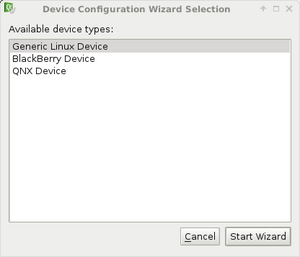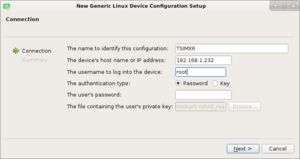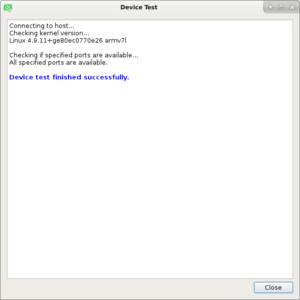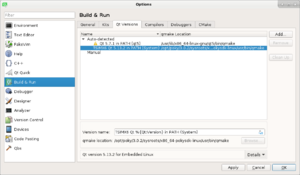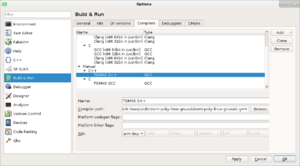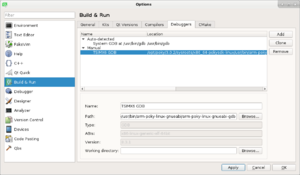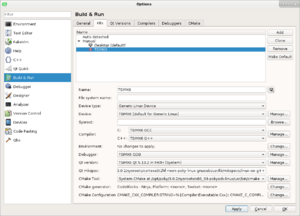TS-4900 QT5 IDE Setup: Difference between revisions
No edit summary |
No edit summary |
||
| Line 1: | Line 1: | ||
{{Note|This guide is intended for our stock image using systemd | {{Note|This guide is intended for our stock image using systemd. On custom images the directions should apply if a toolchain is compiled. bitbake meta-toolchain-qt5, and update the paths if you are using a different distribution.}} | ||
Install qtcreator. The version from a recent Linux distribution should be fine. In a debian/Ubuntu desktop, run: | Install qtcreator. The version from a recent Linux distribution should be fine. In a debian/Ubuntu desktop, run: | ||
| Line 17: | Line 17: | ||
These instructions assume the path will be default at "/opt/poky/2.0.2/". | These instructions assume the path will be default at "/opt/poky/2.0.2/". | ||
An environment script has to be sourced ***every time*** before launching qtcreator. Without this builds will fail. | |||
<source lang=bash> | <source lang=bash> | ||
source /opt/poky/2.0.2/environment-setup-cortexa9hf-vfp-neon-poky-linux-gnueabi | source /opt/poky/2.0.2/environment-setup-cortexa9hf-vfp-neon-poky-linux-gnueabi | ||
qtcreator | qtcreator | ||
</source> | </source> | ||
Next we need to configure QT Creator to build using this toolchain. When QT creator launches and go to Tools->Options, and select Devices. Click "Add" and select "Generic Linux Device" and click "Start Wizard". | Next we need to configure QT Creator to build using this toolchain. When QT creator launches and go to Tools->Options, and select Devices. Click "Add" and select "Generic Linux Device" and click "Start Wizard". | ||
| Line 29: | Line 27: | ||
| [[File:qtdeviceconfiguration.png|300px|right|QT Device Configuration]] | | [[File:qtdeviceconfiguration.png|300px|right|QT Device Configuration]] | ||
|} | |} | ||
On the next page | On the next page specify the ip address or hostname to the system. In this example, the board has a dhcp address of 192.168.2.45. The default Yocto image will use "root" with no password to connect. Set the name to TS-IMX6. | ||
{| | {| | ||
| [[File:qtnewdevice.png|300px|right|QT Device Configuration]] | | [[File:qtnewdevice.png|300px|right|QT Device Configuration]] | ||
|} | |} | ||
It will then verify connectivity. | It will then verify connectivity. Click close and continue. | ||
{| | {| | ||
| [[File:qtdevicetest.png|300px|right|QT Device Test]] | | [[File:qtdevicetest.png|300px|right|QT Device Test]] | ||
| Line 40: | Line 38: | ||
{{Note|If this returns an error: "SSH connection failure: SSH Protocol error: Server and client capabilities don't match. Client list was: aes128-cbc,3des-cbc. | {{Note|If this returns an error: "SSH connection failure: SSH Protocol error: Server and client capabilities don't match. Client list was: aes128-cbc,3des-cbc. | ||
Server list was chacha20-poly1305@openssh.com,aes128-ctr,aes192-ctr,aes256-ctr,aes128-gcm@openssh.com,aes256-gcm@openssh.com.". If this happens connect to the board's console and edit /etc/ssh/sshd_config and append the line "Ciphers +aes128-cbc". Reset sshd, or reboot the board and try again. Upgrading Qt Creator | Server list was chacha20-poly1305@openssh.com,aes128-ctr,aes192-ctr,aes256-ctr,aes128-gcm@openssh.com,aes256-gcm@openssh.com.". If this happens connect to the board's console and edit /etc/ssh/sshd_config and append the line "Ciphers +aes128-cbc". Reset sshd, or reboot the board and try again. Upgrading Qt Creator may also resolve this issue.}} | ||
{{Note|The paths given in the images may not match the latest toolchain, but are meant to show where these values would go. Follow the text appropriate to your host pc for the correct values}} | {{Note|The paths given in the images may not match the latest toolchain, but are meant to show where these values would go. Follow the text appropriate to the architecture of your host pc for the correct values}} | ||
Next, in the left column of the Options menu, select "Build & Run". Start with the "QT Versions" tab, and click "Add" in the upper right to configure the TS Kit. | Next, in the left column of the Options menu, select "Build & Run". Start with the "QT Versions" tab, and click "Add" in the upper right to configure the TS Kit. QT creator may see the "qmake" binary added to your path from the sourced environment script. Either use this, or add it in, but change the version string to include "TS-IMX6". This will allow it to be recognized when setting the right binary for the kit. | ||
{| | {| | ||
| i686 | | i686 | ||
| Line 90: | Line 88: | ||
|} | |} | ||
At this point QT Creator is set up to begin | At this point QT Creator is set up to begin a hello world project. | ||
Revision as of 16:19, 10 February 2017
| Note: | This guide is intended for our stock image using systemd. On custom images the directions should apply if a toolchain is compiled. bitbake meta-toolchain-qt5, and update the paths if you are using a different distribution. |
Install qtcreator. The version from a recent Linux distribution should be fine. In a debian/Ubuntu desktop, run:
sudo apt-get update && sudo apt-get install qtcreator -y
You will also need to download the SDK which includes the QT support (Right click and save as):
You can install these with:
sudo bash ./poky-*.sh
These instructions assume the path will be default at "/opt/poky/2.0.2/".
An environment script has to be sourced ***every time*** before launching qtcreator. Without this builds will fail.
source /opt/poky/2.0.2/environment-setup-cortexa9hf-vfp-neon-poky-linux-gnueabi
qtcreator
Next we need to configure QT Creator to build using this toolchain. When QT creator launches and go to Tools->Options, and select Devices. Click "Add" and select "Generic Linux Device" and click "Start Wizard".
On the next page specify the ip address or hostname to the system. In this example, the board has a dhcp address of 192.168.2.45. The default Yocto image will use "root" with no password to connect. Set the name to TS-IMX6.
It will then verify connectivity. Click close and continue.
| Note: | If this returns an error: "SSH connection failure: SSH Protocol error: Server and client capabilities don't match. Client list was: aes128-cbc,3des-cbc.
Server list was chacha20-poly1305@openssh.com,aes128-ctr,aes192-ctr,aes256-ctr,aes128-gcm@openssh.com,aes256-gcm@openssh.com.". If this happens connect to the board's console and edit /etc/ssh/sshd_config and append the line "Ciphers +aes128-cbc". Reset sshd, or reboot the board and try again. Upgrading Qt Creator may also resolve this issue. |
| Note: | The paths given in the images may not match the latest toolchain, but are meant to show where these values would go. Follow the text appropriate to the architecture of your host pc for the correct values |
Next, in the left column of the Options menu, select "Build & Run". Start with the "QT Versions" tab, and click "Add" in the upper right to configure the TS Kit. QT creator may see the "qmake" binary added to your path from the sourced environment script. Either use this, or add it in, but change the version string to include "TS-IMX6". This will allow it to be recognized when setting the right binary for the kit.
| i686 | /opt/poky/2.0.2/sysroots/x86-pokysdk-linux/usr/bin/qt5/qmake
|
| x86_64 | /opt/poky/2.0.2/sysroots/x86_64-pokysdk-linux/usr/bin/qt5/qmake
|
Next go to the "Compilers" tab, and click "Add", and select "GCC". Set the Name to "TS-IMX6 GCC". For the "Compiler Path":
| i686 | /opt/poky/2.0.2/sysroots/i686-pokysdk-linux/usr/bin/arm-poky-linux-gnueabi/arm-poky-linux-gnueabi-g++
|
| x86_64 | /opt/poky/2.0.2/sysroots/x86_64-pokysdk-linux/usr/bin/arm-poky-linux-gnueabi/arm-poky-linux-gnueabi-g++
|
Next, go to the Debuggers tab, and click "Add". For name, specify "TS-IMX6 GDB". For the paths, specify the location of gdb:
| i686 | /opt/poky/2.0.2/sysroots/i686-pokysdk-linux/usr/bin/arm-poky-linux-gnueabi/arm-poky-linux-gnueabi-gdb
|
| x86_64 | /opt/poky/2.0.2/sysroots/x86_64-pokysdk-linux/usr/bin/arm-poky-linux-gnueabi/arm-poky-linux-gnueabi-gdb
|
Next, go to the "Kits" tab and click add. For Name, enter "TS-IMX6". Set device type to "Generic Linux Device". Set the device to "TS-IMX6 (default for Generic Linux)". Set the sysroot to:
/opt/poky/2.0.2/sysroots/cortexa9hf-vfp-neon-poky-linux-gnueabi
Set the compiler to "TS-IMX6 GCC". Set Debugger to "TS-IMX6 GDB". Set the QT version to "Qt 5.4.3 (TS-IMX6)". Finally, click Apply.
At this point QT Creator is set up to begin a hello world project.