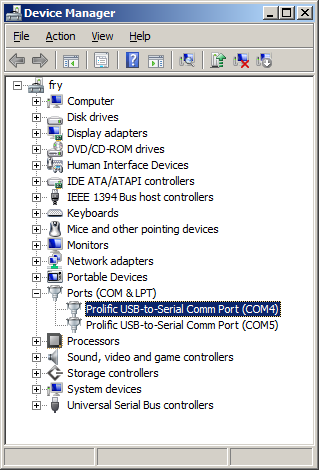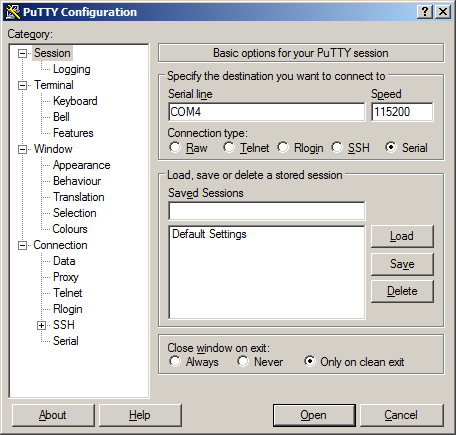TS-7350: Difference between revisions
No edit summary |
No edit summary |
||
| Line 183: | Line 183: | ||
Entire SD card | Entire SD card | ||
<source lang=bash> | <source lang=bash> | ||
dd if=/dev/mmcblk0 of=/path/to/backup.dd bs=32k | dd if=/dev/mmcblk0 of=/path/to/backup.dd bs=32k && sync && sync | ||
</source> | </source> | ||
Kernel | Kernel | ||
<source lang=bash> | <source lang=bash> | ||
dd if=/dev/mmcblk0p2 of=/path/to/zImage bs=32k | dd if=/dev/mmcblk0p2 of=/path/to/zImage bs=32k && sync && sync | ||
</source> | </source> | ||
Initrd | Initrd | ||
<source lang=bash> | <source lang=bash> | ||
dd if=/dev/mmcblk0p3 of=/path/to/initrd bs=32k | dd if=/dev/mmcblk0p3 of=/path/to/initrd bs=32k && sync && sync | ||
</source> | </source> | ||
| Line 200: | Line 200: | ||
Entire SD card | Entire SD card | ||
<source lang=bash> | <source lang=bash> | ||
dd if=/path/to/backup.dd of=/dev/mmcblk0 bs=32k | dd if=/path/to/backup.dd of=/dev/mmcblk0 bs=32k && sync && sync | ||
</source> | </source> | ||
Kernel | Kernel | ||
<source lang=bash> | <source lang=bash> | ||
dd if=/path/to/zImage bs=32k of=/dev/mmcblk0p2 | dd if=/path/to/zImage bs=32k of=/dev/mmcblk0p2 && sync && sync | ||
</source> | </source> | ||
Initrd | Initrd | ||
<source lang=bash> | <source lang=bash> | ||
dd if=/initrd bs=32k of=/dev/mmcblk0p3 | dd if=/path/to/initrd bs=32k of=/dev/mmcblk0p3 && sync && sync | ||
</source> | </source> | ||
''' From | ''' From TS-7800 ''' | ||
---- | ---- | ||
'''Backup''' | '''Backup''' | ||
| Line 219: | Line 219: | ||
Entire card | Entire card | ||
<source lang=bash> | <source lang=bash> | ||
dd if=/dev/tssdcarda of=/path/to/backup.dd bs=512 && sync && sync | |||
dd if=/dev/ | |||
</source> | </source> | ||
Kernel | Kernel | ||
<source lang=bash> | <source lang=bash> | ||
dd if=/dev/tssdcarda2 of=/path/to/zImage bs=512 && sync && sync | |||
</source> | </source> | ||
Initrd | Initrd | ||
<source lang=bash> | <source lang=bash> | ||
dd if=/dev/tssdcarda3 of=/path/to/initrd bs=512 && sync && sync | |||
</source> | </source> | ||
| Line 238: | Line 236: | ||
The entire card from SBC | The entire card from SBC | ||
<source lang=bash> | <source lang=bash> | ||
dd if=/path/to/ | dd if=/path/to/sdimage.dd of=/dev/tssdcarda conv=sync bs=512 && sync && sync | ||
</source> | </source> | ||
Kernel | Kernel | ||
<source lang=bash> | <source lang=bash> | ||
dd if=/ | dd if=/path/to/zImage of=/dev/tssdcarda2 conv=sync bs=512 && sync && sync | ||
</source> | </source> | ||
Initrd | Initrd | ||
<source lang=bash> | <source lang=bash> | ||
dd if=/mnt/root/ | dd if=/path/to/zImage of=/dev/tssdcarda3 conv=sync bs=512 && sync && sync | ||
</source> | |||
= Operating System = | |||
Our supported OS is Debian 4.0 (Etch). While the CPU will support OABI and EABI distributions, the kernel is limited to 2.6.21. This will run Debian's EABI Lenny, but is not recommended for more new distributions. | |||
You can find our provided distributions [ftp://ftp.embeddedarm.com/ts-arm-sbc/ts-7350-linux/distributions/ here]. | |||
= Linux = | |||
== Kernel Compile Guide == | |||
{{Warning|BACKUP YOUR DATA FIRST}} | |||
''' Prerequisites ''' | |||
This guide is intended to run on an x86 compatible Linux workstation. While you may be able to compile the kernel on the board, we do not recommend it. A typical workstation compile will take several minutes. The same compile on the board will take several hours. | |||
RHEL/Fedora/CentOS: | |||
<source lang=bash> | |||
yum install ncurses-devel ncurses | |||
yum groupinstall "Development Tools" "Development Libraries" | |||
</source> | |||
<source lang=bash> | |||
Ubuntu/Debian: | |||
apt-get install build-essential libncurses5-dev libncursesw5-dev | |||
</source> | |||
For other distributions, please refer to their documentation to find equivalent tools. Next you need to set up the cross compiler and sources: | |||
<source lang=bash> | |||
# Download the cross compile toolchain (OABI)from Technologic Systems: | |||
wget ftp://ftp.embeddedarm.com/ts-arm-sbc/ts-7350-linux/cross-toolchains/crosstool-linux-gnueabi-2005q3-2.tar.gz | |||
#Extract to current working directory: | |||
tar xvf crosstool-linux-gnueabi-2005q3-2.tar.gz | |||
#Download the kernel sources | |||
wget ftp://ftp.embeddedarm.com/ts-arm-sbc/ts-7350-linux/sources/linux-2.6.21-ts-src-latest.tar.gz | |||
tar xvf linux-2.6.21-ts-src-latest.tar.gz | |||
cd linux-2.6.21-ts | |||
</source> | |||
Export the CROSS_COMPILE variable with a path that points to the appropriate cross-compiler. If you followed the steps above exactly, the toolchain is extracted into the same directory as the kernel. | |||
<source lang=bash> | |||
export CROSS_COMPILE=../arm-none-linux-gnueabi/bin/arm-none-linux-gnueabi- | |||
export ARCH=arm | |||
</source> | |||
Now you will want to configure your settings. You can start with our default config by running: | |||
<source lang=bash> | |||
make ts7350_defconfig | |||
</source> | |||
At this point you can configure any additional options with: | |||
<source lang=bash> | |||
make menuconfig | |||
</source> | |||
For example, to include CIFS support use the arrow and Enter keys to navigate to Filesystems -> Network File Systems -> CIFS Support. Press "y" to include CIFS support into the kernel (alternatively, you could modularize the feature with "m" so you can enable or disable the module on demand which will also enable you to simply copy/paste the cifs.ko into the correct path in the kernel instead of copying the entire kernel (outlined below in appendix)). Keep hitting "exit" until you're prompted to save changes, choose "yes". | |||
After you have made your selection, you can build your kernel and modules with: | |||
<source lang=bash> | |||
make && make modules | |||
</source> | |||
{{Note|If you receive an error about PATH_MAX not being defined, you will need to edit scripts/mod/sumversion.c and add "#define PATH_MAX 1024". }} | |||
The new kernel will be at "arch/arm/boot" in a compressed format called zImage (the uncompressed version is simply called Image, but it is REQUIRED that it fit in the kernel partition. If it does not fit, you can go back in and change any changed options from included (*) to modules (m). | |||
Once you have a zImage that fits, you can copy this to the SD card by following the "Restore Kernel" steps in the [[#Backup / Restore]] section. | |||
You will need to install several of these modules to the initrd (third partition) of the SD card. Mount the third partition of the SD card and copy these files: | |||
<source lang=bash> | |||
# Create a directory to mount this device | |||
mkdir -p /mnt/sd/ | |||
# Note, your device may be something different. Check 'dmesg' to get the correct name. On my system, this is /dev/sdg. | |||
# If you receive an error here, try restoring to the stock image first. You may also need | |||
# to load kernel modules for filesystem support. | |||
mount /dev/sdg3 /mnt/sd | |||
# This assumes you are still in the root of the kernel sources | |||
cp ./drivers/mtd/nand/ts7800.ko /mnt/sd/ | |||
cp ./drivers/mmc/tssdcard.ko /mnt/sd | |||
cp ./drivers/serial/tsuart1.ko /mnt/sd/ | |||
cp ./drivers/serial/tsuart7800.ko /mnt/sd/ | |||
cp ./drivers/usb/core/usbcore.ko /mnt/sd/ | |||
cp ./drivers/usb/host/ehci-hcd.ko /mnt/sd/ | |||
umount /mnt/sd && sync && sync | |||
</source> | |||
To install the modules in the Debian partition: | |||
<source lang=bash> | |||
mkdir newmodules | |||
INSTALL_MOD_PATH=newmodules make modules_install | |||
# Again, your device may be something different. Check 'dmesg' to get the correct name. On my system, this is /dev/sdg. | |||
mount /dev/sdg4 /mnt/sd | |||
# Remove the old modules | |||
rm -rf /mnt/sd/lib/modules/2.6.21-ts/ | |||
# Install the new modules | |||
cp -r newmodules/lib/ /mnt/sd/ | |||
umount /mnt/sd && sync && sync | |||
</source> | |||
Once you boot up to the board to Debian, you need to run 'depmod' once to calculate module dependencies. This will not work from the fastboot as it cannot write to this directory. After this is run, you can 'modprobe <module>' for your specific device support. | |||
= Features = | |||
== FPGA Features == | |||
=== Watchdog === | |||
<source lang=c> | |||
#include <stdio.h> | |||
#include <stdint.h> | |||
#include <fcntl.h> | |||
#include <sys/mman.h> | |||
int main() | |||
{ | |||
int mem; | |||
volatile uint16_t *syscon; | |||
mem = open("/dev/mem", O_RDWR|O_SYNC); | |||
syscon = mmap(0, | |||
getpagesize(), | |||
PROT_READ|PROT_WRITE, | |||
MAP_SHARED, | |||
mem, | |||
0x600FF000); | |||
for(;;) { | |||
// This feeds the watchdog for 10s. | |||
// The syscon starts at 0x80, and the WTD is at 0x56 in the syscon | |||
syscon[(0x80 + 0x56)/2] = 0x2; | |||
sleep(5); | |||
} | |||
return 0; | |||
} | |||
</source> | </source> | ||
Revision as of 12:56, 3 February 2012
 | |||
| Product Page | |||
| Documentation | |||
|---|---|---|---|
| Schematic | |||
| Mechanical Drawing | |||
| FTP Path | |||
| Cirrus Logic EP9302 | |||
| CPU User Guide | |||
| Specifications | |||
| Weight 90g (approx) | |||
| Operating Temperature | |||
| |||
| |||
| |||
Overview
The TS-7350 is a compact full-featured Single Board Computer (SBC) based upon the Cirrus EP9302 200MHz ARM9 CPU, which provides a standard set of on-board peripherals. It features a programmable FPGA which is connected to a dedicated framebuffer and provides additional on-board peripherals.
Getting Started
A Linux PC is recommended for development. For developers who use Windows, virtualized Linux using VMWare or similar are recommended in order to make the full power of Linux available. The developer will need to be comfortable with Linux anyway in order to work with embedded Linux on the target platform. The main reasons that Linux is useful are:
- Linux filesystems on the microSD card can be accessed on the PC.
- More ARM cross-compilers are available.
- If recovery is needed, a bootable medium can be written.
- A network filesystem can be served.
- Builds such as Linux kernel, buildroot, yocto, distro-seed will not work from WSL1/2 on a case insensitive filesystem.
| WARNING: | Be sure to take appropriate Electrostatic Discharge (ESD) precautions. Disconnect the power source before moving, cabling, or performing any set up procedures. Inappropriate handling may cause damage to the board. |
The TS-7350 receives 5V-28V through the two power poles, or 5V through the PC104 bus.
| Note: | Pay attention to the polarity of the power connector as printed on the board. |
Get a Console
Connect the TS-9445 to the 24 pin header facing outwards and use the 10 pin header (labeled "Console"). You can also telnet to the board with the default network configuration, though this will omit the TS-BOOTROM messages which are extremely useful for debugging.
Use a null modem cable to connect the ARM system to your workstation. If you do not have a COM port on your system (as many newer systems do not), you can find a USB serial adapter that will bring out RS232.
Console from Linux
There are many serial clients for Linux, but 3 simple ones would be picocom, screen, and minicom. These examples assume that your COM device is /dev/ttyUSB0 (common for USB adapters), but replace them with the COM device on your workstation.
Linux has a few applications capable of connecting to the board over serial. You can use any of these clients that may be installed or available in your workstation's package manager:
Picocom is a very small and simple client.
picocom -b 115200 /dev/ttyUSB0
Screen is a terminal multiplexer which happens to have serial support.
screen /dev/ttyUSB0 115200
Or a very commonly used client is minicom which is quite powerful:
minicom -s
- Navigate to 'serial port setup'
- Type "a" and change location of serial device to '/dev/ttyUSB0' then hit "enter"
- If needed, modify the settings to match this and hit "esc" when done:
E - Bps/Par/Bits : 115200 8N1
F - Hardware Flow Control : No
G - Software Flow Control : No
- Navigate to 'Save setup as dfl', hit "enter", and then "esc"
Console from Windows
Putty is a small simple client available for download here. Open up Device Manager to determine your console port. See the putty configuration image for more details.
Initrd / Busybox
When the board first boots you will see this shell:
>> TS-BOOTROM - built Jan 7 2009 >> Copyright (c) 2008-2009, Technologic Systems >> Booting from SD card... . . . / #
This is a busybox shell which presents you with a very minimalistic system. This filesystem is loaded into memory, so none of the changes will be saved unless you type 'save', or mount a filesystem as read write. This can also provide a simple mechanism for running your application in an entirely read only environment. The linuxrc script will be the first thing executed as soon as the kernel is loaded.
While busybox itself doesn't contain much functionality, it does mount the Debian partition under /mnt/root/. It will also add common paths and load libraries from the Debian system. Many of the Debian applications will work by default. If an application relies on certain paths being in certain places, or running services, you should instead boot to Debian to run them.
This shell when started on the COM port is what is blocking a Debian boot. If you close it by typing 'exit', the boot process will continue. If you are connected through telnet, this will instead open up its own instance of the shell so typing 'exit' will only end that session. Through any connection method you can relink the linuxrc script to always boot into Debian.
The initrd has these boot scripts available:
| Script | Function |
|---|---|
| linuxrc-fastboot (default) | Boots immediately to a shell in ramdisk. This will mount whichever boot medium you have selected to /mnt/root/. When you type 'exit', it will boot to that medium. |
| linuxrc-fastgui | This is used by the TS-7390/TS-7395 which starts X11 |
| linuxrc-mtdroot | This mounts the onboard flash (not present on the TS-7350) |
| linuxrc-sdroot | Boots immediately to the Debian stored on SD. |
| linuxrc-nfsroot | This script needs to be modified before use, but shows an example of how to use NFS as your debian filesystem. |
For example, to set the linuxrc to boot immediately to Debian on SD or NAND, you would run this:
rm linuxrc; ln -s /linuxrc-sdroot /linuxrc; save
To use any of the other boot scripts, you can simply replace 'linuxrc-sdroot' with the script name mentioned above.
The compiled instance of busybox includes several internal commands listed below:
BusyBox v1.7.1 (2008-08-01 11:47:44 MST) multi-call binary
Copyright (C) 1998-2006 Erik Andersen, Rob Landley, and others.
Licensed under GPLv2. See source distribution for full notice.
Usage: busybox [function] [arguments]...
or: [function] [arguments]...
BusyBox is a multi-call binary that combines many common Unix
utilities into a single executable. Most people will create a
link to busybox for each function they wish to use and BusyBox
will act like whatever it was invoked as!
Currently defined functions:
[, [[, ash, basename, cal, cat, catv, chgrp, chmod, chown,
chroot, cksum, clear, comm, cp, cttyhack, cut, date, dd,
df, dirname, dmesg, du, echo, egrep, env, eptime, expr,
false, fdisk, fgrep, find, free, ftpget, ftpput, getopt,
getty, grep, gunzip, halt, head, hexdump, hostname, ifconfig,
insmod, kill, killall, ln, ls, lsmod, md5sum, mdev, mkdir,
mkfifo, mknod, modprobe, more, mount, mtdcp, mv, mvtime,
netstat, nice, nohup, nslookup, peekpoke, ping, ping6,
pivot_root, playsound, poweroff, printenv, printf, ps,
pscan, pwd, reboot, rm, rmdir, rmmod, route, rx, sed,
setconsole, setlogcons, sh, sha1sum, sleep, split, stat,
stty, sum, sync, tail, tar, tee, telnetd, test, tftp,
time, top, tr, traceroute, true, tty, udhcpc, umount,
uname, unzip, uptime, usleep, uudecode, uuencode, vi,
wget, which, xargs, zcat
We also provide the ts7000.subr which provides the following functions:
bit_set bit_clr bit_get dio_dir_get dio_dir_set dio_data_get dio_data_set usb_init usb_off usb_numports usb_port_devexists eth_off eth_on led0 led1 cpu_speed_max cpu_speed_166 cpu_speed_42 cpu_speed_min pc104on pc104off nand_on nand_off lcd_on lcd_off speaker_on speaker_off wdt_on_338ms wdt_on_2706ms wdt_on_10824ms wdt_on wdt_off is_ts7390 tshelp sdmount mtdmount help
Boot Process
The TS-BOOTROM consists of two parts, the code in the FPGA which does low level initialization of the CPU and MMU. It reads the first 512 bytes of the SD card, and jumps execution to the binary there. The code in the MBR looks at the partition table for the first partition of type 0xda, and loads this to memory 0x8000. The second partition of type 0xda is loaded into memory at 0x1000000. This also sets up the ATAGS which are used by the kernel to identify the hardware, and so it knows where to load the initrd. After that it jumps into execution at 0x8000 to the kernel. The kernel will recognize the ATAGS (which are in a standard location for ARM at 0x100) and it will see the initrd as /dev/ram0. If you look at the default kernel config we define the cmdline as: "root=/dev/ram0 rw init=/linuxrc lpj=498688 console=null". This is so that it executes the 'linuxrc' script as soon as it mounts the initrd.
The debian filesystem is bootstrapped at the end of our own init process from the initrd:
cd /mnt/root
pivot_root . ./initrd
./bin/mount -n --move ./initrd/sys ./sys
./bin/mount -n --move ./initrd/proc ./proc
exec ./usr/sbin/chroot . ./sbin/init < .$CONSOLE > .$CONSOLE 2>&1
Backup / Restore
SD Card
If backing up on a separate workstation, keep in mind Windows does not have direct block device support needed to write these images. You will also need to determine the SD card device. You can usually find this in the output of 'dmesg' after inserting the SD card and you will typically see something like '/dev/sdb' as the block device and '/dev/sdb1' for the first partition. On some newer kernels you will see '/dev/mmcblk0' as the block device and '/dev/mmcblkop1' for the first partition. For these examples I will use the '/dev/mmcblk0' format.
If you are backing up directly on the board you will likely need to use some kind of offboard storage like a thumbdrive or external hard drive.
You can find the latest SD card image here. Make sure you decompress the image first before writing.
From Workstation
Backup
Entire SD card
dd if=/dev/mmcblk0 of=/path/to/backup.dd bs=32k && sync && sync
Kernel
dd if=/dev/mmcblk0p2 of=/path/to/zImage bs=32k && sync && sync
Initrd
dd if=/dev/mmcblk0p3 of=/path/to/initrd bs=32k && sync && sync
Restore
Entire SD card
dd if=/path/to/backup.dd of=/dev/mmcblk0 bs=32k && sync && sync
Kernel
dd if=/path/to/zImage bs=32k of=/dev/mmcblk0p2 && sync && sync
Initrd
dd if=/path/to/initrd bs=32k of=/dev/mmcblk0p3 && sync && sync
From TS-7800
Backup
Entire card
dd if=/dev/tssdcarda of=/path/to/backup.dd bs=512 && sync && sync
Kernel
dd if=/dev/tssdcarda2 of=/path/to/zImage bs=512 && sync && sync
Initrd
dd if=/dev/tssdcarda3 of=/path/to/initrd bs=512 && sync && sync
Restore
The entire card from SBC
dd if=/path/to/sdimage.dd of=/dev/tssdcarda conv=sync bs=512 && sync && sync
Kernel
dd if=/path/to/zImage of=/dev/tssdcarda2 conv=sync bs=512 && sync && sync
Initrd
dd if=/path/to/zImage of=/dev/tssdcarda3 conv=sync bs=512 && sync && sync
Operating System
Our supported OS is Debian 4.0 (Etch). While the CPU will support OABI and EABI distributions, the kernel is limited to 2.6.21. This will run Debian's EABI Lenny, but is not recommended for more new distributions.
You can find our provided distributions here.
Linux
Kernel Compile Guide
| WARNING: | BACKUP YOUR DATA FIRST |
Prerequisites
This guide is intended to run on an x86 compatible Linux workstation. While you may be able to compile the kernel on the board, we do not recommend it. A typical workstation compile will take several minutes. The same compile on the board will take several hours.
RHEL/Fedora/CentOS:
yum install ncurses-devel ncurses
yum groupinstall "Development Tools" "Development Libraries"
Ubuntu/Debian:
apt-get install build-essential libncurses5-dev libncursesw5-dev
For other distributions, please refer to their documentation to find equivalent tools. Next you need to set up the cross compiler and sources:
# Download the cross compile toolchain (OABI)from Technologic Systems:
wget ftp://ftp.embeddedarm.com/ts-arm-sbc/ts-7350-linux/cross-toolchains/crosstool-linux-gnueabi-2005q3-2.tar.gz
#Extract to current working directory:
tar xvf crosstool-linux-gnueabi-2005q3-2.tar.gz
#Download the kernel sources
wget ftp://ftp.embeddedarm.com/ts-arm-sbc/ts-7350-linux/sources/linux-2.6.21-ts-src-latest.tar.gz
tar xvf linux-2.6.21-ts-src-latest.tar.gz
cd linux-2.6.21-ts
Export the CROSS_COMPILE variable with a path that points to the appropriate cross-compiler. If you followed the steps above exactly, the toolchain is extracted into the same directory as the kernel.
export CROSS_COMPILE=../arm-none-linux-gnueabi/bin/arm-none-linux-gnueabi-
export ARCH=arm
Now you will want to configure your settings. You can start with our default config by running:
make ts7350_defconfig
At this point you can configure any additional options with:
make menuconfig
For example, to include CIFS support use the arrow and Enter keys to navigate to Filesystems -> Network File Systems -> CIFS Support. Press "y" to include CIFS support into the kernel (alternatively, you could modularize the feature with "m" so you can enable or disable the module on demand which will also enable you to simply copy/paste the cifs.ko into the correct path in the kernel instead of copying the entire kernel (outlined below in appendix)). Keep hitting "exit" until you're prompted to save changes, choose "yes".
After you have made your selection, you can build your kernel and modules with:
make && make modules
| Note: | If you receive an error about PATH_MAX not being defined, you will need to edit scripts/mod/sumversion.c and add "#define PATH_MAX 1024". |
The new kernel will be at "arch/arm/boot" in a compressed format called zImage (the uncompressed version is simply called Image, but it is REQUIRED that it fit in the kernel partition. If it does not fit, you can go back in and change any changed options from included (*) to modules (m).
Once you have a zImage that fits, you can copy this to the SD card by following the "Restore Kernel" steps in the #Backup / Restore section.
You will need to install several of these modules to the initrd (third partition) of the SD card. Mount the third partition of the SD card and copy these files:
# Create a directory to mount this device
mkdir -p /mnt/sd/
# Note, your device may be something different. Check 'dmesg' to get the correct name. On my system, this is /dev/sdg.
# If you receive an error here, try restoring to the stock image first. You may also need
# to load kernel modules for filesystem support.
mount /dev/sdg3 /mnt/sd
# This assumes you are still in the root of the kernel sources
cp ./drivers/mtd/nand/ts7800.ko /mnt/sd/
cp ./drivers/mmc/tssdcard.ko /mnt/sd
cp ./drivers/serial/tsuart1.ko /mnt/sd/
cp ./drivers/serial/tsuart7800.ko /mnt/sd/
cp ./drivers/usb/core/usbcore.ko /mnt/sd/
cp ./drivers/usb/host/ehci-hcd.ko /mnt/sd/
umount /mnt/sd && sync && sync
To install the modules in the Debian partition:
mkdir newmodules
INSTALL_MOD_PATH=newmodules make modules_install
# Again, your device may be something different. Check 'dmesg' to get the correct name. On my system, this is /dev/sdg.
mount /dev/sdg4 /mnt/sd
# Remove the old modules
rm -rf /mnt/sd/lib/modules/2.6.21-ts/
# Install the new modules
cp -r newmodules/lib/ /mnt/sd/
umount /mnt/sd && sync && sync
Once you boot up to the board to Debian, you need to run 'depmod' once to calculate module dependencies. This will not work from the fastboot as it cannot write to this directory. After this is run, you can 'modprobe <module>' for your specific device support.
Features
FPGA Features
Watchdog
#include <stdio.h>
#include <stdint.h>
#include <fcntl.h>
#include <sys/mman.h>
int main()
{
int mem;
volatile uint16_t *syscon;
mem = open("/dev/mem", O_RDWR|O_SYNC);
syscon = mmap(0,
getpagesize(),
PROT_READ|PROT_WRITE,
MAP_SHARED,
mem,
0x600FF000);
for(;;) {
// This feeds the watchdog for 10s.
// The syscon starts at 0x80, and the WTD is at 0x56 in the syscon
syscon[(0x80 + 0x56)/2] = 0x2;
sleep(5);
}
return 0;
}