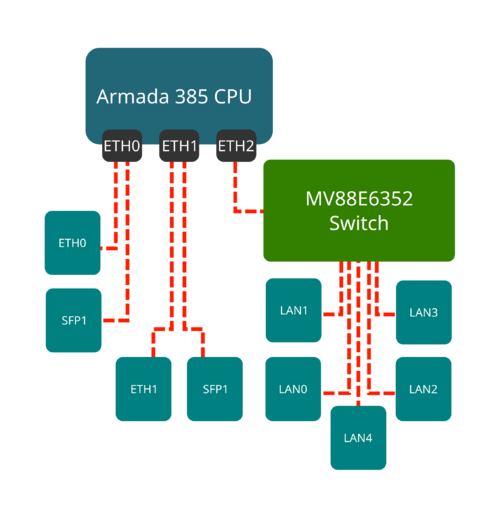TS-7840: Difference between revisions
| Line 376: | Line 376: | ||
=== Onboard Marvell Switch Controller === | === Onboard Marvell Switch Controller === | ||
{{:TS-7840 switch}} | {{:TS-7840 switch}} | ||
=== POE Sourcing === | |||
{{:TS-7840}} | |||
=== PTP === | === PTP === | ||
Revision as of 15:12, 24 September 2019
| WARNING: | This is PRELIMINARY INFORMATION ONLY. It is certain to change while undergoing editing. |
 | |
| Product Page | |
| Product Images | |
| Specifications | |
| Documentation | |
|---|---|
| Schematic | |
| Mechanical Drawing | |
| FTP Path | |
| Processor | |
| Marvell MV88F6820 | |
| Armada 385 ARM Cortex-A9 1.3-1.8 GHz Dual Core CPU |
Overview
The TS-7840 is a Single Board Computer (SBC) based on a Marvell MV88F6820 1.3GHz Cortex-A9 Dual Core CPU. This board provides 3 independent gigabit Ethernet controllers, including one gigabit port that goes to an onboard switch providing 5 additional PoE capable RJ45 Ethernets that can be use for filtering or switching.
Getting Started
A Linux PC is recommended for development. For developers who use Windows, virtualized Linux using VMWare or similar are recommended in order to make the full power of Linux available. The developer will need to be comfortable with Linux anyway in order to work with embedded Linux on the target platform. The main reasons that Linux is useful are:
- Linux filesystems on the microSD card can be accessed on the PC.
- More ARM cross-compilers are available.
- If recovery is needed, a bootable medium can be written.
- A network filesystem can be served.
- Builds such as Linux kernel, buildroot, yocto, distro-seed will not work from WSL1/2 on a case insensitive filesystem.
| WARNING: | Be sure to take appropriate Electrostatic Discharge (ESD) precautions. Disconnect the power source before moving, cabling, or performing any set up procedures. Inappropriate handling may cause damage to the board. |
Connect USB Console
The board includes a USB Type B header connected to the onboard preprogrammed microcontroller. This acts as a USB serial device using the CP210x Virtual COM port. Most operating systems have built-in support for this device, however drivers are available here.
Console from Linux
There are many serial terminal applications for Linux, three common used applications are picocom, screen, and minicom. These examples demonstrate all three applications and assume that the serial device is "/dev/ttyUSB0" which is common for USB adapters. Be sure to replace the serial device string with that of the device on your workstation.
picocom is a very small and simple client.
sudo picocom -b 115200 /dev/ttyUSB0
screen is a terminal multiplexer which happens to have serial support.
sudo screen /dev/ttyUSB0 115200
Or a very commonly used client is minicom which is quite powerful but requires some setup:
sudo minicom -s
- Navigate to 'serial port setup'
- Type "a" and change location of serial device to "/dev/ttyUSB0" then hit "enter"
- If needed, modify the settings to match this and hit "esc" when done:
E - Bps/Par/Bits : 115200 8N1
F - Hardware Flow Control : No
G - Software Flow Control : No
- Navigate to 'Save setup as dfl', hit "enter", and then "esc"
Console from Windows
Putty is a small simple client available for download here. Open up Device Manager to determine your console port. See the putty configuration image for more details.
Powering up
The TS-7840 receives power through the 4 pin terminal block (CN4). If a power supply is ordered with the TS-7840 it will include the correct terminal block connected to the power supply. Otherwise the terminal block will ship with the unit.
| Pin | Description |
|---|---|
| 1 | 10-48VDC |
| 2 | GND |
| 3 | POE 48VDC |
| 4 | POE GND |
Once power is applied the device will output information via the built in USB console.
The first output is from U-Boot:
U-Boot SPL 2017.09-g2bce19ae53 (Aug 26 2019 - 17:13:17) Detected Device ID 6820 (SAR1 0xCB00230F) mv_ddr: mv_ddr-armada-17.10.3 DDR3 Training Sequence - Switching XBAR Window to FastPath Window DDR Training Sequence - Start scrubbing DDR3 Training Sequence - End scrubbing mv_ddr: completed successfully Trying to boot from MMC1 force part -> 1 U-Boot 2017.09-g2bce19ae53 (Aug 26 2019 - 17:13:17 -0700) SoC: MV88F6820-A0 at 1332 MHz I2C: ready DRAM: 2 GiB (666 MHz, ECC enabled) MMC: mv_sdh: 0 Model: Technologic Systems TS-7840 FPGA Base 0xE8000000 SCSI: MVEBU SATA INIT SATA link 0 timeout. AHCI 0001.0000 32 slots 2 ports 6 Gbps 0x3 impl SATA mode flags: 64bit ncq led only pmp fbss pio slum part sxs Net: eth2: ethernet@30000, eth3: ethernet@34000, eth1: ethernet@70000 Press ESC twice to abort autoboot in 3 second(s)
| Note: | The "*** Warning - bad CRC, using default environment" can be safely ignored. This indicates that u-boot scripts are not being customized. Typing "env save" will hide these messages, but this is not needed. |
This u-boot and its environment is loaded from the emmc boot partition 0 (/dev/mmcblk0boot0). This a hardware partition that is independent of the main flash on the emmc (/dev/mmcblk0). From here, u-boot will follow u-boots standard Distro boot command. This will check for boot files on the first USB mass storage, then the m.2 SATA, and will by default find a bootable image on eMMC. From here the board will boot to our default #Debian image.
First Linux Boot
When booting with the default settings, a shipped board will boot to the eMMC. The eMMC by default are pre-programmed with our default Debian 10 Buster image. After Linux boots it will ask the user to log in with a username and password. This uses "root" as the username with no password. This can be changed after logging in with the command "passwd" to set an account password.
From the Linux prompt you can now begin testing out hardware, or beginning your application development.
U-Boot
U-boot is a bootloader and comes preinstalled on this board. This is loaded in the eMMC hardware boot partitions in /dev/mmcblk0boot0. U-boot sets up the hardware, initializes ECC by scrubbing RAM, and then loads the OS from the available storage devices. Most users will not need to customize u-boot further, and can proceed to the #Debian sections for information on application development.
U-boot Distro Boot
U-boot by default uses u-boots distro bootcmd to determine how to boot. As shipped the board will boot to the preprogrammed eMMC with our #Debian image.
By default this will look at:
| Order | U-boot device name | Description |
|---|---|---|
| 1 | usb0 | First detected USB mass storage device |
| 2 | scsi0 | M.2 SATA port |
| 3 | mmc0 | Onboard eMMC storage |
| 4 | dhcp | DHCP Option [1] |
| 5 | pxe | PXE File [2] |
<Resources />
The default boot order can be left for most users, but boot can be optimized for one boot device by stopping at u-boot and running:
# Boot straight to mmc:
env set boot_targets 'mmc0';
env save
# Boot to usb, then mmc only
env set boot_targets 'usb0 mmc0';
env save
# Set back to default boot order
env set boot_targets 'usb0 scsi0 mmc0 dhcp pxe'
env save
U-boot will search the boot media on either the 1st partition, or if the disk is partitioned with GPT instead of MBR it will search the "bootable" partition. It will then search for these files:
| Order | Search for | Paths | Description |
|---|---|---|---|
| 1 | extlinux | /extlinux/extlinux.conf, /boot/extlinux/extlinux.conf | Menu conf file of kernels |
| 2 | U-boot script | /boot.scr.uimg, /boot.scr, /boot/boot.scr.uimg, /boot/boot.scr | u-boot script with instructions to load the OS |
| 3 | EFI Binary | efi/boot/bootarm.efi | EFI binary (such as grub) |
Our Debian images use a u-boot script in /boot/boot.scr.uimg.
U-Boot Environment
The U-Boot environment on the TS-7840 is stored in the on-board eMMC flash in the /dev/mmcblk0boot0 partition.
# Print all environment variables
env print -a
# Sets the variable bootdelay to 5 seconds
env set bootdelay 5;
# Variables can also contain commands
env set hellocmd 'led red on; echo Hello world; led green on;'
# Execute commands saved in a variable
env run hellocmd;
# Commit env changes to the spi flash
# Otherwise changes are lost
env save
# Restore env to default
env default -a
# Remove a variable
env delete emmcboot
U-Boot Commands
# The most important command is
help
# This can also be used to see more information on a specific command
help i2c
# Boots into the compressed binary at $loadaddr.
bootz
# Boots into the compressed binary at $loadaddr, specifies the fdtaddr
# so Linux knows where to find the board device-tree
bootz ${loadaddr} - ${fdtaddr}
# Get a DHCP address
dhcp
# This sets ${ipaddr}, ${dnsip}, ${gatewayip}, ${netmask}
# and ${ip_dyn} which can be used to check if the dhcp was successful
# These commands are used for scripting:
false # do nothing, unsuccessfully
true # do nothing, successfully
# This command is used to copy a file from most devices
# Load kernel from SD
load mmc 1:2 ${loadaddr} /boot/zImage
# Load Kernel from eMMC
load mmc 0:2 ${loadaddr} /boot/zImage
# You can view the fdt from u-boot with fdt
load mmc 0:2 $fdtaddr /boot/armada-38x.dtb
fdt addr ${fdtaddr}
fdt print
# You can blindly jump into any memory
# This is similar to bootm, but it does not use the
# u-boot header
load mmc 0:2 ${loadaddr} /boot/custombinary
go ${loadaddr}
# Browse fat,ext2,ext3,or ext4 filesystems:
ls mmc 0:1 /
# Access memory like devmem in Linux, you can read/write arbitrary memory
# using mw and md
# write
mw 0x10000000 0xc0ffee00 1
# read
md 0x10000000 1
# Test memory.
mtest
# The NFS command is like 'load', but used over the network
dhcp
env set serverip 192.168.0.11
nfs ${loadaddr} 192.168.0.11:/path/to/somefile
# Test ICMP
dhcp
ping 192.168.0.11
# Reboot
reset
# Delay in seconds
sleep 10
# You can load HUSH scripts that have been created with mkimage
load mmc 0:1 ${loadaddr} /boot/ubootscript.uimg
source ${loadaddr}
# Most commands have return values that can be used to test
# success, and HUSH scripting supports comparisons like
# test in Bash, but much more minimal
if load mmc 1:1 ${fdtaddr} /boot/zImage;
then echo Loaded Kernel
else
echo Could not find kernel
fi
# Commands can be timed with "time"
time bdinfo
# Print U-boot version/build information
version
Backup / Restore
TODO
Debian
Debian is a community run Linux distribution. Debian provides tens of thousands of precompiled applications and services. This distribution is known for stability and large community providing support and documentation. The installation is specific to our board, but most Debian documentation applies:
Getting Started with Debian
Once installed, the default user is "root" with no password.
| Note: | This is a shared image that supports the TS-7820, TS-7825 and TS-7840 |
This image can be written to a USB drive, or to the eMMC. For development, a USB thumbdrive will be simplest. If a bootable USB drive is connected this will take priority over other boot media. Plug in a USB drive and check the last output from "dmesg" to get the USB disk. For example, this may be /dev/sdc.
# Erase all older partitions
sudo sgdisk --zap-all /dev/sdc
# Create one GPT Linux partition
sudo sgdisk -n 0:0:0 -t 0:8300 /dev/sdc
# Create a filesystem and mount
sudo mkfs.ext4 /dev/sdc1
sudo mkdir /mnt/usb/
sudo mount /dev/sdc1 /mnt/usb/
# Extract downloaded image:
sudo tar --numeric-owner -xf ts7840-debian-buster-latest.tar.xz -C /mnt/usb/
sudo chmod 755 /mnt/usb/
sudo umount /mnt/usb/
These commands will also work while booted from a USB drive to rewrite the eMMC. Instead of /dev/sdc you would use /dev/mmcblk0, and instead of /dev/sdc1 you would use /dev/mmcblk0p1.
Debian Installing New Software
Debian provides the apt-get system which allows management of pre-built applications. The apt tools require a network connection to the internet in order to automatically download and install new software. The update command will download a list of the current versions of pre-built packages.
apt-get update
A common example is installing Java runtime support for a system. Find the package name first with search, and then install it.
root@tsa38x:~# apt-cache search openjdk default-jdk - Standard Java or Java compatible Development Kit default-jdk-doc - Standard Java or Java compatible Development Kit (documentation) default-jdk-headless - Standard Java or Java compatible Development Kit (headless) default-jre - Standard Java or Java compatible Runtime default-jre-headless - Standard Java or Java compatible Runtime (headless) jtreg - Regression Test Harness for the OpenJDK platform libreoffice - office productivity suite (metapackage) openjdk-11-dbg - Java runtime based on OpenJDK (debugging symbols) openjdk-11-demo - Java runtime based on OpenJDK (demos and examples) openjdk-11-doc - OpenJDK Development Kit (JDK) documentation openjdk-11-jdk - OpenJDK Development Kit (JDK) openjdk-11-jdk-headless - OpenJDK Development Kit (JDK) (headless) openjdk-11-jre - OpenJDK Java runtime, using Hotspot JIT openjdk-11-jre-headless - OpenJDK Java runtime, using Hotspot JIT (headless) openjdk-11-jre-zero - Alternative JVM for OpenJDK, using Zero openjdk-11-source - OpenJDK Development Kit (JDK) source files uwsgi-app-integration-plugins - plugins for integration of uWSGI and application uwsgi-plugin-jvm-openjdk-11 - Java plugin for uWSGI (OpenJDK 11) uwsgi-plugin-jwsgi-openjdk-11 - JWSGI plugin for uWSGI (OpenJDK 11) uwsgi-plugin-ring-openjdk-11 - Closure/Ring plugin for uWSGI (OpenJDK 11) uwsgi-plugin-servlet-openjdk-11 - JWSGI plugin for uWSGI (OpenJDK 11) java-package - Utility for creating Java Debian packages
In this case, the wanted package will likely be the "openjdk-11-jre" package. Names of packages can be found on Debian's wiki pages or the packages site.
With the package name apt-get install can be used to install the prebuilt packages.
apt-get install openjdk-11-jre
# More than one package can be installed at a time.
apt-get install openjdk-11-jre nano vim mplayer
For more information on using apt-get refer to Debian's documentation here.
Debian Setting Up SSH
Openssh is installed in our default Debian image, but by default openssh does not permit root logins, and requires a password to be set. Additionally, a host key is required if one hasn't already been created on the target board. To allow remote root login:
sed --in-place 's/#PermitRootLogin prohibit-password/PermitRootLogin yes/' /etc/ssh/sshd_config
systemctl restart ssh.service
/bin/ls /etc/ssh/ssh_host*key >/dev/null 2>&1 || ssh-keygen -A
passwd root # Set any password
If you ssh to this system it will now support ssh as root.
Debian Starting Automatically
A systemd service can be created to start up headless applications. Create a file in /etc/systemd/system/yourapp.service
[Unit]
Description=Run an application on startup
[Service]
Type=simple
ExecStart=/usr/local/bin/your_app_or_script
[Install]
WantedBy=multi-user.target
If networking is a dependency add "After=network.target" in the Unit section. Once you have this file in place add it to startup with:
# Start the app on startup, but will not start it now
systemctl enable yourapp.service
# Start the app now, but doesn't change auto startup
systemctl start yourapp.service
| Note: | See the systemd documentation for in depth documentation on services. |
Debian Application Development
Debian Stretch Cross Compiling
Debian only provides their cross compiler for their distribution. Our examples will set up a chroot for Debian to use for development. If using Debian 10 Buster directly, or through a VM, the schroot commands and debootstrap can be skipped.
First install the host system dependencies to use schroot and debootstrap:
# Ubuntu/Debian
sudo apt-get install debootstrap schroot
# Fedora
sudo dnf install debootstrap schroot
# Centos/redhat
sudo yum install debootstrap schroot
Use debootstrap to install a base Debian 10 for your host.
# Generate Debian Buster rootfs
sudo debootstrap buster /opt/chroots/buster-armdev/ http://deb.debian.org/debian
Then configure schroot to enter this rootfs. Replace "youruser" with your linux username.
sudo tee /etc/schroot/chroot.d/buster-armdev <<'EOF' >/dev/null
[buster-armdev]
description=Debian Buster for ARM development
directory=/opt/chroots/buster-armdev/
root-users=youruser
users=youruser
type=directory
EOF
Log into this schroot and install the armhf development tools (Skip if running a native Debian Buster host):
schroot -c buster-armdev
This will change your PS1 variable to indicate that you are in the Debian root. For example:
mark@mark-desktop:~$ sudo schroot -c buster-armdev (buster-armdev)root@mark-desktop:/home/mark#
Install Debian's development tools for armhf:
# This workaround is required for Debian Buster
rm /var/lib/dpkg/statoverride
dpkg --add-architecture armhf
apt-get update
apt-get install -y build-essential gcc-arm-linux-gnueabihf bc \
lzop u-boot-tools libncursesw5-dev file wget
exit
At this point the Debian chroot is ready to compile armhf binaries. For example, create a hello world in your home folder at ~/Documents/hello.c
#include <stdio.h>
int main(){
printf("Hello World\n");
}
To compile this, you can enter the schroot as a normal user:
schroot -c buster-armdev
Keep in mind that when this is run as a normal user it does not modify your prompt. This will look like any other prompt, but will use your Debian applications instead. You can verify this is Debian with:
mark@mark-desktop:~/Documents$ cat /etc/issue Debian GNU/Linux 10 \n \l
While logged into this schroot, run:
arm-linux-gnueabihf-gcc hello.c -o hello
exit
From here you can check "file hello" to verify the binary type:
mark@mark-desktop:~/Documents$ file hello hello: ELF 32-bit LSB pie executable, ARM, EABI5 version 1 (SYSV), dynamically linked, interpreter /lib/ld-linux-armhf.so.3, for GNU/Linux 3.2.0, BuildID[sha1]=8a8cee3341d3ef76ef6796f72d5722ae9d77c8ea, not stripped
This can also be used to develop against dynamic libraries from Debian. The armhf packages can be installed in the chroot. For example, to link against curl:
# Run as root to install dependencies
sudo schroot -c buster-armdev
apt-get install libcurl4-openssl-dev:armhf
exit
# Return to arm chroot as a normal user:
schroot -c buster-armdev
# Download curl's simple.c example
wget https://raw.githubusercontent.com/bagder/curl/master/docs/examples/simple.c
arm-linux-gnueabihf-gcc simple.c -o simple -lcurl
The "simple" binary is now built for armhf and links dynamically to curl.
Compile The Kernel
| WARNING: | BACK UP YOUR DATA FIRST |
Prerequisites
This guide is intended to run on an x86 compatible Linux workstation. While you may be able to compile the kernel on the board, we do not recommend it. A typical workstation compile will take several minutes. The same compile on the board may take several hours.
RHEL/Fedora/CentOS:
yum install ncurses-devel ncurses
yum groupinstall "Development Tools" "Development Libraries"
Ubuntu/Debian:
apt-get install build-essential libncurses5-dev libncursesw5-dev
For other distributions, please refer to their documentation to find equivalent tools. Next you need to set up the cross compiler and sources:
# Download the cross compile toolchain from Technologic Systems:
wget ftp://ftp.embeddedarm.com/ts-arm-sbc/ts-7800-v2-linux/cross-toolchains/armv7-marvell-linux-gnueabi-hard_i686_64K_Dev_20131002.tar.bz2
#Extract to current working directory:
tar -xjf armv7-marvell-linux-gnueabi-hard_i686_64K_Dev_20131002.tar.bz2
#Download the kernel sources
git clone https://github.com/embeddedarm/linux-armada38x.git
cd linux-4.4.8
Export the CROSS_COMPILE variable with a path that points to the appropriate cross-compiler. If you followed the steps above exactly, the toolchain is extracted into the same directory as the kernel.
export CROSS_COMPILE=../armv7-marvell-linux-gnueabi-hard_i686_64K_Dev_20131002/bin/arm-marvell-linux-gnueabi-
export ARCH=arm
Now you will want to configure your settings. You can start with our default config by running:
make ts7800_v2_defconfig
At this point you can configure any additional options with:
make menuconfig
After you saved the configuration, you can build your kernel and modules with:
make && make modules
Features
Battery Backed RTC
This board includes an onboard battery backed ST M41T00S using an external and replaceable coin cell battery. The RTC is connected to the CPU via I2C and is handled by the kernel, and is presented as a standard RTC device in linux (/dev/rtc0).
The default Debian Linux image will by default pull time from the rtc on startup, and set it each time there is a synchronization with NTP. By default, no manual interaction is needed for the RTC to function, but if needed hwclock is typically used to interface with the RTC.
The RTC ships with an initial synchronization from the factory, but if the battery is shorted or removed during installation in the field it may lose its time.
CAN
The FPGA includes a CAN controller that is compatible with the NXP SJA1000 register set. This driver is accessed using socketcan:
The can-utils package in Debian provides utilities that can be used for testing:
## First, set the baud rate and bring up the device:
ip link set can0 type can bitrate 250000
ip link set can0 up
## Dump data & errors:
candump can0 &
## Send the packet with:
#can_id = 0x7df
#data 0 = 0x03
#data 1 = 0x01
#data 2 = 0x0c
cansend can0 7DF#03010C
The above example packet is designed to work with the Ozen Elektronik myOByDic 1610 ECU simulator to read the RPM speed. In this case, the ECU simulator would return data from candump with:
<0x7e8> [8] 04 41 0c 60 40 00 00 00 <0x7e9> [8] 04 41 0c 60 40 00 00 00
In the output above, columns 6 and 7 are the current RPM value. This shows a simple way to prove out the communication before moving to another language.
The following example sends the same packet and parses the same response in C:
#include <stdio.h>
#include <pthread.h>
#include <net/if.h>
#include <string.h>
#include <unistd.h>
#include <net/if.h>
#include <sys/ioctl.h>
#include <assert.h>
#include <linux/can.h>
#include <linux/can/raw.h>
int main(void)
{
int s;
int nbytes;
struct sockaddr_can addr;
struct can_frame frame;
struct ifreq ifr;
struct iovec iov;
struct msghdr msg;
char ctrlmsg[CMSG_SPACE(sizeof(struct timeval)) + CMSG_SPACE(sizeof(__u32))];
char *ifname = "can0";
if((s = socket(PF_CAN, SOCK_RAW, CAN_RAW)) < 0) {
perror("Error while opening socket");
return -1;
}
strcpy(ifr.ifr_name, ifname);
ioctl(s, SIOCGIFINDEX, &ifr);
addr.can_family = AF_CAN;
addr.can_ifindex = ifr.ifr_ifindex;
if(bind(s, (struct sockaddr *)&addr, sizeof(addr)) < 0) {
perror("socket");
return -2;
}
/* For the ozen myOByDic 1610 this requests the RPM guage */
frame.can_id = 0x7df;
frame.can_dlc = 3;
frame.data[0] = 3;
frame.data[1] = 1;
frame.data[2] = 0x0c;
nbytes = write(s, &frame, sizeof(struct can_frame));
if(nbytes < 0) {
perror("write");
return -3;
}
iov.iov_base = &frame;
msg.msg_name = &addr;
msg.msg_iov = &iov;
msg.msg_iovlen = 1;
msg.msg_control = &ctrlmsg;
iov.iov_len = sizeof(frame);
msg.msg_namelen = sizeof(struct sockaddr_can);
msg.msg_controllen = sizeof(ctrlmsg);
msg.msg_flags = 0;
do {
nbytes = recvmsg(s, &msg, 0);
if (nbytes < 0) {
perror("read");
return -4;
}
if (nbytes < (int)sizeof(struct can_frame)) {
fprintf(stderr, "read: incomplete CAN frame\n");
}
} while(nbytes == 0);
if(frame.data[0] == 0x4)
printf("RPM at %d of 255\n", frame.data[3]);
return 0;
}
See the Kernel's CAN documentation here. Other languages have bindings to access CAN such as Python, Java using JNI.
In production use of CAN we also recommend setting a restart-ms for each active CAN port.
ip link set can0 type can restart-ms 100
This allows the CAN bus to automatically recover in the event of a bus-off condition.
CPU
This board features the Marvell Armada 385 88F6820 CPU. This is a dual core Arm Cortex-A9 that runs at 800 MHz.
DDR3 RAM
This board includes 5 onboard ram chips. Of these, 4 provide the 2GB of usable RAM for the OS, and the additional chip provides storage for ECC. ECC is always enabled on this system.
The CPU is capable of autocorrecting single bit failures, and detecting double bit failures. The mvebu_edac driver will report any failures to the kernel log. In the case of a single bit failure:
EDAC MC0: 1 CE MVEBU on mc#0csrow#0channel#0 (csrow:0 channel:0 page:0xc8e offset:0xc8e000 grain:8 syndrome:0x5b99e5 - Single bit ECC Failure)
A double bit failure will print out this message, and also attempt a system reboot.
EDAC MC0: 1 UE MVEBU on mc#0csrow#0channel#0 (csrow:0 channel:0 page:0x8e offset:0x8e000 grain:8 - Double bit ECC Failure)
To have the system not reboot in case of a double bit failure and just report change the kernel cmdline to include "mvebu_edac.edac_reboot_on_fail=0".
eMMC Controller
This board includes a Micron eMMC module. Our off the shelf builds are 4GiB, but up to 64GiB are available for larger builds. The eMMC flash appears to Linux as an SD card at /dev/mmcblk0. Our default programming will include one partition programmed with our Debian image.
The CPU boots out of the emmc's hardware boot partitions /dev/mmcblk0boot0 and /dev/mmcblk0boot1. These are both 16MB, and are separate from the mmcblk0 flash. Erasing or manipulating /dev/mmcblk0 and its partitions will not affect these hardware partitions. The board boots to /dev/mmcblk0boot0 by default, but boot1 can be selected if it has been written with a valid bootloader. This allows atomic updates in the field of u-boot, but should only be done with care as it can leave your board not booting if a bad image is written before switching the active boot partition.
| WARNING: | This may need a development board or RMA to recover the board if the CPU fails to boot. Make certain a valid u-boot is present on a boot device before switching to it. |
Write a u-boot to mmcblk0boot1 with:
echo 0 > /sys/block/mmcblk0boot1/force_ro
dd if=/path/to/u-boot.kwb bs=1M of=/dev/mmcblk0boot1
Once the data has been verified as written, the active boot partition can be switched to mmcblk0boot1:
# The argument after enable should be 2 for mmcblk0boot1, or 1 for mmcblk0boot0
mmc bootpart enable 2 1 /dev/mmcblk0
The active partition can be read as part of the extcsd read:
mmc extcsd read /dev/mmcblk0
Ethernet
The TS-7840 supports 7 total Ethernets. The CPU offers a total of 3 Ethernet ports which each have 1Gb/s of bandwidth available. The eth0/eth1 ports directly provide a connection to a dedicated CPU Ethernet. The eth2 port is connected to a Marvell 88E6352 gigabit switch.
The gigabit switch provides 5 external Ethernet ports. On startup all ports are disabled and Linux configures all 5 ports (lan0-lan4) to forward packets only to and from the CPU Ethernet port. These interfaces will act as individual Ethernet ports, with the exception that they share 1Gb/s to the CPU. If ports are bridged with brctl, the switch will connect their internal VLANs and forward packets between them without requiring the CPU's intervention. The WAN ports can also be forwarded to LAN ports the same with with brctl, but this will use CPU time instead to coordinate bridging the ports.
Onboard Marvell Switch Controller
The Marvell 88E6352 switch is supported by Linux's DSA (Distributed Switch Architecture). On startup Linux will expose all of the external ports as separate Ethernet ports. List all interfaces with:
ip a
The "lan0-lan4" ports on the TS-7840 are the external switch ports. By default these are configured to forward packets between the external port, and the CPU "eth2" interface. Packets will not forward between the external ports unless configured with brctl. To bring up a lan port:
# Bring up eth2, required for any of the switch
# ports to send/receive packets to the CPU
ip link set eth2 up
ip link set lan0 up
# At this point lan0 can be configured like any normal network interface
# Eg, start a dhcp client:
dhclient lan0
The switch can also be configured to connect ports together to pass packets without the CPU's intervention. This is done with brctl. For example, to bridge lan0 and lan1 together:
# Create a bridge interface
brctl addbr br0
# Add interfaces to the bridge
brctl addif br0 lan0
brctl addif br0 lan1
# Bring up the interfaces, note that eth2 is not
# required to be up in order to bridge the ports
# unless packets must be accessed by Linux.
ip link set lan0 up
ip link set lan1 up
# lastly, bring up the bridge
ip link set br0 up
After this bridge is up, to access lan0/lan1 ports the br0 interface should be used. This br0 interface can now be treated like any other interface. Additional bridges can be created with "brctl addbr", and may include any of the externally available network ports.
POE Sourcing
| WARNING: | This is PRELIMINARY INFORMATION ONLY. It is certain to change while undergoing editing. |
 | |
| Product Page | |
| Product Images | |
| Specifications | |
| Documentation | |
|---|---|
| Schematic | |
| Mechanical Drawing | |
| FTP Path | |
| Processor | |
| Marvell MV88F6820 | |
| Armada 385 ARM Cortex-A9 1.3-1.8 GHz Dual Core CPU |
Overview
The TS-7840 is a Single Board Computer (SBC) based on a Marvell MV88F6820 1.3GHz Cortex-A9 Dual Core CPU. This board provides 3 independent gigabit Ethernet controllers, including one gigabit port that goes to an onboard switch providing 5 additional PoE capable RJ45 Ethernets that can be use for filtering or switching.
Getting Started
A Linux PC is recommended for development. For developers who use Windows, virtualized Linux using VMWare or similar are recommended in order to make the full power of Linux available. The developer will need to be comfortable with Linux anyway in order to work with embedded Linux on the target platform. The main reasons that Linux is useful are:
- Linux filesystems on the microSD card can be accessed on the PC.
- More ARM cross-compilers are available.
- If recovery is needed, a bootable medium can be written.
- A network filesystem can be served.
- Builds such as Linux kernel, buildroot, yocto, distro-seed will not work from WSL1/2 on a case insensitive filesystem.
| WARNING: | Be sure to take appropriate Electrostatic Discharge (ESD) precautions. Disconnect the power source before moving, cabling, or performing any set up procedures. Inappropriate handling may cause damage to the board. |
Connect USB Console
The board includes a USB Type B header connected to the onboard preprogrammed microcontroller. This acts as a USB serial device using the CP210x Virtual COM port. Most operating systems have built-in support for this device, however drivers are available here.
Console from Linux
There are many serial terminal applications for Linux, three common used applications are picocom, screen, and minicom. These examples demonstrate all three applications and assume that the serial device is "/dev/ttyUSB0" which is common for USB adapters. Be sure to replace the serial device string with that of the device on your workstation.
picocom is a very small and simple client.
sudo picocom -b 115200 /dev/ttyUSB0
screen is a terminal multiplexer which happens to have serial support.
sudo screen /dev/ttyUSB0 115200
Or a very commonly used client is minicom which is quite powerful but requires some setup:
sudo minicom -s
- Navigate to 'serial port setup'
- Type "a" and change location of serial device to "/dev/ttyUSB0" then hit "enter"
- If needed, modify the settings to match this and hit "esc" when done:
E - Bps/Par/Bits : 115200 8N1
F - Hardware Flow Control : No
G - Software Flow Control : No
- Navigate to 'Save setup as dfl', hit "enter", and then "esc"
Console from Windows
Putty is a small simple client available for download here. Open up Device Manager to determine your console port. See the putty configuration image for more details.
Powering up
The TS-7840 receives power through the 4 pin terminal block (CN4). If a power supply is ordered with the TS-7840 it will include the correct terminal block connected to the power supply. Otherwise the terminal block will ship with the unit.
| Pin | Description |
|---|---|
| 1 | 10-48VDC |
| 2 | GND |
| 3 | POE 48VDC |
| 4 | POE GND |
Once power is applied the device will output information via the built in USB console.
The first output is from U-Boot:
U-Boot SPL 2017.09-g2bce19ae53 (Aug 26 2019 - 17:13:17) Detected Device ID 6820 (SAR1 0xCB00230F) mv_ddr: mv_ddr-armada-17.10.3 DDR3 Training Sequence - Switching XBAR Window to FastPath Window DDR Training Sequence - Start scrubbing DDR3 Training Sequence - End scrubbing mv_ddr: completed successfully Trying to boot from MMC1 force part -> 1 U-Boot 2017.09-g2bce19ae53 (Aug 26 2019 - 17:13:17 -0700) SoC: MV88F6820-A0 at 1332 MHz I2C: ready DRAM: 2 GiB (666 MHz, ECC enabled) MMC: mv_sdh: 0 Model: Technologic Systems TS-7840 FPGA Base 0xE8000000 SCSI: MVEBU SATA INIT SATA link 0 timeout. AHCI 0001.0000 32 slots 2 ports 6 Gbps 0x3 impl SATA mode flags: 64bit ncq led only pmp fbss pio slum part sxs Net: eth2: ethernet@30000, eth3: ethernet@34000, eth1: ethernet@70000 Press ESC twice to abort autoboot in 3 second(s)
| Note: | The "*** Warning - bad CRC, using default environment" can be safely ignored. This indicates that u-boot scripts are not being customized. Typing "env save" will hide these messages, but this is not needed. |
This u-boot and its environment is loaded from the emmc boot partition 0 (/dev/mmcblk0boot0). This a hardware partition that is independent of the main flash on the emmc (/dev/mmcblk0). From here, u-boot will follow u-boots standard Distro boot command. This will check for boot files on the first USB mass storage, then the m.2 SATA, and will by default find a bootable image on eMMC. From here the board will boot to our default #Debian image.
First Linux Boot
When booting with the default settings, a shipped board will boot to the eMMC. The eMMC by default are pre-programmed with our default Debian 10 Buster image. After Linux boots it will ask the user to log in with a username and password. This uses "root" as the username with no password. This can be changed after logging in with the command "passwd" to set an account password.
From the Linux prompt you can now begin testing out hardware, or beginning your application development.
U-Boot
U-boot is a bootloader and comes preinstalled on this board. This is loaded in the eMMC hardware boot partitions in /dev/mmcblk0boot0. U-boot sets up the hardware, initializes ECC by scrubbing RAM, and then loads the OS from the available storage devices. Most users will not need to customize u-boot further, and can proceed to the #Debian sections for information on application development.
U-boot Distro Boot
U-boot by default uses u-boots distro bootcmd to determine how to boot. As shipped the board will boot to the preprogrammed eMMC with our #Debian image.
By default this will look at:
| Order | U-boot device name | Description |
|---|---|---|
| 1 | usb0 | First detected USB mass storage device |
| 2 | scsi0 | M.2 SATA port |
| 3 | mmc0 | Onboard eMMC storage |
| 4 | dhcp | DHCP Option [3] |
| 5 | pxe | PXE File [4] |
<Resources />
The default boot order can be left for most users, but boot can be optimized for one boot device by stopping at u-boot and running:
# Boot straight to mmc:
env set boot_targets 'mmc0';
env save
# Boot to usb, then mmc only
env set boot_targets 'usb0 mmc0';
env save
# Set back to default boot order
env set boot_targets 'usb0 scsi0 mmc0 dhcp pxe'
env save
U-boot will search the boot media on either the 1st partition, or if the disk is partitioned with GPT instead of MBR it will search the "bootable" partition. It will then search for these files:
| Order | Search for | Paths | Description |
|---|---|---|---|
| 1 | extlinux | /extlinux/extlinux.conf, /boot/extlinux/extlinux.conf | Menu conf file of kernels |
| 2 | U-boot script | /boot.scr.uimg, /boot.scr, /boot/boot.scr.uimg, /boot/boot.scr | u-boot script with instructions to load the OS |
| 3 | EFI Binary | efi/boot/bootarm.efi | EFI binary (such as grub) |
Our Debian images use a u-boot script in /boot/boot.scr.uimg.
U-Boot Environment
The U-Boot environment on the TS-7840 is stored in the on-board eMMC flash in the /dev/mmcblk0boot0 partition.
# Print all environment variables
env print -a
# Sets the variable bootdelay to 5 seconds
env set bootdelay 5;
# Variables can also contain commands
env set hellocmd 'led red on; echo Hello world; led green on;'
# Execute commands saved in a variable
env run hellocmd;
# Commit env changes to the spi flash
# Otherwise changes are lost
env save
# Restore env to default
env default -a
# Remove a variable
env delete emmcboot
U-Boot Commands
# The most important command is
help
# This can also be used to see more information on a specific command
help i2c
# Boots into the compressed binary at $loadaddr.
bootz
# Boots into the compressed binary at $loadaddr, specifies the fdtaddr
# so Linux knows where to find the board device-tree
bootz ${loadaddr} - ${fdtaddr}
# Get a DHCP address
dhcp
# This sets ${ipaddr}, ${dnsip}, ${gatewayip}, ${netmask}
# and ${ip_dyn} which can be used to check if the dhcp was successful
# These commands are used for scripting:
false # do nothing, unsuccessfully
true # do nothing, successfully
# This command is used to copy a file from most devices
# Load kernel from SD
load mmc 1:2 ${loadaddr} /boot/zImage
# Load Kernel from eMMC
load mmc 0:2 ${loadaddr} /boot/zImage
# You can view the fdt from u-boot with fdt
load mmc 0:2 $fdtaddr /boot/armada-38x.dtb
fdt addr ${fdtaddr}
fdt print
# You can blindly jump into any memory
# This is similar to bootm, but it does not use the
# u-boot header
load mmc 0:2 ${loadaddr} /boot/custombinary
go ${loadaddr}
# Browse fat,ext2,ext3,or ext4 filesystems:
ls mmc 0:1 /
# Access memory like devmem in Linux, you can read/write arbitrary memory
# using mw and md
# write
mw 0x10000000 0xc0ffee00 1
# read
md 0x10000000 1
# Test memory.
mtest
# The NFS command is like 'load', but used over the network
dhcp
env set serverip 192.168.0.11
nfs ${loadaddr} 192.168.0.11:/path/to/somefile
# Test ICMP
dhcp
ping 192.168.0.11
# Reboot
reset
# Delay in seconds
sleep 10
# You can load HUSH scripts that have been created with mkimage
load mmc 0:1 ${loadaddr} /boot/ubootscript.uimg
source ${loadaddr}
# Most commands have return values that can be used to test
# success, and HUSH scripting supports comparisons like
# test in Bash, but much more minimal
if load mmc 1:1 ${fdtaddr} /boot/zImage;
then echo Loaded Kernel
else
echo Could not find kernel
fi
# Commands can be timed with "time"
time bdinfo
# Print U-boot version/build information
version
Backup / Restore
TODO
Debian
Debian is a community run Linux distribution. Debian provides tens of thousands of precompiled applications and services. This distribution is known for stability and large community providing support and documentation. The installation is specific to our board, but most Debian documentation applies:
Getting Started with Debian
Once installed, the default user is "root" with no password.
| Note: | This is a shared image that supports the TS-7820, TS-7825 and TS-7840 |
This image can be written to a USB drive, or to the eMMC. For development, a USB thumbdrive will be simplest. If a bootable USB drive is connected this will take priority over other boot media. Plug in a USB drive and check the last output from "dmesg" to get the USB disk. For example, this may be /dev/sdc.
# Erase all older partitions
sudo sgdisk --zap-all /dev/sdc
# Create one GPT Linux partition
sudo sgdisk -n 0:0:0 -t 0:8300 /dev/sdc
# Create a filesystem and mount
sudo mkfs.ext4 /dev/sdc1
sudo mkdir /mnt/usb/
sudo mount /dev/sdc1 /mnt/usb/
# Extract downloaded image:
sudo tar --numeric-owner -xf ts7840-debian-buster-latest.tar.xz -C /mnt/usb/
sudo chmod 755 /mnt/usb/
sudo umount /mnt/usb/
These commands will also work while booted from a USB drive to rewrite the eMMC. Instead of /dev/sdc you would use /dev/mmcblk0, and instead of /dev/sdc1 you would use /dev/mmcblk0p1.
Debian Installing New Software
Debian provides the apt-get system which allows management of pre-built applications. The apt tools require a network connection to the internet in order to automatically download and install new software. The update command will download a list of the current versions of pre-built packages.
apt-get update
A common example is installing Java runtime support for a system. Find the package name first with search, and then install it.
root@tsa38x:~# apt-cache search openjdk default-jdk - Standard Java or Java compatible Development Kit default-jdk-doc - Standard Java or Java compatible Development Kit (documentation) default-jdk-headless - Standard Java or Java compatible Development Kit (headless) default-jre - Standard Java or Java compatible Runtime default-jre-headless - Standard Java or Java compatible Runtime (headless) jtreg - Regression Test Harness for the OpenJDK platform libreoffice - office productivity suite (metapackage) openjdk-11-dbg - Java runtime based on OpenJDK (debugging symbols) openjdk-11-demo - Java runtime based on OpenJDK (demos and examples) openjdk-11-doc - OpenJDK Development Kit (JDK) documentation openjdk-11-jdk - OpenJDK Development Kit (JDK) openjdk-11-jdk-headless - OpenJDK Development Kit (JDK) (headless) openjdk-11-jre - OpenJDK Java runtime, using Hotspot JIT openjdk-11-jre-headless - OpenJDK Java runtime, using Hotspot JIT (headless) openjdk-11-jre-zero - Alternative JVM for OpenJDK, using Zero openjdk-11-source - OpenJDK Development Kit (JDK) source files uwsgi-app-integration-plugins - plugins for integration of uWSGI and application uwsgi-plugin-jvm-openjdk-11 - Java plugin for uWSGI (OpenJDK 11) uwsgi-plugin-jwsgi-openjdk-11 - JWSGI plugin for uWSGI (OpenJDK 11) uwsgi-plugin-ring-openjdk-11 - Closure/Ring plugin for uWSGI (OpenJDK 11) uwsgi-plugin-servlet-openjdk-11 - JWSGI plugin for uWSGI (OpenJDK 11) java-package - Utility for creating Java Debian packages
In this case, the wanted package will likely be the "openjdk-11-jre" package. Names of packages can be found on Debian's wiki pages or the packages site.
With the package name apt-get install can be used to install the prebuilt packages.
apt-get install openjdk-11-jre
# More than one package can be installed at a time.
apt-get install openjdk-11-jre nano vim mplayer
For more information on using apt-get refer to Debian's documentation here.
Debian Setting Up SSH
Openssh is installed in our default Debian image, but by default openssh does not permit root logins, and requires a password to be set. Additionally, a host key is required if one hasn't already been created on the target board. To allow remote root login:
sed --in-place 's/#PermitRootLogin prohibit-password/PermitRootLogin yes/' /etc/ssh/sshd_config
systemctl restart ssh.service
/bin/ls /etc/ssh/ssh_host*key >/dev/null 2>&1 || ssh-keygen -A
passwd root # Set any password
If you ssh to this system it will now support ssh as root.
Debian Starting Automatically
A systemd service can be created to start up headless applications. Create a file in /etc/systemd/system/yourapp.service
[Unit]
Description=Run an application on startup
[Service]
Type=simple
ExecStart=/usr/local/bin/your_app_or_script
[Install]
WantedBy=multi-user.target
If networking is a dependency add "After=network.target" in the Unit section. Once you have this file in place add it to startup with:
# Start the app on startup, but will not start it now
systemctl enable yourapp.service
# Start the app now, but doesn't change auto startup
systemctl start yourapp.service
| Note: | See the systemd documentation for in depth documentation on services. |
Debian Application Development
Debian Stretch Cross Compiling
Debian only provides their cross compiler for their distribution. Our examples will set up a chroot for Debian to use for development. If using Debian 10 Buster directly, or through a VM, the schroot commands and debootstrap can be skipped.
First install the host system dependencies to use schroot and debootstrap:
# Ubuntu/Debian
sudo apt-get install debootstrap schroot
# Fedora
sudo dnf install debootstrap schroot
# Centos/redhat
sudo yum install debootstrap schroot
Use debootstrap to install a base Debian 10 for your host.
# Generate Debian Buster rootfs
sudo debootstrap buster /opt/chroots/buster-armdev/ http://deb.debian.org/debian
Then configure schroot to enter this rootfs. Replace "youruser" with your linux username.
sudo tee /etc/schroot/chroot.d/buster-armdev <<'EOF' >/dev/null
[buster-armdev]
description=Debian Buster for ARM development
directory=/opt/chroots/buster-armdev/
root-users=youruser
users=youruser
type=directory
EOF
Log into this schroot and install the armhf development tools (Skip if running a native Debian Buster host):
schroot -c buster-armdev
This will change your PS1 variable to indicate that you are in the Debian root. For example:
mark@mark-desktop:~$ sudo schroot -c buster-armdev (buster-armdev)root@mark-desktop:/home/mark#
Install Debian's development tools for armhf:
# This workaround is required for Debian Buster
rm /var/lib/dpkg/statoverride
dpkg --add-architecture armhf
apt-get update
apt-get install -y build-essential gcc-arm-linux-gnueabihf bc \
lzop u-boot-tools libncursesw5-dev file wget
exit
At this point the Debian chroot is ready to compile armhf binaries. For example, create a hello world in your home folder at ~/Documents/hello.c
#include <stdio.h>
int main(){
printf("Hello World\n");
}
To compile this, you can enter the schroot as a normal user:
schroot -c buster-armdev
Keep in mind that when this is run as a normal user it does not modify your prompt. This will look like any other prompt, but will use your Debian applications instead. You can verify this is Debian with:
mark@mark-desktop:~/Documents$ cat /etc/issue Debian GNU/Linux 10 \n \l
While logged into this schroot, run:
arm-linux-gnueabihf-gcc hello.c -o hello
exit
From here you can check "file hello" to verify the binary type:
mark@mark-desktop:~/Documents$ file hello hello: ELF 32-bit LSB pie executable, ARM, EABI5 version 1 (SYSV), dynamically linked, interpreter /lib/ld-linux-armhf.so.3, for GNU/Linux 3.2.0, BuildID[sha1]=8a8cee3341d3ef76ef6796f72d5722ae9d77c8ea, not stripped
This can also be used to develop against dynamic libraries from Debian. The armhf packages can be installed in the chroot. For example, to link against curl:
# Run as root to install dependencies
sudo schroot -c buster-armdev
apt-get install libcurl4-openssl-dev:armhf
exit
# Return to arm chroot as a normal user:
schroot -c buster-armdev
# Download curl's simple.c example
wget https://raw.githubusercontent.com/bagder/curl/master/docs/examples/simple.c
arm-linux-gnueabihf-gcc simple.c -o simple -lcurl
The "simple" binary is now built for armhf and links dynamically to curl.
Compile The Kernel
| WARNING: | BACK UP YOUR DATA FIRST |
Prerequisites
This guide is intended to run on an x86 compatible Linux workstation. While you may be able to compile the kernel on the board, we do not recommend it. A typical workstation compile will take several minutes. The same compile on the board may take several hours.
RHEL/Fedora/CentOS:
yum install ncurses-devel ncurses
yum groupinstall "Development Tools" "Development Libraries"
Ubuntu/Debian:
apt-get install build-essential libncurses5-dev libncursesw5-dev
For other distributions, please refer to their documentation to find equivalent tools. Next you need to set up the cross compiler and sources:
# Download the cross compile toolchain from Technologic Systems:
wget ftp://ftp.embeddedarm.com/ts-arm-sbc/ts-7800-v2-linux/cross-toolchains/armv7-marvell-linux-gnueabi-hard_i686_64K_Dev_20131002.tar.bz2
#Extract to current working directory:
tar -xjf armv7-marvell-linux-gnueabi-hard_i686_64K_Dev_20131002.tar.bz2
#Download the kernel sources
git clone https://github.com/embeddedarm/linux-armada38x.git
cd linux-4.4.8
Export the CROSS_COMPILE variable with a path that points to the appropriate cross-compiler. If you followed the steps above exactly, the toolchain is extracted into the same directory as the kernel.
export CROSS_COMPILE=../armv7-marvell-linux-gnueabi-hard_i686_64K_Dev_20131002/bin/arm-marvell-linux-gnueabi-
export ARCH=arm
Now you will want to configure your settings. You can start with our default config by running:
make ts7800_v2_defconfig
At this point you can configure any additional options with:
make menuconfig
After you saved the configuration, you can build your kernel and modules with:
make && make modules
Features
Battery Backed RTC
This board includes an onboard battery backed ST M41T00S using an external and replaceable coin cell battery. The RTC is connected to the CPU via I2C and is handled by the kernel, and is presented as a standard RTC device in linux (/dev/rtc0).
The default Debian Linux image will by default pull time from the rtc on startup, and set it each time there is a synchronization with NTP. By default, no manual interaction is needed for the RTC to function, but if needed hwclock is typically used to interface with the RTC.
The RTC ships with an initial synchronization from the factory, but if the battery is shorted or removed during installation in the field it may lose its time.
CAN
The FPGA includes a CAN controller that is compatible with the NXP SJA1000 register set. This driver is accessed using socketcan:
The can-utils package in Debian provides utilities that can be used for testing:
## First, set the baud rate and bring up the device:
ip link set can0 type can bitrate 250000
ip link set can0 up
## Dump data & errors:
candump can0 &
## Send the packet with:
#can_id = 0x7df
#data 0 = 0x03
#data 1 = 0x01
#data 2 = 0x0c
cansend can0 7DF#03010C
The above example packet is designed to work with the Ozen Elektronik myOByDic 1610 ECU simulator to read the RPM speed. In this case, the ECU simulator would return data from candump with:
<0x7e8> [8] 04 41 0c 60 40 00 00 00 <0x7e9> [8] 04 41 0c 60 40 00 00 00
In the output above, columns 6 and 7 are the current RPM value. This shows a simple way to prove out the communication before moving to another language.
The following example sends the same packet and parses the same response in C:
#include <stdio.h>
#include <pthread.h>
#include <net/if.h>
#include <string.h>
#include <unistd.h>
#include <net/if.h>
#include <sys/ioctl.h>
#include <assert.h>
#include <linux/can.h>
#include <linux/can/raw.h>
int main(void)
{
int s;
int nbytes;
struct sockaddr_can addr;
struct can_frame frame;
struct ifreq ifr;
struct iovec iov;
struct msghdr msg;
char ctrlmsg[CMSG_SPACE(sizeof(struct timeval)) + CMSG_SPACE(sizeof(__u32))];
char *ifname = "can0";
if((s = socket(PF_CAN, SOCK_RAW, CAN_RAW)) < 0) {
perror("Error while opening socket");
return -1;
}
strcpy(ifr.ifr_name, ifname);
ioctl(s, SIOCGIFINDEX, &ifr);
addr.can_family = AF_CAN;
addr.can_ifindex = ifr.ifr_ifindex;
if(bind(s, (struct sockaddr *)&addr, sizeof(addr)) < 0) {
perror("socket");
return -2;
}
/* For the ozen myOByDic 1610 this requests the RPM guage */
frame.can_id = 0x7df;
frame.can_dlc = 3;
frame.data[0] = 3;
frame.data[1] = 1;
frame.data[2] = 0x0c;
nbytes = write(s, &frame, sizeof(struct can_frame));
if(nbytes < 0) {
perror("write");
return -3;
}
iov.iov_base = &frame;
msg.msg_name = &addr;
msg.msg_iov = &iov;
msg.msg_iovlen = 1;
msg.msg_control = &ctrlmsg;
iov.iov_len = sizeof(frame);
msg.msg_namelen = sizeof(struct sockaddr_can);
msg.msg_controllen = sizeof(ctrlmsg);
msg.msg_flags = 0;
do {
nbytes = recvmsg(s, &msg, 0);
if (nbytes < 0) {
perror("read");
return -4;
}
if (nbytes < (int)sizeof(struct can_frame)) {
fprintf(stderr, "read: incomplete CAN frame\n");
}
} while(nbytes == 0);
if(frame.data[0] == 0x4)
printf("RPM at %d of 255\n", frame.data[3]);
return 0;
}
See the Kernel's CAN documentation here. Other languages have bindings to access CAN such as Python, Java using JNI.
In production use of CAN we also recommend setting a restart-ms for each active CAN port.
ip link set can0 type can restart-ms 100
This allows the CAN bus to automatically recover in the event of a bus-off condition.
CPU
This board features the Marvell Armada 385 88F6820 CPU. This is a dual core Arm Cortex-A9 that runs at 800 MHz.
DDR3 RAM
This board includes 5 onboard ram chips. Of these, 4 provide the 2GB of usable RAM for the OS, and the additional chip provides storage for ECC. ECC is always enabled on this system.
The CPU is capable of autocorrecting single bit failures, and detecting double bit failures. The mvebu_edac driver will report any failures to the kernel log. In the case of a single bit failure:
EDAC MC0: 1 CE MVEBU on mc#0csrow#0channel#0 (csrow:0 channel:0 page:0xc8e offset:0xc8e000 grain:8 syndrome:0x5b99e5 - Single bit ECC Failure)
A double bit failure will print out this message, and also attempt a system reboot.
EDAC MC0: 1 UE MVEBU on mc#0csrow#0channel#0 (csrow:0 channel:0 page:0x8e offset:0x8e000 grain:8 - Double bit ECC Failure)
To have the system not reboot in case of a double bit failure and just report change the kernel cmdline to include "mvebu_edac.edac_reboot_on_fail=0".
eMMC Controller
This board includes a Micron eMMC module. Our off the shelf builds are 4GiB, but up to 64GiB are available for larger builds. The eMMC flash appears to Linux as an SD card at /dev/mmcblk0. Our default programming will include one partition programmed with our Debian image.
The CPU boots out of the emmc's hardware boot partitions /dev/mmcblk0boot0 and /dev/mmcblk0boot1. These are both 16MB, and are separate from the mmcblk0 flash. Erasing or manipulating /dev/mmcblk0 and its partitions will not affect these hardware partitions. The board boots to /dev/mmcblk0boot0 by default, but boot1 can be selected if it has been written with a valid bootloader. This allows atomic updates in the field of u-boot, but should only be done with care as it can leave your board not booting if a bad image is written before switching the active boot partition.
| WARNING: | This may need a development board or RMA to recover the board if the CPU fails to boot. Make certain a valid u-boot is present on a boot device before switching to it. |
Write a u-boot to mmcblk0boot1 with:
echo 0 > /sys/block/mmcblk0boot1/force_ro
dd if=/path/to/u-boot.kwb bs=1M of=/dev/mmcblk0boot1
Once the data has been verified as written, the active boot partition can be switched to mmcblk0boot1:
# The argument after enable should be 2 for mmcblk0boot1, or 1 for mmcblk0boot0
mmc bootpart enable 2 1 /dev/mmcblk0
The active partition can be read as part of the extcsd read:
mmc extcsd read /dev/mmcblk0
Ethernet
The TS-7840 supports 7 total Ethernets. The CPU offers a total of 3 Ethernet ports which each have 1Gb/s of bandwidth available. The eth0/eth1 ports directly provide a connection to a dedicated CPU Ethernet. The eth2 port is connected to a Marvell 88E6352 gigabit switch.
The gigabit switch provides 5 external Ethernet ports. On startup all ports are disabled and Linux configures all 5 ports (lan0-lan4) to forward packets only to and from the CPU Ethernet port. These interfaces will act as individual Ethernet ports, with the exception that they share 1Gb/s to the CPU. If ports are bridged with brctl, the switch will connect their internal VLANs and forward packets between them without requiring the CPU's intervention. The WAN ports can also be forwarded to LAN ports the same with with brctl, but this will use CPU time instead to coordinate bridging the ports.
Onboard Marvell Switch Controller
The Marvell 88E6352 switch is supported by Linux's DSA (Distributed Switch Architecture). On startup Linux will expose all of the external ports as separate Ethernet ports. List all interfaces with:
ip a
The "lan0-lan4" ports on the TS-7840 are the external switch ports. By default these are configured to forward packets between the external port, and the CPU "eth2" interface. Packets will not forward between the external ports unless configured with brctl. To bring up a lan port:
# Bring up eth2, required for any of the switch
# ports to send/receive packets to the CPU
ip link set eth2 up
ip link set lan0 up
# At this point lan0 can be configured like any normal network interface
# Eg, start a dhcp client:
dhclient lan0
The switch can also be configured to connect ports together to pass packets without the CPU's intervention. This is done with brctl. For example, to bridge lan0 and lan1 together:
# Create a bridge interface
brctl addbr br0
# Add interfaces to the bridge
brctl addif br0 lan0
brctl addif br0 lan1
# Bring up the interfaces, note that eth2 is not
# required to be up in order to bridge the ports
# unless packets must be accessed by Linux.
ip link set lan0 up
ip link set lan1 up
# lastly, bring up the bridge
ip link set br0 up
After this bridge is up, to access lan0/lan1 ports the br0 interface should be used. This br0 interface can now be treated like any other interface. Additional bridges can be created with "brctl addbr", and may include any of the externally available network ports.
POE Sourcing
Template loop detected: TS-7840
PTP
FRAM
This platform supports a soldered-down, non-volatile Ferroelectric RAM (FRAM) device. The Cypress FM25L16B is a 2 KiB FRAM device in a configuration not unlike an SPI EEPROM. The nature of FRAM means it is non-volatile, incredibly fast to write, and is specified with 100 trillion read/write cycles (per each of the 256 sequential 8 byte rows) with a 150 year data retention at temperatures below 65 °C. The device is connected to Linux and presents itself as a flat file that can be read and written like any standard Linux file.
The EEPROM file can be found at /sys/class/spi_master/spi2/spi0.0/eeprom, and should be accessed like a normal file to write and read data in the FRAM.
FPGA
The TS-7840 includes an Intel Cyclone IV FPGA. This is connected to the CPU over a x1 PCIe 2.0 lane, and provides additional perihperals and IO expansion to the system.
The onboard FPGA also permits customization such as adding quadrature encoders, PWM, additional serial ports, DMX, or other unique communication protocols. Please contact Technologic Systems if you require custom FPGA logic.
The FPGA registers are in PCIe BAR0 of 1e6d:7840, and use legacy level based interrupts for the shared peripherals.
All FPGA peripherals have drivers in our default BSP, but the FPGA registers can be manually accessed with fpga_peekpoke:
# 0x0 maps to the FPGA syscon, and register 0 of the syscon returns the FPGA revision
fpga_peekpoke 32 0x0
This will return the revision, such as 0x23.
| Offset | Description |
|---|---|
| 0x0 | FPGA Syscon |
| 0x24 | FPGA DIO Bank 0 |
| 0x40 | FPGA DIO Bank 1 |
| 0x5c | FPGA DIO Bank 2 |
| 0xa4 | FPGA RNG |
| 0x100 | 16550 #0 (COM1 RS-232) |
| 0x108 | 16550 #1 (COM2 RS-232) |
| 0x110 | 16550 #2 (GPS) |
| 0x1118 | 16550 #3 (Nimbelink) |
| 0x120 | 16550 #4 (Iridium Modem) |
| 0x128 | 16550 #5 (DSL Modem Debug) |
| 0x130 | 16550 #6 (Mikrobus UART) |
| 0x138 | 16550 #7 (RS-485) |
| 0x140 | 16550 #8 (XBEE) |
| 0x200 | SJA1000 compatible CAN controller |
| 0x400 | SPI controller |
| 0x800 | SDcore |
FPGA Syscon
| Offset | Bits | Access | Description |
|---|---|---|---|
| 0x0 | 31 | Read Only | Development build |
| 30:0 | Read Only | FPGA Revision | |
| 0x4 | 31:0 | Read Only | Unique FPGA Hash |
| 0x8 | 31:0 | N/A | Reserved |
| 0xc | 31:0 | RW | Scratch register |
| 0x10 | 31:5 | N/A | Reserved |
| 4 | Read Only | strap_5_pad | |
| 3 | Read Only | strap_4_pad | |
| 2 | Read Only | strap_3_pad | |
| 1 | Read Only | strap_2_pad | |
| 0 | Read Only | strap_1_pad | |
| 0x14 | 31:0 | N/A | Reserved |
| 0x18 | 31 | N/A | Reserved |
| 0x1c | 31:0 | N/A | Reserved |
| 0x20 | 31:0 | N/A | Reserved |
| 0x24 | 31:0 | N/A | Reserved |
| 0x28 | 31:0 | N/A | Reserved |
| 0x2c | 31:0 | N/A | Reserved |
| 0x30 | 31:0 | N/A | Reserved |
| 0x34 | 31:0 | N/A | Reserved |
| 0x38 | 31:0 | N/A | Reserved |
| 0x3c | 31:0 | N/A | Reserved |
| 0xa4 | 31:0 | Read Only | FPGA RNG |
- ↑ DHCP can advertise a TFTP server (next-path, root-path, and filename) to point to a u-boot script.
- ↑ DHCP can advertise a TFTP server (next-path, root-path, and filename) with a PXE file to control boot.
- ↑ DHCP can advertise a TFTP server (next-path, root-path, and filename) to point to a u-boot script.
- ↑ DHCP can advertise a TFTP server (next-path, root-path, and filename) with a PXE file to control boot.
FPGA DIO
This FPGA includes two banks of GPIO with atomic set/clr for data and output enable, as well as level based IRQs. Under Linux this is exposed as /dev/gpiochip2 and /dev/gpiochip3. These character devices are normally accessed with libgpiod. The utilities from libgpiod are included in our shipping image and allow accessing GPIO from the shell prompt.
See gpioinfo for a list of all usable GPIO:
gpioinfo /dev/gpiochip2 /dev/gpiochip3 /dev/gpiochip4
Returns:
gpiochip2 - 32 lines: line 0: "uart0_irq" unused input active-high line 1: "uart1_irq" unused input active-high line 2: "uart2_irq" unused input active-high line 3: "uart3_irq" unused input active-high line 4: "uart4_irq" unused input active-high line 5: "uart5_irq" unused input active-high line 6: "uart6_irq" unused input active-high line 7: "uart7_irq" unused input active-high line 8: "uart8_irq" unused input active-high line 9: unnamed unused input active-high line 10: "can_irq" unused input active-high line 11: "spi_irq" "interrupt" input active-high [used] line 12: unnamed unused input active-high line 13: unnamed unused input active-high line 14: "sdio_irq" unused input active-high line 15: "sd_busy" unused input active-high line 16: "power_fail_3v_pad" unused input active-high line 17: "detect_9478_pad" unused input active-high line 18: "cpu_access_fpga_flash" unused input active-high line 19: "magjack_1_led_padn" "right-green-led" output active-low [used] line 20: "blu_led_padn" "right-red-led" output active-low [used] line 21: "right_grn_led_padn" "middle-green-led" output active-low [used] line 22: "right_red_led_padn" "middle-yellow-led" output active-low [used] line 23: "middle_grn_led_padn" "left-green-led" output active-low [used] line 24: "middle_yel_led_padn" "left-yellow-led" output active-low [used] line 25: "left_grn_led_padn" unused input active-high line 26: "left_yel_led_padn" "phy-0-led" output active-low [used] line 27: "bt_en_pad" unused input active-high line 28: "wifi_en_pad" unused output active-high line 29: "prog_silab_clk_padn" unused input active-high line 30: "prog_silab_data_pad" unused input active-high line 31: "cpu_push_sw_padn" unused input active-high gpiochip3 - 32 lines: line 0: "DIG_IO_1" unused input active-high line 1: "DIG_IO_2" unused input active-high line 2: "DIG_IO_3" unused input active-high line 3: "en_hs_sw_pad" unused input active-high line 4: "mikro_pwm_pad" unused input active-high line 5: "dio_fault_3v_padn" unused input active-high line 6: "en_poe_padn" unused input active-high line 7: "i2c_poe_clk_pad" "scl" input active-high [used] line 8: "i2c_poe_dat" "sda" input active-high [used] line 9: "spi_0_fpga_cs3_pad" unused input active-high line 10: "cage1_sda_pad" "sda" input active-high [used] line 11: "cage1_scl_pad" "scl" input active-high [used] line 12: "cage1_present_padn" unused input active-high line 13: "cage2_present_padn" unused input active-high line 14: "cage2_sda_pad" "sda" input active-high [used] line 15: "cage2_scl_pad" "scl" input active-high [used] line 16: "en_nimbel_4v_pad" unused input active-high line 17: "en_nimbel_3v3_pad" unused input active-high line 18: "en_emmc_3v3_pad" unused input active-high line 19: "en_modem_5v_pad" unused input active-high line 20: "en_usb_5v_pad" unused output active-high line 21: "disable_nim_usb_pad" unused input active-high line 22: "mini_pcie_reset_padn" unused output active-high line 23: "ssd_present_padn" unused input active-high line 24: "en_xbee_usb_padn" unused input active-high line 25: "aux_i2c_dat_pad" "sda" input active-high [used] line 26: "aux_i2c_clk_pad" "scl" input active-high [used] line 27: unnamed unused input active-high line 28: unnamed unused input active-high line 29: unnamed unused input active-high line 30: unnamed unused input active-high line 31: unnamed unused input active-high gpiochip4 - 32 lines: line 0: "ird_network_rdy_pad" unused input active-high line 1: "ird_modem_on_pad" unused input active-high line 2: "eth_100_act_padn" unused input active-high line 3: "eth_100_speed_padn" unused input active-high line 4: "ssd_act_padn" unused input active-high line 5: "mini_sr_latch_pad" unused input active-high line 6: unnamed unused input active-high line 7: unnamed unused input active-high line 8: unnamed unused input active-high line 9: unnamed unused input active-high line 10: "mikro_int_pad" unused input active-high line 11: "mikro_reset_padn" unused input active-high line 12: "mikro_an_3v_pad" unused input active-high line 13: "mikro_i2c_clk_pad" "scl" input active-high [used] line 14: "mikro_i2c_dat_pad" "sda" input active-high [used] line 15: "alt_mikro_pwm_pad" unused input active-high line 16: "mikro_an_pwm_pad" unused input active-high line 17: "comp_pad" unused input active-high line 18: "mikro_180_pad" unused input active-high line 19: "en_mini_5v_pad" unused input active-high line 20: "magjack_0_led_padn" "phy-1-led" output active-low [used] line 21: "hd10_2_pad" unused input active-high line 22: "hd10_4_pad" unused input active-high line 23: "hd10_5_pad" unused input active-high line 24: "hd10_6_pad" unused input active-high line 25: "hd10_8_pad" unused input active-high line 26: "jp1_padn" unused input active-high line 27: "jp2_padn" unused input active-high line 28: unnamed unused input active-high line 29: unnamed unused input active-high line 30: unnamed unused input active-high line 31: unnamed unused input active-high
From here, commands such as gpioget and gpioset can be used:
gpioget /dev/gpiochip2 31 # Get cpu_push_sw_padn
# Returns 1 when not pressed, 0 when pressed
gpioset /dev/gpiochip3 21=0 # Set en_usb_5v_pad to 0, turning off USB 5V
gpioset /dev/gpiochip3 21=1 # Re-enable USB
These driver interfaces should be used in most cases, but the register documentation is provided for driver writers or for those with reasons to go directly to the hardware:
|
|
GPIO
The Armada 385 and FPGA GPIO are exposed using a kernel character device. This interface provides a set of files and directories for interacting with GPIO which can be used from any language that interact with special files in linux using ioctl() or similar. For our platforms, we pre-install the "libgpiod" library and binaries. Documentation on these tools can be found here. This section only covers using these userspace tools and does not provide guidance on using the libgpiod library in end applications. Please see the libgpiod documentation for this purpose.
A user with suitable permissions to read and write /dev/gpiochip* files can immediately interact with GPIO pins. For example, to read the push switch:
gpioget 2 31
Multiple pins in the same chip can be read simultaneously by passing multiple pin numbers separated by spaces.
To write to a pin, the 'gpioset' command is used. For example, to set mikro_int_pad:
gpioset 3 26=0
Multiple pins in the same chip can be set simultaneously by passing multiple pin=value pairs separated by spaces.
If a call with 'gpioset' or 'gpioget' fails with "Device or resource busy," that means that specific GPIO is claimed by another device. The command 'cat /sys/kernel/debug/gpio' can be used to get a list of all of the system GPIO and what has claimed them.
FPGA GPIO
| Chip | Pin | Net | Description |
|---|---|---|---|
| 2 | 0 | uart0_irq | FPGA internal |
| 2 | 1 | uart1_irq | FPGA internal |
| 2 | 2 | uart2_irq | FPGA internal |
| 2 | 3 | uart3_irq | FPGA internal |
| 2 | 4 | uart4_irq | FPGA internal |
| 2 | 5 | uart5_irq | FPGA internal |
| 2 | 6 | uart6_irq | FPGA internal |
| 2 | 7 | uart7_irq | FPGA internal |
| 2 | 8 | uart8_irq | FPGA internal |
| 2 | 9 | gps_pps | PPS signal from onboard GPS |
| 2 | 10 | can_irq | FPGA internal |
| 2 | 11 | NC | NC |
| 2 | 12 | NC | NC |
| 2 | 13 | NC | NC |
| 2 | 14 | NC | NC |
| 2 | 15 | NC | NC |
| 2 | 16 | NC | NC |
| 2 | 17 | NC | NC |
| 2 | 18 | NC | NC |
| 2 | 19 | NC | NC |
| 2 | 20 | NC | NC |
| 2 | 21 | NC | NC |
| 2 | 22 | ird_network_rdy_pad | CN8 pin 19 |
| 2 | 23 | ird_modem_on_pad | CN8 pin 5 |
| 2 | 24 | oled_i2c_dat_pad | CN13 pin 1 |
| 2 | 25 | oled_i2c_clk_pad | CN13 pin 2 |
| 2 | 26 | grn_led_padn | LED1 |
| 2 | 27 | red_led_padn | LED1 |
| 2 | 28 | blu_led_pad | LED2 |
| 2 | 29 | prog_silab_clk_padn | Onboard Silabs |
| 2 | 30 | prog_silab_data_pad | Onboard Silabs |
| 2 | 31 | cpu_push_sw_padn | SW1 |
| 3 | 0 | en_ls_out_1_pad | CN17 top pin 7 |
| 3 | 1 | en_ls_out_2_pad | CN17 top pin 8 |
| 3 | 2 | en_ls_out_3_pad | CN17 bottom bin 15 |
| 3 | 3 | en_hs_sw_pad | CN17 bottom pin 16 |
| 3 | 4 | mikro_pwm_pad | CN12 pin 16 |
| 3 | 5 | nimbel_pwr_on_pad | Controls open drain output on pin 20 of CN16 [1] |
| 3 | 6 | en_poe_padn | Onboard POE |
| 3 | 7 | i2c_poe_clk_pad | Onboard POE |
| 3 | 8 | i2c_poe_dat_in_pad | Onboard POE |
| 3 | 9 | i2c_poe_dat_out_pad | Onboard POE |
| 3 | 10 | cage1_sda_pad | Onboard SFP K3 |
| 3 | 11 | cage1_scl_pad | Onboard SFP K3 |
| 3 | 12 | cage1_present_padn | Onboard SFP K3 |
| 3 | 13 | cage2_present_padn | Onboard SFP K2 |
| 3 | 14 | cage2_sda_pad | Onboard SFP K2 |
| 3 | 15 | cage2_scl_pad | Onboard SFP K2 |
| 3 | 16 | en_nimbel_4v_pad | Onboard |
| 3 | 17 | en_nimbel_3v3_pad | Enable 3.3V to nimbelink header |
| 3 | 18 | en_emmc_3v3_pad | Enable onboard eMMC power |
| 3 | 19 | en_modem_5v_pad | Enables power to ADSL modem, Internal USB, and Iridium Modem |
| 3 | 20 | en_usb_5v_pad | Enable USB 5V to USB headers |
| 3 | 21 | en_nim_usb_padn | Enables USB to the Nimbelink socket |
| 3 | 22 | mini_pcie_reset_padn | J4 pin 22 |
| 3 | 23 | ssd_present_padn | K6 pin 1 |
| 3 | 24 | en_xbee_usb_padn | Enable USB port on XBEE socket |
| 3 | 25 | mikro_int_pad | CN12 pin 15 |
| 3 | 26 | mikro_reset_pad | CN12 pin 2 |
| 3 | 27 | mikro_an_3v_pad | CN12 pin 1 |
| 3 | 28 | aux_i2c_dat_pad | Mikrobus I2C |
| 3 | 29 | aux_i2c_clk_pad | Mikrobus I2C |
| 3 | 30 | phy_0_led_pad | T2 bottom left LED |
| 3 | 31 | phy_1_led_pad | T2 top left LED |
I2C
This system includes 3 I2C busses.
The first bus is used for the RTC, onboard supervisory microcontroller, and connects to the FPGA.
| Address | Device |
|---|---|
| 0x54 | Onboard Supervisory microcontroller |
| 0x68 | ST M41T00S RTC |
The second bus is used for the security chipset, and the Mikrobus socket
| Address | Device |
|---|---|
| 0x64 | ATSHA204 Security chipset |
The third bus is for the SFP port (K3_A) on the right of the enclosure.
| Address | Device |
|---|---|
| 0x50 | SFP "eeprom" module |
The fourth bus is for the second SFP port (K2_A) on the left edge of the enclosure.
| Address | Device |
|---|---|
| 0x50 | SFP "eeprom" module |
Jumpers
LEDs
The TS-7840 has 6 external status LEDs, one internal blue LED, and control over the link status LEDs on the RJ45.
On startup, U-boot will turn on the left red LED, and turn off all other LEDs. When Linux starts up, it will by default turn the left red LED off, and the left green LED will act as a kernel heartbeat which will blink at rates depending on the system load.
The following LEDs are available on this system:
| LED | Linux Behavior |
|---|---|
| right-green-led | heartbeat trigger |
| right-red-led | Off |
| middle-yellow-led | Off |
| middle-green-led | Off |
| left-green-led | Off |
| left-yellow-led | Off |
| blu-led | Off |
| phy-0-led | f1072004.mdio-mii:00:1Gbps trigger [2] |
| phy-1-led | f1072004.mdio-mii:01:1Gbps trigger [2] |
These are accessed by writing to files:
# On
echo 1 > /sys/class/leds/right-red-led/brightness
# Off
echo 0 > /sys/class/leds/right-red-led/brightness
A number of triggers are also available, including timers, disk activity, and heartbeat. These allow the LEDs to represent various system activities as they occur. See the kernel LED documentation for more information on triggers and general use of LED class devices.
PCIe Controller
The Marvell Armada 385 supports two PCIe 2.0 channels with 1 lane each. On the TS-7840 the onboard FPGA provides all of its peripherals over one of the PCIe lanes. See the #FPGA section for more details on the FPGA's PCIe access.
The other PCIe bus is a x1 lane which is accessible on the #Mini PCIe header.
SATA
The TS-7840 provides one m.2 connector with SATA 3.
SATA disks will appear in Linux as /dev/sda. This is also a possible boot device if a valid operating system is installed on the disk.
SPI
The CPU includes one SPI controller which has an externally accessible SPI bus on the #Mikrobus header. This is available at /dev/spidev0.1.
See the kernel spidev documentation for more information on interfacing with the SPI peripherals.
TS-SILO Supercaps
USB Host
The TS-7840 has 3 external USB host ports, and one internal. The dual high external USB supports USB 3.0 on each port. The single external port is USB 2.0. The dual high internal port is USB 2.0, but only the top port provides USB.
PTP
FRAM
This platform supports a soldered-down, non-volatile Ferroelectric RAM (FRAM) device. The Cypress FM25L16B is a 2 KiB FRAM device in a configuration not unlike an SPI EEPROM. The nature of FRAM means it is non-volatile, incredibly fast to write, and is specified with 100 trillion read/write cycles (per each of the 256 sequential 8 byte rows) with a 150 year data retention at temperatures below 65 °C. The device is connected to Linux and presents itself as a flat file that can be read and written like any standard Linux file.
The EEPROM file can be found at /sys/class/spi_master/spi2/spi0.0/eeprom, and should be accessed like a normal file to write and read data in the FRAM.
FPGA
The TS-7840 includes an Intel Cyclone IV FPGA. This is connected to the CPU over a x1 PCIe 2.0 lane, and provides additional perihperals and IO expansion to the system.
The onboard FPGA also permits customization such as adding quadrature encoders, PWM, additional serial ports, DMX, or other unique communication protocols. Please contact Technologic Systems if you require custom FPGA logic.
The FPGA registers are in PCIe BAR0 of 1e6d:7840, and use legacy level based interrupts for the shared peripherals.
All FPGA peripherals have drivers in our default BSP, but the FPGA registers can be manually accessed with fpga_peekpoke:
# 0x0 maps to the FPGA syscon, and register 0 of the syscon returns the FPGA revision
fpga_peekpoke 32 0x0
This will return the revision, such as 0x23.
| Offset | Description |
|---|---|
| 0x0 | FPGA Syscon |
| 0x24 | FPGA DIO Bank 0 |
| 0x40 | FPGA DIO Bank 1 |
| 0x5c | FPGA DIO Bank 2 |
| 0xa4 | FPGA RNG |
| 0x100 | 16550 #0 (COM1 RS-232) |
| 0x108 | 16550 #1 (COM2 RS-232) |
| 0x110 | 16550 #2 (GPS) |
| 0x1118 | 16550 #3 (Nimbelink) |
| 0x120 | 16550 #4 (Iridium Modem) |
| 0x128 | 16550 #5 (DSL Modem Debug) |
| 0x130 | 16550 #6 (Mikrobus UART) |
| 0x138 | 16550 #7 (RS-485) |
| 0x140 | 16550 #8 (XBEE) |
| 0x200 | SJA1000 compatible CAN controller |
| 0x400 | SPI controller |
| 0x800 | SDcore |
FPGA Syscon
| Offset | Bits | Access | Description |
|---|---|---|---|
| 0x0 | 31 | Read Only | Development build |
| 30:0 | Read Only | FPGA Revision | |
| 0x4 | 31:0 | Read Only | Unique FPGA Hash |
| 0x8 | 31:0 | N/A | Reserved |
| 0xc | 31:0 | RW | Scratch register |
| 0x10 | 31:5 | N/A | Reserved |
| 4 | Read Only | strap_5_pad | |
| 3 | Read Only | strap_4_pad | |
| 2 | Read Only | strap_3_pad | |
| 1 | Read Only | strap_2_pad | |
| 0 | Read Only | strap_1_pad | |
| 0x14 | 31:0 | N/A | Reserved |
| 0x18 | 31 | N/A | Reserved |
| 0x1c | 31:0 | N/A | Reserved |
| 0x20 | 31:0 | N/A | Reserved |
| 0x24 | 31:0 | N/A | Reserved |
| 0x28 | 31:0 | N/A | Reserved |
| 0x2c | 31:0 | N/A | Reserved |
| 0x30 | 31:0 | N/A | Reserved |
| 0x34 | 31:0 | N/A | Reserved |
| 0x38 | 31:0 | N/A | Reserved |
| 0x3c | 31:0 | N/A | Reserved |
| 0xa4 | 31:0 | Read Only | FPGA RNG |
FPGA DIO
This FPGA includes two banks of GPIO with atomic set/clr for data and output enable, as well as level based IRQs. Under Linux this is exposed as /dev/gpiochip2 and /dev/gpiochip3. These character devices are normally accessed with libgpiod. The utilities from libgpiod are included in our shipping image and allow accessing GPIO from the shell prompt.
See gpioinfo for a list of all usable GPIO:
gpioinfo /dev/gpiochip2 /dev/gpiochip3 /dev/gpiochip4
Returns:
gpiochip2 - 32 lines: line 0: "uart0_irq" unused input active-high line 1: "uart1_irq" unused input active-high line 2: "uart2_irq" unused input active-high line 3: "uart3_irq" unused input active-high line 4: "uart4_irq" unused input active-high line 5: "uart5_irq" unused input active-high line 6: "uart6_irq" unused input active-high line 7: "uart7_irq" unused input active-high line 8: "uart8_irq" unused input active-high line 9: unnamed unused input active-high line 10: "can_irq" unused input active-high line 11: "spi_irq" "interrupt" input active-high [used] line 12: unnamed unused input active-high line 13: unnamed unused input active-high line 14: "sdio_irq" unused input active-high line 15: "sd_busy" unused input active-high line 16: "power_fail_3v_pad" unused input active-high line 17: "detect_9478_pad" unused input active-high line 18: "cpu_access_fpga_flash" unused input active-high line 19: "magjack_1_led_padn" "right-green-led" output active-low [used] line 20: "blu_led_padn" "right-red-led" output active-low [used] line 21: "right_grn_led_padn" "middle-green-led" output active-low [used] line 22: "right_red_led_padn" "middle-yellow-led" output active-low [used] line 23: "middle_grn_led_padn" "left-green-led" output active-low [used] line 24: "middle_yel_led_padn" "left-yellow-led" output active-low [used] line 25: "left_grn_led_padn" unused input active-high line 26: "left_yel_led_padn" "phy-0-led" output active-low [used] line 27: "bt_en_pad" unused input active-high line 28: "wifi_en_pad" unused output active-high line 29: "prog_silab_clk_padn" unused input active-high line 30: "prog_silab_data_pad" unused input active-high line 31: "cpu_push_sw_padn" unused input active-high gpiochip3 - 32 lines: line 0: "DIG_IO_1" unused input active-high line 1: "DIG_IO_2" unused input active-high line 2: "DIG_IO_3" unused input active-high line 3: "en_hs_sw_pad" unused input active-high line 4: "mikro_pwm_pad" unused input active-high line 5: "dio_fault_3v_padn" unused input active-high line 6: "en_poe_padn" unused input active-high line 7: "i2c_poe_clk_pad" "scl" input active-high [used] line 8: "i2c_poe_dat" "sda" input active-high [used] line 9: "spi_0_fpga_cs3_pad" unused input active-high line 10: "cage1_sda_pad" "sda" input active-high [used] line 11: "cage1_scl_pad" "scl" input active-high [used] line 12: "cage1_present_padn" unused input active-high line 13: "cage2_present_padn" unused input active-high line 14: "cage2_sda_pad" "sda" input active-high [used] line 15: "cage2_scl_pad" "scl" input active-high [used] line 16: "en_nimbel_4v_pad" unused input active-high line 17: "en_nimbel_3v3_pad" unused input active-high line 18: "en_emmc_3v3_pad" unused input active-high line 19: "en_modem_5v_pad" unused input active-high line 20: "en_usb_5v_pad" unused output active-high line 21: "disable_nim_usb_pad" unused input active-high line 22: "mini_pcie_reset_padn" unused output active-high line 23: "ssd_present_padn" unused input active-high line 24: "en_xbee_usb_padn" unused input active-high line 25: "aux_i2c_dat_pad" "sda" input active-high [used] line 26: "aux_i2c_clk_pad" "scl" input active-high [used] line 27: unnamed unused input active-high line 28: unnamed unused input active-high line 29: unnamed unused input active-high line 30: unnamed unused input active-high line 31: unnamed unused input active-high gpiochip4 - 32 lines: line 0: "ird_network_rdy_pad" unused input active-high line 1: "ird_modem_on_pad" unused input active-high line 2: "eth_100_act_padn" unused input active-high line 3: "eth_100_speed_padn" unused input active-high line 4: "ssd_act_padn" unused input active-high line 5: "mini_sr_latch_pad" unused input active-high line 6: unnamed unused input active-high line 7: unnamed unused input active-high line 8: unnamed unused input active-high line 9: unnamed unused input active-high line 10: "mikro_int_pad" unused input active-high line 11: "mikro_reset_padn" unused input active-high line 12: "mikro_an_3v_pad" unused input active-high line 13: "mikro_i2c_clk_pad" "scl" input active-high [used] line 14: "mikro_i2c_dat_pad" "sda" input active-high [used] line 15: "alt_mikro_pwm_pad" unused input active-high line 16: "mikro_an_pwm_pad" unused input active-high line 17: "comp_pad" unused input active-high line 18: "mikro_180_pad" unused input active-high line 19: "en_mini_5v_pad" unused input active-high line 20: "magjack_0_led_padn" "phy-1-led" output active-low [used] line 21: "hd10_2_pad" unused input active-high line 22: "hd10_4_pad" unused input active-high line 23: "hd10_5_pad" unused input active-high line 24: "hd10_6_pad" unused input active-high line 25: "hd10_8_pad" unused input active-high line 26: "jp1_padn" unused input active-high line 27: "jp2_padn" unused input active-high line 28: unnamed unused input active-high line 29: unnamed unused input active-high line 30: unnamed unused input active-high line 31: unnamed unused input active-high
From here, commands such as gpioget and gpioset can be used:
gpioget /dev/gpiochip2 31 # Get cpu_push_sw_padn
# Returns 1 when not pressed, 0 when pressed
gpioset /dev/gpiochip3 21=0 # Set en_usb_5v_pad to 0, turning off USB 5V
gpioset /dev/gpiochip3 21=1 # Re-enable USB
These driver interfaces should be used in most cases, but the register documentation is provided for driver writers or for those with reasons to go directly to the hardware:
|
|
GPIO
The Armada 385 and FPGA GPIO are exposed using a kernel character device. This interface provides a set of files and directories for interacting with GPIO which can be used from any language that interact with special files in linux using ioctl() or similar. For our platforms, we pre-install the "libgpiod" library and binaries. Documentation on these tools can be found here. This section only covers using these userspace tools and does not provide guidance on using the libgpiod library in end applications. Please see the libgpiod documentation for this purpose.
A user with suitable permissions to read and write /dev/gpiochip* files can immediately interact with GPIO pins. For example, to read the push switch:
gpioget 2 31
Multiple pins in the same chip can be read simultaneously by passing multiple pin numbers separated by spaces.
To write to a pin, the 'gpioset' command is used. For example, to set mikro_int_pad:
gpioset 3 26=0
Multiple pins in the same chip can be set simultaneously by passing multiple pin=value pairs separated by spaces.
If a call with 'gpioset' or 'gpioget' fails with "Device or resource busy," that means that specific GPIO is claimed by another device. The command 'cat /sys/kernel/debug/gpio' can be used to get a list of all of the system GPIO and what has claimed them.
FPGA GPIO
| Chip | Pin | Net | Description |
|---|---|---|---|
| 2 | 0 | uart0_irq | FPGA internal |
| 2 | 1 | uart1_irq | FPGA internal |
| 2 | 2 | uart2_irq | FPGA internal |
| 2 | 3 | uart3_irq | FPGA internal |
| 2 | 4 | uart4_irq | FPGA internal |
| 2 | 5 | uart5_irq | FPGA internal |
| 2 | 6 | uart6_irq | FPGA internal |
| 2 | 7 | uart7_irq | FPGA internal |
| 2 | 8 | uart8_irq | FPGA internal |
| 2 | 9 | gps_pps | PPS signal from onboard GPS |
| 2 | 10 | can_irq | FPGA internal |
| 2 | 11 | NC | NC |
| 2 | 12 | NC | NC |
| 2 | 13 | NC | NC |
| 2 | 14 | NC | NC |
| 2 | 15 | NC | NC |
| 2 | 16 | NC | NC |
| 2 | 17 | NC | NC |
| 2 | 18 | NC | NC |
| 2 | 19 | NC | NC |
| 2 | 20 | NC | NC |
| 2 | 21 | NC | NC |
| 2 | 22 | ird_network_rdy_pad | CN8 pin 19 |
| 2 | 23 | ird_modem_on_pad | CN8 pin 5 |
| 2 | 24 | oled_i2c_dat_pad | CN13 pin 1 |
| 2 | 25 | oled_i2c_clk_pad | CN13 pin 2 |
| 2 | 26 | grn_led_padn | LED1 |
| 2 | 27 | red_led_padn | LED1 |
| 2 | 28 | blu_led_pad | LED2 |
| 2 | 29 | prog_silab_clk_padn | Onboard Silabs |
| 2 | 30 | prog_silab_data_pad | Onboard Silabs |
| 2 | 31 | cpu_push_sw_padn | SW1 |
| 3 | 0 | en_ls_out_1_pad | CN17 top pin 7 |
| 3 | 1 | en_ls_out_2_pad | CN17 top pin 8 |
| 3 | 2 | en_ls_out_3_pad | CN17 bottom bin 15 |
| 3 | 3 | en_hs_sw_pad | CN17 bottom pin 16 |
| 3 | 4 | mikro_pwm_pad | CN12 pin 16 |
| 3 | 5 | nimbel_pwr_on_pad | Controls open drain output on pin 20 of CN16 [1] |
| 3 | 6 | en_poe_padn | Onboard POE |
| 3 | 7 | i2c_poe_clk_pad | Onboard POE |
| 3 | 8 | i2c_poe_dat_in_pad | Onboard POE |
| 3 | 9 | i2c_poe_dat_out_pad | Onboard POE |
| 3 | 10 | cage1_sda_pad | Onboard SFP K3 |
| 3 | 11 | cage1_scl_pad | Onboard SFP K3 |
| 3 | 12 | cage1_present_padn | Onboard SFP K3 |
| 3 | 13 | cage2_present_padn | Onboard SFP K2 |
| 3 | 14 | cage2_sda_pad | Onboard SFP K2 |
| 3 | 15 | cage2_scl_pad | Onboard SFP K2 |
| 3 | 16 | en_nimbel_4v_pad | Onboard |
| 3 | 17 | en_nimbel_3v3_pad | Enable 3.3V to nimbelink header |
| 3 | 18 | en_emmc_3v3_pad | Enable onboard eMMC power |
| 3 | 19 | en_modem_5v_pad | Enables power to ADSL modem, Internal USB, and Iridium Modem |
| 3 | 20 | en_usb_5v_pad | Enable USB 5V to USB headers |
| 3 | 21 | en_nim_usb_padn | Enables USB to the Nimbelink socket |
| 3 | 22 | mini_pcie_reset_padn | J4 pin 22 |
| 3 | 23 | ssd_present_padn | K6 pin 1 |
| 3 | 24 | en_xbee_usb_padn | Enable USB port on XBEE socket |
| 3 | 25 | mikro_int_pad | CN12 pin 15 |
| 3 | 26 | mikro_reset_pad | CN12 pin 2 |
| 3 | 27 | mikro_an_3v_pad | CN12 pin 1 |
| 3 | 28 | aux_i2c_dat_pad | Mikrobus I2C |
| 3 | 29 | aux_i2c_clk_pad | Mikrobus I2C |
| 3 | 30 | phy_0_led_pad | T2 bottom left LED |
| 3 | 31 | phy_1_led_pad | T2 top left LED |
I2C
This system includes 3 I2C busses.
The first bus is used for the RTC, onboard supervisory microcontroller, and connects to the FPGA.
| Address | Device |
|---|---|
| 0x54 | Onboard Supervisory microcontroller |
| 0x68 | ST M41T00S RTC |
The second bus is used for the security chipset, and the Mikrobus socket
| Address | Device |
|---|---|
| 0x64 | ATSHA204 Security chipset |
The third bus is for the SFP port (K3_A) on the right of the enclosure.
| Address | Device |
|---|---|
| 0x50 | SFP "eeprom" module |
The fourth bus is for the second SFP port (K2_A) on the left edge of the enclosure.
| Address | Device |
|---|---|
| 0x50 | SFP "eeprom" module |
Jumpers
LEDs
The TS-7840 has 6 external status LEDs, one internal blue LED, and control over the link status LEDs on the RJ45.
On startup, U-boot will turn on the left red LED, and turn off all other LEDs. When Linux starts up, it will by default turn the left red LED off, and the left green LED will act as a kernel heartbeat which will blink at rates depending on the system load.
The following LEDs are available on this system:
| LED | Linux Behavior |
|---|---|
| right-green-led | heartbeat trigger |
| right-red-led | Off |
| middle-yellow-led | Off |
| middle-green-led | Off |
| left-green-led | Off |
| left-yellow-led | Off |
| blu-led | Off |
| phy-0-led | f1072004.mdio-mii:00:1Gbps trigger [2] |
| phy-1-led | f1072004.mdio-mii:01:1Gbps trigger [2] |
These are accessed by writing to files:
# On
echo 1 > /sys/class/leds/right-red-led/brightness
# Off
echo 0 > /sys/class/leds/right-red-led/brightness
A number of triggers are also available, including timers, disk activity, and heartbeat. These allow the LEDs to represent various system activities as they occur. See the kernel LED documentation for more information on triggers and general use of LED class devices.
PCIe Controller
The Marvell Armada 385 supports two PCIe 2.0 channels with 1 lane each. On the TS-7840 the onboard FPGA provides all of its peripherals over one of the PCIe lanes. See the #FPGA section for more details on the FPGA's PCIe access.
The other PCIe bus is a x1 lane which is accessible on the #Mini PCIe header.
SATA
The TS-7840 provides one m.2 connector with SATA 3.
SATA disks will appear in Linux as /dev/sda. This is also a possible boot device if a valid operating system is installed on the disk.
SPI
The CPU includes one SPI controller which has an externally accessible SPI bus on the #Mikrobus header. This is available at /dev/spidev0.1.
See the kernel spidev documentation for more information on interfacing with the SPI peripherals.
TS-SILO Supercaps
USB Host
The TS-7840 has 3 external USB host ports, and one internal. The dual high external USB supports USB 3.0 on each port. The single external port is USB 2.0. The dual high internal port is USB 2.0, but only the top port provides USB.