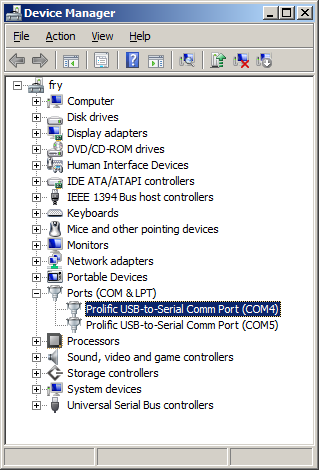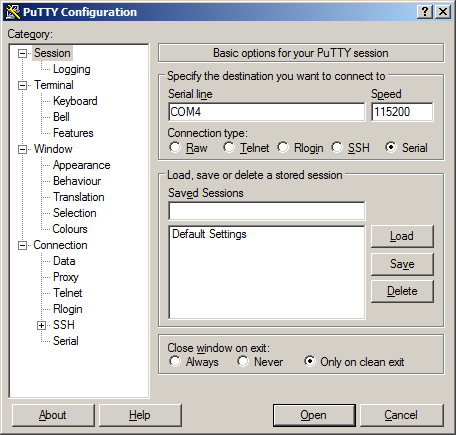4700 Get a Console
Console on the TS-4700 will by default come out of the CPU UART (ttyS0). Some of our baseboards have a reset button (DIO_9) which can be held for 5 seconds and it will redirect console to XUART port 1 (the red LED will turn on when you have held it long enough). Some of our other baseboards have "Console Enable" jumpers which will switch the console to another location. You can find more details about where these UARTS are brought from your baseboard COM ports section. Either console will use 8n1, no flow control, and a 115200 baud rate. You can also telnet to the board with the default network configuration, though this will omit the TS-BOOTROM messages which can be helpful for diagnostics.
When the board first boots up it will look at your mode pins (or SD BOOT jumper on most baseboards). This determines where the bootloader will read the kernel, initrd, and where the linuxrc will load Debian. For most graphical applications we recommend using the SD card.
Use a null modem cable to connect the ARM system to your workstation. If you do not have a COM port on your system (as many newer systems do not), you can find a USB serial adapter that will bring out RS232.
Console from Linux
There are many serial clients for Linux, but 3 simple ones would be picocom, screen, and minicom. These examples assume that your COM device is /dev/ttyUSB0 (common for USB adapters), but replace them with the COM device on your workstation.
Linux has a few applications capable of connecting to the board over serial. You can use any of these clients that may be installed or available in your workstation's package manager:
Picocom is a very small and simple client.
picocom -b 115200 /dev/ttyUSB0
Screen is a terminal multiplexer which happens to have serial support.
screen /dev/ttyUSB0 115200
Or a very commonly used client is minicom which is quite powerful:
minicom -s
- Navigate to 'serial port setup'
- Type "a" and change location of serial device to '/dev/ttyUSB0' then hit "enter"
- If needed, modify the settings to match this and hit "esc" when done:
E - Bps/Par/Bits : 115200 8N1
F - Hardware Flow Control : No
G - Software Flow Control : No
- Navigate to 'Save setup as dfl', hit "enter", and then "esc"
Console from Windows
Putty is a small simple client available for download here. Open up Device Manager to determine your console port. See the putty configuration image for more details.