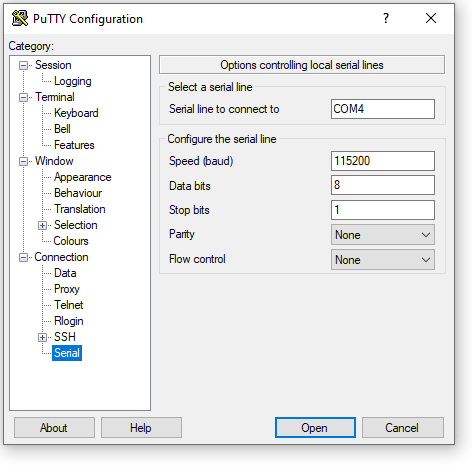Console from Workstation ts7800v2
Set the "EN Con" jumper, and use a null modem cable to connect the board's DB-9 connector to your workstation's COM port. Alternatively, connect a micro USB Type B cable to CN12, with the other end going to a USB port on a workstation.
DB9 The DB9 console port comprises of RS232 serial communication at 115200 baud, no parity, 8 data bits, 1 stop bit, no handshaking, no flow control.
Micro USB The Micro USB type B port hosts a USB virtual serial port on the managing microcontroller. Some users may require the OS-appropriate driver provided by SiLabs found here: https://www.silabs.com/products/development-tools/software/usb-to-uart-bridge-vcp-drivers The TS-7800-V2 will respond over the virtual serial port at 115200 baud, no parity, 8 data bits, 1 stop bit, no handshake.
| Note: | Some terminal software will default to software flow control XON/XOFF. This setting is not compatible with the TS-7800-V2. Be sure to turn off both hardware flow control and software flow control (sometimes called "handshake") when configuring the console interface for the TS-7800-V2. |
Console from Linux
There are many serial clients for Linux, but 3 simple ones would be picocom, screen, and minicom. These examples assume that your COM device is /dev/ttyUSB0 (common for USB adapters), but replace them with the COM device on your workstation.
Linux has a few applications capable of connecting to the board over serial. You can use any of these clients that may be installed or available in your workstation's package manager:
Picocom is a very small and simple client.
picocom -b 115200 /dev/ttyUSB0
Screen is a terminal multiplexer which happens to have serial support.
screen /dev/ttyUSB0 115200
Or a very commonly used client is minicom which is quite powerful:
minicom -s
- Navigate to 'serial port setup'
- Type "a" and change location of serial device to '/dev/ttyUSB0' then hit "enter"
- If needed, modify the settings to match this and hit "esc" when done:
E - Bps/Par/Bits : 115200 8N1
F - Hardware Flow Control : No
G - Software Flow Control : No
- Navigate to 'Save setup as dfl', hit "enter", and then "esc"
Console from Windows
Putty is a small simple client available for download here. Open up Device Manager to determine your console port. See the putty configuration image for more details.