TS-4900 QT5 Hello World
Open the Qt Creator IDE and click New Project.
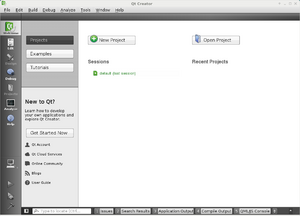 |
Qt provides multiple templates for application development. For this example select the default Qt Widgets Application.
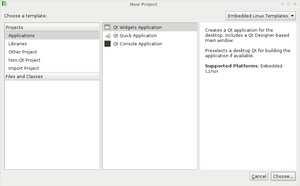 |
Specify the location for your project. Keep in mind that the compile process will create more build paths in the Create In: path.
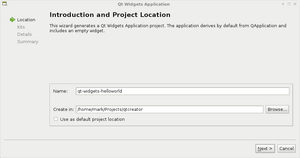 |
Next, select the kit. The TSIMX6 is the kit we set up in the last section, but you may have other kits pre-installed on your system. These can be used for testing graphical development on your PC. Keep in mind distribution versions may contain different functionality.
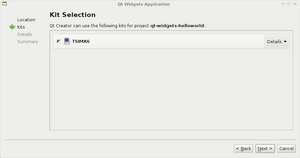 |
Next select the class and filename information. This example will use the defaults.
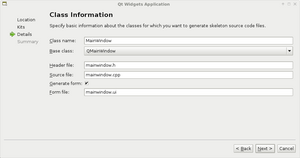 |
Select any version control for the project. The example will use none and finish the wizard. This will generate the new project.
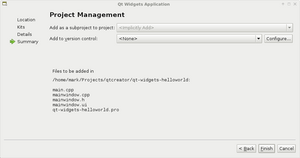 |
Click the button under Help on the left column, and select TSIMX6 debug. If there is only one kit selected, this will be default.
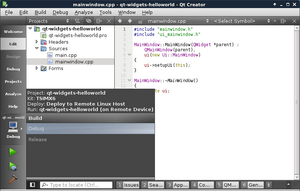 |
Now return to edit, and open the Qt project file, qt5-helloworld.pro. Add in these lines anywhere after the target is specified:
linux-* {
target.path = /home/root
INSTALLS += target
}
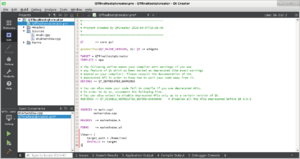 |
Last, the DISPLAY must be selected. This is done by setting a run environment variable that will be set when the application is run on the board.
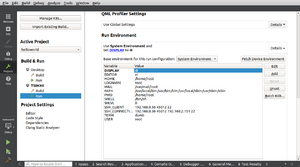 |
At this point click the green allow in the bottom left to run the application. This can also be launched from the menu at Build->Run.
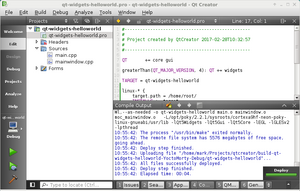 |
From here, you can begin customizing your application. Refer to the official Qt documentation for more information