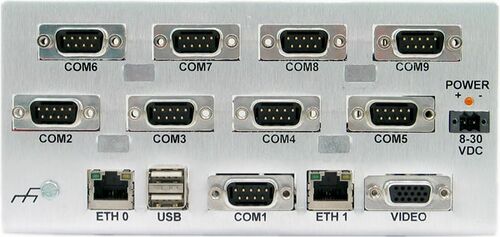TS-COMBOX
 | |
| Powered By | |
|---|---|
| TS-7300 SBC | |
| 200MHz ARM9 CPU | |
| Quick Specs | |
| 25 RS-232 Serial Ports in FPGA | |
| 32MB SDRAM (128MB opt) | |
| 2 10/100 Ethernets | |
| 800x600 Video | |
| 2 USB 2.0 (12 Mbit/s max) | |
| 2 SD sockets, up to 4GB SD | |
| 8-30V switching power supply | |
| Rugged Metal Enclosure w/ 9 DB9 | |
| Internal room for 3 peripherals | |
| Industrial quality design | |
| Boots Linux in 1.69 seconds | |
| Linux drivers for all 25 COM ports |
Overview
TS-COMBOX Application Kit includes a complete software and hardware solution for embedded systems and applications requiring high level of control through multiple serial communication ports. The TS-COMBOX features 25 integrated RS-232 serial ports implemented on the FPGA of the TS-7300 ARM9 Single Board Computer. In addition, this design comes with a rugged metal enclosure that brings out 9 DB9 connectors and provides internal room for 3 extra PC/104 peripherals connected on the TS-7300.
On the software side, the TS-COMBOX is powered with the Linux OS running from an SD card with all of the tools and drivers necessary to make the TS-COMBOX work out-of-the-box. TS-COMBOX features include:
- Powered by TS-7300 SBC
- 200MHz ARM9 CPU with MMU
- 25 RS-232 Serial Ports in FPGA
- 32MB SDRAM (128MB opt)
- 2 10/100 Ethernets
- 800x600 Video
- 2 USB 2.0 (12 Mbit/s max)
- 2 SD sockets, up to 4GB SD
- 8-30V switching power supply
- Rugged Metal Enclosure w/ 9 DB9
- Internal room for 3 peripherals
- Industrial quality design
- Boots Linux in 1.69 seconds
- Linux drivers for all 25 COM ports
- Optional Battery-Backed RTC
- Optional On-Board Temperature Sensor
| Note: | The TS-COMBOX makes use of a TS-7300 computer module. Please, refer to the TS-7300 documentation for further information |
Getting Started
Handling the Board Safely
Before performing any set up or placement procedures, take precautions outlines in this section.
- Be sure to take appropriate Electrostatic Discharge (ESD) precautions.
- Disconnect the power cable at the rear panel of the enclosure before moving, cabling, or performing any set up procedures.
| WARNING: | Inappropriate handling may cause damage to the board inside. |
Setup and Installation Instructions
Follow these guidelines for safety and maximum product performance:
- Observe local health and safety requirements and guidelines for manual material handling.
- Set the enclosure on a level surface with adequate ventilation.
- Ensure the rubber feet are used for protection and stability on level surfaces.
- Wall-mount the unit if placement on a level surface is not available, or desired.
Setup Tools
Depending on placement and cabling of the enclosure, you may need the following tools:
- Small flat-blade screwdriver
- Small Phillips screwdriver
Setup Procedures
After locating, setting up, grounding, and cabling the enclosure:
- Apply power to the unit (refer to some other section)
- Monitor COM1 using a terminal emulator to verify that the enclosure is operating properly
Disconnecting AC Power
- Unplug the cord from the power source
- Disconnect the power cord from the rear panel of the enclosure
Components
Front and Rear Panels
The TS-COMBOX front panel is shown on the first page of this manual.
The rear panel of the TS-COMBOX enclosure (shown above) has all of the input/output connectors, including one COM port directly connected to the ARM processor, eight additional COM ports using FPGA implemented logic, two USB 2.0 ports, two ethernet ports (one implemented in FPGA logic the other ethernet MAC is in the ARM processor), VGA video out connector implemented in FPGA logic, two pin power connector, and a power indicator LED.
Standard Headers and Connectors
COM1: Console RS-232 Serial Port
The COM1 RS-232 port uses a standard DB-9 male connector on the TS-COMBOX.
| DB9 Pin | Signal | Description |
|---|---|---|
| 1 | DCD | Data Carrier Detect |
| 2 | RXD | Receive Data |
| 3 | TXD | Transmit Data |
| 4 | DTR | Data Terminal Ready |
| 5 | GND | Ground |
| 6 | DSR | Data Set Ready |
| 7 | RTS | Request to Send |
| 8 | CTS | Clear to Send |
| 9 | - | - |
| Note: | The COM1 port on the TS-COMBOX is the default port used for system console. The RC-DB9 cable must be connected to COM1 in order to have a Linux console via any terminal emulator. |
USB
The USB Connector on the TS-COMBOX provide two USB interfaces for the user. These are directly connected to the EP9302 processor, which integrates an USB dual-port Open Host Controller Interface (OHCI), providing full-speed serial communications ports at a baud rate of 12 Mbits/sec. Up to 127 USB devices (printer, mouse, camera, keyboard, etc.) and USB hubs can be connected to the USB host in the USB "tiered-star" topology.
ETH0 and ETH1
The ethernet connectors ETH0 and ETH1 makes use of a standard RJ-45 socket. They can be used to connect a standard 10/100 Ethernet cable into the enclosed SBC. The ETH0 port is controlled by the ARM9 CPU, while the ETH1 port is controlled by the TS- 7300 onboard FPGA.
| Note: | The right side LED above the Ethernet port indicates a 100-Mbit link, while the left side LED indicates network activity. |
VGA
A standard DB15 VGA connector is available on the TS-COMBOX for video interface. For further information on the VGA Video function, refer to the TS-7300 manual.
COM2 through COM9
These eight COM ports are implemented on the TS-7300 by a proprietary FPGA IP core. Each of the eight extra DB9 connectors can support up to three COM ports, therefore providing 24 (3x8) COM ports total. That is accomplished by changing the function of some standard RS-232 signals, meaning that the RTS signal becomes TX2, the CTS signal becomes RX2, the DTR signal becomes TX3 and the DCD signal becomes RX3. The TSCOMBOX includes a FPGA bitstream with 24 COM ports, the TS-736 peripheral board with RS-232 drivers/interface and Linux drivers for all the 25 COM ports.
| DB-9 Pin | Signal | Description |
|---|---|---|
| 1 | DCD/RX3 | Data Carrier Detect/Receive Data 3 |
| 2 | RXD | Receive Data 1 |
| 3 | TXD | Transmit Data 1 |
| 4 | DTR/TX3 | Data Terminal Ready/Transmit Data 3 |
| 5 | GND | Ground |
| 6 | DSR | Data Set Ready |
| 7 | RTS/TX2 | Request to Send/Transmit Data 2 |
| 8 | CTS/RX2 | Clear to Send/Receive Data 2 |
| 9 | -- | -- |
TS-736 FPGA Daughter Board
The TS-736 FPGA daughter board should be connected to the TS-7300 40-pin header in order to interface with the TS-7300 FPGA. The TS-736 implements a switching power supply in order to provide regulated power to the TS-7300 from a 8-28VDC external power source connected to the TS-COMBOX enclosure. In addition, the TS-736 includes level shifters necessary to convert signals from the FPGA to RS-232 voltage levels and vice versa.
TS-736 Internal Power Cable
The internal power cable of the TS-736 must be connected to the power input of the enclosed SBC in order to provide regulated 5VDC power supply to the SBC.
| WARNING: | The indicated polarity must be used when connecting this cable. |
TS-736 Routing/Connectors
The TS-737T/B boards are each connected via a 26-pin ribbon cable to the TS-736 and the TS-737B board has a 10-pin connection to provide input power to the TS-736 to be regulated to 5VDC.
Operation of TS-COMBOX Ports
The TS-COMBOX ships with the necessary FPGA bitstream and drivers to access the 24 RS-232 ports created by the TS-736.
Bitstream
The bitstream that is loaded in to the FPGA by default is called "ts736.rbf", while this is normally loaded at bootup, it can be loaded by the user from a fully booted state with the command:
$ load_ts7300 /boot/ts736.rbf
Driver
Once the FPGA bitstream is loaded, a Linux kernel module must be loaded in order for the system to recognize the created serial devices. The driver is loaded in to the kernel at bootup by default, but can also be loaded from a fully booted state with the following command:
$ modprobe tsuart-736
Devices
When both the bitstream and module are loaded there are multiple devices created in the "/dev" directory. These are devices are:
/dev/ttyT8Sy0 through /dev/ttyT8Sy23 /dev/ttyT9Sy0 through /dev/ttyT9Sy23 /dev/cuaT8Sy0 through /dev/cuaT8Sy23 /dev/cuaT9Sy0 through /dev/cuaT9Sy23
"/dev/ttyT8Sy*" devices are 8-bit serial devices, while "/dev/ttyT9Sy*" devices are 9-bit. The "/dev/cua*" devices are for legacy support, following the same 8 and 9-bit number scheme.
The naming scheme is as follows: TX/RX are accessible via the devices "/dev/*Sy0 through 7"; when these are the only ports are in use the RTS, CTS, DTR, and DCD lines are be used normally. TX2/RX2 are accessed via the devices "/dev/*Sy8 through 15", when these lines are used, RTS/CTS functionality for each COM port is lost in order to provide TX2/RX2 lines. TX3/RX3 are accessed via the devices "/dev/*Sy16 through 23", when these lines are use, DTR/DCD functionality for each COM port is lost in order to provide the TX3/RX3 lines. This same naming scheme is used for the "/dev/cua*" devices.
Product Specifications
Dimensions
The TS-ENC730 enclosure dimensions are 7.25" x 5.5" x 3.5"
Cabling
The enclosure includes the following cables for use with the TS-7300 SBC:
- A 10-pin ribbon cable to connect the TS-737B to the TS-736
- Two 26-pin ribbon cables to connect the TS-737T/B boards to the TS-736
- 5VDC cable to power the enclosed TS-7300 from the TS-736
Environmental Specifications
To ensure optimum product operation you must maintain the operational environmental specifications listed in the table below.
| Environmental Specification | Standard Temp | Extended Temp |
|---|---|---|
| Ambient Temperature | -20° to +70° C The internal temperature must not exceed +70° C. |
-40° to +85° C Extended temperature range is also standard in our TS-7300 product Note: Extended Temp requires lower CPU speed (<=166Mhz) at higher temperatures Note: Refer to your product manual, or contact Technologic Systems if the environmental temperature of the location is in doubt. |
| Relative Humidity | 0 to 90% relative humidity. Not to exceed 90% non-condensing. | Not to exceed 90% non- condensing. |
Product Notes
FCC Advisory
This equipment generates, uses, and can radiate radio frequency energy and if not installed and used properly (that is, in strict accordance with the manufacturer's instructions), may cause interference to radio and television reception. It has been type tested and found to comply with the limits for a Class A digital device in accordance with the specifications in Part 15 of FCC Rules, which are designed to provide reasonable protection against such interference when operated in a commercial environment. Operation of this equipment in a residential area is likely to cause interference, in which case the owner will be required to correct the interference at his own expense.
If this equipment does cause interference, which can be determined by turning the unit on and off, the user is encouraged to try the following measures to correct the interference:
Reorient the receiving antenna. Relocate the unit with respect to the receiver. Plug the unit into a different outlet so that the unit and receiver are on different branch circuits. Ensure that mounting screws and connector attachment screws are tightly secured. Ensure that good quality, shielded, and grounded cables are used for all data communications. If necessary, the user should consult the dealer or an experienced radio/television technician for additional suggestions. The following booklets prepared by the Federal Communications Commission (FCC) may also prove helpful:
How to Identify and Resolve Radio-TV Interference Problems (Stock No. 004-000-000345-4) Interface Handbook (Stock No. 004-000-004505-7) These booklets may be purchased from the Superintendent of Documents, U.S. Government Printing Office, Washington, DC 20402.
Limited Warranty
See our Terms and Conditions for more details.