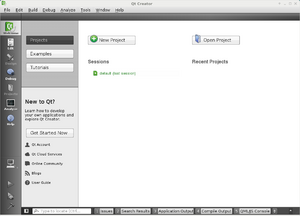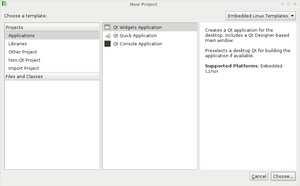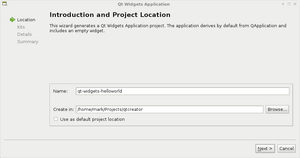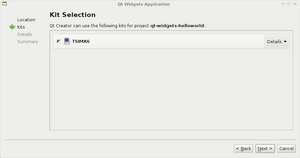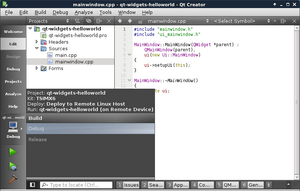TS-4900 QT5 Hello World: Difference between revisions
No edit summary |
No edit summary |
||
| Line 4: | Line 4: | ||
|} | |} | ||
QT has many paths for developing applications. For a simple example this guide uses the default "QT Widgets Application". | |||
{| | {| | ||
| Line 10: | Line 10: | ||
|} | |} | ||
Specify the location for your project. Keep in mind that the compile process will create | Specify the location for your project. Keep in mind that the compile process will create more build paths in the "Create In:" path. | ||
{| | {| | ||
| Line 27: | Line 27: | ||
|} | |} | ||
Now return to edit, and open | Now return to edit, and open the QT project file (qt5-helloworld.pro). Add in these lines after the target: | ||
<source lang=bash> | <source lang=bash> | ||
linux-* { | linux-* { | ||
| Line 35: | Line 35: | ||
</source> | </source> | ||
Specify the install path when the application is deployed to the device. | |||
{| | {| | ||
| [[File:qtbuilddepoloypath.png|300px|right|QT Deploy Path]] | | [[File:qtbuilddepoloypath.png|300px|right|QT Deploy Path]] | ||
|} | |} | ||
At this point | At this point click the green allow in the bottom left to run the application. This can also be launched from the menu at Build->Run. From here, you can begin customizing your application. Refer to the official QT documentation for more information | ||
* [http://qt-project.org/doc/qt-5/index.html QT5 Documentation] | * [http://qt-project.org/doc/qt-5/index.html QT5 Documentation] | ||
Revision as of 16:23, 10 February 2017
Open the QT Creator IDE and click "New Project".
QT has many paths for developing applications. For a simple example this guide uses the default "QT Widgets Application".
Specify the location for your project. Keep in mind that the compile process will create more build paths in the "Create In:" path.
Next, select the kit. In this case I'm enabling Desktop for testing, and TSIMX6.
For now I'm using the default class information. The project management window can also be left with its defaults. Click "Finish". This will generate the new project. Click the button under "Help" on the left column, and select "TSIMX6" debug.
Now return to edit, and open the QT project file (qt5-helloworld.pro). Add in these lines after the target:
linux-* {
target.path = /home/root/
INSTALLS += target
}
Specify the install path when the application is deployed to the device.
At this point click the green allow in the bottom left to run the application. This can also be launched from the menu at Build->Run. From here, you can begin customizing your application. Refer to the official QT documentation for more information