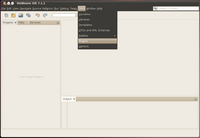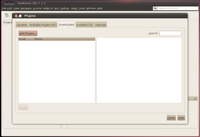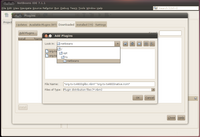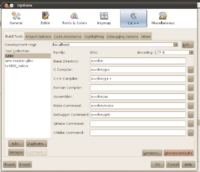TS-SDK
| Download | |
|---|---|
| Product Page | |
| Latest Version | |
| 1.0 | |
| Supported Boards | |
| TS-4800 |
Overview
The TS-SDK is a package of compilers and utilities to assist in development with our boards. This also includes Netbeans plugins for our various boards to support cross compilation using C/C++, or remote compilation for remote debugging.
This has been tested under Ubuntu 10.04, Ubuntu 11.10, Debian Lenny, and Debian Squeeze. This should run on any x86 compatible system that is capable of running Netbeans. If you are running on a 64bit OS, make sure you install 32 bit compatibility libraries.
This SDK is not intended to be run on other operating systems such as Windows or OSX, though this may include limited support for using the onboard GNU tools in the feature.
Getting Started
The SDK can be downloaded here. This will install utilities to /opt/ts/, and create a file in /etc/profile.d/ to add /opt/ts/bin/ to your path.
To install the SDK simply execute the .sh file as root:
./ts-sdk-installer.sh
After this has been run you will need to log out of your x11 session and log back in. You can verify the toolchains have been found in your path by running:
arm-ts4800-glibc-gcc --version
Features
Toolchains
The included toolchains are relinked to the /opt/ts/bin/ directory. The naming convention is: <architecture>-<board>-<clib>-<tool>
So for example, to use the c++ cross compiler for the TS-4800 targeting Debian I would use arm-ts4800-glibc-g++.
Utilities
The included utilities currently include xuartctl, tsctl, and daqctl. These all have TCP interfaces and can work with the TCP servers of each application that natively runs on the board.
A useful example would be if you are developing serial code to run on the board you can create the XUART local to your PC. This way you can use your native fast compilers to write the code before moving it to the board. From an x86 workstation:
# The port will be 7350 + the XUART port number. This will open XUART 0
xuartctl --speed 115200 --server --port=boardiporhostname:7350
# You can use the /dev/pts/# from the output for serial code that will run on the board.
# You can also link this to a standard /dev/ node with eval:
eval `xuartctl --speed 115200 --server --port=boardiporhostname:7350 2>&1`; ln -s $ttyname /dev/xuart0
| Note: | xuartctl must be run as root. |
See xuartctl for more examples.
Netbeans Plugins
The Netbeans plugins define toolchains specific to the processors used in our boards. This may include options ARM for sub-architectures, or specific options for utilizing optional processor features such as an FPU.
Installation
First you must install Java and Netbeans and run ts-sdk-installer.sh. Netbeans installation is distribution specific, so you should refer to your distribution's documentation for more details.
These plugins are targeted to Netbeans 7.0 and above, so if your distribution does not include support for at least this version you should go through the generic installer. This includes any Debian distribution below Wheezy:
Netbeans Generic Installer - Select C/C++.
| Once Netbeans is started you will need to install the plugins. On the main screen go to Tools->Plugins. | |
| Go to the "Downloaded" tab and click "Add Plugins". | |
| Now browse to "/opt/ts/netbeans" and use shift/ctrl to select all of the plugins in this folder. | |
| Now click Next and Continue until all of these modules are installed. Once they are all installed, go to Tools->Options. Go to "C/C++" and select "Restore Defaults" to force netbeans to redetect any added plugins. Make sure you have logged out and logged back in or some toolchains will fail to detect. |
| Note: | If you do not have a C/C++ option, make sure you have the C/C++ Netbeans module installed |
.
Once you see the additional toolchains you can move on to starting your first project.