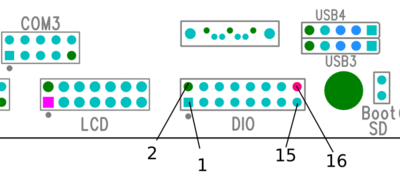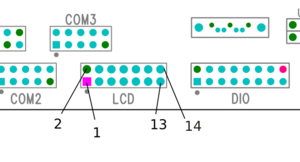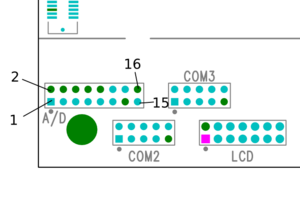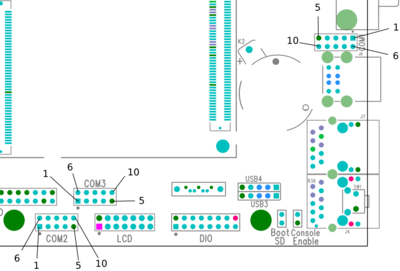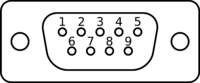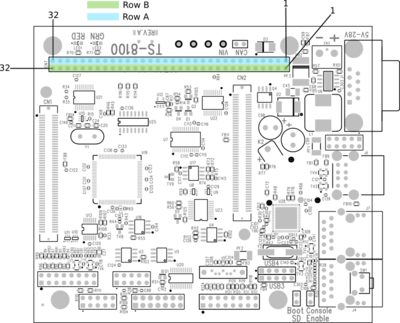TS-8160-4200
 | |
| Product Page | |
| Product Images | |
| Specifications | |
| TS-4200 Documents | |
|---|---|
| Schematic | |
| Mechanical Drawing | |
| FTP Path | |
| TS-8160 Documents | |
| Schematic | |
| Mechanical Drawing | |
| FTP Path | |
| Processor | |
| Atmel at91sam9g20 400MHz ARM926 based (ARMv5TEJ) | |
| CPU Series Website | |
| CPU Datasheet |
Overview
The TS-8100 baseboard is an upgrade path from our TS-7350/TS-7370 series providing a PC104 bus, multiple serial ports, LCD, and a DIO header.
Getting Started
A Linux workstation is recommended and assumed for development using this documentation. For users in Windows or OSX, we recommend virtualizing Linux. Most of our platforms run Debian, which is recommended for ease of use if there is no personal distribution preference.
Virtualization
Suggested Linux Distributions
Development using a Windows or OSX system may be possible but is not supported. Development will include accessing drives formatted for Linux and often Linux-based tools.
Booting up the board
| WARNING: | Be sure to take appropriate Electrostatic Discharge (ESD) precautions. Disconnect the power source before moving, cabling, or performing any set up procedures. Inappropriate handling may cause damage to the board. |
The TS-8100-4200 accepts 5-28VDC input connected to the two terminal blocks.
 |
A typical power supply for just the TS-8100-4200 will allow around 1A, but a larger power supply may be needed depending on your peripherals.
Once you have applied power to your baseboard you should look for console output. Creating this connection is described more in the next chapter, but the first output is from the bootrom:
>> TS-BOOTROM - built Mar 9 2011 09:59:23 >> Copyright (c) 2011, Technologic Systems >> Booting from SD card... . . .
The 3 dots after indicate steps of the booting procedure. The first dot means the MBR was copied into memory and executed. The next two dots indicate that the MBR executed and the kernel and initrd were found and copied to memory.
The "Booting from XXXX...." message will indicate your boot media. On the TS-8100 this is controlled by the "SD Boot" jumper hear the ethernet connectors:

|
Get a Console
The TS-8100 console is an RS232 UART at 115200 baud, 8n1 (8 data bits 1 stop bit), and no flow control. On the TS-8100 you need to set the "Console Enable" jumper as pictured:

|
This will bring the console UART to both the DB9 Port, and the COM1 Header.
| Note: | If DIO_9 is held low during boot until the red LED comes on (around 5 seconds), console will be redirected to XUART 0. On most baseboards where this is applicable, DIO_9 is an exposed button. |
Console from Linux
There are many serial terminal applications for Linux, three common used applications are picocom, screen, and minicom. These examples demonstrate all three applications and assume that the serial device is "/dev/ttyUSB0" which is common for USB adapters. Be sure to replace the serial device string with that of the device on your workstation.
picocom is a very small and simple client.
sudo picocom -b 115200 /dev/ttyUSB0
screen is a terminal multiplexer which happens to have serial support.
sudo screen /dev/ttyUSB0 115200
Or a very commonly used client is minicom which is quite powerful but requires some setup:
sudo minicom -s
- Navigate to 'serial port setup'
- Type "a" and change location of serial device to "/dev/ttyUSB0" then hit "enter"
- If needed, modify the settings to match this and hit "esc" when done:
E - Bps/Par/Bits : 115200 8N1
F - Hardware Flow Control : No
G - Software Flow Control : No
- Navigate to 'Save setup as dfl', hit "enter", and then "esc"
Console from Windows
Putty is a small simple client available for download here. Open up Device Manager to determine your console port. See the putty configuration image for more details.
Initrd / Busybox
When the board first boots you should see output similar to this:
>> TS-BOOTROM - built Mar 9 2011 09:59:23 >> Copyright (c) 2011, Technologic Systems >> Booting from SD card... . . . Uncompressing Linux... done, booting the kernel. >> Booted from: SD card Booted in: 1.40 seconds >> SBC Model number: TS-4200 SBC Sub-model number: 0 >> CPU clock rate: 396 MHz RAM size: 128MB >> NAND Flash size: 256MB NAND Flash Type: 0xdc20 (STMicro) >> MAC number: 00:D0:69:44:3E:9B SBC FPGA Version: 4 >> Temperature Sensor: 31.500 degC MODE1 bootstrap: OFF >> RTC present: YES Date and Time: Jan 1 2001 00:01:49 >> Base board type: TS-8200/Unknown Base board FPGA Version: not present >> MODE2 bootstrap: ON SD card size: 1886MB >> Offboard SPI flash type: not present Offboard SPI flash size: not present >> XUARTs detected: 0 CAN present: NO >> Linux kernel version: 2.6.36.2 Linux kernel date: Oct 7 2011 >> Bootrom date: unknown INITRD date: Oct 7 2011 >> ts4200ctl date: Sep 27 2011 sdctl date: not present >> canctl date: not present nandctl date: Sep 26 2011 >> spiflashctl date: not present xuartctl date: not present >> dioctl date: not present spictl date: not present >> dmxctl date: not present busybox date: Sep 26 2011 (v1.18.3) >> ts4200.subr date: Sep 29 2011 daqctl date: not present >> linuxrc date: Sep 27 2011 rootfs date: Oct 7 2011 >> MBR date: Sept 20 2011 Type 'tshelp' for help #
This is a busybox shell which presents you with a very minimalistic system. This filesystem is loaded into memory, so none of the changes will be saved unless you type the command
save
or mount a filesystem as read/write. This can also provide a simple mechanism for running your application in an entirely read-only environment. The linuxrc script will be the first thing executed as soon as the kernel is loaded. This sets the default IP address, starts the userspace ctl applications, and more. Read the linuxrc for more information.
While busybox itself doesn't contain much functionality, it does mount the Debian partition under /mnt/root/. It will also add common paths and load libraries from the Debian system. Many of the Debian applications will work by default. Whether or not a Debian application will work in fastboot needs to be judged per application. If an application relies on certain paths being in certain places, or running services, you should instead boot to Debian to run them.
This shell when started on the COM port is what is blocking a Debian boot. If you close it by typing
exit
the boot process will continue. If you are connected through telnet, this will instead open up its own instance of the shell so typing
exit
will only end that session. Through any connection method you can relink the linuxrc to change it to boot by default to Debian.
The initrd has these boot scripts available:
| Script | Function |
|---|---|
| linuxrc-fastboot (default) | Boots immediately to a shell in ramdisk. This will mount whichever boot medium you have selected to /mnt/root/. When you type 'exit', it will boot to that medium. |
| linuxrc-nandmount | Same as the linuxrc-fastboot script, but will mount and boot the debian partition from NAND. |
| linuxrc-sdmount | Same as the linuxrc-fastboot script, but will mount and boot the debian partition from SD. |
| linuxrc-sdroot | Boots immediately to the Debian stored on either SD or NAND depending on which device you have currently selected. |
| linuxrc-sdroot-readonly | Same as linuxrc-sdroot, except it will mount the Debian partition read only while creating a unionfs with a ramdisk. Changes will only happen in memory and not on disk. |
| linuxrc-usbroot | Mounts the first partition of the first detected USB mass storage device and boots there. |
| Note: | Keep in mind the boot medium is selected by the pinout on your baseboard, not through software. |
For example, to set the linuxrc to boot immediately to Debian on the SD you would run this:
rm linuxrc; ln -s /linuxrc-sdroot /linuxrc; save
The small default initrd is only 2Mbyte but there is space for approximately 300 Kbyte of additional user applications. The binaries on the initrd are dynamically linked against embedded Linux's "uclibc" library instead of the more common Linux C library "glibc". "uclibc" is a smaller version of the standard C library optimized for embedded systems and requires a different set of GCC compiler tools which are available here.
The compiled instance of busybox includes several internal commands listed below:
BusyBox v1.18.3 (2011-09-22 17:52:49 MST) multi-call binary.
Copyright (C) 1998-2009 Erik Andersen, Rob Landley, Denys Vlasenko
and others. Licensed under GPLv2.
See source distribution for full notice.
Usage: busybox [function] [arguments]...
or: busybox --list[-full]
or: function [arguments]...
BusyBox is a multi-call binary that combines many common Unix
utilities into a single executable. Most people will create a
link to busybox for each function they wish to use and BusyBox
will act like whatever it was invoked as.
Currently defined functions:
[, [[, ar, ash, basename, cat, chat, chgrp, chmod, chown, chroot, chrt,
cmp, cp, cpio, cttyhack, cut, date, dc, dd, depmod, devmem, df,
dirname, dmesg, dnsdomainname, du, echo, egrep, env, expr, false,
fdisk, fgrep, find, free, grep, gunzip, gzip, halt, head, hostname,
hush, hwclock, ifconfig, insmod, ipcrm, ipcs, kill, killall, ln, login,
ls, lsmod, lsusb, md5sum, mdev, microcom, mkdir, mkfifo, mknod,
modinfo, modprobe, more, mount, mv, netstat, nohup, ping, pivot_root,
poweroff, printf, ps, pwd, rdate, reboot, rm, rmdir, rmmod, route, rx,
sed, seq, setconsole, setsid, sh, sha1sum, sha256sum, sha512sum, sleep,
stty, sync, sysctl, tail, tar, tee, telnetd, test, tftp, time, top,
touch, tr, true, udhcpc, umount, uname, unxz, unzip, uptime, usleep,
uudecode, uuencode, vi, watch, wget, xargs, xz, xzcat, yes, zcat
Also on the initrd are the TS specific applications: nandctl and ts4200ctl. We also provide the ts4200.subr which provides the following functions:
eth_off() eth_on() attime() usb_off() usb_on() usbload() sdload() nandsave() sdsave() save() sd2nand() nand2sd() setdiopin() getdiopin() getadc() pc104on() pc104off() setupclk() tshelp()
By default, linuxrc will not insert the necessary modules into the kernel to mount and use USB devices within the initrd/busybox environment if there is no USB device present upon bootup (USB support is enabled by default within the Debian environment). The quickest way to get a USB device (like a USB thumb drive) to mount in the initrd/busybox environment is to ensure that it is plugged in before the SBC is powered up. In order to get hot-swappable USB devices regardless of device presence at bootup time, you must "modprobe" the necessary modules. This has been done for you in the ts4200.subr file with the usbload() function.
Debian Configuration
For development, it is recommended to work directly in Debian on the SD card. Debian provides many more packages and a much more familiar environment for users already versed in Debian. Through Debian it is possible to configure the network, use the 'apt-get' suite to manage packages, and perform other configuration tasks. Out of the box the Debian distribution does not have any default username/password set. The account "root" is set up with no password configured. It is possible to log in via the serial console without a password but many services such as ssh will require a password set or will not allow root login at all. It is advised to set a root password and create a user account when the unit is first booted.
| Note: | Setting up a password for root is only feasible on the uSD image. |
It is also possible to cross compile applications. Using a Debian host system will allow for installing a cross compiler to build applications. The advantage of using a Debian host system comes from compiling against libraries. Debian cross platform support allows one to install the necessary development libraries on the host, building the application on the host, and simply installing the runtime libraries on the target device. The library versions will be the same and completely compatible with each other. See the respective Debian cross compiling section for more information.
Configuring the Network
From almost any Linux system you can use "ip" or the ifconfig/route commands to initially set up the network. To configure the network interface manually you can use the same set of commands in the initrd or Debian.
# Bring up the CPU network interface
ifconfig eth0 up
# Or if you're on a baseboard with a second ethernet port, you can use that as:
ifconfig eth1 up
# Set an ip address (assumes 255.255.255.0 subnet mask)
ifconfig eth0 192.168.0.50
# Set a specific subnet
ifconfig eth0 192.168.0.50 netmask 255.255.0.0
# Configure your route. This is the server that provides your internet connection.
route add default gw 192.168.0.1
# Edit /etc/resolv.conf for your DNS server
echo "nameserver 192.168.0.1" > /etc/resolv.conf
Most commonly networks will offer DHCP which can be set up with one command:
Configure DHCP in Debian:
# To setup the default CPU ethernet port
dhclient eth0
# Or if you're on a baseboard with a second ethernet port, you can use that as:
dhclient eth1
# You can configure all ethernet ports for a dhcp response with
dhclient
Configure DHCP in the initrd:
udhcpc -i eth0
# Or if you're on a baseboard with a second ethernet port, you can use that as:
udhcpc -i eth1
To make your network settings take effect on startup in Debian, edit /etc/network/interfaces:
# Used by ifup(8) and ifdown(8). See the interfaces(5) manpage or
# /usr/share/doc/ifupdown/examples for more information.
# We always want the loopback interface.
#
auto lo
iface lo inet loopback
auto eth0
iface eth0 inet static
address 192.168.0.50
netmask 255.255.255.0
gateway 192.168.0.1
auto eth1
iface eth1 inet dhcp
| Note: | During Debian's startup it will assign the interfaces eth0 and eth1 to the detected mac addresses in /etc/udev/rules.d/70-persistent-net.rules. If the system is imaged while this file exists it will assign the new interfaces as eth1 and eth2. This file is generated automatically on startup, and should be removed before your first software image is created. The initrd network configuration does not use this file. |
In this example eth0 is a static configuration and eth1 receives its configuration from the DHCP server. For more information on network configuration in Debian see their documentation here.
To make your changes permanent in the initrd you will need to edit the linuxrc script. Use the same commands you would use to manually configure it and place them over the current ifconfig calls.
Installing New Software
Debian provides the apt-get system which lets you manage pre-built applications. Before you do this you need to update Debian's list of package versions and locations. This assumes you have a valid network connection to the internet.
| Note: | The NAND image is based on the emdebian project which is no longer maintained. |
Debian Squeeze has been moved to archive so you will need to update /etc/apt/sources.list to contain only these two lines:
deb http://archive.debian.org/debian squeeze main deb-src http://archive.debian.org/debian squeeze main
apt-get update
For example, lets say you wanted to install openjdk for Java support. You can use the apt-cache command to search the local cache of Debian's packages.
<user>@<hostname>:~# apt-cache search openjdk icedtea-6-jre-cacao - Alternative JVM for OpenJDK, using Cacao icedtea6-plugin - web browser plugin based on OpenJDK and IcedTea to execute Java applets openjdk-6-dbg - Java runtime based on OpenJDK (debugging symbols) openjdk-6-demo - Java runtime based on OpenJDK (demos and examples) openjdk-6-doc - OpenJDK Development Kit (JDK) documentation openjdk-6-jdk - OpenJDK Development Kit (JDK) openjdk-6-jre-headless - OpenJDK Java runtime, using Hotspot Zero (headless) openjdk-6-jre-lib - OpenJDK Java runtime (architecture independent libraries) openjdk-6-jre-zero - Alternative JVM for OpenJDK, using Zero/Shark openjdk-6-jre - OpenJDK Java runtime, using Hotspot Zero openjdk-6-source - OpenJDK Development Kit (JDK) source files openoffice.org - office productivity suite freemind - Java Program for creating and viewing Mindmaps default-jdk-doc - Standard Java or Java compatible Development Kit (documentation) default-jdk - Standard Java or Java compatible Development Kit default-jre-headless - Standard Java or Java compatible Runtime (headless) default-jre - Standard Java or Java compatible Runtime
In this case you will likely want openjdk-6-jre to provide a runtime environment, and possibly openjdk-6-jdk to provide a development environment. You can often find the names of packages from Debian's wiki or from just searching on google as well.
Once you have the package name you can use apt-get to install the package and any dependencies. This assumes you have a network connection to the internet.
apt-get install openjdk-6-jre
# You can also chain packages to be installed
apt-get install openjdk-6-jre nano vim mplayer
For more information on using apt-get refer to Debian's documentation here.
Setting up SSH
On our boards we include the Debian package for openssh-server, but we remove the automatically generated keys for security reasons. To regenerate these keys:
dpkg-reconfigure openssh-server
Make sure your board is configured properly on the network, and set a password for your remote user. SSH will not allow remote connections without a password or a shared key.
| Note: | Setting up a password for root is only feasible on the uSD image. |
passwd root
You should now be able to connect from a remote Linux or OSX system using "ssh" or from Windows using a client such as putty.
| Note: | If your intended application does not have a DNS source on the target network, it can save login time to add "UseDNS no" in /etc/ssh/sshd_config. |
Starting Automatically
From Debian the most straightforward way to add your application to startup is to create a startup script. This is an example simple startup script that will toggle the red led on during startup, and off during shutdown. In this case I'll name the file customstartup, but you can replace this with your application name as well.
Edit the file /etc/init.d/customstartup to contain this:
#! /bin/sh
# /etc/init.d/customstartup
case "$1" in
start)
/sbin/ts4700ctl --redledon
## If you are launching a daemon or other long running processes
## this should be started with
# nohup /usr/local/bin/yourdaemon &
;;
stop)
/sbin/ts4700ctl --redledoff
;;
*)
echo "Usage: customstartup start|stop" >&2
exit 3
;;
esac
exit 0
| Note: | The $PATH variable is not set up by default in init scripts so this will either need to be done manually or the full path to your application must be included. |
To make this run during startup and shutdown:
update-rc.d customstartup defaults
To manually start and stop the script:
/etc/init.d/customstartup start
/etc/init.d/customstartup stop
To make your application startup from the initrd you only need to add this from the linuxrc script. Usually the best place to add in your application is right after /mnt/root/ is mounted so the Debian libraries and applications are available.
Backup / Restore
While all of our products ship with images pre-loaded in to any supplied media, there are many situations where new images may need to be written. NOTE: If you are using a Windows workstation there is no support for writing directly to block devices. However, as long as one of your booting methods still can boot a kernel and the initrd you can rewrite everything by using a usb drive. This is also a good way to image or re-image many stock boards when moving your product into production. You can find more information about this method with an example script on the USB-Blaster page linked here.
You can alternately use more direct methods of writing either SD or eMMC boot images, these methods (detailed below) are a good means of returning an R&D device to a known-good working software state, with the shipping images linked in their applicable section below.
| Note: | Note that the MBR installed by default on this board contains a 446 byte bootloader program that loads the initial power-on kernel and initrd from the first and second partitions. Replacing it with an MBR found on a PC would not work as a PC MBR contains an x86 code bootup program. |
MicroSD Card
If backing up on a separate workstation, keep in mind windows does not have direct block device support needed to write these images. You will also need to determine the SD card device. You can usually find this in the output of 'dmesg' after inserting the SD card and you will typically see something like '/dev/sdb' as the block device and '/dev/sdb1' for the first partition. On some newer kernels you will see '/dev/mmcblk0' as the block device and '/dev/mmcblkop1' for the first partition. For these examples I will use the '/dev/mmcblk0' format.
If you are backing up directly on the board you will likely need to use some kind of offboard storage like a thumbdrive or external hard drive. Make sure you have any nbd devices unmounted before trying to restore new ones.
You can find the latest SD card image here. Make sure you decompress the image first before writing.
| Note: | Not all SD cards are created equally, over time they tend to shrink in size due to automatic retiring of bad blocks. All of Technologic System's images are 10% smaller than the target disc size. We STRONGLY recommend following that same practice on any mass-replicated images. |
From Workstation
Backup
Entire SD card
dd if=/dev/mmcblk0 of=/path/to/backup.dd bs=32k && sync && sync
| Note: | Not all SD cards are created equally, over time they tend to shrink in size due to automatic retiring of bad blocks. All of Technologic System's images are 10% smaller than the target disc size. We STRONGLY recommend following that same practice on any mass-replicated images. |
Kernel
dd if=/dev/mmcblk0p2 of=/path/to/zImage bs=32k && sync && sync
Initrd
dd if=/dev/mmcblk0p3 of=/path/to/initrd bs=32k && sync && sync
Restore
Entire SD card
dd if=/path/to/backup.dd of=/dev/mmcblk0 bs=32k && sync && sync
Kernel
dd if=/path/to/zImage bs=32k of=/dev/mmcblk0p2 && sync && sync
Initrd
dd if=/initrd bs=32k of=/dev/mmcblk0p3 && sync && sync
From SBC
Backup
Entire card
dd if=/dev/mmcblk0 of=/path/to/backup.dd && sync && sync
Kernel
dd if=/dev/mmcblk0p2 of=/path/to/backup.dd && sync && sync
Initrd
dd if=/dev/mmcblk0p3 of=/path/to/backup.dd && sync && sync
Restore
The entire card from SBC
dd if=/path/to/2gbsd-4200-latest.dd of=/dev/mmcblk0 && sync && sync
Kernel
dd if=/mnt/root/zImage of=/dev/mmcblk0p2 && sync && sync
Initrd
dd if=/mnt/root/initrd of=/dev/mmcblk0p3 && sync && sync
Expected Partition Layout
| Partition | Contents |
|---|---|
| 1 | FAT32 (empty) |
| 2 | kernel binary (0xda) |
| 3 | initrd (0xda) |
| 4 | Debian root filesystem (EXT3) |
XNAND
This needs to be done directly on the SBC. Please note that all NBD partitions from the NAND card must be dismounted before attempting to image the NAND on the SBC.
| WARNING: | It is not safe to run multiple instances of the 'nandctl' application on this platform. Be sure that all NAND filesystems are unmounted before reading/writing them with the instructions below. The following examples use 'dd' on devices nodes, this operation is safe while 'nandctl' is running, and is the preferred method. |
You can find the latest xnand image here.
Backup
Entire Image
# Compressed
dd if=/dev/nbd0 bs=131072 count=2048 | bzip2 > backup.dd.bz2
# or uncompressed
dd if=/dev/nbd0 bs=131072 count=2048 of=backup.dd
Kernel
dd if=/dev/nbd1 bs=512 count=5119 of=/path/to/backup/zImage
Initrd
dd if=/dev/nbd2 bs=512 count=5120 of=/path/to/backup/initrd
Restore
Entire Image
dd if=xnand-4200-latest.dd bs=131072 count=2048 of=/dev/nbd0 conv=fsync
Kernel
dd of=/dev/nbd1 bs=512 count=5119 if=/path/to/backup/zImage conv=fsync
Initrd
dd of=/dev/nbd2 bs=512 count=5120 if=/path/to/backup/initrd conv=fsync
Expected Partition Layout
| Partition | Contents |
|---|---|
| 1 | kernel binary (0xda) |
| 2 | initrd (0xda) |
| 3 | Debian root filesystem (EXT3) |
Software Development
Most of our examples are going to be in C, but Debian will include support for many more programming languages. Including (but not limited to) C++, PERL, PHP, SH, Java, BASIC, TCL, and Python. Most of the functionality from our software examples can be done from using system calls to run our userspace utilities. For higher performance, you will need to either use C/C++ or find functionally equivalent ways to perform the same actions as our examples. Our userspace applications are all designed to go through a TCP interface. By looking at the source for these applications, you can learn our protocol for communicating with the hardware interfaces in any language.
The most common method of development is directly on the SBC. Since debian has space available on the SD card, we include the build-essentials package which comes with everything you need to do C/C++ development on the board.
Editors
Vim is a very common editor to use in Linux. While it isn't the most intuitive at a first glance, you can run 'vimtutor' to get a ~30 minute instruction on how to use this editor. Once you get past the initial learning curve it can make you very productive. You can find the vim documentation here.
Emacs is another very common editor. Similar to vim, it is difficult to learn but rewarding in productivity. You can find documentation on emacs here.
Nano while not as commonly used for development is the easiest. It doesn't have as many features to assist in code development, but is much simpler to begin using right away. If you've used 'edit' on Windows/DOS, this will be very familiar. You can find nano documentation here.
Compilers
We only recommend the gnu compiler collection. There are many other commercial compilers which can also be used, but will not be supported by us. You can install gcc on most boards in Debian by simply running 'apt-get update && apt-get install build-essential'. This will include everything needed for standard development in c/c++.
You can find the gcc documentation here. You can find a simple hello world tutorial for c++ with gcc here.
Build tools
When developing your application typing out the compiler commands with all of your arguments would take forever. The most common way to handle these build systems is using a make file. This lets you define your project sources, libraries, linking, and desired targets. You can read more about makefiles here.
If you are building an application intended to be more portable than on this one system, you can also look into the automake tools which are intended to help make that easier. You can find an introduction to the autotools here.
Cmake is another alternative which generates a makefile. This is generally simpler than using automake, but is not as mature as the automake tools. You can find a tutorial here.
Debuggers
Linux has a few tools which are very helpful for debugging code. The first of which is gdb (part of the gnu compiler collection). This lets you run your code with breakpoints, get backgraces, step forward or backward, and pick apart memory while your application executes. You can find documentation on gdb here.
Strace will allow you to watch how your application interacts with the running kernel which can be useful for diagnostics. You can find the manual page here.
Ltrace will do the same thing with any generic library. You can find the manual page here.
Cross Compiling
While you can develop entirely on the board itself, if you prefer to develop from another x86 compatible Linux system we have a cross compiler available. For this board you will want to use this toolchain. To compile your application, you only need to use the version of GCC in the cross toolchain instead of the version supplied with your distribution. The resulting binary will be for ARM.
[user@localhost]$ /opt/arm-2008q3/bin/arm-none-linux-gnueabi-gcc hello.c -o hello
[user@localhost]$ file hello
hello: ELF 32-bit LSB executable, ARM, version 1 (SYSV), dynamically linked (uses shared libs), for GNU/Linux 2.6.14, not stripped
This is one of the simplest examples. If you want to work with a project, you will typically create a makefile. You can read more about makefiles here. Another common requirement is linking to third party libraries provided by Debian on the board. There is no exact set of steps you can take for every project, but the process will be very much the same. Find the headers, and the libraries. Sometimes you have to also copy over their binaries. In this example, I will link to sqlite from Debian (which will also work in the Ubuntu image).
Install the sqlite library and header on the board:
apt-get update && apt-get install -y libsqlite3-0 libsqlite-dev
This will fetch the binaries from the internet and install them. You can list the installed files with dpkg:
dpkg -L libsqlite3-0 libsqlite3-dev
The interesting files from this output will be the .so files, and the .h files. In this case you will need to copy these files to your project directory.
I have a sample example with libsqlite3 below. This is not intended to provide any functionality, but just call functions provided by sqlite.
#include <stdio.h>
#include <stdlib.h>
#include "sqlite3.h"
int main(int argc, char **argv)
{
sqlite3 *db;
char *zErrMsg = 0;
int rc;
printf("opening test.db\n");
rc = sqlite3_open("test.db", &db);
if(rc){
fprintf(stderr, "Can't open database: %s\n", sqlite3_errmsg(db));
sqlite3_close(db);
exit(1);
}
if(rc!=SQLITE_OK){
fprintf(stderr, "SQL error: %s\n", zErrMsg);
}
printf("closing test.db\n");
sqlite3_close(db);
return 0;
}
To build this with the external libraries I have the makefile below. This will have to be adjusted for your toolchain path. In this example I placed the headers in external/include and the library in external/lib.
CC=/opt/arm-2008q3/bin/arm-none-linux-gnueabi-gcc
CFLAGS=-c -Wall
all: sqlitetest
sqlitetest: sqlitetest.o
$(CC) sqlitetest.o external/lib/libsqlite3.so.0 -o sqlitetest
sqlitetest.o: sqlitetest.c
$(CC) $(CFLAGS) sqlitetest.c -Iexternal/include/
clean:
rm -rf *o sqlitetest.o sqlitetest
You can then copy this directly to the board and execute it. There are many ways to transfer the compiled binaries to the board. Using a network filesystem such as sshfs or NFS will be the simplest to use if you are frequently updating data, but will require more setup. See your linux distribution's manual for more details. The simplest network method is using ssh/sftp. You can use winscp if from windows, or scp from linux. Make sure you set a password from debian for root or set up a shared key. Otherwise the ssh server will deny connections. From winscp, enter the ip address of the SBC, the root username, and the password you have set or the use of a shared key. This will provide you with an explorer window you can drag files into.
| Note: | Setting up a password for root is only feasible on the uSD image. |
For scp in linux, run:
#replace with your app name and your SBC IP address
scp sqlitetest root@192.168.0.50:/root/
After transferring the file to the board, execute it:
ts:~# ./sqlitetest
opening test.db
closing test.db
Kernel Compile Guide
| WARNING: | Backup any important data on the board before continuing. |
For adding new support to the kernel, or recompiling with more specific options you will need to have an X86 compatible linux host available that can handle the cross compiling. Compiling the kernel on the board is not supported or recommended. Before building the kernel you will need to install a few support libraries on your workstation:
Prerequisites
RHEL/Fedora/CentOS:
yum install ncurses-devel ncurses
yum groupinstall "Development Tools" "Development Libraries"
Ubuntu/Debian:
apt-get install build-essential libncurses5-dev libncursesw5-dev
For other distributions, please refer to their documentation to find equivalent tools.
Set up the Sources and Toolchain
# Download the cross compile toolchain (EABI)from Technologic Systems:
ftp://ftp.embeddedTS.com/ts-socket-macrocontrollers/ts-4200-linux/cross-toolchains/arm-2008q3-72-arm-none-linux-gnueabi-i686-pc-linux-gnu.tar.bz2
# Extract to current working directory:
tar xvf arm-2008q3-72-arm-none-linux-gnueabi-i686-pc-linux-gnu.tar.bz2
# Download the Kernel sources
wget ftp://ftp.embeddedTS.com/ts-socket-macrocontrollers/ts-4200-linux/sources/linux-2.6.36-ts-src-latest.tar.gz
# Extract the Kernel Sources
gzip -dc linux-2.6.36-ts-src-latest.tar.gz | tar xf -
cd linux-2.6.36-release/
Configure the Sources
The kernel sources need a few variables to be exported.
# Set the CROSS_COMPILE variable to the absolute path to the toolchain. This may be different for your system:
export CROSS_COMPILE=/opt/4200/arm-2008q3/bin/arm-none-linux-gnueabi-
# Normally, ARCH will be set based on your build hosts architecture.
export ARCH=arm
This sets up the default configuration that we ship with for the TS-4200
make ts4200_defconfig
This will bring up a graphical menu where you can edit the configuration to include support for new devices. For Example, to include support for a Prolific USB to serial adapter you would go to 'Device Drivers -> USB Support-> USB Serial Support' and then select 'USB Prolific 2303 Single Port Serial Driver'. Since the kernel only has a limited space try to build build drivers as modules whenever possible.
make menuconfig
Build the kernel Once you have it configured, start building. This usually takes a few minutes.
make && make modules
The new kernel will be at "arch/arm/boot" in a compressed format called zImage. The uncompressed version is simply called Image. With the default partitioning scheme it is REQUIRED that the kernel be < 2620416 bytes in size. If you need to shorten the size, try including your changes to the kernel as modules instead. Otherwise you will need to resize the kernel partition to account for the size difference.
Install the kernel Now that you have a kernel you can install it as you would our stock. See the #Backup / Restore section for examples on writing this to disk.
Install Modules Script to make directory and install modules
./build-module-bundles.sh
The build-module-bundles.sh script is meant to be run as a user (not root) and will create directories and install modules to them. The directory structure is created at /home/`whoami`/src/ts-4200/dist/<ts4200 kernel release number>/modules-install/. In that directory is initrd-modules/, lib/, and modules-<ts4200 kernel release number>.tgz.
initrd-modules/modules.tar.gz is a tarball that contains a minimal number of modules. This tarball needs to be copied to the initrd partition of the boot media. The boot process of the board will automatically un'tar this and insert any necessary modules.
Now the contents of lib/ can be copied to the root of the TS-4200. It is also possible to copy over modules-<ts4200 kernel release number>.tgz to the TS-4200 and unpack it in the root linux directory. You may want to remove any old modules on the board in /lib/modules/* before copying them to the board to rule out any incompatibilities. Once you boot up to the board, you need to run 'depmod' once to calculate module dependencies. You can then run 'modprobe' with the device drivers you've added. For the Prolific adapter added in the example, this would be:
modprobe pl2303
Getting Started with tsctl
First, download and install the latest version of tsctl as documented in the Getting Started Guide.
In the examples below you can follow along by typing the commands (the portion after the prompt) and expect to see the output below the prompt. Note that while the results should be similar, in some cases you might not see exactly the same results due to variations in execution.
Let's start the tsctl shell:
$ tsctl tsctl 0.93-ts (Dec 7 2012 15:34:29) Type "?" to get context-sensitive help. tsctl>
Let's check that we really have a TS-4200.
tsctl> System ModelId 16896 tsctl>
That doesn't look like 4200! The reason is that the ModelId (and BaseBoardId) commands return 0x4200 (hexadecimal 4200), but the tsctl shell defaults to decimal output. (Note that the command line defaults to hexadecimal!)
We can change to hexadecimal output using the mode command. There is no output from this command.
tsctl> Mode Hex tsctl>
Now let's try again.
tsctl> System ModelId 0x00004200 tsctl>
In addition to the base the output is represented in, you can also change the general format. The tsctl shell defaults to "NoAssign" mode in which only the input or inputs are printed, each on a separate line. The "Assign" mode (which is the default for the command line) prints a descriptive name=value pair for each value output.
tsctl> Mode Assign tsctl>
Now let's re-run the previous command. If your version of tsctl is linked against libreadline, you can use the up-arrow twice to pull the System ModelId command back instead of typing it out.
tsctl> System ModelId System_ModelId_0=0x00004200 tsctl>
Let's run the command again.
tsctl> System ModelId System_ModelId_1=0x00004200 tsctl>
Notice that the name changed slightly. The first part of the name is the class, the second it the field name (which is also the function name in cases where the value is directly returned at the C API level), and the third is a number. This number is the index of the number of times this class function has been called during the current invocation of tsctl.
Let's switch back to NoAssign mode. Although the field names can be useful if you aren't familiar with what the output fields mean, mostly Assign mode is meant for evaluating by the shell to set variables.
tsctl> Mode NoAssign tsctl>
Now let's see what base board we have. Your output will differ depending on what you actually have installed.
tsctl> System BaseBoardId 0x00008200 tsctl>
Let's switch back to decimal output.
tsctl> Mode Dec tsctl>
Now, let's enter the System class onto the command stack so that we don't have to type it repeatedly.
tsctl> System tsctl System>
Note that our first command, "System" was incomplete, which caused tsctl to push it onto the command stack. This can be used to reduce typing when repetitive sequences start with the same partial command. To pop an element off the stack in the shell, enter an empty line.
One feature of libtsctl is the System Map, which contains name/value pairs. The name is any string (8-bit Array) and the value is an integer. First, let's see how many entries are stored in the table.
tsctl System> MapLength 458 tsctl System>
The entries in the table are stored sorted by name (case-insensitively). Entries are used to store DIO names, enumerated values, attributes, and user-defined name/value pairs. If you want to see the entire table you can get each entry one at a time by index number, starting at 1:
tsctl System> MapGet 1 AIO_ADC 1 tsctl System>
The first line contains the name, while the second contains the value.
To get several entries at once let's first put the function name on the command stack
tsctl System> MapGet tsctl System MapGet>
One feature of tsctl is the ability to separate commands by a semi-colon. In the shell (e.g. bash) this requires quoting the semi-colon; in the tsctl shell it does not. Let's get the next ten entries:
tsctl System MapGet> 2;3;4;5;6;7;8;9;10;11 AIO_DAC 2 attrib.8200.Wire.Connector.1.0 1 attrib.8200.Wire.Connector.1.1 1 attrib.8200.Wire.Connector.10.0 2 attrib.8200.Wire.Connector.12.0 2 attrib.8200.Wire.Connector.12.1 2 attrib.8200.Wire.Connector.13.0 2 attrib.8200.Wire.Connector.13.1 2 attrib.8200.Wire.Connector.14.0 2 attrib.8200.Wire.Connector.15.0 2 tsctl System MapGet>
What happened here is that each number got appended as the parameter to the System MapGet function.
Hit enter on an empty line to pop the MapGet function off the command stack.
tsctl System MapGet> tsctl System>
Let's look at some of the attributes available. We can find the name of a connector by number as follows:
tsctl System> MapLookupPartial attrib.Connector.Name. 2 CN2_ tsctl System>
How many connectors are there?
tsctl System> MapLookup attrib.Connector.Count 2 tsctl System>
Depending on your system, you may have more than this! How many pins does connector 1 have?
tsctl System> MapLookup attrib.Connector.1.Pins 100 tsctl System>
Most boards have a green and red LEDs, but the DIO number differs from board to board. Let's see what DIO numbers they are on this board. If the lookup fails, a negative value will be returned.
tsctl System> MapLookup;GREEN_LED;RED_LED;; 128 129 tsctl System>
Note that we used two semi-colons with nothing between them to pop the MapLookup function back off the stack.
What connector is the GREEN_LED on? We can determine this by searching the connector attribute for a value corresponding to the DIO number of GREEN_LED. In the above case, that value is 128. However we can also use GREEN_LED, as the tsctl text interface will automatically translate it to the correct value:
tsctl System> MapLookupPartial attrib.Connector. GREEN_LED 2.8 tsctl System>
Note that in a few rare cases the above lookup will conflict with another attribute and may not work. This is because MapLookupPartial looks for a name starting with the specified string, having the specified value. If we specified a value of "100" we might match "attrib.Connector.1.Pins", "attrib.Connector.2.Pins", or "attrib.Connector.1.8" as these all have a value of 100.
The interpretation of 2.8 is "Connector 2, Pin 8". This is also known as "CN2_8", by combining the name of the connector with the pin number on that connector.
tsctl System> MapLookup CN2_8 128 tsctl System>
NOTE: For widest cross-platform compatibility it is recommended to perform lookups based on connectors, rather than board specific DIO names.
How many DIO are on the board?
tsctl System> MapLookup attrib.DIO.Count 130 tsctl System>
If you have a peripheral board such as a baseboard or PC-104 board with supported DIO, you will see a higher number than this. Note that this number counts all raw, internally addressable DIO, regardless of whether or not they are brought out to pins. As such the actual number of usable DIO will frequently be lower than the number contained in this attribute.
Let's pop the System class from the command stack.
tsctl System> tsctl>
What revision of the FPGA is on the board?
tsctl> System FPGARevision 4 tsctl>
We can read the I2C (TWI) temp sensor on the TS-4200 with tsctl. First let's switch to hexadecimal output for Arrays of bytes.
tsctl> Mode AHex tsctl>
Next, we need to make sure that the pins that are used for TWI are correctly set up, as they are frequently multi-function pins. The easiest way to make sure the pins are set correctly is to lock the function you are going to use. As part of locking the pin will be initialized to the correct function. For some boards (notably the TS-4800) the TWI must always be locked during use as it uses an underlying operating system file to perform its functionaity.
tsctl> TWI Lock 0 0 1 tsctl>
Now verify that the temperature sensor is present at device address 0x49.
tsctl> TWI Read 0x49 1 7 2 TWISuccess 0x01:0x90 tsctl>
If the bytes read back are not 0x01:0x90 (the first value returned is the result code), then the temperature sensor is not present, or there is another problem with the TWI bus. Assuming we get the correct response back, we can next send the commands to start an aquisition, and read back the raw temperature data from the sensor.
tsctl> TWI Write;0x49 1 1 0x40:0x0;0x49 0 0 0x40:0x0;;Read 0x49 1 0 2;; TWISuccess TWISuccess TWISuccess 0x12:0x60 tsctl>
The value returned can be converted to a temperature as follows:
tempC = (byte[0] * 256 + byte[1]) / 128tempC = (0x12 * 256 + 0x60) / 128tempC = 36.75C
Note: The ts8160ctl sample application provides the above TWI temp sensor reading functionality using the -t option.
Be sure to unlock any resource when you are done. Best practice is to hold a lock for the minimum amount of time necessary.
tsctl> TWI Unlock 0 0 1 tsctl>
There are also several timing based functions you can use. For instance, you can delay for a specific amount of time. You should see a delay of approximately 1 second (1,000,000 microseconds) when running the command below:
tsctl> Time;Delay 1000000 tsctl Time>
Note that the Delay function does not return a value. If you want to see the actual number of microseconds delayed, use the Wait function instead:
tsctl Time> Wait 1000000;; 1011557 tsctl>
The only difference between Wait and Delay is that the former returns the number of microseconds actually spend waiting, and the latter returns no value. This is an important nuance in the TCP classes, as in certain modes functions that return no data are not called until subsequent functions that do return data are called. This allows for things such as commanding a relay to cycle power on the board issuing the command (so long as it isn't the board interpreting the command), since otherwise the command to restore power would not be sent before power was cut.
Short delay times are generally only useful when using direct access from C. Otherwise, the overhead of parsing the command, sending it across TCP, and interpreting it on the server will be significant in comparison to the amount of time to delay.
Features
CPU
The TS-4200 features a AT91SAM9G20 400MHz ARM9. For more information on the processor and it's integrated peripherals, refer to the CPU manual.
MicroSD Card Interface
The SD interface supports both MicroSD and MicroSDHC cards. There is a linux driver provided in the default TS-4200 kernel that allows you to access the SD card block device as /dev/mmcblk0, or /dev/mmcblk0p# for accessing a specific partition. By default the TS-4700 will use this layout:
| Device | Contents |
|---|---|
| /dev/mmcblk0p1 | Fat32 partition. |
| /dev/mmcblk0p2 | Linux kernel. |
| /dev/mmcblk0p3 | Initrd/Fastboot |
| /dev/mmcblk0p4 | Debian Filesystem |
The FAT32 partition isn't necessarily required, but unless Windows can recognize one of the partitions it will ask the user if they want to formt the disk. If you remove this partition you will need to modify the linuxrc scripts accordingly
XNAND
The XNAND is a custom block device abstraction which is designed to vastly increase the reliability of NAND access. This board includes a 512MB flash chip, but the XNAND algorithm will limit this to a usable 256MB from redundancy. The software layer to access the XNAND is implemented in userspace in conjunction with NBD (network block device). You may want to refer to the nandctl page which will show more advanced usage, but by default the linuxrc script will mount the sd card with the following layout:
/dev/nbd0 - whole disk device of XNAND drive /dev/nbd1 - 1st partition (kernel partition) /dev/nbd2 - 2nd partition (EXT2 initrd) /dev/nbd3 - 3rd partition (~252MByte mini Debian EXT3 filesystem) /dev/nbd4 - 4th partition (unused)
| Note: | NBD devices do not report size correctly. If you are formatting a partition or using dd you will need to specify the size. |
Interrupts
We include a userspace IRQ patch in our kernels. This allows you to receive interrupts from your applications where you would normally have to write a kernel driver. This works by creating a file for each interrupt in '/proc/irq/<irqnum>/irq'. The new irq file allows you to block on a read on the file until an interrupt fires.
The original patch is documented here.
This example below will work with any of our TS-Socket boards running Linux. This opens the IRQ number specified in the first argument and prints when it detects an IRQ.
#include <stdio.h>
#include <fcntl.h>
#include <sys/select.h>
#include <sys/stat.h>
#include <unistd.h>
int main(int argc, char **argv)
{
char proc_irq[32];
int ret, irqfd = 0;
int buf; // Holds irq junk data
fd_set fds;
if(argc < 2) {
printf("Usage: %s <irq number>\n", argv[0]);
return 1;
}
snprintf(proc_irq, sizeof(proc_irq), "/proc/irq/%d/irq", atoi(argv[1]));
irqfd = open(proc_irq, O_RDONLY| O_NONBLOCK, S_IREAD);
if(irqfd == -1) {
printf("Could not open IRQ %s\n", argv[1]);
return 1;
}
while(1) {
FD_SET(irqfd, &fds); //add the fd to the set
// See if the IRQ has any data available to read
ret = select(irqfd + 1, &fds, NULL, NULL, NULL);
if(FD_ISSET(irqfd, &fds))
{
FD_CLR(irqfd, &fds); //Remove the filedes from set
printf("IRQ detected\n");
// Clear the junk data in the IRQ file
read(irqfd, &buf, sizeof(buf));
}
//Sleep, or do any other processing here
usleep(10000);
}
return 0;
}
The TS-4200 has 4 IRQs that can be used by external devices. See page 30 of the CPU manual for a complete listing of all of the available IRQs.
| IRQ # | Interrupt Condition | Name | Socket Location |
|---|---|---|---|
| 31 | Configurable [1] | PC14_IRQ2 | CN2-91 |
| 192 | High Level | IRQ5/DIO_00 | CN1-93 |
| 193 | High Level | IRQ6/DIO_01 | CN1-91 |
| 194 | High Level | IRQ7/DIO_02 | CN1-89 |
- ↑ See the CPU manual for details on customizing this IRQ. This supports operating as a posedge or negedge interrupt
| Note: | IRQs 192-194 require 'pc104on' to be run to MUX these IRQs. See the #PC104 chapter. |
| IRQ # | Interrupt Condition | Name | Location |
|---|---|---|---|
| 192 | High Level | IRQ5/DIO_00 | #PC104 Header |
| 193 | High Level | IRQ6/DIO_01 | #PC104 Header |
| 194 | High Level | IRQ7/DIO_02 | #PC104 Header |
| Note: | IRQs 192-194 require 'pc104on' to be run to MUX these IRQs. See the #PC104 chapter. |
LEDs
On all of our baseboards we include 2 indicator LEDs which are under software control. You can manipulate these using ts4200ctl --greenledon --redledon or ts4200ctl --greenledoff --redledoff. The LEDs have 4 behaviors from default software.
| Green Behavior | Red behavior | Meaning |
|---|---|---|
| On | On for about .5s, off for 5s, on for 1s, off | After the red LED stays off the system has booted and is running. |
| On | Off | System is booted and running. |
| On | On for approximately 15s, then off | Once the system has booted the kernel and executed the startup script, it will check for a USB device and then determine if it is a mass storage device. This is used for updates/blasting through USB. Once it determines this is not a mass storage device the red LED will turn back off. |
| On for 10s, off for 100ms, and repeating | Turns on after Green turns off for 300ms, and then turns off for 10s | The watchdog is continuously resetting the board. This happens when the system cannot find a valid boot device, or the watchdog is otherwise not being fed. This is normally fed by ts4200ctl once a valid boot media has started. See the #Watchdog section for more details. |
| Off | Off | The FPGA is not able to start. Typically either the board is not being supplied with enough voltage, or the FPGA has been otherwise damaged. If using an off the shelf baseboard and a stable 5V is being provided and the supply is capable of providing at least 1 A and 5 V to the System-on-Module, an RMA is suggested. |
Ethernet Port
The Atmel Processor implements a 10/100 ethernet controller with support built into the Linux kernel. You can use standard Linux utilities such as ifconfig/ip to control this interface. See the #Configuring the Network section for more details. For the specifics of this network controller see the CPU manual.
Baseboard ID
All of our off the shelf baseboards contain a hard wired 3-state 8-input multiplexers. This is not required to implement in custom baseboards, but it can be useful to identify the board in software. During startup of the System-on-Module, 4 DIO are used to obtain the baseboard model ID. The red LED (CN2_06) is state 0, green LED (CN2_08) is state 1, BUS_DIR (CN1_98) is state 2, and BD_ID_DATA (CN1_83) is used for data.
The first 6 lines are used as the six bits that define the baseboard. The last two lines (Y6 & Y7 in the schematic image below) define the bits to indicate the board revision.
You can find example code for accessing the baseboard ID in ts4200ctl. For example, "ts4200ctl -B" will return "baseboard_model=" with the detected baseboard.
For custom baseboards we have reserved the address 42 which will never be used by our standard products.
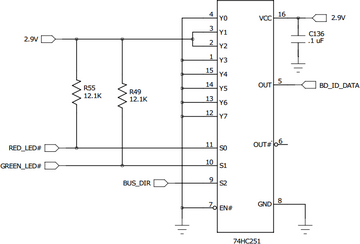
| ID | Baseboard |
|---|---|
| 0 | TS-8200 |
| 1 | Reserved, do not use |
| 2 | TS-TPC-8390 |
| 4 | TS-8500 |
| 5 | TS-8400 |
| 6 | TS-8160 |
| 7 | TS-8100 |
| 8 | TS-8820-BOX |
| 9 | TS-8150 |
| 10 | TS-TPC-8900 |
| 11 | TS-8290 |
| 13 | TS-8700 |
| 14 | TS-8280 |
| 15 | TS-8380 |
| 16 | TS-AN20 |
| 17 | TS-TPC-8920 |
| 19 | TS-8550 |
| 20 | TS-TPC-8950 |
| 22 | TS-8551 |
| 42 | Reserved for customer use, never used by us |
| 63 | TS-8200 |
CAN
The TS-4200 does not support CAN.
USB
USB Host
The USB host port is a standard USB 2.0 at 480Mbps. The Linux kernel provides most of the USB support, and some devices may require a kernel recompile. Common devices such as keyboards, mice, wifi, and ethernet should mostly work out of the box.
The libusb project can also be used to communicate directly with USB peripherals from userspace.
SPI
The SPI controller is provided by the Atmel CPU. We provide sample code to set up the SPI port and initiate a write to an SPI flash device. This is used to demonstrate a simple read and write, as well as a more complex overall process. A TS-4200 compatible binary is available here with the sources available here.
Documentation for the CPU SPI peripheral can be found in the CPU manual in section 30 (page 391).
FPGA
The TS-4200 features a Low power Actel FPGA clocked by the CPU only when needed. This FPGA is not end user programmable, but you can use the MUXBUS to allow communication to an offboard FPGA. The TS-4200 provides access to the FPGA in an 8 bit region and a 16 bit region. The 8 bit base address is 0x10000000. The 16 bit base address is 0x30000000. All registers inside the TS-4200 FPGA are 16 bit registers and should be accessed via the 16 bit space. The 8 bit space is only needed for off-board 8 bit devices on the MUXBUS. To access hardware cores in the FPGA, add the offset in the table below to the base address.
This table shows our top level decode for the FPGA. Use the 16 or 8 bit address with these offsets to talk to our various FPGA cores.
| Offset | Usage |
|---|---|
| 0x0 | Syscon registers |
| 0x080 | ADC registers (for off-board ADC) |
| 0x100 | NAND flash registers |
| 0x200 | NVRAM control registers |
| 0x400 | 1KB MUXBUS space |
| 0x800 | 2KB Direct blockram access (For NVRAM transfers) |
Syscon
The registers listed below are all 16 bit registers and must be accessed with 16 bit reads and writes. This register block appears at base address 0x30000000.
| Offset | Bits | Usage |
|---|---|---|
| 0x0 | 15:0 | Model ID: Reads 0x4200 |
| 0x2 | 15 | Green LED (1 = on) |
| 14 | Red LED (1 = on) | |
| 13:8 | Reserved | |
| 7:4 | Board Sub-model: reads 0x0 on standard unit | |
| 3:0 | FPGA revision | |
| 0x4 | 15:0 | DIO direction for DIO 15(MSB)-0(LSB) |
| 0x6 | 15:0 | DIO output data for DIO 15(MSB)-0(LSB) |
| 0x8 | 15:0 | DIO input data for DIO 15(MSB)-0(LSB) |
| 0xa | 15:12 | Reserved |
| 11 | UART0 9 bit mode (so that TX_EN works correctly) | |
| 10 | 1 = use DIO12 for uart0 TX_EN instead of DIO | |
| 9 | 1 = use 512Hz for WDT instead of 200Hz | |
| 8 | 1 = auto reboot when DIO 9 is driven low (enable reset button) | |
| 7:6 | Scratch Register (used by bootrom) | |
| 5:4 | Mode strapping inputs Mode2 and Mode1 | |
| 3 | Reserved | |
| 2 | 1 = Enable power to Ethernet PHY | |
| 1 | 1 = Enable power to SD card | |
| 0 | Offboard reset signal (1 = reset) | |
| 0xc | 15:0 | 32-bit 1MHz free running counter (16 LSBs) |
| 0xe | 15:0 | 32-bit 1MHz free running counter (16 MSBs) |
| 0x10 | 15:0 | Watchdog feed register |
| 0x12 | 15:0 | DIO direction for DIO 31(MSB) - 16(LSB) |
| 0x14 | 15:0 | DIO output data for DIO 31(MSB) - 16(LSB) |
| 0x16 | 15:0 | DIO input data for DIO 31(MSB) - 16(LSB) |
| 0x18 | 15:0 | Hardware RNG (16 LSB) |
| 0x1a | 15:0 | Hardware RNG (16 MSB) |
| 0x1c | 15 | Embedded FlashROM CLK |
| 14:8 | Embedded FlashROM Address | |
| 7:0 | Embedded FlashROM Data Byte | |
| 0x1e | 15:0 | UART0 baud rate divisor (for UART0 TX_EN) |
| 0x20 | 15:0 | MUXBUS configuration register |
| 0x22 | 15:0 | IRQ register |
| 0x24 | 15:0 | IRQ mask register |
The born-on date of the unit and the MAC address can be read by from the FPGA FlashROM. See ts4200ctl source code for sample usage.
ADC Core
The ADC core supports the MCP3428 which is an affordable 16-bit ADC board. This is available on several of the TS-Socket baseboards.
This core assumes the standard circuit which allows 2 differential channels and 4 single-ended channels. The single-ended channels are chosen using analog muxes controlled by the AN_SEL line. Since different base boards use a different pin for AN_SEL, a register is also provided to select the correct line. Channels 1 and 2 are differential channels with a range of -2.048V to +2.048V. Channels 3-6 are 0 to 10.24V.
| Offset | Bits | Access | Usage |
|---|---|---|---|
| 0x0 | 15-8 | Read Only | Core ID register (0xad) |
| 7-6 | Read Only | Reserved | |
| 5-4 | Read/Write | Analog Select
0 = Do not use an AN_SEL <br\> 1 = Use CN1 pin 77 for AN_SEL (TS-81X0) <br\> 2 = Use CN1 pin 74 for AN_SEL (TS-8390) <br\> 3 = Reserved | |
| 3-2 | Read/Write | Speed
0 = 240Hz, 12 bit resolution | |
| 1-0 | Read/Write | Programmable Gain
0 = No gain | |
| 0x2 | 15-0 | Read/Write | Channel Mask |
| 0x4 | 15-0 | Read Only | Channel 1 most recent conversion value |
| 0x6 | 15-0 | Read Only | Channel 2 most recent conversion value |
| 0x8 | 15-0 | Read Only | Channel 3 most recent conversion value |
| 0xa | 15-0 | Read Only | Channel 4 most recent conversion value |
| 0xc | 15-0 | Read Only | Channel 5 most recent conversion value |
| 0xe | 15-0 | Read Only | Channel 6 most recent conversion value |
The channel mask register controls which channels are enabled. Bits 0-5 enable channels 1-6 respectively. If a given channel is not enabled, (enable bit == 0) it will not be sampled and its conversion value register will contain an obsolete and meaningless value. The more channels that are enabled, the lower the sampling speed on each channel.
This example will sample the current value of all ADCs and output them in millivolts.
#include <stdio.h>
#include <stdint.h>
#include <fcntl.h>
#include <sys/mman.h>
volatile uint16_t *fpga = 0;
uint16_t peek16(uint16_t addr)
{
uint16_t value;
if(fpga == 0) {
int mem = open("/dev/mem", O_RDWR|O_SYNC);
fpga = mmap(0,
getpagesize(),
PROT_READ|PROT_WRITE,
MAP_SHARED,
mem,
0x30000000);
}
return fpga[addr/2];
}
void poke16(uint16_t addr, uint16_t value)
{
if(fpga == 0) {
int mem = open("/dev/mem", O_RDWR|O_SYNC);
fpga = mmap(0,
getpagesize(),
PROT_READ|PROT_WRITE,
MAP_SHARED,
mem,
0x30000000);
}
fpga[addr/2] = value;
}
int main()
{
int x, i;
// Select TS-81XX, 15hz, 16-bit resolution with 0x gain
poke16(0x80, 0x18);
// Select TS-8390, 15hz, 16-bit resolution with 0x gain
//poke16(0x80, 0x28);
// unmaks to enable all 6 channels
poke16(0x82, 0x3f);
usleep(500000); // allow time for conversions
for (i = 1; i <= 6; i++) {
x = (signed short)peek16(0x82 + 2*i);
if (i > 2) x = (x * 1006)/200;
x = (x * 2048)/0x8000;
printf("adc%d=%d\n", i, x);
}
return 0;
}
Watchdog
By default the watchdog is fed by ts4200ctl. This way if userspace, the kernel, or the FPGA communication has any issue the board will reboot. You can tailor this more specifically to your application by feeding the watchdog on your own criteria. The Watchdog feed register is write-only. Valid write values are:
| Write Value | Effect |
|---|---|
| 0 | Feed watchdog for the next 0.5 sec |
| 1 | Feed watchdog for the next 2 sec |
| 2 | Feed watchdog for the next 16 sec |
| 3 | Disable watchdog |
These watchdog timeout times assume that the 512Hz clock is being used as a watchdog clock. At power-up, the 200Hz clock is used, which means that the timeout times would actually be roughly 150% longer. The 512Hz clock signal is not turned on until a time is written to the RTC. The default linuxrc writes the RTC, which enables the 512Hz signal, and then switches the watchdog to the 512Hz signal.
If you would like to run your own watchdog you will need to kill ts4200ctl when switching to your own application. This below code is a minimalistic example for feeding the watchdog.
#include <stdio.h>
#include <stdint.h>
#include <fcntl.h>
#include <sys/mman.h>
int main()
{
int mem;
volatile uint16_t *syscon;
mem = open("/dev/mem", O_RDWR|O_SYNC);
syscon = mmap(0,
getpagesize(),
PROT_READ|PROT_WRITE,
MAP_SHARED,
mem,
0x30000000);
for(;;) {
// This feeds the watchdog for 16s.
syscon[0x10/2] = 2;
sleep(8);
}
return 0;
}
MUXBUS
The MUXBUS is the bus between the FPGA on the SoM to communicate with the off-board CPLD. The CPLD controls PC/104 access as well as some DIO. The MUXBUS config register in the Syscon allows enabling and configuring the speed for this bus. The MUXBUS timing also influences the communication with PC/104 peripherals.
For more advanced details on the MUXBUS, refer to the implementation details here.
Most applications can use one of two values
## Fast value
peekpoke 16 0x30000020 0x181
## Slow value (for older PC104 devices)
# peekpoke 0x30000020 0xf0ff
TS-8100 Register Map
All of these registers are intended for 16 bit access. You can find this range at 0x30000400-0x300007fe. You must first set the MUXBUS configuration register before accessing this range. For example, to read the board ID:
peekpoke 16 0x30000020 0x181 # Set MUXBUS configuration
peekpoke 16 0x30000400 # Read Board ID register (0x0)
| Offset | Bits | Access | Description |
|---|---|---|---|
| 0x0 | 15:0 | Read Only | Board ID (0x8100) |
| 0x2 | 3:0 | Read Only | PLD revision |
| 7:4 | Read/Write | Value to control PWM for LCD contrast | |
| 8 | Read/Write | TS-8100 USB Reset | |
| 9 | Read/Write | Controls ISA_RESET on the PC104 bus | |
| 10 | Read/Write | Enables a 14.3MHZ clock on the PC104 bus (B30) and the PLD (default 1) | |
| 11 | Read/Write | Enables the RS232 transceiver (default 1) | |
| 12 | Read/Write | Toggles 5V to the LCD header pin 1 (LCD_5V) | |
| 13 | Read/Write | Enable CAN1 standby | |
| 14 | Read/Write | Enable CAN2 standby | |
| 15 | Read/Write | Enables the PWM output for the contrast value | |
| 0x4 | 7:0 | Read/Write | DIO output data (header odd pins, bit 0 is pin 1) |
| 13:8 | Read/Write | PC104 header A21:A16 output data | |
| 15:14 | Read/Write | PC104 header B12:B11 output data | |
| 0x6 | 7:0 | Read/Write | LCD pins 14:7 output data |
| 8 | Read/Write | LCD Header pin 6 output data | |
| 9 | Read/Write | LCD Header pin 3 output data | |
| 10 | Read/Write | LCD Header pin 5 output data | |
| 11 | Read/Write | AVR MOSI | |
| 12 | Read/Write | AVR SCLK | |
| 13 | Read/Write | AVR RESET | |
| 14:15 | N/A | Reserved | |
| 0x8 | 7:0 | Read/Write | DIO Header odd pins 15:1 data direction |
| 13:8 | Read/Write | PC104 A21:A16 data direction | |
| 15:14 | Read/Write | PC104 B12:B11 data direction | |
| 0xa | 7:0 | Read/Write | LCD pins 14:7 data direction |
| 8 | Read/Write | LCD Header pin 6 data direction | |
| 9 | Read/Write | LCD Header pin 3 data direction | |
| 10 | Read/Write | LCD Header pin 5 data direction | |
| 15:11 | N/A | Reserved | |
| 0xc | 7:0 | Read Only | DIO Header dd pins 15:1 input data |
| 13:8 | Read Only | PC104 A21:A16 input data | |
| 15:14 | Read Only | PC104 B12:B11 input data | |
| 0xe | 7:0 | Read Only | LCD header pins 14-7 input data |
| 8 | Read Only | LCD Write/Read (pin 6) input data | |
| 9 | Read Only | LCD Register Select (pin 3) input data | |
| 10 | Read Only | LCD Enable (pin 5) input data | |
| 11 | Read/Write | AVR MISO | |
| 15:12 | N/A | Reserved |
DIO
The TS-8100 has up to 28 DIO available:
| Signal | Location |
|---|---|
| 8100_DIO_1 | DIO header pin 1 |
| 8100_DIO_3 | DIO header pin 3 |
| 8100_DIO_5 | DIO header pin 5 |
| 8100_DIO_7 | DIO header pin 7 |
| 8100_DIO_9 | DIO header pin 9 |
| 8100_DIO_11 | DIO header pin 11 |
| 8100_DIO_13 | DIO header pin 13 |
| 8100_DIO_15 | DIO header pin 15 |
| 8100_DIO_15 | DIO header pin 15 |
| 8100_DIO_A16 | PC104 header pin A16 |
| 8100_DIO_A17 | PC104 header pin A17 |
| 8100_DIO_A18 | PC104 header pin A18 |
| 8100_DIO_A19 | PC104 header pin A19 |
| 8100_DIO_A20 | PC104 header pin A20 |
| 8100_DIO_A21 | PC104 header pin A21 |
| 8100_DIO_B11 | PC104 header pin B11 |
| 8100_DIO_B12 | PC104 header pin B12 |
| 8100_LCD_3 | LCD header pin 3 |
| 8100_LCD_5 | LCD header pin 5 |
| 8100_LCD_6 | LCD header pin 6 |
| 8100_LCD_D1 | LCD header pin 7 |
| 8100_LCD_D0 | LCD header pin 8 |
| 8100_LCD_D3 | LCD header pin 9 |
| 8100_LCD_D2 | LCD header pin 10 |
| 8100_LCD_D5 | LCD header pin 11 |
| 8100_LCD_D4 | LCD header pin 12 |
| 8100_LCD_D7 | LCD header pin 13 |
| 8100_LCD_D6 | LCD header pin 14 |
These can be accessed using tsctl, or by interacting with the #TS-8100 Register Map.
UARTs
The TS-4200 brings out 7 UARTs at 0-3.3V levels, but typically the baseboard will include transceivers to bring this to RS232, RS485, or RS422. You can find resources for programming with serial ports in Linux here:
When ttyS1 is connected to an RS485 transceiver the FPGA can be configured to autmoatically toggle TX Enable. This uses the FPGA to assert TXEN when transmitting and deassert when not. You can enable this by toggling a register in the #Syscon:
# Enables auto TX Enable in FPGA for ttyS1
peekpoke 16 0x3000000A 0x756
For UART4 (ttyS5) you will need to toggle the TX enable FPGA DIO14 manually.
| Port | Type | RX (or 485 +) | TX (or 485 -) | Notes |
|---|---|---|---|---|
| ttyS0 | RS232 | DB9 pin 2, COM1 header pin 2 | DB9 pin 3, COM1 header pin 3 | Only with console enable jumper on |
| ttyS1 | RS485 | DB9 pin 1, COM1 header pin 1 | DB9 pin 6, COM1 header pin 6 | |
| ttyS2 | RS232 | DB9 pin 2, COM1 header pin 2 | DB9 pin 3, COM1 header pin 3 | Only with console enable jumper off |
| ttyS3 | RS232 | DB9 pin 8, COM1 header pin 8 | DB9 pin 7, COM1 header pin 7 | |
| ttyS4 | RS232 | COM2 header pin 2 | COM2 header pin 3 | |
| ttyS5 | RS485 | COM2 header pin 1 | COM2 header pin 6 | |
| ttyS6 | RS232 | COM3 header pin 2 | COM3 header pin 3 | CTS available on pin 8 |
External Interfaces
USB Port
The USB is available on two ports as a USB 2.0 host.
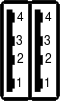 |
|
DIO header
The TS-8100 includes a 2x8 0.1" pitch header with 8 DIO, I2C, and SPI. Most DIO on this header are rated for 3.3V and are not tolerant of 5V IO. The only exception is SPI_MOSI which is 5V tolerant. The DIO on this baseboard can be accessed by manipulating the TS-8100 Register Map, or using tsctl.
| Pinout | Header | |||||||||||||||||||||||||||||||||||||||||||||||||||
|---|---|---|---|---|---|---|---|---|---|---|---|---|---|---|---|---|---|---|---|---|---|---|---|---|---|---|---|---|---|---|---|---|---|---|---|---|---|---|---|---|---|---|---|---|---|---|---|---|---|---|---|---|
|
This header is designed to connect to the KPAD accessory which uses the odd DIO on this header to scan a 4x4 keypad. This example scans the KPAD and prints out the pressed character.
/* KPAD 4x4 keypad example code
*
* To compile, copy to the board and run:
* gcc kpad.c -o kpad */
#include <stdio.h>
#include <stdint.h>
#include <sys/mman.h>
#include <sys/stat.h>
#include <fcntl.h>
#include <unistd.h>
// The mpeek/mpoke functions are specific to the TS-4200
volatile uint16_t *muxbus = 0;
uint16_t mpeek16(uint16_t addr)
{
uint16_t value;
if(muxbus == 0) {
int mem = open("/dev/mem", O_RDWR|O_SYNC);
muxbus = mmap(0,
getpagesize(),
PROT_READ|PROT_WRITE,
MAP_SHARED,
mem,
0x30000000);
}
return muxbus[(addr + 0x400)/2];
}
void mpoke16(uint16_t addr, uint16_t value)
{
if(muxbus == 0) {
int mem = open("/dev/mem", O_RDWR|O_SYNC);
muxbus = mmap(0,
getpagesize(),
PROT_READ|PROT_WRITE,
MAP_SHARED,
mem,
0x30000000);
}
muxbus[(addr + 0x400)/2] = value;
}
int main()
{
uint8_t ddr = 0xf0;
uint8_t out = 0x0f;
int row, col;
char *keys[4][4] = {
{ "1", "2", "3", "UP" },
{ "4", "5", "6", "DOWN" },
{ "7", "8", "9", "2ND" },
{ "CLEAR", "0", "HELP", "ENTER" }
};
//set first 4 as outputs, last 4 as inputs
mpoke16(0x8, ddr);
mpoke16(0x4, out);
while(1) {
for(row = 0; row < 4; row++) {
mpoke16(0x8, ddr | (1 << row));
mpoke16(0x4, out | (1 << row));
usleep(50000);
uint16_t in = mpeek16(0xc);
for(col = 4; col < 8; col++) {
if(in & (1 << col)) {
// If we read it, sleep and read again to debounce
usleep(1000);
in = mpeek16(0xc);
if(in & (1 << col)) {
printf("%s\n", keys[row][col - 4]);
fflush(stdout);
}
}
}
}
}
return 0;
}
LCD Header
The LCD header is designed around compatibility with the LCD-LED: Alphanumeric 2x24 LCD. These I/O are manipulated by accessing the register map. Connector CN8 is a 14 pin (2x7) 0.1" spacing header.
| Pinout | Header | ||||||||||||||||||||||||||||||
|---|---|---|---|---|---|---|---|---|---|---|---|---|---|---|---|---|---|---|---|---|---|---|---|---|---|---|---|---|---|---|---|
|
- ↑ Provides up to 1400mA
| WARNING: | LCD_D0 thru LCD_D7 are 5V tolerant. LCD_WR#, LCD_RS, and LCD_EN are not. |
The LCD_5V pin can provide up to 1400mA, but this is a shared 5V rail and will depend on your power supply and what other devices are using that rail.
This example project allows you to pipe in data separated by newlines, or you can call the application with arguments to draw the two lines. For example:
./lcdmesg Technologic Systems
Will write this to the screen:

|
/* LCD 2x24 character example code
*
* To compile, copy to the board and run:
* gcc lcdmesg.c -o lcdmesg */
#include<unistd.h>
#include<sys/types.h>
#include<sys/mman.h>
#include<stdio.h>
#include<fcntl.h>
#include<string.h>
#define FPGABASE 0x30000000
#define SYSCON (0x0a /sizeof(unsigned short))
#define ODR (0x406 /sizeof(unsigned short))
#define DDR (0x40A /sizeof(unsigned short))
#define IDR (0x40E /sizeof(unsigned short))
#define MUXBUS 0x20
#define LCD_WR 0x100
#define LCD_RS 0x200
#define LCD_EN 0x400
#define LCD_PWR 0x1000
// These delay values are calibrated for the TS-4200
#define SETUP 200
#define PULSE 400
#define HOLD 200
#define COUNTDOWN(x) asm volatile ( \
"1:\n"\
"subs %1, %1, #1;\n"\
"bne 1b;\n"\
: "=r" ((x)) : "r" ((x)) \
);
volatile unsigned short *syscon, *odr, *ddr, *idr;
void command(unsigned int);
void writechars(unsigned char *);
unsigned int lcdwait(void);
void lcdinit(void);
/* This program takes lines from stdin and prints them to the
* 2 line LCD connected to the TS-8100/TS-8160 LCD header. e.g
*
* echo "hello world" | lcdmesg
*
* It may need to be tweaked for different size displays
*/
int main(int argc, char **argv) {
int i = 0;
lcdinit();
if (argc == 2) {
writechars(argv[1]);
}
if (argc > 2) {
writechars(argv[1]);
lcdwait();
command(0xa8); // set DDRAM addr to second row
writechars(argv[2]);
}
if (argc >= 2) return 0;
while(!feof(stdin)) {
unsigned char buf[512];
lcdwait();
if (i) {
// XXX: this seek addr may be different for different
// LCD sizes! -JO
command(0xa8); // set DDRAM addr to second row
} else {
command(0x2); // return home
}
i = i ^ 0x1;
if (fgets(buf, sizeof(buf), stdin) != NULL) {
unsigned int len;
buf[0x27] = 0;
len = strlen(buf);
if (buf[len - 1] == '\n') buf[len - 1] = 0;
writechars(buf);
}
}
return 0;
}
void lcdinit(void) {
int fd = open("/dev/mem", O_RDWR|O_SYNC);
syscon = (unsigned short *)mmap(0, getpagesize(),
PROT_READ|PROT_WRITE, MAP_SHARED, fd, FPGABASE);
odr = &syscon[ODR];
ddr = &syscon[DDR];
idr = &syscon[IDR];
syscon = &syscon[SYSCON];
*syscon = *syscon | 0x1000;
*ddr = *ddr & 0xFF00; // data lines to inputs
*ddr = *ddr | LCD_WR | LCD_RS | LCD_EN; // control lines to outputs
*odr &= ~(LCD_EN | LCD_RS);
*odr |= LCD_WR;
usleep(15000);
command(0x38); // two rows, 5x7, 8 bit
usleep(4100);
command(0x38); // two rows, 5x7, 8 bit
usleep(100);
command(0x38); // two rows, 5x7, 8 bit
command(0x6); // cursor increment mode
lcdwait();
command(0x1); // clear display
lcdwait();
command(0xc); // display on, blink off, cursor off
lcdwait();
command(0x2); // return home
}
unsigned int lcdwait(void) {
int i, dat, tries = 0;
unsigned short ctrl;
*ddr &= 0xff00; // data lines to inputs
ctrl = *odr;
do {
// step 1, apply RS & WR
ctrl |= LCD_WR; // de-assert WR
ctrl &= ~LCD_RS; // de-assert RS
*odr = ctrl;
// step 2, wait
i = SETUP;
COUNTDOWN(i);
// step 3, assert EN
ctrl |= LCD_EN;
*odr = ctrl;
// step 4, wait
i = PULSE;
COUNTDOWN(i);
// step 5, de-assert EN, read result
dat = *idr & 0xff;
ctrl &= ~LCD_EN; // de-assert EN
*odr = ctrl;
// step 6, wait
i = HOLD;
COUNTDOWN(i);
} while (dat & 0x80 && tries++ < 1000);
return dat;
}
void command(unsigned int cmd) {
int i;
unsigned short ctrl;
*ddr = *ddr | 0x00ff; // set port A to outputs
ctrl = *odr;
// step 1, apply RS & WR, send data
ctrl = ctrl & 0xFF00;
ctrl = ctrl | (cmd & 0xFF);
ctrl &= ~(LCD_RS | LCD_WR); // de-assert RS, assert WR
*odr = ctrl;
// step 2, wait
i = SETUP;
COUNTDOWN(i);
// step 3, assert EN
ctrl = ctrl | LCD_EN;
*odr = ctrl;
// step 4, wait
i = PULSE;
COUNTDOWN(i);
// step 5, de-assert EN
ctrl = ctrl & ~LCD_EN; // de-assert EN
*odr = ctrl;
// step 6, wait
i = HOLD;
COUNTDOWN(i);
}
void writechars(unsigned char *dat) {
int i;
unsigned short ctrl = *odr;
do {
lcdwait();
*ddr = *ddr | 0x00FF; // set data lines to outputs
// step 1, apply RS & WR, send data
ctrl = ctrl & 0xFF00;
ctrl = ctrl | *dat++;
ctrl = ctrl | LCD_RS; // assert RS
ctrl = ctrl & ~LCD_WR; // assert WR
*odr = ctrl;
// step 2
i = SETUP;
COUNTDOWN(i);
// step 3, assert EN
ctrl = ctrl | LCD_EN;
*odr = ctrl;
// step 4, wait 800 nS
i = PULSE;
COUNTDOWN(i);
// step 5, de-assert EN
ctrl = ctrl & ~LCD_EN; // de-assert EN
*odr = ctrl;
// step 6, wait
i = HOLD;
COUNTDOWN(i);
} while(*dat);
}
ADC Header
The Analog to Digital Converter consists of a 4-channel 16 bit sigma-delta converter and two, 2-channel analog switches. These are configured to allow input and conversion on two differential channels and 4 single ended channels. The 6-channel Analog to Digital signals are contained on connector HD5 which is a 16 pin (2x8) 0.1" spacing header. The connector layout and the signals carried by each pin are defined below. The input range for the differential input channels is 0- 2 VDC, and the input range on the single-ended channel is nominally 0-10 VDC.
| Pinout | Header | |||||||||||||||||||||||||||||||||||||||||||||||||||
|
Refer to the ADC Core section for example code.
COM Headers
The TS-8100 includes 3 2x5 0.1" pitch COM headers that feature RS232, RS485, and CAN ports. These follow a different pin layout which corresponds with a standard 10 pin header standard for UARTs. The RC-DB9 is available to convert these ports to a DB9.
| Pinout | Header | |||||||||||||||||||||||
|---|---|---|---|---|---|---|---|---|---|---|---|---|---|---|---|---|---|---|---|---|---|---|---|---|
|
||||||||||||||||||||||||
| ||||||||||||||||||||||||
|
- ↑ This header is brought out to both a 2x10 header and a #DB9.
- ↑ CONSOLE RS232 RXD with "Console Enable" jumper on or ttyS2 RS232 RXD with "Console Enable" jumper off
- ↑ CONSOLE RS232 TXD with "Console Enable" jumper on or ttyS2 RS232 TRXD with "Console Enable" jumper off
DB9
|
- ↑ This header is brought out to both the DB9 and10 pin header.
- ↑ CONSOLE RS232 RXD with "Console Enable" jumper on or XUART1 RS232 RXD with "Console Enable" jumper off
- ↑ CONSOLE RS232 TXD with "Console Enable" jumper on or XUART1 RS232 TRXD with "Console Enable" jumper off
PC104 Header
The PC/104 connector consists of two rows of pins labeled A and B, the numbering of of which is shown below. The signals for the PC-104 are generated by the MAX240 PLD located on the baseboard. It converts the MUXBUS signals from the dual 100-pin System-on-Module TS-STOCKET interface bus.
Any of the IO on this board labelled DIO_ can be controlled through manipulation of the TS-8100 registers.
You can also drive these DIO to manually manipulate the PC104 address to make peripherals usable that require a higher range of address than provided by the default address space of the MUXBUS.
| WARNING: | Most of the pins on the PC104 bus are only 3.3V tolerant. Refer to the schematic for more details. |
SATA Connector
This controller does not support SATA.
Push Button
The TS-8100 includes a push button which is connected to DIO 9 on the System-on-Module. By default this DIO is configured to reset the processor immediately when pushed. You can use this as a normal input by running:
ts4200ctl --resetswitchoff
From Debian you can use the ts4200.subr file to read this:
root@ts4200:~# source /initrd/ts4200.subr root@ts4200:~# ts4200ctl --resetswitchoff root@ts4200:~# getdiopin 9 # unpressed 1 root@ts4200:~# getdiopin 9 # pressed 0
Further Resources
For further support you can go to our Developer Forums here. You can also contact us for more information.
We recommend reading our white papers if they are relevant to your project:
- Preventing Filesystem Corruption in Linux
- XNAND
- Meeting Real-Time Requirements with Technologic Systems Computers
For learning more about Debian:
- The Debian Handbook (online or book)
- Learning Debian GNU/Linux (book)
- Debian Administration (online)
For Linux programming in general:
- The Linux Documentation Project (online)
- The Linux Programming Interface (book)
- Linux System Programming (book)
- Linux in a Nutshell (book)
Product Notes
Errata
There are presently no errata published for the TS-8160
FCC Advisory
This equipment generates, uses, and can radiate radio frequency energy and if not installed and used properly (that is, in strict accordance with the manufacturer's instructions), may cause interference to radio and television reception. It has been type tested and found to comply with the limits for a Class A digital device in accordance with the specifications in Part 15 of FCC Rules, which are designed to provide reasonable protection against such interference when operated in a commercial environment. Operation of this equipment in a residential area is likely to cause interference, in which case the owner will be required to correct the interference at his own expense.
If this equipment does cause interference, which can be determined by turning the unit on and off, the user is encouraged to try the following measures to correct the interference:
Reorient the receiving antenna. Relocate the unit with respect to the receiver. Plug the unit into a different outlet so that the unit and receiver are on different branch circuits. Ensure that mounting screws and connector attachment screws are tightly secured. Ensure that good quality, shielded, and grounded cables are used for all data communications. If necessary, the user should consult the dealer or an experienced radio/television technician for additional suggestions. The following booklets prepared by the Federal Communications Commission (FCC) may also prove helpful:
How to Identify and Resolve Radio-TV Interference Problems (Stock No. 004-000-000345-4) Interface Handbook (Stock No. 004-000-004505-7) These booklets may be purchased from the Superintendent of Documents, U.S. Government Printing Office, Washington, DC 20402.
Limited Warranty
See our Terms and Conditions for more details.