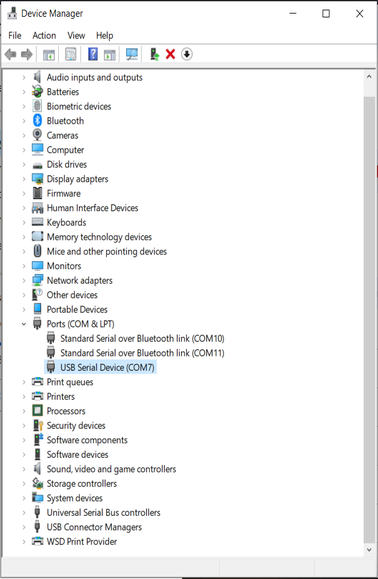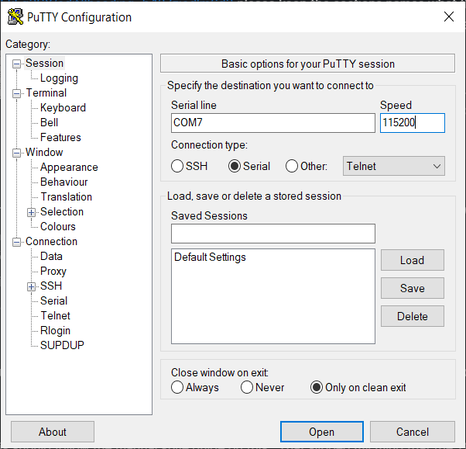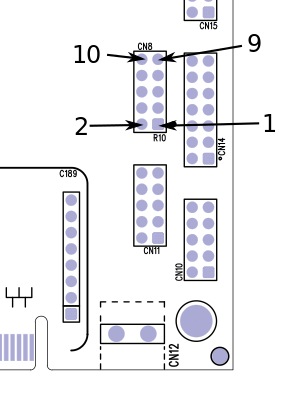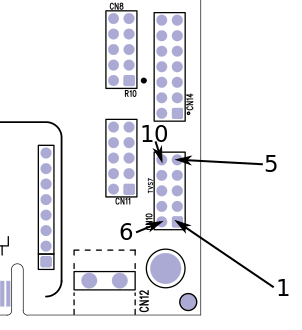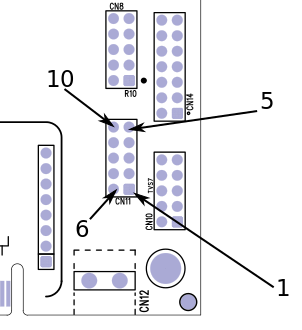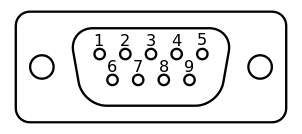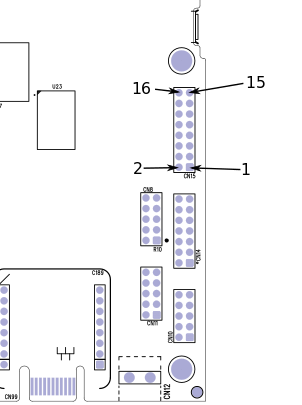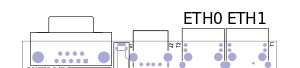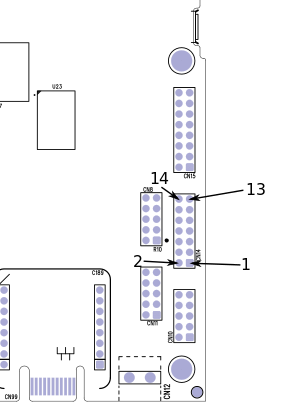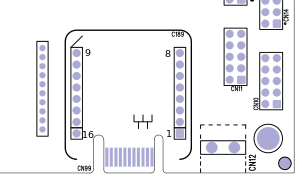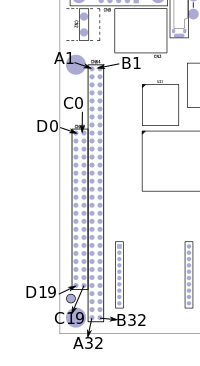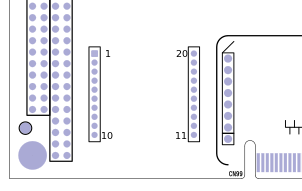TS-7250-V3
| Note: | This manual is incomplete at this time and is subject to change without warning while the TS-7250-V3 is in Engineering Sampling phase. |
 | |
| Product Page | |
| Documentation | |
|---|---|
| Schematic | |
| FTP Path | |
| Processor | |
| NXP i.MX6UL | |
| 696 MHz Arm® Cortex®-A7 | |
| i.MX6UL Product Page | |
| CPU Documentation |
Overview
The TS-7250-V3 is a PC104 form factor SBC with a PC104 bus, mikroBus, Digi XBEE header, soldered down eMMC flash, dual Ethernet, microSD, and wifi. This board also provides a migration path from the TS-7250-V2 and TS-7250 series systems.
Getting Started
A Linux workstation is recommended and assumed for development using this documentation. For users in Windows or OSX, we recommend virtualizing Linux using VMWare or similar to make the full power of Linux available. The developer should be comfortable with Linux to work with embedded Linux on the target platform. Most of our platforms run Debian, which is recommended for ease of use if there is no personal distribution preference.
The main reasons that Linux is useful are:
- Linux filesystems on the microSD card can be accessed on the PC.
- More ARM cross-compilers are available.
- If recovery is needed, a bootable medium can be written.
- A network filesystem can be served.
- Builds such as Linux kernel, Buildroot, Yocto, and distro-seed will not work from WSL1/2 on a case-insensitive filesystem.
| WARNING: | Be sure to take appropriate Electrostatic Discharge (ESD) precautions. Disconnect the power source before moving, cabling, or performing setup procedures. Inappropriate handling may cause damage to the board. |
Connect to the Console
This board can get console from either the DB9 port as RS-232 for users in the enclosure, or the microUSB connector as a CDC-ACM through the onboard supervisory microcontroller.
On the DB9 port this uses 115200 baud 8n1 with no flow control. The built in USB serial device is hard coded to the correct baud/mode and does not require configuration.
On Windows it will show up as an additional COM port, assigned an incremental COM number. This can be opened with any terminal emulator such as Putty, Hyperterminal, Realterm, or Teraterm.
Our recommended path is typically using this under a Linux OS. If there is only one USB serial device connected to the Linux workstation it will be /dev/ttyACM0, or if there are other serial devices run:
ls /dev/serial/by-id/
This will list the device like "/dev/serial/by-id/usb-embeddedTS_TS-7250-V3_Console_8BDBE9584E4B-if00". Use a terminal emulator such as picocom/minicom/screen:
sudo picocom /dev/ttyACM0
or
sudo picocom /dev/serial/by-id/usb-embeddedTS_TS-7250-V3_Console_8BDBE9584E4B-if00
The picocom tool will output some serial setting information and then "Terminal ready". Any messages after this point will be from the device via the serial output. The terminal is now ready and power can be applied in order to boot up the device.
| Note: | Under Linux it is recommended to run this command once: echo "ATTR{idVendor}==\"35b0\", ENV{ID_MM_DEVICE_IGNORE}=\"1\"" > /etc/udev/rules.d/75-embeddedts-mm.rules |
Console from Windows
Putty is a small simple client available for download here. Open up Device Manager to determine your console port. See the putty configuration image for more details.
Console from MACOSX
There are many serial terminal applications for MACOSX, two commonly used applications are 'picocom', and 'screen'. These examples demonstrate these applications and assume that the serial device is "/dev/tty.usbmodem00D069C0FFEE1". Be sure to replace the serial device string with that of the device on your workstation.
'picocom' is a very small and simple client.
picocom -b 115200 /dev/tty.usbmodem00D069C0FFEE1
'screen' is a terminal multiplexer which happens to have serial support.
screen /dev/tty.usbmodem00D069C0FFEE1 115200
Powering up
The TS-7250-V3 receives power through either the 5 VDC 2-pin terminal block connector near the DB9, or the 2 pin 8-48 VDC terminal block near the mikroBUS connector. Only a single power input may be connected at any time.
If a power supply is ordered with the TS-7250-V3 it will include the correct terminal block connected to the power supply. Otherwise the terminal block will ship with the unit.
| Note: | The polarity is marked underneath the removable terminal blocks. |
Once power is applied the device will output information via the built in USB console.
The first output is from U-Boot:
Trying to boot from MMC1 -Boot 2020.01-40202-gb266a329da (Feb 03 2023 - 21:37:24 +0000) CPU: Freescale i.MX6UL rev1.2 696 MHz (running at 396 MHz) CPU: Automotive temperature grade (-40C to 125C) at 44C Reset cause: POR Model: embeddedTS i.MX6UL TS-7250-V3 Board: TS-7250-V3 REV C FPGA: Rev 52 (b6aaace8) DRAM: 1 GiB MMC: FSL_SDHC: 0, FSL_SDHC: 1 Loading Environment from MMC... OK In: serial Out: serial Err: serial Net: Warning: ethernet@20b4000 using MAC address from ROM eth1: ethernet@20b4000 Warning: ethernet@2188000 using MAC address from ROM , eth0: ethernet@2188000 Press ESC twice to abort autoboot in 1 second(s)
| Note: | The message "*** Warning - bad CRC, using default environment" can be safely ignored. This indicates that u-boot scripts are not being customized. Typing "env save" will hide these messages, but this is not needed. |
| Note: | The message "using MAC address from ROM" is indicating that the board is using the preprogrammed MAC address as intended. All boards are assigned 2 unique MAC addresses. |
This u-boot and its environment is loaded from the SPI flash (/dev/mmcblk0boot0). This "(/dev/mmcblk0boot0)" is a hardware partition that is independent of the main flash on the emmc (/dev/mmcblk0). From here, u-boot will follow u-boots standard Distro boot command. This will check for boot files on the first USB mass storage, and will by default find a bootable image on eMMC. From here the board will boot to our default #Debian image.
First Linux Boot
When booting with the default settings, a shipped board will boot to the eMMC. The eMMC by default are pre-programmed with our default Debian 11 Bullseye image. After Linux boots, it will ask the user to log in with a username and password. This uses "root" as the username with no password. This can be changed after logging in with the command "passwd" to set an account password.
The Linux prompt can use standard IO commands to interact with hardware, or can be used to begin application development.
Booting From USB
This board supports booting to an OS image written to a USB drive for development. For the most reliable boot we recommend eMMC boot.
| Note: | This can be run from the board while booted to eMMC, but this should not rewrite the same USB stick that the system has used to boot. Rewriting an image while it is used as the boot media will result in a corrupt image. |
This requires a Linux system to write the USB image.
Check lsblk or dmesg to find your USB drive, but the following examples will assume /dev/sdc.
wget http://files.embeddedTS.com/ts-arm-sbc/ts-7250-v3-linux/distributions/debian/tsimx6ul-debian-bullseye-latest.tar.xz
sudo sgdisk --zap-all /dev/sdc
sudo sgdisk -n 0:0:0 -t 0:8300 /dev/sdc
sudo mkfs.ext4 /dev/sdc1
sudo mkdir /mnt/usb/
sudo mount /dev/sdc1 /mnt/usb/
sudo tar --numeric-owner -xf tsimx6ul-debian-bullseye-latest.tar.xz -C /mnt/usb/
sudo umount /mnt/usb/
If this USB is plugged into USB on startup, it will be chosen instead of the onboard eMMC. For example:
U-Boot 2020.01-00009-g99e2080fad (Mar 12 2020 - 08:43:22 -0700)
CPU: Freescale i.MX6UL rev1.2 696 MHz (running at 396 MHz)
CPU: Automotive temperature grade (-40C to 125C) at 34C
Reset cause: POR
Model: Technologic Systems i.MX6UL TS-7250-V3
Board: TS-7250-V3
DRAM: 512 MiB
MMC: FSL_SDHC: 0
Loading Environment from MMC... *** Warning - bad CRC, using default environment
In: serial
Out: serial
Err: serial
Net:
Warning: ethernet@20b4000 using MAC address from ROM
eth1: ethernet@20b4000
Warning: ethernet@2188000 using MAC address from ROM
, eth0: ethernet@2188000
Press ESC twice to abort autoboot in 1 second(s)
starting USB...
Bus usb@2184000: USB EHCI 1.00
Bus usb@2184200: USB EHCI 1.00
scanning bus usb@2184000 for devices... 1 USB Device(s) found
scanning bus usb@2184200 for devices... 2 USB Device(s) found
scanning usb for storage devices... 1 Storage Device(s) found
Device 0: Vendor: SanDisk Rev: 0001 Prod: Extreme
Type: Removable Hard Disk
Capacity: 59836.1 MB = 58.4 GB (122544516 x 512)
... is now current device
Scanning usb 0:1...
Found U-Boot script /boot/boot.scr
675 bytes read in 8 ms (82 KiB/s)
root ## Executing script at 82000000
5348808 bytes read in 145 ms (35.2 MiB/s)
33863 bytes read in 8 ms (4 MiB/s)
Booting Debian from usb 0:1...
root ## Flattened Device Tree blob at 83000000
Booting using the fdt blob at 0x83000000
Loading Device Tree to 9ef68000, end 9ef73446 ... OK
Starting kernel ...
[ 6.242409] cgroup: cgroup2: unknown option "nsdelegate,memory_recursiveprot"
[ 6.251458] cgroup: cgroup2: unknown option "nsdelegate"
Welcome to Debian GNU/Linux 11 (bullseye)
TS-7250-V3 Models
The TS-7250-V3 is available with different configurations. Please see the TS-7250-V3 Model Comparison table for details on different feature configurations of the platform, as well as the TS-7250-V3 Parts & Accessories page for the full list of off the shelf configurations and options that we offer.
U-Boot
U-Boot is a bootloader and comes preinstalled on this board. The U-Boot bootloader is loaded in the eMMC hardware boot partitions in /dev/mmcblk0boot0. U-Boot sets up the hardware and then loads the OS from the available storage devices. U-Boot allows booting images from the microSD, eMMC, NFS, or USB. Most users will not need to customize u-boot further, and can proceed to the #Debian sections for information on application development.
Entering U-Boot shell
The U-Boot shell is a powerful tool. It allows for modification of the environment, and the ability to run commands directly. By default, there is only one way to enter the shell: Pressing the "Esc" key twice followed by a 1-second window, this will bring you to a shell prompt provided by U-Boot. If pressing the Esc key twice is found incoming on the serial terminal within this time window, then U-Boot will drop to its shell. This behavior can be modified by setting the U-Boot environment variable bootdelay. This variable if modified will force the timeout for pressing the Esc key to be however many seconds the variable is set to. If it is set to 0, then the Esc prompt is skipped.
| Note: | Use caution when setting "bootdelay", a value of 0 means it is no longer possible to enter the U-Boot shell. We do not recommend utilizing "bootdelay" in this manner, as we do not support it. Be sure to read the U-Boot Documentation for further details U-Boot Documentation |
U-Boot Distro Boot
U-boot by default uses u-boots distro bootcmd to determine how to boot. As shipped the board will boot to the preprogrammed eMMC with our #Debian image.
By default this will look at:
| Order | U-boot device name | Description |
|---|---|---|
| 1 | usb0 | First detected USB mass storage device |
| 2 | mmc1 | MicroSD card |
| 3 | mmc0 | Onboard eMMC storage |
| 4 | dhcp | DHCP Option [1] |
| 5 | pxe | PXE File [2] |
The default boot order can be left for most users, but boot can be optimized for one boot device by stopping at u-boot and running:
# Boot straight to eMMC:
env set boot_targets 'mmc0';
env save
# Boot to usb, then mmc only
env set boot_targets 'usb0 mmc0';
env save
# Set back to default boot order
env set boot_targets 'usb0 mmc1 mmc0 dhcp pxe'
env save
U-boot will search the boot media on either the 1st partition, or if the disk is partitioned with GPT instead of MBR it will search the "bootable" partition. It will then search for these files:
| Order | Search for | Paths | Description |
|---|---|---|---|
| 1 | extlinux | /extlinux/extlinux.conf, /boot/extlinux/extlinux.conf | Menu conf file of kernels |
| 2 | U-boot script | /boot.scr.uimg, /boot.scr, /boot/boot.scr.uimg, /boot/boot.scr | u-boot script with instructions to load the OS |
| 3 | EFI Binary | efi/boot/bootarm.efi | EFI binary (such as grub) |
Our Debian images use a u-boot script in /boot/boot.scr.uimg.
U-Boot Environment
The U-Boot environment is stored in the on-board eMMC flash in the /dev/mmcblk0boot0 partition.
# Print all environment variables
env print -a
# Sets the variable bootdelay to 5 seconds
env set bootdelay 5
# Variables can also contain commands
env set hellocmd 'led 0 off; echo Hello world; led 1 on;'
# Execute commands saved in a variable
env run hellocmd
# Commit env changes to the spi flash
# Otherwise changes are lost
env save
# Restore env to default
env default -a
# Remove a variable
env delete hellocmd
U-Boot Commands
# The most important command is
help
# This can also be used to see more information on a specific command
help i2c
# Boot a Linux zImage loaded at $loadaddr
bootz
# Boot in to a Linux zImage at $loadaddr, skip initrd, specifies
# the FDT address to Linux knows where to find the device tree
bootz ${loadaddr} - ${fdtaddr}
# Get a DHCP address
dhcp
# This sets ${ipaddr}, ${dnsip}, ${gatewayip}, ${netmask}
# and ${ip_dyn} which can be used to check if the dhcp was successful
# These commands are used for scripting:
false # do nothing, unsuccessfully
true # do nothing, successfully
# This command can set fuses in the processor
# Setting fuses can brick the unit, will void the warranty,
# and should not be done in most cases
fuse
# GPIO can be manipulated from U-Boot. Keep in mind that the IOMUX
# in U-Boot is only setup enough to boot the device, so not all pins will
# be set to GPIO mode out of the box. Boot to the full operating system
# for more GPIO support.
# GPIO are specified in bank and IO in this manual. U-Boot uses a flat numberspace,
# so for bank 2 DIO 25, this would be number (32*1)+25=89
# The formula thus being (32*(bank-1)+dio)=flattened_dio
# Note that on some products, bank 1 is the first bank
# Set 2_25 low
gpio clear 83
# Set 2_25 high
gpio set 83
# Read 2_25
gpio input 83
# This command is used to copy a file from most devices
# Load kernel from SD
load mmc 0:1 ${loadaddr} /boot/zImage
# Load Kernel from eMMC
load mmc 1:1 ${loadaddr} /boot/zImage
# Load kernel from USB
usb start
load usb 0:1 ${loadaddr} /boot/zImage
# Load kernel from SATA (NOT SUPPORTED ON THE TS-7250-V3)
sata init
load sata 0:1 ${loadaddr} /boot/zImage
# View the FDT from U-Boot
load mmc 0:1 ${fdtaddr} /boot/imx6ul-ts7250v3.dtb
fdt addr ${fdtaddr}
fdt print
# It is possible to blindly jump to any memory location
# This is similar to bootm, but it does not require
# the use of the U-Boot header
load mmc 0:1 ${loadaddr} /boot/custombinary
go ${loadaddr}
# Browse fat, ext2, ext3, or ext4 filesystems:
ls mmc 0:1 /
# Test memory.
mtest
# Check for new SD card
mmc rescan
# Read SD card size
mmc dev 1
mmcinfo
# Read eMMC Size
mmc dev 0
mmcinfo
# The NFS command is like 'load', but used over the network
dhcp
env set serverip 192.168.0.11
nfs ${loadaddr} 192.168.0.11:/path/to/somefile
# Test ICMP
dhcp
ping 192.168.0.11
# Reboot
reset
# SPI access is through the SF command
# Be careful with sf commands since
# this is where U-Boot and the FPGA bitstream exist
# Improper use can render the board unbootable
sf probe
# Delay in seconds
sleep 10
# Load HUSH scripts that have been created with mkimage
load mmc 0:1 ${loadaddr} /boot/boot.scr
source ${loadaddr}
# Most commands have return values that can be used to test
# success, and HUSH scripting supports comparisons like
# test in Bash, but much more minimal
if load mmc 1:1 ${fdtaddr} /boot/zImage;
then echo Loaded Kernel
else
echo Could not find kernel
fi
# Print U-Boot version/build information
version
Booting From NFS
| Note: | The following instructions assume the NFS server is running Debian. |
U-Boot's NFS support can be used to load a kernel, device tree binary, and root filesystem. The default scripts include an example NFS boot script. Because of the way U-Boot tries to infer server data, the script we use will bypass this, making it more straightforward to use an NFS root that will not be heavily dependent on a particular network configuration.
First, on the NFS server side, be sure to verify and if needed modify /etc/default/nfs-kernel-server such that the server is running NFS -V 2. The nfs-kernel-server file should resemble the following:
# Number of servers to start up
RPCNFSDCOUNT="8 --no-nfs-version 4 -V 2"
# Runtime priority of server (see nice(1))
RPCNFSDPRIORITY=0
# Options for rpc.mountd.
# If you have a port-based firewall, you might want to set up
# a fixed port here using the --port option. For more information,
# see rpc.mountd(8) or http://wiki.debian.org/SecuringNFS
# To disable NFSv4 on the server, specify '--no-nfs-version 4' here
RPCMOUNTDOPTS="--manage-gids --no-nfs-version 4"
# Do you want to start the svcgssd daemon? It is only required for Kerberos
# exports. Valid alternatives are "yes" and "no"; the default is "no".
NEED_SVCGSSD=""
# Options for rpc.svcgssd.
RPCSVCGSSDOPTS=""
Once verified that the file /etc/default/nfs-kernel-server looks like the above, then from the U-Boot shell run the following commands:
# Set this to your NFS root path
env set nfsroot <IP ADDRESS>:/path/to/nfs/rootfs/
env save
To boot to NFS root once the server details are set:
# Boot to NFS once
run nfsboot;
# To make the NFS boot the persistent default
env set bootcmd run nfsboot;
env save
| Note: | You must have NFS version 2 on your server, as it is disabled by default on new distributions. Be sure to read the U-Boot Documentation for further details U-Boot Documentation |
.
U-Boot Development
| Note: | This section is incomplete at this time and is subject to change without warning while the TS-7250-V3 is in its Engineering Sampling phase. |
We do provide our U-Boot sources, but we do not recommend rebuilding a custom U-Boot binary, as it can leave the system in an unbootable state.
If proceeding with building a custom U-Boot, use the "v2020.01-ts" branch from our github repo: https://github.com/embeddedTS/u-boot-imx this can be executed with the following command:
git clone https://github.com/embeddedTS/u-boot-imx.git -b v2020.01-ts u-boot-ts7250v3When compiling, we recommend using ONLY this cross-compiler, the use of any other compiler may cause issues or may leave the system in an unbootable state! Specifically, we have experienced RAM problems when using a more recent cross compiler to build this version of U-Boot. The tarball can be extracted with the following:
mkdir /opt/toolchains/ts7250v3/
tar -xf tsimx6ul-glibc-gnueabihf-4.9.4.tar.xz -C /opt/toolchains/ts7250v3/
Once the tarball has been properly extracted set up the following variables and run the build script:
export ARCH=arm
export CROSS_COMPILE=/path/to/folder/bin/arm-linux-gnueabihf-
After the environment variables have been set up as shown above the build is now ready to be executed:
cd /path/to/u-boot-imx
./build-imx6ul.sh ts7250v3
Debian
Debian 12 - Bookworm
Debian 12 - Getting Started
This Debian release is available in 2 flavors with various packages.
| Image | Estimated Size | Description |
|---|---|---|
| tsimx6ul_debian_12_headless-latest.tar.xz | 681 MiB |
|
| tsimx6ul_debian_12_minimal-latest.tar.xz | 263 MiB |
|
The default login is root with no password.
This image can be written to a USB drive, or to the eMMC. For development, a USB thumbdrive will be simplest. If a bootable USB drive is connected this will take priority over other boot media Plug in a USB drive and check the last output from "dmesg" to get the USB disk. For example, this may be /dev/sdc.
# Erase all older partitions
sudo sgdisk --zap-all /dev/sdc
# Create one GPT Linux partition
sudo sgdisk -n 0:0:0 -t 0:8300 /dev/sdc
# Create a filesystem and mount
sudo mkfs.ext4 /dev/sdc1
sudo mkdir /mnt/usb/
sudo mount /dev/sdc1 /mnt/usb/
# Extract downloaded image:
sudo tar --numeric-owner -xf tsimx6ul_debian_12_headless-latest.tar.xz -C /mnt/usb/
sudo chmod 755 /mnt/usb/
sudo umount /mnt/usb/
These commands will also work while booted from a USB drive to rewrite the eMMC. Instead of /dev/sdc you would use /dev/mmcblk0, and instead of /dev/sdc1 you would use /dev/mmcblk0p1.
Debian 12 - Networking
The network in Debian is configured with /etc/network/interfaces. For complete documentation, see Debian's documentation here
Some common examples are shown below. On this release network interfaces follow the predictible network interface names. Run ip addr show to get a list of the network interfaces.
Most commonly:
- end0 - Ethernet device 0 (CPU Ethernet)
- enp1s0 - Ethernet PCIe port 1 slot 0 ethernet
- usb<mac> - USB ethernet
- wlan0 - WIFI
DHCP on end0. Edit the file /etc/network/interfaces and add:
auto end0 allow-hotplug end0 iface end0 inet dhcp
Static IP on end0. Edit the file /etc/network/interfaces and add:
auto end0
iface end0 inet static
address 192.0.2.7/24
gateway 192.0.2.254
These will take effect on the next boot, or by restarting the networking service:
service networking restart
Debian 12 - WIFI Client
Wireless interfaces are also managed with configuration files in "/etc/network/interfaces.d/". For example, to connect as a client to a WPA network with DHCP. Note some or all of this software may already be installed on the target SBC.
Install wpa_supplicant:
apt-get update && apt-get install wpasupplicant -y
Run:
wpa_passphrase youressid yourpassword
This command will output information similar to:
network={
ssid="youressid"
#psk="yourpassword"
psk=151790fab3bf3a1751a269618491b54984e192aa19319fc667397d45ec8dee5b
}
Use the hashed PSK in the specific network interfaces file for added security. Create the file:
/etc/network/interfaces.d/wlan0
allow-hotplug wlan0
iface wlan0 inet dhcp
wpa-ssid youressid
wpa-psk 151790fab3bf3a1751a269618491b54984e192aa19319fc667397d45ec8dee5bTo have this take effect immediately:
service networking restart
For more information on configuring Wi-Fi, see Debian's guide here.
Debian 12 - WIFI Access Point
First, hostapd needs to be installed in order to manage the access point on the device:
apt-get update && apt-get install hostapd -y
| Note: | The install process will start an unconfigured hostapd process. This process must be killed and restarted before a new hostapd.conf will take effect. |
Edit /etc/hostapd/hostapd.conf to include the following lines:
interface=wlan0 driver=nl80211 ssid=YourAPName channel=1
| Note: | Refer to the kernel's hostapd documentation for more wireless configuration options. |
To start the access point launch hostapd:
hostapd /etc/hostapd/hostapd.conf &
This will start up an access point that can be detected by WIFI clients. A DHCP server will likely be desired to assign IP addresses. Refer to Debian's documentation for more details on DHCP configuration.
Debian 12 - Wi-Fi Concurrent Client / Access Point
The Wi-Fi device on this platform supports concurrent operation of client and access point (STA and AP). Please see the "Wi-Fi Client" section above first to connect the Wi-Fi module, in STA mode, to an external AP. This demo showcases the Wi-Fi module starting its own AP mode via hostapd with a simple static IP address while also being concurrently connected to a separate AP.
The 'hostapd' utility is used to manage the access point of the device. This is usually installed by default, but can be installed with:
apt-get update && apt-get install hostapd -y
| Note: | The install process may start an unconfigured 'hostapd' process. This process must be killed before moving forward. |
Modify the file /etc/hostapd/hostapd.conf to have the following lines:
ssid=YourWiFiName
wpa_passphrase=Somepassphrase
interface=p2p0
auth_algs=3
channel=<channel>
driver=nl80211
logger_stdout=-1
logger_stdout_level=2
wpa=2
wpa_key_mgmt=WPA-PSK
| Note: | The channel used for AP must match the channel the STA is using! Be sure to set 'channel=...' in the above file to a proper channel number. |
| Note: | Refer to the kernel's hostapd documentation for more wireless configuration options. |
In order for the concurrent modes to work, a separate virtual wireless device must first be created. Note that hostapd.conf above lists interface=p2p0, a second interface with this name must be created:
iw wlan0 interface add p2p0 type managed
The access point can then be started and tested by hand:
hostapd /etc/hostapd/hostapd.conf &
An IP address can be set to p2p0:
ifconfig p2p0 192.168.0.1
From this point, other Wi-Fi clients can connect to the SSID YourWiFiName with the WPA2 key Somepassphrase with a static IP in the range of 192.168.0.0/24, and will be able to access the platform at 192.168.0.1. More advanced configurations are also possible, including bridging, routing/NAT, or simply separate networks with the Wi-Fi module connecting to a network and hosting its own private network with DHCP.
Debian 12 - Installing New Software
Debian provides the apt-get system which allows management of pre-built applications. The apt tools require a network connection to the internet in order to automatically download and install new software. The update command will download a list of the current versions of pre-built packages.
apt-get update
A common example is installing Java runtime support for a system. Find the package name first with search, and then install it.
root@tsa38x:~# apt-cache search openjdk default-jdk - Standard Java or Java compatible Development Kit default-jdk-doc - Standard Java or Java compatible Development Kit (documentation) default-jdk-headless - Standard Java or Java compatible Development Kit (headless) default-jre - Standard Java or Java compatible Runtime default-jre-headless - Standard Java or Java compatible Runtime (headless) jtreg - Regression Test Harness for the OpenJDK platform libreoffice - office productivity suite (metapackage) openjdk-11-dbg - Java runtime based on OpenJDK (debugging symbols) openjdk-11-demo - Java runtime based on OpenJDK (demos and examples) openjdk-11-doc - OpenJDK Development Kit (JDK) documentation openjdk-11-jdk - OpenJDK Development Kit (JDK) openjdk-11-jdk-headless - OpenJDK Development Kit (JDK) (headless) openjdk-11-jre - OpenJDK Java runtime, using Hotspot JIT openjdk-11-jre-headless - OpenJDK Java runtime, using Hotspot JIT (headless) openjdk-11-jre-zero - Alternative JVM for OpenJDK, using Zero openjdk-11-source - OpenJDK Development Kit (JDK) source files uwsgi-app-integration-plugins - plugins for integration of uWSGI and application uwsgi-plugin-jvm-openjdk-11 - Java plugin for uWSGI (OpenJDK 11) uwsgi-plugin-jwsgi-openjdk-11 - JWSGI plugin for uWSGI (OpenJDK 11) uwsgi-plugin-ring-openjdk-11 - Closure/Ring plugin for uWSGI (OpenJDK 11) uwsgi-plugin-servlet-openjdk-11 - JWSGI plugin for uWSGI (OpenJDK 11) java-package - Utility for creating Java Debian packages
In this case, the wanted package will likely be the "openjdk-11-jre" package. Names of packages can be found on Debian's wiki pages or the packages site.
With the package name apt-get install can be used to install the prebuilt packages.
apt-get install openjdk-11-jre
# More than one package can be installed at a time.
apt-get install openjdk-11-jre nano vim mplayer
For more information on using apt-get refer to Debian's documentation here.
Debian 12 - Setting up SSH
Openssh is installed in our default Debian image, but by default openssh does not permit root logins, and requires a password to be set. Additionally, a host key is required if one hasn't already been created on the target board. To allow remote root login:
sed --in-place 's/#PermitRootLogin prohibit-password/PermitRootLogin yes/' /etc/ssh/sshd_config
systemctl restart ssh.service
passwd root # Set any password
If you ssh to this system it will now support ssh as root.
Debian 12 - Starting Automatically
A systemd service can be created to start up headless applications. Create a file in /etc/systemd/system/yourapp.service
[Unit]
Description=Run an application on startup
[Service]
Type=simple
ExecStart=/usr/local/bin/your_app_or_script
[Install]
WantedBy=multi-user.target
If networking is a dependency add "After=network.target" in the Unit section. Once you have this file in place add it to startup with:
# Start the app on startup, but will not start it now
systemctl enable yourapp.service
# Start the app now, but doesn't change auto startup
systemctl start yourapp.service
| Note: | See the systemd documentation for in depth documentation on services. |
Debian 12 - Cross Compiling
Debian provides cross toolchains within their distribution for different architectures.
For best portability we recommend using a container like docker to run a Debian 12 rootfs for the toolchain. This will allow a consistent toolchain to run from almost any Linux system that can run Docker. Keep in mind that while docker does run under OSX and Windows, these are run under a case insensitive filesystem which will cause problems with complex builds like the Linux kernel so a Linux host is still recommended.
- Ubuntu/Debian:
sudo apt-get install docker.io -y
- Fedora
sudo dnf install docker -y
After installing docker on any distribution make sure your user is in the docker group:
# Add your user to the docker group. You may need to logout/log back in.
sudo usermod -aG docker $USER
Make sure you can run docker's hello world image as your user to verify it is working:
docker run hello-world
Now create a file Dockerfile:
sudo mkdir -p /opt/docker-toolchain/docker-debian-bookworm-armhf
# Use any preferred editor, vim/emacs/nano/etc
sudo nano /opt/docker-toolchain/docker-debian-bookworm-armhf/Dockerfile
# syntax = docker/dockerfile:1.2
FROM debian:bookworm
RUN dpkg --add-architecture armhf
RUN apt-get update && apt-get install -y \
autogen \
automake \
bash \
bc \
bison \
build-essential \
bzip2 \
ca-certificates \
ccache \
chrpath \
cpio \
curl \
diffstat \
fakeroot \
file \
flex \
gawk \
gcc-arm-linux-gnueabihf \
git \
gzip \
kmod \
libgpiod-dev:armhf \
libncursesw5-dev \
libssl-dev \
libtool \
libyaml-dev \
locales \
lz4 \
lzop \
make \
multistrap \
ncurses-dev \
pkg-config \
python3 \
python3-cbor \
python3-pexpect \
python3-pip \
qemu-user-static \
rsync \
runit \
socat \
srecord \
swig \
texinfo \
u-boot-tools \
zstd \
unzip \
vim \
wget \
xz-utils
# Provide a more friendly name
ENV debian_chroot debian_bookworm
RUN echo "PS1='\${debian_chroot}\\[\033[01;32m\\]@\\H\[\\033[00m\\]:\\[\\033[01;34m\\]\\w\\[\\033[00m\\]\\$ '" >> /etc/bash.bashrc
# Set up locales
RUN sed -i -e 's/# en_US.UTF-8 UTF-8/en_US.UTF-8 UTF-8/' /etc/locale.gen && \
echo 'LANG="en_US.UTF-8"'>/etc/default/locale && \
dpkg-reconfigure --frontend=noninteractive locales && \
update-locale LANG=en_US.UTF-8
ENV LC_ALL en_US.UTF-8
ENV LANG en_US.UTF-8
ENV LANGUAGE en_US.UTF-8
Next make a shell script to enter into this docker container. Create /usr/local/bin/docker-debian-bookworm:
# Use any preferred editor, vim/emacs/nano/etc
sudo nano /usr/local/bin/docker-debian-bookworm
#!/bin/bash -e
# Enters a docker running Debian 12 Bookworm
# Any arguments are run in the docker, or if no arguments it runs a shell
export TAG=debian-bookworm-armdev
SCRIPTPATH=$(readlink -f "$0")
DOCKERPATH=/opt/docker-toolchain/docker-debian-bookworm-armhf/
DOCKER_BUILDKIT=1 docker build --tag "$TAG" "$DOCKERPATH" --quiet
exec docker run --rm \
-it \
--volume "$(pwd)":/work \
--user $(id -g):$(id -u) \
-w /work \
-e HOME=/tmp \
"$TAG" \
$@;
Make this executable, and call it:
sudo chmod a+x /usr/local/bin/docker-debian-bookworm
# dont run as root
docker-debian-bookworm
The first time this runs it will download a base Debian image, and run the above apt-get commands which may take around 10 or so minutes depending on your internet connection and disk speed. After it has run once, it will stay cached and adds almost no overhead to run.
This docker can be thought of as a very low overhead virtual machine that only has access to the directory where it is run.
For example, to build a simple c project, create a ~/Desktop/hello-world/hello.c:
mkdir -p ~/Desktop/hello-world/
In ~/Desktop/hello-world/hello.c:
#include <stdio.h>
int main() {
printf("Hello world!\n");
return 0;
}
We can now use the docker in that directory to use Debian's cross compiler to create a binary that targets armhf:
user@hostname:~$ cd ~/Desktop/hello-world/ user@hostname:~/Desktop/hello-world$ docker-debian-bookworm sha256:a92e70c3d7346654b34c0442da20ae634901fd25d1a89dd26517e7d1c1d00c47 debian_bookworm@a8ddfa54989f:/work$ ls hello.c debian_bookworm@a8ddfa54989f:/work$ arm-linux-gnueabihf-gcc hello.c -o hello debian_bookworm@a8ddfa54989f:/work$ arm-linux-gnueabihf-strip hello debian_bookworm@a8ddfa54989f:/work$ file hello hello: ELF 32-bit LSB pie executable, ARM, EABI5 version 1 (SYSV), dynamically linked, interpreter /lib/ld-linux-armhf.so.3, BuildID[sha1]=ffda981721a1531418ed1da27238707851ae0126, for GNU/Linux 3.2.0, stripped
Debian 12 - Compile the Kernel
Linux-6.6.y
A compatible armhf cross compiler is needed for building the 6.6 kernel. We recommend using the cross compiler available in Debian distributions. It is also possible to use our Buildroot repository to build a compatible cross compiler.
Download and Configure
These steps assume a host Linux workstation with an appropriate cross compiler. While on most platforms the kernel can be downloaded, built, and installed all on the device, we recommend against this due to the amount of time, memory, and disk space that can be needed for a build.
Prerequisites
If using our instructions for using Docker to handle the cross compiler, then the Docker environment needs to be entered first:
# Create a place to store the kernel:
mkdir -p ~/Projects/tsimx6ul/kernel/
cd ~/Projects/tsimx6ul/kernel/
docker-debian-bookworm
If the Docker container is not being used, a number of host tools are required to be installed on the workstation:
# Install dependencies for kernel build
# The following command is for Ubuntu / Debian workstations. If using a different
# distribution, please consult distribution docs for the proper commands to install
# new packages/tools/libraries/etc.
apt-get install git fakeroot build-essential ncurses-dev xz-utils lzop libssl-dev bc flex libelf-dev bison
| Note: | The above prerequisite libraries and tools may not be the complete list, depending on the workstation's distribution and age. It may be necessary to install additional packages to support kernel compilation. |
Download kernel repo on a host Linux workstation:
# Do a shallow clone of the sources
git clone --depth 1 -b linux-6.6.y https://github.com/embeddedTS/linux-lts
cd linux-lts/
Configure environment variables needed for building. This specifies the architecture, the cross compiler that is being used, and to set up building the kernel modules for the WILC3000 Wi-Fi/BLE module:
export CROSS_COMPILE=arm-linux-gnueabihf- # This may be different if using a different compiler!
export ARCH=arm
export WILC=y
The WILC3000 Wi-Fi/BLE drivers are maintained and built externally out of the kernel tree. Clone this tree inside of the linux-lts/ directory (this is built later):
git clone -b linux4microchip-2024.04 https://github.com/embeddedTS/wilc3000-external-module/
Next, set the default configuration for this platform. Note that a minimal defconfig and a full-feature defconfig are available. The minimal defconfig contains options for supporting the device and a few common peripherals and technologies. While the full defconfig includes much more support for things like USB devices, a more broad range of netfilter/iptables filter module support, etc.
make tsimx6ul_defconfig
# The minimal defconfig can alternately be used with:
# make tsimx6ul_minimal_defconfig
Build and Install
| Note: | If using the Docker container to cross compile, be sure to exit the container after the build script below completes! The tarball will be located in the linux-lts/ folder that was created.
|
The following will build the kernel and modules, and install the kernel, modules, and headers to a folder and create a tarball from that. This tarball can be unpacked to bootable media, e.g. microSD, eMMC, USB, etc., to update an existing bootable disk.
The script below is most easily saved as a text file and run from the command line as a script. Most terminal emulators will accept the whole script copy/pasted in to the terminal. But it is also possible to copy paste each line of text in to a terminal. In any case, the following is an example of how to compile the kernel. The script or commands used can be modified as needed to suit a specific build pipeline.
The script assumes the following environment variables are set before it is run. See the above sections for what these variables should be set to for this specific platform.
ARCH- Used to indicate the target CPU architecture.
CROSS_COMPILE- Used to point to an appropriate cross toolchain for the target platform.
LOADADDR[Optional]- Used on some platforms to tell U-Boot where to load the file.
WILC[Optional]- Set to "y" to build and install the WILC3000 Wi-Fi/BLE external modules.
#!/bin/bash -e
# Always build zImage, most common. If LOADADDR is set, then uImage is also built
TARGETS="zImage"
if [ -n "${LOADADDR}" ]; then TARGETS+=" uImage"; fi
# Build the actual kernel, binary files, and loadable modules.
# Use as many CPUs to do this as possible.
make -j"$(nproc)" && make ${TARGETS} && make modules
# Create a temporary directory to install the kernel to in order to use that as a base directory for a tarball.
# Also creates a temporary file that is used as the tarball name.
TEMPDIR=$(mktemp -d)
TEMPFILE=$(mktemp)
mkdir "${TEMPDIR}/boot/"
# Adds "arch/arm/boot/" path prefix to each TARGET
cp $(for i in ${TARGETS}; do echo arch/arm/boot/$i; done) "${TEMPDIR}"/boot/
# Copy the full .config file to the target, this is optional and can be removed
cp .config "${TEMPDIR}"/boot/config
# Copy all of the generated FDT binary files to the target
find arch/arm/boot/dts -name "*ts*.dtb" -exec cp {} "${TEMPDIR}/boot" \;
# Install kernel modules to the target
INSTALL_MOD_PATH="${TEMPDIR}" make modules_install
# Install kernel headers to the target, this is optional in most cases and can be removed to save space on the target
make headers_install INSTALL_HDR_PATH="${TEMPDIR}"
# If WILC is set to "y", then build the external module for the WILC300 Wi-Fi/BLE device.
# Note that this expects the source to be available as a subfolder in the kernel. See the above sections
# for details on getting the driver source if it is used on this specific platform.
if [ "${WILC}" == "y" ]; then
CONFIG_WILC_SPI=m INSTALL_MOD_PATH="${TEMPDIR}" make M=wilc3000-external-module modules modules_install
fi
# Use fakeroot to properly set permissions on the target folder as well as create a tarball from this.
fakeroot sh -c "chmod 755 ${TEMPDIR};
chown -R root:root ${TEMPDIR};
tar czf ${TEMPFILE}.tar.gz -C ${TEMPDIR} .";
# Create a final output tarball and cleanup all of the temporary files and folder.
cp ${TEMPFILE}.tar.gz embeddedTS-linux-lts-"$(date +"%Y%m%d")"-"$(git describe --abbrev=8 --dirty --always)".tar.gz
rm -rf "${TEMPDIR}" "${TEMPFILE}"
At this point, the tarball can be unpacked to a bootable media for the device. This can be done from a booted device, or by mounting removable media from a host Linux workstation. For example, if the root folder of the target filesystem to be updated is mounted to /mnt/, the following can be used to unpack the above tarball:
# Ensure the target filesystem is mounted to /mnt first!
# Extract kernel tarball to target filesystem,
tar xhf embeddedTS-linux-lts-*.tar.gz -C /mnt
| Note: | The h argument to tar is necessary on recent distributions that use paths with symlinks. Not using it can potentially render the whole filesystem no longer bootable.
|
This will correctly unpack the kernel, modules, and headers to the target filesystem which can then be booted as normal.
Linux-5.10.y
A compatible armhf cross compiler is needed for building the 5.10 kernel. We recommend using the cross compiler available in Debian distributions. It is also possible to use our Buildroot repository to build a compatible cross compiler.
Download and Configure
These steps assume a host Linux workstation with an appropriate cross compiler. While on most platforms the kernel can be downloaded, built, and installed all on the device, we recommend against this due to the amount of time, memory, and disk space that can be needed for a build.
Prerequisites
If using our instructions for using Docker to handle the cross compiler, then the Docker environment needs to be entered first:
# Create a place to store the kernel:
mkdir -p ~/Projects/tsimx6ul/kernel/
cd ~/Projects/tsimx6ul/kernel/
docker-debian-bookworm
If the Docker container is not being used, a number of host tools are required to be installed on the workstation:
# Install dependencies for kernel build
# The following command is for Ubuntu / Debian workstations. If using a different
# distribution, please consult distribution docs for the proper commands to install
# new packages/tools/libraries/etc.
apt-get install git fakeroot build-essential ncurses-dev xz-utils lzop libssl-dev bc flex libelf-dev bison
| Note: | The above prerequisite libraries and tools may not be the complete list, depending on the workstation's distribution and age. It may be necessary to install additional packages to support kernel compilation. |
Download kernel repo on a host Linux workstation:
# Do a shallow clone of the sources
git clone --depth 1 -b linux-5.10.y https://github.com/embeddedTS/linux-lts
cd linux-lts/
Configure environment variables needed for building. This specifies the architecture, the cross compiler that is being used, and to set up building the kernel modules for the WILC3000 Wi-Fi/BLE module:
export CROSS_COMPILE=arm-linux-gnueabihf- # This may be different if using a different compiler!
export ARCH=arm
export WILC=y
The WILC3000 Wi-Fi/BLE drivers are maintained and built externally out of the kernel tree. Clone this tree inside of the linux-lts/ directory (this is built later):
git clone -b linux4microchip-2021.10-1 https://github.com/embeddedTS/wilc3000-external-module/
Next, set the default configuration for this platform. Note that a minimal defconfig and a full-feature defconfig are available. The minimal defconfig contains options for supporting the device and a few common peripherals and technologies. While the full defconfig includes much more support for things like USB devices, a more broad range of netfilter/iptables filter module support, etc.
make tsimx6ul_defconfig
# The minimal defconfig can alternately be used with:
# make tsimx6ul_minimal_defconfig
Build and Install
| Note: | If using the Docker container to cross compile, be sure to exit the container after the build script below completes! The tarball will be located in the linux-lts/ folder that was created.
|
The following will build the kernel and modules, and install the kernel, modules, and headers to a folder and create a tarball from that. This tarball can be unpacked to bootable media, e.g. microSD, eMMC, USB, etc., to update an existing bootable disk.
The script below is most easily saved as a text file and run from the command line as a script. Most terminal emulators will accept the whole script copy/pasted in to the terminal. But it is also possible to copy paste each line of text in to a terminal. In any case, the following is an example of how to compile the kernel. The script or commands used can be modified as needed to suit a specific build pipeline.
The script assumes the following environment variables are set before it is run. See the above sections for what these variables should be set to for this specific platform.
ARCH- Used to indicate the target CPU architecture.
CROSS_COMPILE- Used to point to an appropriate cross toolchain for the target platform.
LOADADDR[Optional]- Used on some platforms to tell U-Boot where to load the file.
WILC[Optional]- Set to "y" to build and install the WILC3000 Wi-Fi/BLE external modules.
#!/bin/bash -e
# Always build zImage, most common. If LOADADDR is set, then uImage is also built
TARGETS="zImage"
if [ -n "${LOADADDR}" ]; then TARGETS+=" uImage"; fi
# Build the actual kernel, binary files, and loadable modules.
# Use as many CPUs to do this as possible.
make -j"$(nproc)" && make ${TARGETS} && make modules
# Create a temporary directory to install the kernel to in order to use that as a base directory for a tarball.
# Also creates a temporary file that is used as the tarball name.
TEMPDIR=$(mktemp -d)
TEMPFILE=$(mktemp)
mkdir "${TEMPDIR}/boot/"
# Adds "arch/arm/boot/" path prefix to each TARGET
cp $(for i in ${TARGETS}; do echo arch/arm/boot/$i; done) "${TEMPDIR}"/boot/
# Copy the full .config file to the target, this is optional and can be removed
cp .config "${TEMPDIR}"/boot/config
# Copy all of the generated FDT binary files to the target
find arch/arm/boot/dts -name "*ts*.dtb" -exec cp {} "${TEMPDIR}/boot" \;
# Install kernel modules to the target
INSTALL_MOD_PATH="${TEMPDIR}" make modules_install
# Install kernel headers to the target, this is optional in most cases and can be removed to save space on the target
make headers_install INSTALL_HDR_PATH="${TEMPDIR}"
# If WILC is set to "y", then build the external module for the WILC300 Wi-Fi/BLE device.
# Note that this expects the source to be available as a subfolder in the kernel. See the above sections
# for details on getting the driver source if it is used on this specific platform.
if [ "${WILC}" == "y" ]; then
CONFIG_WILC_SPI=m INSTALL_MOD_PATH="${TEMPDIR}" make M=wilc3000-external-module modules modules_install
fi
# Use fakeroot to properly set permissions on the target folder as well as create a tarball from this.
fakeroot sh -c "chmod 755 ${TEMPDIR};
chown -R root:root ${TEMPDIR};
tar czf ${TEMPFILE}.tar.gz -C ${TEMPDIR} .";
# Create a final output tarball and cleanup all of the temporary files and folder.
cp ${TEMPFILE}.tar.gz embeddedTS-linux-lts-"$(date +"%Y%m%d")"-"$(git describe --abbrev=8 --dirty --always)".tar.gz
rm -rf "${TEMPDIR}" "${TEMPFILE}"
At this point, the tarball can be unpacked to a bootable media for the device. This can be done from a booted device, or by mounting removable media from a host Linux workstation. For example, if the root folder of the target filesystem to be updated is mounted to /mnt/, the following can be used to unpack the above tarball:
# Ensure the target filesystem is mounted to /mnt first!
# Extract kernel tarball to target filesystem,
tar xhf embeddedTS-linux-lts-*.tar.gz -C /mnt
| Note: | The h argument to tar is necessary on recent distributions that use paths with symlinks. Not using it can potentially render the whole filesystem no longer bootable.
|
This will correctly unpack the kernel, modules, and headers to the target filesystem which can then be booted as normal.
Debian 11 - Bullseye
Debian 11 - Getting Started and writing an Image
Once installed, the default user is "root" with no password.
This image can be written to a USB drive, or to the eMMC. For development, a USB thumbdrive will be simplest. If a bootable USB drive is connected this will take priority over other boot media. Plug in a USB drive and check the last output from "dmesg" to get the USB disk. For example, this may be /dev/sdc.
# Erase all older partitions
sudo sgdisk --zap-all /dev/sdc
# Create one GPT Linux partition
sudo sgdisk -n 0:0:0 -t 0:8300 /dev/sdc
# Create a filesystem and mount
sudo mkfs.ext4 /dev/sdc1
sudo mkdir /mnt/usb/
sudo mount /dev/sdc1 /mnt/usb/
# Extract downloaded image:
sudo tar --numeric-owner -xf tsimx6ul-debian-bullseye-latest.tar.xz -C /mnt/usb/
sudo chmod 755 /mnt/usb/
sudo umount /mnt/usb/
These commands will also work while booted from a USB drive to rewrite the eMMC. Instead of /dev/sdc you would use /dev/mmcblk0, and instead of /dev/sdc1 you would use /dev/mmcblk0p1.
Debian 11 - Configuring Network
The network in Debian is configured /etc/network/interfaces.d/. For complete documentation, see Debian's documentation here
Some common examples are shown below.
DHCP on eth0. Create the file: /etc/network/interfaces.d/eth0
auto eth0 allow-hotplug eth0 iface eth0 inet dhcp
Static IP on eth0. Create the file /etc/network/interfaces.d/eth0
auto eth0
iface eth0 inet static
address 192.0.2.7/24
gateway 192.0.2.254
These will take effect on the next boot, or by restarting the networking service:
service networking restart
Debian 11 - WIFI Client
| Note: | The latest image for this platform as of April 28th, 2022 has known issues with the Wi-Fi driver due to incompatibility with cfg80211 powersave modes.
If using Wi-Fi, it is strongly recommended to bring up the Wi-Fi interface, and then run This issue will be addressed in future images and has already been addressed in our kernel sources. We will continue to provide updates as we receive them from the Wi-Fi module manufacturer. |
Wireless interfaces are also managed with configuration files in "/etc/network/interfaces.d/". For example, to connect as a client to a WPA network with DHCP. Note some or all of this software may already be installed on the target SBC.
Install wpa_supplicant:
apt-get update && apt-get install wpasupplicant -y
Run:
wpa_passphrase youressid yourpassword
This command will output information similar to:
network={
ssid="youressid"
#psk="yourpassword"
psk=151790fab3bf3a1751a269618491b54984e192aa19319fc667397d45ec8dee5b
}
Use the hashed PSK in the specific network interfaces file for added security. Create the file:
/etc/network/interfaces.d/wlan0
allow-hotplug wlan0
iface wlan0 inet dhcp
wpa-ssid youressid
wpa-psk 151790fab3bf3a1751a269618491b54984e192aa19319fc667397d45ec8dee5bTo have this take effect immediately:
service networking restart
For more information on configuring Wi-Fi, see Debian's guide here.
Debian 11 - WIFI Access Point
| Note: | The latest image for this platform as of April 28th, 2022 has known issues with the Wi-Fi driver due to incompatibility with cfg80211 powersave modes.
If using Wi-Fi, it is strongly recommended to bring up the Wi-Fi interface, and then run This issue will be addressed in future images and has already been addressed in our kernel sources. We will continue to provide updates as we receive them from the Wi-Fi module manufacturer. |
First, hostapd needs to be installed in order to manage the access point on the device:
apt-get update && apt-get install hostapd -y
| Note: | The install process will start an unconfigured hostapd process. This process must be killed and restarted before a new hostapd.conf will take effect. |
Edit /etc/hostapd/hostapd.conf to include the following lines:
interface=wlan0 driver=nl80211 ssid=YourAPName channel=1
| Note: | Refer to the kernel's hostapd documentation for more wireless configuration options. |
To start the access point launch hostapd:
hostapd /etc/hostapd/hostapd.conf &
This will start up an access point that can be detected by WIFI clients. A DHCP server will likely be desired to assign IP addresses. Refer to Debian's documentation for more details on DHCP configuration.
Debian 11 - Installing New Software
Debian provides the apt-get system which allows management of pre-built applications. The apt tools require a network connection to the internet in order to automatically download and install new software. The update command will download a list of the current versions of pre-built packages.
apt-get update
A common example is installing Java runtime support for a system. Find the package name first with search, and then install it.
root@tsa38x:~# apt-cache search openjdk default-jdk - Standard Java or Java compatible Development Kit default-jdk-doc - Standard Java or Java compatible Development Kit (documentation) default-jdk-headless - Standard Java or Java compatible Development Kit (headless) default-jre - Standard Java or Java compatible Runtime default-jre-headless - Standard Java or Java compatible Runtime (headless) jtreg - Regression Test Harness for the OpenJDK platform libreoffice - office productivity suite (metapackage) openjdk-11-dbg - Java runtime based on OpenJDK (debugging symbols) openjdk-11-demo - Java runtime based on OpenJDK (demos and examples) openjdk-11-doc - OpenJDK Development Kit (JDK) documentation openjdk-11-jdk - OpenJDK Development Kit (JDK) openjdk-11-jdk-headless - OpenJDK Development Kit (JDK) (headless) openjdk-11-jre - OpenJDK Java runtime, using Hotspot JIT openjdk-11-jre-headless - OpenJDK Java runtime, using Hotspot JIT (headless) openjdk-11-jre-zero - Alternative JVM for OpenJDK, using Zero openjdk-11-source - OpenJDK Development Kit (JDK) source files uwsgi-app-integration-plugins - plugins for integration of uWSGI and application uwsgi-plugin-jvm-openjdk-11 - Java plugin for uWSGI (OpenJDK 11) uwsgi-plugin-jwsgi-openjdk-11 - JWSGI plugin for uWSGI (OpenJDK 11) uwsgi-plugin-ring-openjdk-11 - Closure/Ring plugin for uWSGI (OpenJDK 11) uwsgi-plugin-servlet-openjdk-11 - JWSGI plugin for uWSGI (OpenJDK 11) java-package - Utility for creating Java Debian packages
In this case, the wanted package will likely be the "openjdk-11-jre" package. Names of packages can be found on Debian's wiki pages or the packages site.
With the package name apt-get install can be used to install the prebuilt packages.
apt-get install openjdk-11-jre
# More than one package can be installed at a time.
apt-get install openjdk-11-jre nano vim mplayer
For more information on using apt-get refer to Debian's documentation here.
Debian 11 - Setting Up SSH
Openssh is installed in our default Debian image, but by default openssh does not permit root logins, and requires a password to be set. Additionally, a host key is required if one hasn't already been created on the target board. To allow remote root login:
sed --in-place 's/#PermitRootLogin prohibit-password/PermitRootLogin yes/' /etc/ssh/sshd_config
systemctl restart ssh.service
/bin/ls /etc/ssh/ssh_host*key >/dev/null 2>&1 || ssh-keygen -A
passwd root # Set any password
If you ssh to this system it will now support ssh as root.
Debian 11 - Starting Automatically
A systemd service can be created to start up headless applications. Create a file in /etc/systemd/system/yourapp.service
[Unit]
Description=Run an application on startup
[Service]
Type=simple
ExecStart=/usr/local/bin/your_app_or_script
[Install]
WantedBy=multi-user.target
If networking is a dependency add "After=network.target" in the Unit section. Once you have this file in place add it to startup with:
# Start the app on startup, but will not start it now
systemctl enable yourapp.service
# Start the app now, but doesn't change auto startup
systemctl start yourapp.service
| Note: | See the systemd documentation for in depth documentation on services. |
Debian 11 - Cross Compiling
Debian only provides their cross compiler for their distribution. Our examples will set up a Docker for Debian to use for development. If using Debian 11 Bullseye directly, or through a VM then the docker usage can be skipped.
Create a file called "Dockerfile" with these contents:
FROM debian:bullseye
RUN dpkg --add-architecture armhf
RUN apt-get update && apt-get install -y \
autogen \
automake \
bash \
bc \
bison \
build-essential \
bzip2 \
ca-certificates \
ccache \
chrpath \
cpio \
curl \
diffstat \
fakeroot \
file \
flex \
gawk \
gcc-arm-linux-gnueabihf \
git \
gzip \
kmod \
libgpiod-dev:armhf \
libncursesw5-dev \
libssl-dev \
libtool \
locales \
lzop \
make \
multistrap \
ncurses-dev \
pkg-config \
python \
python3 \
python3-pip \
python3-pexpect \
qemu-user-static \
rsync \
socat \
runit \
texinfo \
u-boot-tools \
unzip \
vim \
wget \
xz-utils
# To make a more readable PS1 to show we are in the Docker
ENV debian_chroot debian_bullseye
RUN echo "PS1='\${debian_chroot}\\[\033[01;32m\\]@\\H\[\\033[00m\\]:\\[\\033[01;34m\\]\\w\\[\\033[00m\\]\\$ '" >> /etc/bash.bashrc
# Set up locales. Needed by yocto.
RUN sed -i -e 's/# en_US.UTF-8 UTF-8/en_US.UTF-8 UTF-8/' /etc/locale.gen && \
echo 'LANG="en_US.UTF-8"'>/etc/default/locale && \
dpkg-reconfigure --frontend=noninteractive locales && \
update-locale LANG=en_US.UTF-8
ENV LC_ALL en_US.UTF-8
ENV LANG en_US.UTF-8
ENV LANGUAGE en_US.UTF-8
In the same directory as the file named "Dockerfile" run:
docker build --tag armhf-bullseye-toolchain .
When this has finished the docker can be used with:
docker run --rm -it --volume $(pwd):/work armhf-bullseye-toolchain bash
This will map the current directory to /work.
At this point the Debian Docker is ready to compile armhf binaries. For example, create a hello world in your home folder at ~/hello.c
#include <stdio.h>
int main(){
printf("Hello World\n");
}
To compile this enter the docker with:
docker run -it --volume $(pwd):/work armhf-bullseye-toolchain bash
# Then from the docker:
cd /work/
arm-linux-gnueabihf-gcc hello.c -o hello
Check "file hello" to verify the binary type:
debian_bullseye@b720b8ba6c1e:/work# file hello hello: ELF 32-bit LSB pie executable, ARM, EABI5 version 1 (SYSV), dynamically linked, interpreter /lib/ld-linux-armhf.so.3, BuildID[sha1]=fc6389ca8da310bb5d0b87e5998b59894c078d9f, for GNU/Linux 3.2.0, not stripped
This can also be used to develop against dynamic libraries from Debian. The armhf packages can be installed in the Docker. For example, to link against curl:
# Enter the Docker:
docker run -it --volume $(pwd):/work armhf-bullseye-toolchain bash
cd /work/
apt-get install libcurl4-openssl-dev:armhf
# Download curl's simple.c example
wget https://raw.githubusercontent.com/bagder/curl/master/docs/examples/simple.c
arm-linux-gnueabihf-gcc simple.c -o simple -lcurl
The "simple" binary is now built for armhf and links dynamically to curl.
This will only retain the armhf libcurl package until the docker is exited. To make the changes permanent, add the package to the Dockerfile and rerun:
docker build --tag armhf-bullseye-toolchain .
Debian 11 - Backup the image
To create backups / restore images, it is recommended to first boot to USB. A disk should not be backed up or written while it is used to boot.
If your image is a single partition it can be backed up as a tar file. This allows the media to easily expand to any disk size.
Create a backup tar
mkdir /mnt/emmc
mount /dev/mmcblk0p1 /mnt/emmc/
tar -cJf /root/backup-of-image.tar.xz -C /mnt/emmc/
umount /mnt/emmc/
Write a tar image to the eMMC
sgdisk --zap-all /dev/mmcblk0
sgdisk -n 0:0:0 -t 0:8300 /dev/mmcblk0
mkfs.ext4 /dev/mmcblk0p1
mkdir /mnt/emmc
mount /dev/mmcblk0p1 /mnt/emmc/
tar -xf /root/backup-of-image.tar.xz -C /mnt/emmc/
umount /mnt/emmc/
Debian 11 - Compile the Kernel
A compatible armhf cross compiler is needed for building the 5.10 kernel. We recommend using the cross compiler available in Debian distributions. It is also possible to use our Buildroot repository to build a compatible cross compiler.
Download and Configure
These steps assume a host Linux workstation with an appropriate cross compiler. While on most platforms the kernel can be downloaded, built, and installed all on the device, we recommend against this due to the amount of time, memory, and disk space that can be needed for a build.
Prerequisites
If using our instructions for using Docker to handle the cross compiler, then the Docker environment needs to be entered first:
# Create a place to store the kernel:
mkdir -p ~/Projects/tsimx6ul/kernel/
cd ~/Projects/tsimx6ul/kernel/
docker-debian-bookworm
If the Docker container is not being used, a number of host tools are required to be installed on the workstation:
# Install dependencies for kernel build
# The following command is for Ubuntu / Debian workstations. If using a different
# distribution, please consult distribution docs for the proper commands to install
# new packages/tools/libraries/etc.
apt-get install git fakeroot build-essential ncurses-dev xz-utils lzop libssl-dev bc flex libelf-dev bison
| Note: | The above prerequisite libraries and tools may not be the complete list, depending on the workstation's distribution and age. It may be necessary to install additional packages to support kernel compilation. |
Download kernel repo on a host Linux workstation:
# Do a shallow clone of the sources
git clone --depth 1 -b linux-5.10.y https://github.com/embeddedTS/linux-lts
cd linux-lts/
Configure environment variables needed for building. This specifies the architecture, the cross compiler that is being used, and to set up building the kernel modules for the WILC3000 Wi-Fi/BLE module:
export CROSS_COMPILE=arm-linux-gnueabihf- # This may be different if using a different compiler!
export ARCH=arm
export WILC=y
The WILC3000 Wi-Fi/BLE drivers are maintained and built externally out of the kernel tree. Clone this tree inside of the linux-lts/ directory (this is built later):
git clone -b linux4microchip-2021.10-1 https://github.com/embeddedTS/wilc3000-external-module/
Next, set the default configuration for this platform. Note that a minimal defconfig and a full-feature defconfig are available. The minimal defconfig contains options for supporting the device and a few common peripherals and technologies. While the full defconfig includes much more support for things like USB devices, a more broad range of netfilter/iptables filter module support, etc.
make tsimx6ul_defconfig
# The minimal defconfig can alternately be used with:
# make tsimx6ul_minimal_defconfig
Build and Install
| Note: | If using the Docker container to cross compile, be sure to exit the container after the build script below completes! The tarball will be located in the linux-lts/ folder that was created.
|
The following will build the kernel and modules, and install the kernel, modules, and headers to a folder and create a tarball from that. This tarball can be unpacked to bootable media, e.g. microSD, eMMC, USB, etc., to update an existing bootable disk.
The script below is most easily saved as a text file and run from the command line as a script. Most terminal emulators will accept the whole script copy/pasted in to the terminal. But it is also possible to copy paste each line of text in to a terminal. In any case, the following is an example of how to compile the kernel. The script or commands used can be modified as needed to suit a specific build pipeline.
The script assumes the following environment variables are set before it is run. See the above sections for what these variables should be set to for this specific platform.
ARCH- Used to indicate the target CPU architecture.
CROSS_COMPILE- Used to point to an appropriate cross toolchain for the target platform.
LOADADDR[Optional]- Used on some platforms to tell U-Boot where to load the file.
WILC[Optional]- Set to "y" to build and install the WILC3000 Wi-Fi/BLE external modules.
#!/bin/bash -e
# Always build zImage, most common. If LOADADDR is set, then uImage is also built
TARGETS="zImage"
if [ -n "${LOADADDR}" ]; then TARGETS+=" uImage"; fi
# Build the actual kernel, binary files, and loadable modules.
# Use as many CPUs to do this as possible.
make -j"$(nproc)" && make ${TARGETS} && make modules
# Create a temporary directory to install the kernel to in order to use that as a base directory for a tarball.
# Also creates a temporary file that is used as the tarball name.
TEMPDIR=$(mktemp -d)
TEMPFILE=$(mktemp)
mkdir "${TEMPDIR}/boot/"
# Adds "arch/arm/boot/" path prefix to each TARGET
cp $(for i in ${TARGETS}; do echo arch/arm/boot/$i; done) "${TEMPDIR}"/boot/
# Copy the full .config file to the target, this is optional and can be removed
cp .config "${TEMPDIR}"/boot/config
# Copy all of the generated FDT binary files to the target
find arch/arm/boot/dts -name "*ts*.dtb" -exec cp {} "${TEMPDIR}/boot" \;
# Install kernel modules to the target
INSTALL_MOD_PATH="${TEMPDIR}" make modules_install
# Install kernel headers to the target, this is optional in most cases and can be removed to save space on the target
make headers_install INSTALL_HDR_PATH="${TEMPDIR}"
# If WILC is set to "y", then build the external module for the WILC300 Wi-Fi/BLE device.
# Note that this expects the source to be available as a subfolder in the kernel. See the above sections
# for details on getting the driver source if it is used on this specific platform.
if [ "${WILC}" == "y" ]; then
CONFIG_WILC_SPI=m INSTALL_MOD_PATH="${TEMPDIR}" make M=wilc3000-external-module modules modules_install
fi
# Use fakeroot to properly set permissions on the target folder as well as create a tarball from this.
fakeroot sh -c "chmod 755 ${TEMPDIR};
chown -R root:root ${TEMPDIR};
tar czf ${TEMPFILE}.tar.gz -C ${TEMPDIR} .";
# Create a final output tarball and cleanup all of the temporary files and folder.
cp ${TEMPFILE}.tar.gz embeddedTS-linux-lts-"$(date +"%Y%m%d")"-"$(git describe --abbrev=8 --dirty --always)".tar.gz
rm -rf "${TEMPDIR}" "${TEMPFILE}"
At this point, the tarball can be unpacked to a bootable media for the device. This can be done from a booted device, or by mounting removable media from a host Linux workstation. For example, if the root folder of the target filesystem to be updated is mounted to /mnt/, the following can be used to unpack the above tarball:
# Ensure the target filesystem is mounted to /mnt first!
# Extract kernel tarball to target filesystem,
tar xhf embeddedTS-linux-lts-*.tar.gz -C /mnt
| Note: | The h argument to tar is necessary on recent distributions that use paths with symlinks. Not using it can potentially render the whole filesystem no longer bootable.
|
This will correctly unpack the kernel, modules, and headers to the target filesystem which can then be booted as normal.
Ubuntu
Ubuntu 24.04 - Noble
Ubuntu 24.04 - Getting Started
This Ubuntu release is available in 2 flavors with various packages.
| Image | Estimated Size | Description |
|---|---|---|
| ts7250v3-ubuntu-24.04-noble-headless-20250219.tar.xz | 706 MiB |
|
| ts7250v3-ubuntu-24.04-noble-minimal-20250219.tar.xz | 312 MiB |
|
The default login is "user/user" which includes sudo permissions.
To write this to an SD card, first partition the SD card to have one large ext3, or ext4 partition. See the guide here for more information. Once it is formatted, extract this tar with:
# Assuming your SD card is /dev/sdc with one partition
mkfs.ext4 /dev/sdc1
mkdir /mnt/sd/
sudo mount /dev/sdc1 /mnt/sd/
sudo tar --numeric-owner -xjf ts7250v3-ubuntu-24.04-noble-minimal-20250219.tar.xz -C /mnt/sd
sudo umount /mnt/sd
sync
To rewrite the eMMC, boot to the SD card. You cannot rewrite the emmc while it is mounted elsewhere, or used to currently boot the system. Once booted to the SD, run:
mkfs.ext4 /dev/mmcblk2p1
mkdir /mnt/emmc
mount /dev/mmcblk2p1 /mnt/emmc
wget -qO- https://files.embeddedts.com/ts-arm-sbc/ts-7250-v3-linux/distributions/ubuntu/ts7250v3-ubuntu-24.04-noble-minimal-20250219.tar.xz | tar --numeric-owner -xJ -C /mnt/emmc/
umount /mnt/emmc
sync
Ubuntu 24.04 - Networking
The network in Ubuntu is configured netplan. For complete documentation, see Netplan's documentation here
Some common examples are shown below. On this release network interfaces follow the predictible network interface names. Run ip addr show to get a list of the network interfaces.
Most commonly:
- end0 - Ethernet device 0 (CPU Ethernet)
- enp1s0 - Ethernet PCIe port 1 slot 0 ethernet
- usb<mac> - USB ethernet
- wlan0 - WIFI
DHCP on end0. Edit the file /etc/netplan/ethernet.yaml and add:
network:
version: 2
renderer: networkd
ethernets:
end0:
dhcp4: true
dhcp6: true
Static IP on end0. Edit the file /etc/netplan/ethernet.yaml and add:
network:
version: 2
renderer: networkd
ethernets:
end0:
dhcp4: no
addresses: [192.168.0.50/24]
gateway4: 192.168.0.1
nameservers:
addresses: [8.8.8.8,8.8.4.4]
After creating the yaml file, set the appropriate permissions and apply the netplan:
sudo chmod 600 /etc/netplan/*.yaml
sudo netplan apply
Ubuntu 24.04 - WIFI Client
Wireless configuration under Ubuntu, similar to Ethernet, also uses netplan for configuration. For example, create /etc/netplan/wifi.yaml:
network:
version: 2
renderer: networkd
wifis:
wlan0:
dhcp4: yes
dhcp6: yes
access-points:
"yourssid":
password: yourpassphrase"
After creating the yaml file, set the appropriate permissions and apply the netplan:
sudo chmod 600 /etc/netplan/*.yaml
sudo netplan apply
Ubuntu 24.04 - WIFI Access Point
First, hostapd needs to be installed in order to manage the access point on the device:
apt-get update && apt-get install hostapd -y
| Note: | The install process will start an unconfigured hostapd process. This process must be killed and restarted before a new hostapd.conf will take effect. |
Edit /etc/hostapd/hostapd.conf to include the following lines:
interface=wlan0 driver=nl80211 ssid=YourAPName channel=1
| Note: | Refer to the kernel's hostapd documentation for more wireless configuration options. |
To start the access point launch hostapd:
hostapd /etc/hostapd/hostapd.conf &
This will start up an access point that can be detected by WIFI clients. A DHCP server will likely be desired to assign IP addresses. Refer to Debian's documentation for more details on DHCP configuration.
Ubuntu 24.04 - Installing New Software
Ubuntu provides the apt-get system which lets you manage pre-built applications. Before you do this you need to update Ubuntu's list of package versions and locations. This assumes you have a valid network connection to the internet.
apt-get update
For example, lets say you wanted to install openjdk for Java support. You can use the apt-cache command to search the local cache of Debian's packages.
root@ts-imx6:~# apt-cache search openjdk jvm-7-avian-jre - lightweight virtual machine using the OpenJDK class library freemind - Java Program for creating and viewing Mindmaps icedtea-7-plugin - web browser plugin based on OpenJDK and IcedTea to execute Java applets default-jdk - Standard Java or Java compatible Development Kit default-jdk-doc - Standard Java or Java compatible Development Kit (documentation) default-jre - Standard Java or Java compatible Runtime default-jre-headless - Standard Java or Java compatible Runtime (headless) jtreg - Regression Test Harness for the OpenJDK platform libreoffice - office productivity suite (metapackage) icedtea-7-jre-jamvm - Alternative JVM for OpenJDK, using JamVM openjdk-7-dbg - Java runtime based on OpenJDK (debugging symbols) openjdk-7-demo - Java runtime based on OpenJDK (demos and examples) openjdk-7-doc - OpenJDK Development Kit (JDK) documentation openjdk-7-jdk - OpenJDK Development Kit (JDK) openjdk-7-jre - OpenJDK Java runtime, using Hotspot Zero openjdk-7-jre-headless - OpenJDK Java runtime, using Hotspot Zero (headless) openjdk-7-jre-lib - OpenJDK Java runtime (architecture independent libraries) openjdk-7-source - OpenJDK Development Kit (JDK) source files uwsgi-app-integration-plugins - plugins for integration of uWSGI and application uwsgi-plugin-jvm-openjdk-7 - Java plugin for uWSGI (OpenJDK 7) uwsgi-plugin-jwsgi-openjdk-7 - JWSGI plugin for uWSGI (OpenJDK 7)
In this case you will likely want openjdk-7-jre to provide a runtime environment, and possibly openjdk-7-jdk to provide a development environment.
Once you have the package name you can use apt-get to install the package and any dependencies. This assumes you have a network connection to the internet.
apt-get install openjdk-7-jre
# You can also chain packages to be installed
apt-get install openjdk-7-jre nano vim mplayer
For more information on using apt-get refer to Ubuntu's documentation here.
Ubuntu 24.04 - Setting up SSH
To install ssh, install the package as normal with apt-get:
apt-get install openssh-server
Make sure the device is configured on the network and set a password for the remote user. SSH will not allow remote connections without a password or a valid SSH key pair.
passwd root
| Note: | The default OpenSSH server will not permit root to login via SSH as a security precaution. To allow root to log in via ssh anyway, edit the /etc/ssh/sshd_config file and add the line PermitRootLogin yes in the authentication section. This change will take effect after reboot or after sshd service restart.
|
After this setup it is now possible to connect from a remote PC supporting SSH. On Linux/OS X this is the "ssh" command, or from Windows using a client such as PuTTY.
| Note: | If a DNS server is not present on the target network, it is possible to save time at login by adding "UseDNS no" in /etc/ssh/sshd_config. |
Ubuntu 24.04 - Starting Automatically
A systemd service can be created to start up headless applications. Create a file in /etc/systemd/system/yourapp.service
[Unit]
Description=Run an application on startup
[Service]
Type=simple
ExecStart=/usr/local/bin/your_app_or_script
[Install]
WantedBy=multi-user.target
If networking is a dependency add "After=network.target" in the Unit section. Once you have this file in place add it to startup with:
# Start the app on startup, but will not start it now
systemctl enable yourapp.service
# Start the app now, but doesn't change auto startup
systemctl start yourapp.service
| Note: | See the systemd documentation for in depth documentation on services. |
Ubuntu 23.04 - Lunar
Ubuntu 23.04 - Getting Started
This Ubuntu release is available in 2 flavors with various packages.
| Image | Estimated Size | Description |
|---|---|---|
| tsimx6ul_ubuntu_23_04_headless-latest.tar.xz | 834 MiB |
|
| tsimx6ul_ubuntu_23_04_minimal-latest.tar.xz | 197 MiB |
|
The default login is "user/user" which includes sudo permissions.
To write this to an SD card, first partition the SD card to have one large ext3, or ext4 partition. See the guide here for more information. Once it is formatted, extract this tar with:
# Assuming your SD card is /dev/sdc with one partition
mkfs.ext4 /dev/sdc1
mkdir /mnt/sd/
sudo mount /dev/sdc1 /mnt/sd/
sudo tar --numeric-owner -xjf tsimx6ul_ubuntu_23_04_headless-latest.tar.xz -C /mnt/sd
sudo umount /mnt/sd
sync
To rewrite the eMMC, boot to the SD card. You cannot rewrite the emmc while it is mounted elsewhere, or used to currently boot the system. Once booted to the SD, run:
mkfs.ext4 /dev/mmcblk2p1
mkdir /mnt/emmc
mount /dev/mmcblk2p1 /mnt/emmc
wget -qO- https://files.embeddedts.com/ts-arm-sbc/ts-7250-v3-linux/distributions/ubuntu/tsimx6ul_ubuntu_23_04_headless-latest.tar.xz | tar --numeric-owner -xJ -C /mnt/emmc/
umount /mnt/emmc
sync
Ubuntu 23.04 - Networking
The network in Ubuntu is configured netplan. For complete documentation, see Netplan's documentation here
Some common examples are shown below. On this release network interfaces follow the predictible network interface names. Run ip addr show to get a list of the network interfaces.
Most commonly:
- end0 - Ethernet device 0 (CPU Ethernet)
- enp1s0 - Ethernet PCIe port 1 slot 0 ethernet
- usb<mac> - USB ethernet
- wlan0 - WIFI
DHCP on end0. Edit the file /etc/netplan/ethernet.yaml and add:
network:
version: 2
renderer: networkd
ethernets:
end0:
dhcp4: true
dhcp6: true
Static IP on end0. Edit the file /etc/netplan/ethernet.yaml and add:
network:
version: 2
renderer: networkd
ethernets:
end0:
dhcp4: no
addresses: [192.168.0.50/24]
gateway4: 192.168.0.1
nameservers:
addresses: [8.8.8.8,8.8.4.4]
After creating the yaml file, set the appropriate permissions and apply the netplan:
sudo chmod 600 /etc/netplan/*.yaml
sudo netplan apply
Ubuntu 23.04 - WIFI Client
Wireless configuration under Ubuntu, similar to Ethernet, also uses netplan for configuration. For example, create /etc/netplan/wifi.yaml:
network:
version: 2
renderer: networkd
wifis:
wlan0:
dhcp4: yes
dhcp6: yes
access-points:
"yourssid":
password: yourpassphrase"
After creating the yaml file, set the appropriate permissions and apply the netplan:
sudo chmod 600 /etc/netplan/*.yaml
sudo netplan apply
Ubuntu 23.04 - WIFI Access Point
First, hostapd needs to be installed in order to manage the access point on the device:
apt-get update && apt-get install hostapd -y
| Note: | The install process will start an unconfigured hostapd process. This process must be killed and restarted before a new hostapd.conf will take effect. |
Edit /etc/hostapd/hostapd.conf to include the following lines:
interface=wlan0 driver=nl80211 ssid=YourAPName channel=1
| Note: | Refer to the kernel's hostapd documentation for more wireless configuration options. |
To start the access point launch hostapd:
hostapd /etc/hostapd/hostapd.conf &
This will start up an access point that can be detected by WIFI clients. A DHCP server will likely be desired to assign IP addresses. Refer to Debian's documentation for more details on DHCP configuration.
Ubuntu 23.04 - Installing New Software
Ubuntu provides the apt-get system which lets you manage pre-built applications. Before you do this you need to update Ubuntu's list of package versions and locations. This assumes you have a valid network connection to the internet.
apt-get update
For example, lets say you wanted to install openjdk for Java support. You can use the apt-cache command to search the local cache of Debian's packages.
root@ts-imx6:~# apt-cache search openjdk jvm-7-avian-jre - lightweight virtual machine using the OpenJDK class library freemind - Java Program for creating and viewing Mindmaps icedtea-7-plugin - web browser plugin based on OpenJDK and IcedTea to execute Java applets default-jdk - Standard Java or Java compatible Development Kit default-jdk-doc - Standard Java or Java compatible Development Kit (documentation) default-jre - Standard Java or Java compatible Runtime default-jre-headless - Standard Java or Java compatible Runtime (headless) jtreg - Regression Test Harness for the OpenJDK platform libreoffice - office productivity suite (metapackage) icedtea-7-jre-jamvm - Alternative JVM for OpenJDK, using JamVM openjdk-7-dbg - Java runtime based on OpenJDK (debugging symbols) openjdk-7-demo - Java runtime based on OpenJDK (demos and examples) openjdk-7-doc - OpenJDK Development Kit (JDK) documentation openjdk-7-jdk - OpenJDK Development Kit (JDK) openjdk-7-jre - OpenJDK Java runtime, using Hotspot Zero openjdk-7-jre-headless - OpenJDK Java runtime, using Hotspot Zero (headless) openjdk-7-jre-lib - OpenJDK Java runtime (architecture independent libraries) openjdk-7-source - OpenJDK Development Kit (JDK) source files uwsgi-app-integration-plugins - plugins for integration of uWSGI and application uwsgi-plugin-jvm-openjdk-7 - Java plugin for uWSGI (OpenJDK 7) uwsgi-plugin-jwsgi-openjdk-7 - JWSGI plugin for uWSGI (OpenJDK 7)
In this case you will likely want openjdk-7-jre to provide a runtime environment, and possibly openjdk-7-jdk to provide a development environment.
Once you have the package name you can use apt-get to install the package and any dependencies. This assumes you have a network connection to the internet.
apt-get install openjdk-7-jre
# You can also chain packages to be installed
apt-get install openjdk-7-jre nano vim mplayer
For more information on using apt-get refer to Ubuntu's documentation here.
Ubuntu 23.04 - Setting up SSH
To install ssh, install the package as normal with apt-get:
apt-get install openssh-server
Make sure the device is configured on the network and set a password for the remote user. SSH will not allow remote connections without a password or a valid SSH key pair.
passwd root
| Note: | The default OpenSSH server will not permit root to login via SSH as a security precaution. To allow root to log in via ssh anyway, edit the /etc/ssh/sshd_config file and add the line PermitRootLogin yes in the authentication section. This change will take effect after reboot or after sshd service restart.
|
After this setup it is now possible to connect from a remote PC supporting SSH. On Linux/OS X this is the "ssh" command, or from Windows using a client such as PuTTY.
| Note: | If a DNS server is not present on the target network, it is possible to save time at login by adding "UseDNS no" in /etc/ssh/sshd_config. |
Ubuntu 23.04 - Starting Automatically
A systemd service can be created to start up headless applications. Create a file in /etc/systemd/system/yourapp.service
[Unit]
Description=Run an application on startup
[Service]
Type=simple
ExecStart=/usr/local/bin/your_app_or_script
[Install]
WantedBy=multi-user.target
If networking is a dependency add "After=network.target" in the Unit section. Once you have this file in place add it to startup with:
# Start the app on startup, but will not start it now
systemctl enable yourapp.service
# Start the app now, but doesn't change auto startup
systemctl start yourapp.service
| Note: | See the systemd documentation for in depth documentation on services. |
Buildroot
The full-featured Debian image may be too cumbersome for some applications. Applications that require faster bootup time or a smaller root filesystem will benefit greatly from using a lighter distribution like Buildroot. Using Buildroot for generating images makes it easy to keep software up to date, both userspace and kernel. Additionally, the use of Buildroot allows for building full images completely from source, with semi-reproducable builds, and full software license reports.
To assist customers heading down this path, we maintain our own Buildroot br2-external tree. This tree includes upstream Buildroot as a submodule, which eases updating between Buildroot releases. See the Buildroot manual for more information on Buildroot and br2-external trees.
In order to provide an easy transition from a larger Linux distribution to Buildroot, we provide and maintain two levels of configurations:
- The base configuration for each device brings in hardware support to get the unit booted, but offers minimal software support and relies mostly on tools provided by BusyBox.
- An "extra packages" defconfig that can be merged in with any of the base configurations in order to provide many additional packages to create an environment that is more consistent with larger Linux distributions.
The larger Buildroot configuration averages about 10 seconds of boot time, much of which is spent on networking. The base configurations can reduce this time significantly.
Our Buildroot br2-external currently uses the linux-5.10.y branch of our Linux LTS kernel repository for the majority of its supported platforms.
| Note: | Note that our base configurations include that device's utilities package where possible. Normally, these utilities (e.g. tshwctl, tsmicroctl, etc.) list the git hash of the build source in the help output. However, due to the Buildroot process, the git hash in these utilities reflects the git hash of Buildroot-ts, NOT of the utilities repository. There is no way to work around this without building the utilities outside of Buildroot.
|
Buildroot - Installing
When building Buildroot from source, the output files can be used to create a bootable microSD card and a bootable eMMC for the TS-7250-V3. The output files are also compatible with our USB Image Replicator.
The default configuration was designed to be as close to our stock Debian distribution. This includes our utilities like tsmicroctl, drivers, firmware, and software for the Wi-Fi and Bluetooth module, etc.
Buildroot - Building
Buildroot is intended to be completely cross-compiled from a host Linux workstation. This process creates a cross-compiler which is then used to build all target applications, kernel, etc., and then output a bootable image / tarball. The following instructions will create a bootable image / tarball for the target system:
Clone the repository:
git clone --recurse-submodules https://github.com/embeddedTS/buildroot-ts.git
cd buildroot-ts/
Configure the build:
# The following command uses a Buildroot script to merge two config files.
# The extra_packages_defconfig includes more usual packages to match our stock images
./buildroot/support/kconfig/merge_config.sh technologic/configs/extra_packages_defconfig technologic/configs/ts7250v3_defconfig
# A smaller base image can be made with bare hardware support using:
# make ts7250v3_defconfig
At this point, the default configuration can be modified if desired:
make menuconfig
And finally, start the build process:
make
The Buildroot process can take a large amount of time to build depending on available system resources. Note that if any changes occur in the config file, it is recommended to clean the build tree and start the process over. Buildroot ccache is not enabled by default, but can be to help speed up repeated builds. See the Buildroot manual for more information about ccache and Buildroot.
Once it is finished building, Buildroot will output a filesystem tarball to buildroot/output/images/rootfs.tar.xz. This file can be used with the Installing Buildroot instructions to get this tarball booted on the target device.
Buildroot - Cross Compiling
In order to generate a cross-compiler from Buildroot, first configure the target build as outlined in the first steps of the build instructions. Once configured, a separate make command can be issued to generate a tarball package of the cross-compiler. This can be unpacked to any location on the host Linux workstation's filesystem and then used to cross-compile additional applications for the target. The build, setup, and use of the cross-compiler can be done with the following steps:
# Be sure the target is configured first!
# The following command will output the cross-compiler package as well as build the target image completely if not built already
make sdk
# Unpack the tarball to new directory in the users home directory
# Note that the tarball name may be slightly different depending on how the toolchain is configured in Buildroot
mkdir ~/buildroot-toolchain
tar xf buildroot/output/images/arm-buildroot-linux-gnueabihf_sdk-buildroot.tar.gz -C ~/buildroot-toolchain/
# Update the path information for the toolchain (must be done when the tarball is unpacked, or if the root folder of the toolchain is moved!)
# Note that, as above, the path for the compiler may be slightly different depending on how the toolchain is configured in Buildroot
~/buildroot-toolchain/arm-buildroot-linux-gnueabihf_sdk-buildroot/relocate-sdk.sh
# Create a simple Hello World application source
cat << EOF > hello.c
#include <stdio.h>
void main(void) { printf("Hello!\n"); }
EOF
# Build a binary from the Hello World source that can be run on the target device
~/buildroot-toolchain/arm-buildroot-linux-gnueabihf_sdk-buildroot/bin/arm-linux-gcc hello.c -o hello
# This cross compiler can be added to the user's PATH variable for easy access
export PATH=$PATH:~/buildroot-toolchain/arm-buildroot-linux-gnueabihf_sdk-buildroot/bin
arm-linux-gcc hello.c -o hello
The hello binary can then be copied to the target device and executed on it.
Note that the make sdk command can be run at any time to generate the toolchain tarball. Even after Buildroot has generated the output image.
Buildroot is extremely flexible in its generation and use of a cross-compiler. See the Buildroot manual for more information on advanced use of the Buildroot generated toolchain as well as using Buildroot's generated cross-compiler as an external compiler for Buildroot.
Buildroot - Configuring Network
Buildroot implements the ip, ifconfig, route, etc., commands to manipulate the settings of interfaces. The first Ethernet interface is set up to come up automatically with our default configuration. The interfaces can also be manually set up:
# Bring up the CPU network interface
ifconfig eth0 up
# Set an IP address (assumes 255.255.255.0 subnet mask)
ifconfig eth0 192.168.0.50
# Set a specific subnet
ifconfig eth0 192.168.0.50 netmask 255.255.0.0
# Configure a default route. This is the server that provides an internet connection.
route add default gw 192.168.0.1
# Edit /etc/resolv.conf for the local DNS server
echo "nameserver 192.168.0.1" > /etc/resolv.conf
Most commonly, networks will offer DHCP which can be set up with one command:
# To setup the default CPU Ethernet port
udhcpc -i eth0
# All Ethernet ports can be made active and request DHCP addresses with:
udhcpc
To have network settings take effect on startup in Buildroot, edit /etc/network/interfaces:
# interface file auto-generated by Buildroot
auto lo
iface lo inet loopback
auto eth0
iface eth0 inet dhcp
pre-up /etc/network/nfs_check
wait-delay 15
Note that the default network startup may timeout on some networks, e.g. network protocols such as STP can delay packet movement. This can be resolved in Buildroot by adding network configuration options to fail after a number of attempts (rather than a timeout) or retry for a DHCP lease indefinitely. For example, adding one of the following lines under the iface eth0 inet dhcp section:
udhcpc_opts -t 0to infinitely retryudhcpc_opts -t 5to fail after five attempts.
See the man page for interfaces(5) for further information on the syntax of the interfaces file and all of the options that can be passed.
For more information on network configuration in general, Debian provides a great resource here that can be readily applied to Buildroot in most cases.
Buildroot - Installing New Software
Buildroot does not include a package manager by default (though it is possible to enable one). This means installing software directly on the platform can be cumbersome and is not the intended path when using Buildroot. It is recommended to modify the Buildroot configuration to include additional packages. See the Building Buildroot section for information on modifying the configuration to build additional packages.
If a desired package is not available in Buildroot, there are a number of options available moving forward. It is possible to add packages to the build process, though this does require some knowledge of Buildroot internals. Another option is to use the cross compiler that is output by Buildroot in order to compile packages on a host system and then copy them over to the target. It is also possible to install a toolchain directly on the device, and compile applications natively. The last option is the least recommended as it greatly increases the final image size and adds unnecessary complexity.
Buildroot - Setting Up SSH
The default configuration has Dropbear set up. Dropbear is a lightweight SSH server.
Make sure the device is configured on the network and set a password for the remote user. SSH will not allow remote connections without a password set. The default configuration does not set a password for the root user, nor are any other users configured.
passwd rootAfter this setup it is now possible to connect from a remote PC supporting SSH. On Linux/OS X this is the ssh command, or from Windows using a client such as PuTTY.
Buildroot - Starting Automatically
Buildroot defaults to using the BusyBox init system, and all of our provided configurations use this as well. The following custom startup script uses this format. For information on other init systems that Buildroot can use, as well as creating startup scripts for these, see the Buildroot manual.
The most straightforward way to add an application to startup is to create a startup script. This example startup script that will toggle the red LED on during startup, and off during shutdown. In this case the script is named customstartup which can be changed as needed.
Create the file /etc/init.d/S99customstartup with the following contents. Be sure to set the script as executable!
#! /bin/sh
# /etc/init.d/customstartup
case "$1" in
start)
echo 1 > /sys/class/leds/red-led/brightness
## If you are launching a daemon or other long running processes
## this should be started with
# nohup /usr/local/bin/yourdaemon &
;;
stop)
# if you have anything that needs to run on shutdown
echo 0 > /sys/class/leds/red-led/brightness
;;
*)
echo "Usage: customstartup start|stop" >&2
exit 3
;;
esac
exit 0| Note: | The $PATH variable is not set up by default in init scripts so this will either need to be done manually or the full path to your application must be included. |
Buildroot provides numerous mechanisms to create this file in the target filesystem at build time. See the Buildroot manual for more information on this.
This script will be automatically called at startup and shutdown thanks to the file location and naming. However, it can also be manually started or stopped:
/etc/init.d/S99customstartup start
/etc/init.d/S99customstartup stopBackup / Restore
While all of our products ship with images pre-loaded in to any supplied media, there are many situations where new images may need to be written. For example, to restore a device to its factory settings or apply a customized image/filesytem for application deployment. Additionally, specific units may be used for development and that unit's disk images need to be replicated to other units to be deployed in the field.
We offer a number of different ways to accomplish both capturing images to be written to other units, and the actual writing process itself. See the sections below for details on our USB Image Replicator tool to capture and/or write images, as well as details on manual processes to capture and write images on each of this device's media.
Image Replicator
This platform supports our Image Replicator tool. The Image Replicator tool is intended for use by developers as a means to write bootable images or filesystems on to a device's media (SD / eMMC / SATA / etc.) as part of their production or preparation process. In addition to writing media, the Image Replicator tool is capable of capturing images from a device's media and preparing them to be written to other devices.
The Image Replicator tool is a USB disk image that can be booted on a target device to capture or write its media directly without the need for a host workstation. The USB disk image is based on Buildroot and contains a set of scripts which handle the capture and write process. The process and its scripts are flexible and can be used as-is or adapted in to larger production processes to format and load data on to devices. The single USB drive can be used to capture images from a device, and then can be inserted in to other devices to write those same images on to other devices. The capture process is not necessary if it is not needed. Images for the target device can be copied to the USB drive, booted on compatible units, and have the target images written to that unit's media.
Image Capture Process
The image capture process performs the following steps. For more detailed information, see the Image Capture section below.
- If no valid images exist on the disk, image capture starts.
- For each valid media present on the unit, a bit for bit copy of the source is made.
- This image is mounted, sanitized (to remove unneeded files and allow safe copying of the image to other units), and saved as either a disk image or a tarball depending on the partition layout of the source disk.
- All images and tarballs are compressed, with both the output files having their MD5 hash saved as well as all of the files contained in the root partition having their MD5 hashes saved to a file for later verification.
The captured images and tarballs are named such that the USB Image Replicator disk can be immediately used to boot another unit and have it perform the Image Write process to write that unit's media with the captured images.
| Note: | When using this process, the USB drive used for the Image Replicator must be sized large enough to handle multiple compressed images as well as the uncompressed copy of the media image actively being worked with. If the image capture process runs out of space, the process will indicate a failure. |
Image Write Process
The image write process performs the following steps. For more details information see the Image Write section below.
- For each valid media present on the unit, find the first valid source image file for it.
- If a source image exists for a media that is not present on the unit, then the process indicates a failure.
- If the source image is a tarball, format the target disk with an appropriate filesystem, and unpack it to the target disk, verifying all files against the MD5 hash file list after they are written.
- If the source image is a disk image, write that to the target disk. If an MD5 file for the disk image exists, read back the written disk and compare it to the hash.
Creating a USB Image Replicator Disk
Image Replicator USB disk images can be found below:
Disk image: ts7250v3-usb-image-replicator.dd.xz
Tarball: ts7250v3-usb-image-replicator-rootfs.tar.xz
Two types of USB Image Replicator images are available for this platform, a tarball and an actual disk image. They both have the same contents and are intended to provide different methods to write the Image Replicator tool to a USB disk.
- Disk Image (.dd.xz)
- The disk image is easier to write from different workstation OSs, will auto-expand to the full disk length on its first boot, and is intended to be used for image capture (and later image writing) due to its small size and auto-expansion process. We recommend this route for users who may not have access to a Linux workstation or need to capture images from a golden unit first.
- Tarball Image (.tar.xz)
- The tarball image is easiest to write from a Linux workstation, but requires creating a partition table on the USB disk (if one does not already exist), formatting the filesystem, and unpacking the tarball. It can readily be used for for both image capture and writing, but is the easiest route when image capture is not needed due to the auto-expansion process.
| Note: | It is recommended to use USB drives with solid-state media for this process. Slower USB drives, especially those with spinning media, may take too long to enumerate and the bootloader will not boot the Image Replicator disk. Additionally, the use of low quality, damaged, and/or worn out USB drives may cause unexpected errors that appear unrelated to the USB drive itself. If there are issues using the Image Replicator, we recommend first trying a new, fresh, high-quality USB drive from a trusted named brand. |
Disk Image
This process uses a small disk image that can be written to a USB device. This disk image uses an ext3 filesystem which expands on its first boot to the full length of the disk before beginning the image capture process. This disk is recommended for users who may not have access to a Linux workstation or who need to capture images from a golden unit.
It is possible to use the disk image for just image writing, however, in order to ensure full disk space is available it is recommended to write the disk image to a USB drive, set the IR_NO_CAPTURE_* Image Replicator Runtime Options, boot it on the target unit, let the system boot and expand the disk, insert the USB drive back in to a workstation, and then copy in the desired image files for the target unit from the workstation.
Writing Disk Image From a Linux Workstation
The disk image can be written via the command line with the dd command (replace /dev/sdX with the correct USB device node):
xzcat <platform>-usb-image-replicator.dd.xz > /dev/sdXGraphical tools also exist for this purpose, for example balenaEtcher[1] offers this functionality.
Writing Disk Image From a Windows Workstation
A number of tools exist for writing an image to a USB drive, including (but not limited to) balenaEtcher[1] and Win32DiskImager[2]
Writing Disk Image From a MacOS Workstation
We recommend using a tool such as balenaEtcher[1] to write disk images.
Tarball
This process is easiest on a Linux workstation, but can be performed on other operating systems as well so long as they can support a compatible filesystem, the xz compression algorithm, as well as the tarball archive format. Note that in many cases, one of our computing platforms running our stock Linux image can be used if a Linux workstation is not available. After writing the tarball to a USB disk, the full length of the USB disk would be available to copy source images to in order to write them to other units.
The image replicator and scripts require a minimum of 50 MB; this plus the size of any target disk images or tarballs to be used dictates the minimum USB disk size required. The USB drive should have only a single partition, which is formatted ext2[1] / 3 / 4[2] or FAT32/vfat[3] Note that other filesystems are not compatible with U-Boot and therefore cannot be used.
Writing Tarball From a Linux Workstation
# This assumes USB drive is /dev/sdc:
sudo mkfs.ext3 /dev/sdc1
sudo mkdir /mnt/usb/
sudo mount /dev/sdc1 /mnt/usb/
sudo tar --numeric-owner -xf /path/to/<platform>-usb-image-replicator-rootfs.tar.xz -C /mnt/usb/
sudo umount /mnt/usb/
Writing Tarball From a Windows Workstation
It is recommended to use a third party tool, as native Windows archive tools have been observed to not work correctly. Tools such as 7-Zip[4] or PeaZip[5] are known working. It may also be possible to use Windows Subsystem for Linux following the Linux Workstation instructions above, but this has not been tested.
Note that some Windows tools may attempt to use the whole disk, rather than create a partition table. A partition table with a single partition is required for U-Boot support.
With a formatted USB disk, the archive can be unpacked to the root folder of the USB disk. Be sure to not unpack the tarball contents in to a new folder on the drive as this will not be bootable.
- ↑ The ext2 filesystem has a max file size limit as low at 16 GiB. This may cause issues for Image Capture.
- ↑ Use of ext4 may require additional options. U-Boot on some platforms does not support the 64-bit addressing added as the default behavior in recent revisions of
mkfs.ext4. If using e2fsprogs 1.43 or newer, the options-O ^64bit,^metadata_csummay need to be used with ext4 for proper compatibility. Older versions of e2fsprogs do not need these options passed, nor are they needed for ext2 / 3. - ↑ The FAT32 (supported by vfat in Linux) filesystem has a max file size limit of 4 GiB. This may cause issues for Image Capture.
- ↑ embeddedTS is not affiliated with this tool. 7-Zip 21.07 tested in Windows 10 on 20220222
- ↑ embeddedTS is not affiliated with this tool. PeaZip 7.2.0 tested in Windows 10 on 20220222
Running the Image Replicator Tool
Once a USB drive is formatted with the Image Replicator tool (see Creating a USB Image Replicator Disk for the correct files and process), boot to this USB drive (note that the Image Replicator already sets up the correct U-Boot boot scripts to boot to the USB drive, see the aforementioned section for details on how to make U-Boot call the scripts on the USB drive). This will start either image capture if no disk images/tarballs are present on the USB drive, or image write if there are disk images/tarballs present on the USB drive.
Image Replicator Runtime Options
Some of the runtime operations of the Image Replicator can be specified. These are handled by creating empty files in the root folder of the bootable USB drive. When booted, these files are analyzed and actions taken based on them.
| Option | Description |
|---|---|
|
|
When capturing, skip media matching this name. See the respective platform manual for information on which names correspond to which physical media. Note that the names are generic and match what the media is captured as, regardless of actual device node. The names are uniform between capture and write for a given system. |
IR_NO_COMPRESS
|
When capturing, do not compress the data. On slower systems, slower disks, or systems with a large amount of data to capture, the final compression can take a significant amount of time. This option will allow a capture, but will not attempt to compress it. |
IR_SHELL_ONLY
|
When booting, skip doing any of the image replication process (Capture or Write) and instead drop to a login prompt. Useful for debugging. Note that, to prevent any confusion the system will indicate a non-critical failure when skipping any of the Image Replication process. |
Image Replicator LED Status
The green and red LEDs of the platform are used to indicate status.
Any LED patterns not matching the table below indicate different operational states of the platform itself, e.g. executing the bootloader, the kernel is running but Image Replicator has not yet started, etc.
| Green | Red | State | Description |
|---|---|---|---|
| Short Strobe | Solid | Running | The Image Replicator process is running. |
| 0.5 Hz Blink | Off | Succeeded | All operations being performed by the Image Replicator have completed successfully. |
| Off | 0.5 Hz Blink | Non-critical Failure | One or more operations being performed by the Image Replicator have failed to complete. View logs in /tmp/logs/ as well as the failure reason in /tmp/failed
|
| Off | 4 Hz Blink | Critical Failure | An operation has failed in a way that could leave the device inoperable if power were to be removed. View logs in /tmp/logs as well as the failure reason in /tmp/failed.
|
Image Capture
If no valid images to write exist on the booted USB Image Replicator drive, the image capture process starts automatically.
Note that while in progress, the USB Image Replicator drive is mounted read-write. It is not advised to remove power or disconnect the USB Image Replicator drive until the whole process has completed.
To help diagnose failures, files in /tmp/logs/ contain output from each capture process.
For each media present on the unit (SD / eMMC / SATA / etc.), the image capture process will do the following:
- Copy the entire media image to an appropriately named file on the USB Image Replicator drive, e.g.
sdimage.dd. No data is written to the source media and it is never mounted. The source disk can follow the stock partition layout, or implement a customized one. - Perform an fsck on the Linux rootfs partition in the image file. Note that, if deviating from the standard partition layout, it may be necessary to modify the scripts handling the capture process.
- Mount the Linux rootfs partition from the image file and sanitize the filesystem. The sanitization process removes temporary files (e.g.
/log/files), unique files (e.g. ssh private key files, machine ID files), adds a file to indicate that it is a custom image with the date as its contents, etc. The full list of operations can be found in this script. It may be necessary to modify this file for unique situations. - If the media's partition layout uses only a single partition, the filesystem is packed in to a tarball on the USB Image Replicator drive which is appropriately named and compressed, e.g.
sdimage.tar.xz. The image file is then unmounted and removed from the USB Image Replicator drive. - If the media's partition layout uses multiple partitions, the image file is then unmounted, an md5sum of the image file taken, it is compressed and appropriately named on the USB Image Replicator drive, e.g.
emmcimage.dd.xz, and then an md5sum of the compressed image is taken.
Note that when using this process, the USB Image Replicator drive that is used must be sized large enough to handle multiple compressed images as well as the uncompressed copy of the media image actively being worked with. If the image capture process runs out of space, the process will indicate a failure via the LEDs.
The images files captured are saved to the root folder of the USB Image Replicator drive. Upon completion, it is safe to remove power or unplug the USB drive.
For more details on the image capture process, see this script.
Image Write
This process is used to write existing images to media on a target unit. If appropriately named disk images or tarballs (see table below) are present in the root folder of the USB Image Replicator drive when booted, then the startup scripts will start the image writing process. The latest disk images we provide for our platforms can be downloaded from our FTP site, see the backup and restore section for links to these files.
Note that the USB Image Replicator drive remains read-only through the entire process but target devices may be mounted or actively written. It is not advised to remove power or disconnect the USB Image Replicator drive until the whole process has completed.
To help diagnose failures, files in /tmp/logs/ contain output from each writing process.
The Image Replicator script expects disk images or tarballs to have specific names to match the target media. The script will attempt to match tarball and then disk image names (in the order they are listed in the table below) for each target media, using the first file that is found to write to the target media. Note that symlinks can be used on the USB Image Replicator disk if formatted with a filesystem that supports symlinks. This can be used, for example, to write the same tarball to both SD and eMMC from only a single copy of the source tarball.
Upon completion, it is safe to remove power or unplug the USB drive.
For more details on the image write process, see this script.
The following table is the list of valid file names and how they are processed:
| Target media | Accepted filenames | Description |
|---|
| SD Card |
|
Tar of the filesystem. This will repartition the SD card to a single partition and extract this tarball to the filesystem. If present, a file named /md5sums.txt in the tarball will have its contents checked against the whole filesystem after the tarball is extracted. This md5sums.txt file is optional and can be omitted, but it must not be blank if present. This file is present in our official images and is created during image capture with the Image Replicator tool.
|
|---|---|---|
|
|
Disk image of the media. This will be written to the SD card block device directly. If present on the USB Image Replicator drive, a file named /sdimage.dd.md5 will be used to verify the data written to the SD card against this checksum. This file is provided with our official images and is created during image capture with the Image Replicator tool.
|
| eMMC |
|
Tar of the filesystem. This will repartition the eMMC to a single partition and extract this tarball to the filesystem. If present, a file named /md5sums.txt in the tarball will have its contents checked against the whole filesystem after the tarball is extracted. This md5sums.txt file is optional and can be omitted, but it must not be blank if present. This file is present in our official images and is created during image capture with the Image Replicator tool.
|
|---|---|---|
|
|
Disk image of the media. This will be written to the eMMC block device directly. If present on the USB Image Replicator drive, a file named /emmcimage.dd.md5 will be used to verify the data written to the SD card against this checksum. This file is provided with our official images and is created during image capture with the Image Replicator tool.
|
| U-Boot |
|
U-Boot binary blob. This will be written to the bootloader area of eMMC. Note that both files are required for U-Boot, if either file is missing then the Image Replicator tool will not write either of them. If the file /SPL.md5 and/or /u-boot-dtb.bin.md5 are present on the USB drive, they will be used to verify the data written to disk.
|
|---|
Building the Image Replicator from Source
The Image Replicator tool uses Buildroot to create the bootable USB disk image and tarball. See the project repository on github for information on compatibility and instructions on building: https://github.com/embeddedTS/buildroot-ts
microSD Card
| Note: | Our Image Replicator tool can be used to automate this process. |
Download your distribution tarball:
These instructions assume an SD card with one partition. Most SD cards ship this way by default, but if there are modified partitions, a utility such as 'gparted' or 'fdisk' may be needed to remove the existing partition table and recreate it with a single partition.
| Note: | That the partition table must be "MBR" or "msdos", as the "GPT" partition table format is NOT supported by U-Boot. |
Using other OSs
At this time, we're unable to provide assistance with writing SD cards for our products from non-Linux based operating systems. We acknowledge however, that there are methods to write images and files from a variety of difference operating systems. If a native installation of Linux is unavailable, we recommend using a Virtual Machine. See the Getting Started section for links to common virtualization software and Linux installation.
Using a Linux workstation
An SD card can be written to allow it to be bootable. Download the above file and write this from a Linux workstation using the information below. A USB SD adapter can be used to access the card; or if the workstation supports direct connection of SD cards, that can be used instead. Once inserted in to the workstation, it is necessary to discover which /dev/ device corresponds with the inserted SD card before the image can be written.
Option 1: using 'lsblk'
Newer distributions include a utility called 'lsblk' which allows simple identification of the intended card.
| Note: | This command may need to be run as the root user: |
$ lsblk
NAME MAJ:MIN RM SIZE RO TYPE MOUNTPOINT
sdY 8:0 0 400G 0 disk
├─sdY1 8:1 0 398G 0 part /
├─sdY2 8:2 0 1K 0 part
└─sdY5 8:5 0 2G 0 part [SWAP]
sr0 11:0 1 1024M 0 rom
sdX 8:32 1 3.9G 0 disk
├─sdX1 8:33 1 7.9M 0 part
├─sdX2 8:34 1 2M 0 part
├─sdX3 8:35 1 2M 0 part
└─sdX4 8:36 1 3.8G 0 partIn this case the, SD card is 4GB, so sdX is the target device and already contains 4 partitions. Note that sdX is not a real device, it could be sda, sdb, mmcblk0, etc. embeddedTS is not responsible for any damages cause by using the improper device node for imaging an SD card. The instructions below to write to the device will destroy the partition table and any existing data!
Option 2: Using 'dmesg'
After plugging in the device, the 'dmesg' command can be used to list recent kernel events. When inserting a USB adapter, the last few lines of 'dmesg' output will be similar to the following (note that this command may need to be run as the root user):
$ dmesg
...
scsi 54:0:0:0: Direct-Access Generic Storage Device 0.00 PQ: 0 ANSI: 2
sd 54:0:0:0: Attached scsi generic sg2 type 0
sd 54:0:0:0: [sdX] 3862528 512-byte logical blocks: (3.97 GB/3.84 GiB)
...In this case, sdX is shown as a 3.97GB card with a single partition. Note that sdX is not a real device, it could be sda, sdb, mmcblk0, etc. embeddedTS is not responsible for any damages cause by using the improper device node for imaging an SD card. The instructions below to write to the device will destroy the partition table and any existing data!
Running these commands will write the SD card to our default latest image.
# Verify nothing else has the disk mounted with 'mount'
# If partitions are mounted automatically, they can be unmounted with
sudo umount /dev/sdX1
sudo mkfs.ext3 /dev/sdX1
sudo mkdir /mnt/sd
sudo mount /dev/sdX1 /mnt/sd/
wget https://files.embeddedTS.com/ts-arm-sbc/ts-7250-v3-linux/distributions/debian/tsimx6ul-debian-bullseye-latest.tar.xz
sudo tar -xJf tsimx6ul-debian-bullseye-latest.tar.xz -C /mnt/sd
sudo umount /mnt/sd
sync| Note: | The ext4 filesystem can be used instead of ext3, but it may require additional options. U-Boot does not support the 64bit addressing added as the default behavior in recent revisions of mkfs.ext4. If using e2fsprogs 1.43 or newer, the options "-O ^64bit,^metadata_csum" must be used with ext4 for proper compatibility. Older versions of e2fsprogs do not need these options passed nor are they needed for ext3. |
After the image is written, the files can all be verified on disk against the original files created in the tarball. Reinsert the disk to verify any block cache is gone, then run the following:
mount /dev/sdX1 /mnt/sd
cd /mnt/sd/
sudo md5sum --quiet -c md5sums.txt
umount /mnt/sd
syncThe 'md5sum' command will report any differences between files and their checksums. Any differences are an indication of failure to write data or a damaged disk.
Booted from SD
| Note: | Our Image Replicator tool can be used to automate this process. |
These instructions assume the TS-7250-V3 is booted from SD card all the way to Linux. They also assume that the eMMC is unmodified, with a single partition. If the partition table has been modified, a utility such as 'gparted' or 'fdisk' may be needed to remove the existing partition table and recreate it with a single partition. Note that the partition table must be "MBR" or "msdos", the "GPT" partition table format is not supported by U-Boot.
# Verify nothing else has the partition mounted
umount /dev/mmcblk1p1
mkfs.ext3 /dev/mmcblk1p1
mount /dev/mmcblk1p1 /mnt/emmc
wget https://files.embeddedTS.com/ts-arm-sbc/ts-7250-v3-linux/distributions/debian/tsimx6ul-debian-bullseye-latest.tar.xz
tar -xf tsimx6ul-debian-bullseye-latest.tar.xz -C /mnt/emmc
umount /mnt/emmc
sync| Note: | The ext4 filesystem can be used instead of ext3, but it may require additional options. U-Boot does not support the 64bit addressing added as the default behavior in recent revisions of mkfs.ext4. If using e2fsprogs 1.43 or newer, the options "-O ^64bit,^metadata_csum" must be used with ext4 for proper compatibility. Older versions of e2fsprogs do not need these options passed nor are they needed for ext3. |
Once written, the files on disk can be verified to ensure they are the same as the source files in the archive. To do so, run the following commands:
mount /dev/mmcblk1p1 /mnt/emmc
cd /mnt/emmc/
md5sum --quiet -c md5sums.txt
cd -
umount /mnt/emmc
syncThe 'md5sum' command will report any differences between files and their checksums. Any differences are an indication of failure to write data or a damaged disk.
Features
ADC
This platform supports 5 channels of 12-bit ADC using an integrated ADC in the i.MX6UL CPU. All channels can sample 0-30 V, but channels 1-3 can optionally sample 0-20 mA as a current loop input. To minimize noise, the ADC pins use a dedicated analog ground available on the even pins of the header. See the ADC Header section for more detail.
These ADCs are accessed through the IIO layer in Linux. This provides ADC samples up to 6 ksps between all channels. The simplest API for low speed acquisition is by using iio_attr:
iio_attr -c 2198000.adc voltage0
iio_attr -c 2198000.adc voltage1
iio_attr -c 2198000.adc voltage5
iio_attr -c 2198000.adc voltage8
iio_attr -c 2198000.adc voltage9| ADC Header Pin | Schematic Name | IIO device | IIO name | Voltage | Current loop |
|---|---|---|---|---|---|
| 1 | AN_CH1 | 2198000.adc | voltage0 | 0-30 V[1] | 0-20 mA |
| 3 | AN_CH2 | 2198000.adc | voltage1 | 0-30 V[1] | 0-20mA |
| 5 | AN_CH3 | 2198000.adc | voltage5 | 0-30 V[1] | 0-20mA |
| 7 | AN_CH4 | 2198000.adc | voltage8 | 0-30 V[1] | N/A |
| 8 | AN_CH5 | 2198000.adc | voltage9 | 0-30 V[1] | N/A |
The current loops are enabled/disabled via GPIO:
gpioset 20ac000.gpio 7=0 # AN_CH1 voltage
gpioset 20ac000.gpio 8=0 # AN_CH2 voltage
gpioset 20ac000.gpio 9=0 # AN_CH3 voltage
gpioset 20ac000.gpio 7=1 # AN_CH1 current
gpioset 20ac000.gpio 8=1 # AN_CH2 current
gpioset 20ac000.gpio 9=1 # AN_CH3 currentThe libiio library provides simple access to the IO. The fastest API is in C which will get about 6 ksps.
/* Build with gcc adc-test.c -o adc-test -liio
* Gets ~6 ksps
* At the time of writing this does not support the buffer interface */
#include <stdint.h>
#include <stdio.h>
#include <string.h>
#include <assert.h>
#include <stdio.h>
#include <errno.h>
#include <iio.h>
uint32_t scale_mv(uint32_t raw)
{
/* We need to scale for the ADC range, of a 12-bit adc at 0-2500mV, and
* the resistor divider (R1+R2/R2)
* (2500/4095) * ((33000 + 2200)/2200)
* This below is this fraction simplified
*/
return raw * 8000/819;
}
int main(int argc, char **argv)
{
static struct iio_context *ctx;
static struct iio_device *dev;
static struct iio_channel *chn[5];
int i, ret;
long long sample;
ctx = iio_create_default_context();
assert(ctx);
dev = iio_context_find_device(ctx, "2198000.adc");
assert(dev);
chn[0] = iio_device_find_channel(dev, "voltage0", false);
chn[1] = iio_device_find_channel(dev, "voltage1", false);
chn[2] = iio_device_find_channel(dev, "voltage5", false);
chn[3] = iio_device_find_channel(dev, "voltage8", false);
chn[4] = iio_device_find_channel(dev, "voltage9", false);
for (i = 0; i < 5; i++) {
ret = iio_channel_attr_read_longlong(chn[i], "raw", &sample);
assert(!ret);
printf("AN_CH%d_mv=%d\n", i, scale_mv((uint32_t)sample));
}
return 0;
}The python bindings currently achieve about 2 ksps with similar code.
#!/usr/bin/env python3
import iio
ctx = iio.Context('local:')
dev = ctx.find_device('2198000.adc')
scan_channels = ["voltage0", "voltage1", "voltage5", "voltage8", "voltage9"]
i = int(0)
for chan_name in scan_channels:
chn = dev.find_channel(chan_name)
raw = int(chn.attrs['raw'].value)
# Scale 0-4095 to 0-2500(mV)
scaled = raw * (2.5/4095)
# Scale voltage divider on the pin
r1 = 330
r2 = 22
v = scaled / (r2 / (r1 + r2))
i += 1
print('AN_CH{}_V={:.3f}'.format(i, v))Bluetooth
The Wi-Fi option for this platform also includes a Bluetooth 5.0 LE module. Support for Bluetooth is provided by the BlueZ project. BlueZ has support for many different profiles for HID, A2DP, and many more. Refer to the BlueZ documentation for more information. Please see our BLE Examples page for information on installing the latest BlueZ release, getting started, and using demo applications.
Both Wi-Fi and Bluetooth can be active at the same time on this platform. Note however, that either the Wi-Fi interface needs to be not brought up if Wi-Fi is unused, or it needs to actively connect to an access point or act as an access point. The Bluetooth module can be activated with the following commands:
For Bluez versions found on Debian Stretch and below:
# Enable Bluetooth, and load the firmware
echo BT_POWER_UP > /dev/wilc_bt
sleep 1
echo BT_DOWNLOAD_FW > /dev/wilc_bt
sleep 1
# Attach the BLE device to the system, increase the baud, and enable flow control
hciattach /dev/ttymxc2 any 115200 noflow
sleep 1
hcitool cmd 0x3F 0x0053 00 10 0E 00 01
stty -F /dev/ttymxc2 921600 crtscts
# Note that no other HCI commands should be used! In older versions of BlueZ, HCI commands exist alongside bluetoothd, however HCI commands can interfere with the bluetoothd stack.
For newer versions of BlueZ found on Debian Buster or newer, or newer versions of BlueZ built from source:
echo BT_POWER_UP > /dev/wilc_bt
sleep 1
echo BT_DOWNLOAD_FW > /dev/wilc_bt
sleep 1
btattach -N -B /dev/ttymxc2 -S 115200 &
sleep 1
bluetoothctl power on
sleep 1
hcitool cmd 0x3F 0x0053 00 10 0E 00 01
kill %1 # This terminates the above btattach command
sleep 1
btattach -B /dev/ttymxc2 -S 921600 &
At this point, the device is running at 921600 baud with flow control, and is fully set up ready to be controlled by various components of BlueZ tools. For example, to do a scan of nearby devices:
bluetoothctl
power on
scan onThis will return a list of devices such as:
root@ts-imx6ul:~# bluetoothctl Agent registered [CHG] Controller F8:F0:05:XX:XX:XX Pairable: yes [bluetooth]# power on Changing power on succeeded [CHG] Controller F8:F0:05:XX:XX:XX Powered: yes [bluetooth]# scan on Discovery started [CHG] Controller F8:F0:05:XX:XX:XX Discovering: yes [NEW] Device 51:DD:C0:XX:XX:XX Device_Name [NEW] Device 2A:20:E2:XX:XX:XX Device_Name [CHG] Device 51:DD:C0:XX:XX:XX RSSI: -93 [CHG] Device 51:DD:C0:XX:XX:XX RSSI: -82 [NEW] Device E2:08:B5:XX:XX:XX Device_Name [CHG] Device 51:DD:C0:XX:XX:XX RSSI: -93 [CHG] Device 2A:20:E2:XX:XX:XX RSSI: -94 [NEW] Device 68:62:92:XX:XX:XX Device_Name [NEW] Device 68:79:12:XX:XX:XX Device_Name [bluetooth]# quit
Please note that the Bluetooth module requires the modem control lines CTS and RTS as flow control when running at higher baud rates. It is possible to run the module at the initial 115200 baud if the flow control lines are unwanted.
The module supports some other commands as well:
# Allow the BT chip to enter sleep mode
echo BT_FW_CHIP_ALLOW_SLEEP > /dev/wilc_bt
# Power down the BT radio when not in use
echo BT_POWER_DOWN > /dev/wilc_btCAN
The TS-7250-V3 CPU has two FlexCAN ports that use the Linux SocketCAN implementation. These are available on the #COM3 Header
These interfaces can be brought up with:
ip link set can0 up type can bitrate 1000000
ip link set can1 up type can bitrate 1000000
At this point, the port can be used with standard SocketCAN libraries. In Debian, we provide the utilities 'cansend' and 'candump' to test the ports or as a simple packet send/receive tool. In order to test the port, tie CAN_H to the CAN_H pin of the bus, doing the same for the CAN_L pin. Then use the following commands:
candump can0
# This command will echo all data received on the bus to the terminal
cansend can0 7Df#03010c
#This command will send out the above CAN packet to the bus
The above example packet is designed to work with the Ozen Elektronik myOByDic 1610 ECU simulator to read the RPM speed. In this case, the ECU simulator would return data from candump with:
<0x7e8> [8] 04 41 0c 60 40 00 00 00 <0x7e9> [8] 04 41 0c 60 40 00 00 00
In the output above, columns 6 and 7 are the current RPM value. This shows a simple way to prove out the communication before moving to another language.
The following example sends the same packet and parses the same response in C:
#include <stdio.h>
#include <pthread.h>
#include <net/if.h>
#include <string.h>
#include <unistd.h>
#include <net/if.h>
#include <sys/ioctl.h>
#include <assert.h>
#include <linux/can.h>
#include <linux/can/raw.h>
int main(void)
{
int s;
int nbytes;
struct sockaddr_can addr;
struct can_frame frame;
struct ifreq ifr;
struct iovec iov;
struct msghdr msg;
char ctrlmsg[CMSG_SPACE(sizeof(struct timeval)) + CMSG_SPACE(sizeof(__u32))];
char *ifname = "can0";
if((s = socket(PF_CAN, SOCK_RAW, CAN_RAW)) < 0) {
perror("Error while opening socket");
return -1;
}
strcpy(ifr.ifr_name, ifname);
ioctl(s, SIOCGIFINDEX, &ifr);
addr.can_family = AF_CAN;
addr.can_ifindex = ifr.ifr_ifindex;
if(bind(s, (struct sockaddr *)&addr, sizeof(addr)) < 0) {
perror("socket");
return -2;
}
/* For the ozen myOByDic 1610 this requests the RPM guage */
frame.can_id = 0x7df;
frame.can_dlc = 3;
frame.data[0] = 3;
frame.data[1] = 1;
frame.data[2] = 0x0c;
nbytes = write(s, &frame, sizeof(struct can_frame));
if(nbytes < 0) {
perror("write");
return -3;
}
iov.iov_base = &frame;
msg.msg_name = &addr;
msg.msg_iov = &iov;
msg.msg_iovlen = 1;
msg.msg_control = &ctrlmsg;
iov.iov_len = sizeof(frame);
msg.msg_namelen = sizeof(struct sockaddr_can);
msg.msg_controllen = sizeof(ctrlmsg);
msg.msg_flags = 0;
do {
nbytes = recvmsg(s, &msg, 0);
if (nbytes < 0) {
perror("read");
return -4;
}
if (nbytes < (int)sizeof(struct can_frame)) {
fprintf(stderr, "read: incomplete CAN frame\n");
}
} while(nbytes == 0);
if(frame.data[0] == 0x4)
printf("RPM at %d of 255\n", frame.data[3]);
return 0;
}See the Kernel's CAN documentation here. Other languages have bindings to access CAN such as Python, Java using JNI.
In production use of CAN we also recommend setting a restart-ms for each active CAN port.
ip link set can0 type can restart-ms 100This allows the CAN bus to automatically recover in the event of a bus-off condition.
CPU
This device uses the i.MX6UL CPU, running at up to 696 MHz, based upon a Cortex-A7 core and targeting low power consumption.
Refer to NXP's documentation for more detailed information on the i.MX6UL.
GPIO
The i.MX6UL CPU and FPGA GPIO are exposed using a kernel character device. This interface provides a set of files and directories for interacting with GPIO which can be used from any language that interact with special files in linux using ioctl() or similar. For our platforms, we pre-install the "libgpiod" library and binaries. Documentation on these tools can be found here. This section only covers using these userspace tools and does not provide guidance on using the libgpiod library in end applications. Please see the libgpiod documentation for this purpose.
A user with suitable permissions to read and write /dev/gpiochip* files can immediately interact with GPIO pins. For example, to read DIO header pin 1
gpioget 50004010.fpga_gpio 1Multiple pins in the same chip can be read simultaneously by passing multiple pin numbers separated by spaces.
The GPIO commands let you specify a /dev/gpiochip device, a bank "number" that refers to teh gpio chip, or a gpiochip "label". We recommend using the label instead of the number or device for portability between kernels. The label will work consistently no matter the driver probe order.
To write to a pin, the 'gpioset' command is used. For example, set MIKRO_RESET# to low, then high:
gpioset 50004054.fpga_gpio 0=0
gpioset 50004054.fpga_gpio 0=1Multiple pins in the same chip can be set simultaneously by passing multiple pin=value pairs separated by spaces.
If a call with 'gpioset' or 'gpioget' fails with "Device or resource busy," that means that specific GPIO is claimed by another device. The command 'cat /sys/kernel/debug/gpio' can be used to get a list of all of the system GPIO and what has claimed them.
The "gpioinfo" tool can be used to get information on GPIO on the board, and "gpiofind" can be used to look up IO by their schematic net names. For example:
root@tsimx6ul:~# gpiofind I2C_3_DAT
gpiochip2 5From the gpiochip number "gpiodetect" can be used to determine the label name:
root@tsimx6ul:~# gpiodetect
gpiochip0 [209c000.gpio] (32 lines)
gpiochip1 [20a0000.gpio] (32 lines)
gpiochip10 [5000406c.fpga_gpio] (16 lines)
gpiochip11 [2-0020] (16 lines)
gpiochip2 [20a4000.gpio] (32 lines)
gpiochip3 [20a8000.gpio] (32 lines)
gpiochip4 [20ac000.gpio] (32 lines)
gpiochip5 [50004010.fpga_gpio] (16 lines)
gpiochip6 [50004040.fpga_gpio] (16 lines)
gpiochip7 [50004054.fpga_gpio] (16 lines)
gpiochip8 [5000405c.fpga_gpio] (16 lines)
gpiochip9 [50004064.fpga_gpio] (16 lines)It is also possible to use the output from gpiofind with gpioset/get to directly look up a pin from its schematic net name:
# Set LCD_PIN12 high
gpioset `gpiofind LCD_PIN12`=1
# Set LCD_PIN12 low
gpioset `gpiofind LCD_PIN12`=0| Schematic Net Name | Chip Label | Line | Location |
|---|---|---|---|
| AN_CH1 | 209c000.gpio | 0 | ADC Pin 1 |
| AN_CH2 | 209c000.gpio | 1 | ADC Pin 3 |
| I2C_1_CLK | 209c000.gpio | 2 | Onboard I2C |
| I2C_1_DAT | 209c000.gpio | 3 | Onboard I2C |
| EN_SD_CARD_3.3V [1] | 209c000.gpio | 4 | Onboard |
| AN_CH3 | 209c000.gpio | 5 | ADC Pin 5 |
| ETH_MDIO | 209c000.gpio | 6 | Onboard |
| ETH_MDC | 209c000.gpio | 7 | Onboard |
| AN_CH4 | 209c000.gpio | 8 | ADC Pin 7 |
| AN_CH5 | 209c000.gpio | 9 | ADC Pin 9 |
| SEL_XBEE_USB [2] | 209c000.gpio | 11 | Onboard USB MUX |
| FPGA_RESET [3] | 209c000.gpio | 13 | Onboard |
| MAGNET_IRQ | 209c000.gpio | 14 | Onboard |
| CONSOLE_TXD | 209c000.gpio | 16 | Onboard |
| CONSOLE_RXD | 209c000.gpio | 17 | Onboard |
| EN_RED_LED# [4] | 209c000.gpio | 18 | Onboard LED5 |
| EN_GRN_LED# [4] | 209c000.gpio | 19 | Onboard LED2 |
| EN_XBEE_USB [1] | 209c000.gpio | 21 | Onboard |
| UART3_TXD | 209c000.gpio | 24 | Bluetooth UART |
| UART3_RXD | 209c000.gpio | 25 | Bluetooth UART |
| UART3_CTS# | 209c000.gpio | 26 | Bluetooth UART |
| UART3_RTS# | 209c000.gpio | 27 | Bluetooth UART |
| UART4_TXD | 209c000.gpio | 28 | Modem UART |
| UART4_RXD | 209c000.gpio | 29 | Modem UART |
| EN_DIO_FET | 209c000.gpio | 30 | DIO Header pin 4 |
| NIM_PWR_ON | 209c000.gpio | 31 | Onboard |
| ENET1_RX_DATA0 | 20a0000.gpio | 0 | Onboard |
| ENET1_RX_DATA1 | 20a0000.gpio | 1 | Onboard |
| ENET1_RX_EN | 20a0000.gpio | 2 | Onboard |
| ENET1_TX_DATA0 | 20a0000.gpio | 3 | Onboard |
| ENET1_TX_DATA1 | 20a0000.gpio | 4 | Onboard |
| ENET1_TX_EN | 20a0000.gpio | 5 | Onboard |
| ENET1_TX_CLK | 20a0000.gpio | 6 | Onboard |
| ENET1_RX_ER | 20a0000.gpio | 7 | Onboard |
| ENET2_RX_DATA0 | 20a0000.gpio | 8 | Onboard |
| ENET2_RX_DATA1 | 20a0000.gpio | 9 | Onboard |
| ENET2_RX_EN | 20a0000.gpio | 10 | Onboard |
| ENET2_TX_DATA0 | 20a0000.gpio | 11 | Onboard |
| ENET2_TX_DATA1 | 20a0000.gpio | 12 | Onboard |
| ENET2_TX_EN | 20a0000.gpio | 13 | Onboard |
| ENET2_TX_CLK | 20a0000.gpio | 14 | Onboard |
| ENET2_RX_ER | 20a0000.gpio | 15 | Onboard |
| EMMC_CMD | 20a0000.gpio | 16 | Onboard eMMC |
| EMMC_CLK | 20a0000.gpio | 17 | Onboard eMMC |
| EMMC_D0 | 20a0000.gpio | 18 | Onboard eMMC |
| EMMC_D1 | 20a0000.gpio | 19 | Onboard eMMC |
| EMMC_D2 | 20a0000.gpio | 20 | Onboard eMMC |
| EMMC_D3 | 20a0000.gpio | 21 | Onboard eMMC |
| EN_USB_5V [5] | 20a4000.gpio | 0 | Onboard |
| WIFI_IRQ | 20a4000.gpio | 1 | Onboard |
| UART4_CTS# | 20a4000.gpio | 3 | Modem UART |
| WDOG# | 20a4000.gpio | 4 | Onboard |
| I2C_3_DAT | 20a4000.gpio | 5 | I2C data |
| I2C_3_CLK | 20a4000.gpio | 6 | I2C clock |
| ISA_RESET | 20a4000.gpio | 7 | PC104 B2 |
| ISA_IOCHK | 20a4000.gpio | 8 | PC104 A1 |
| LCD_PIN7 | 20a4000.gpio | 9 | LCD Header pin 7 |
| LCD_PIN8 | 20a4000.gpio | 10 | LCD Header pin 8 |
| LCD_PIN9 | 20a4000.gpio | 11 | LCD Header pin 9 |
| LCD_PIN10 | 20a4000.gpio | 12 | LCD Header pin 10 |
| CAN_1_TXD | 20a4000.gpio | 13 | Onboard CAN |
| CAN1_RXD_3V | 20a4000.gpio | 14 | Onboard CAN |
| LCD_PIN11 | 20a4000.gpio | 15 | LCD Header pin 11 |
| LCD_PIN12 | 20a4000.gpio | 16 | LCD Header pin 12 |
| LCD_PIN13 | 20a4000.gpio | 17 | LCD Header pin 13 |
| LCD_PIN14 | 20a4000.gpio | 18 | LCD Header pin 14 |
| LCD_WR# | 20a4000.gpio | 19 | LCD Header pin 6 |
| LCD_EN | 20a4000.gpio | 20 | LCD Header pin 5 |
| LCD_RS | 20a4000.gpio | 21 | LCD Header pin 3 |
| SYS_RESET# [6] | 20a4000.gpio | 22 | Onboard |
| SD_CMD | 20a4000.gpio | 23 | Onboard MicroSD |
| SD_CLK | 20a4000.gpio | 24 | Onboard MicroSD |
| SD_D0 | 20a4000.gpio | 25 | Onboard MicroSD |
| SD_D1 | 20a4000.gpio | 26 | Onboard MicroSD |
| SD_D2 | 20a4000.gpio | 27 | Onboard MicroSD |
| SD_D3 | 20a4000.gpio | 28 | Onboard MicroSD |
| FPGA_FLASH_SELECT [1] | 20a8000.gpio | 0 | Onboard |
| DETECT_94-120 [1] | 20a8000.gpio | 1 | Onboard |
| EIM_AD_08 | 20a8000.gpio | 2 | EIM Interface to FPGA |
| EIM_AD_09 | 20a8000.gpio | 3 | EIM Interface to FPGA |
| EIM_AD_10 | 20a8000.gpio | 4 | EIM Interface to FPGA |
| EIM_AD_11 | 20a8000.gpio | 5 | EIM Interface to FPGA |
| EIM_AD_12 | 20a8000.gpio | 6 | EIM Interface to FPGA |
| EIM_AD_13 | 20a8000.gpio | 7 | EIM Interface to FPGA |
| EIM_AD_14 | 20a8000.gpio | 8 | EIM Interface to FPGA |
| EIM_AD_15 | 20a8000.gpio | 9 | EIM Interface to FPGA |
| EIM_IRQ | 20a8000.gpio | 10 | EIM Interface to FPGA |
| EIM_BLK | 20a8000.gpio | 11 | EIM Interface to FPGA |
| SPI_3_CS# | 20a8000.gpio | 12 | WIFI SPI bus |
| SPI_3_CLK | 20a8000.gpio | 13 | WIFI SPI bus |
| SPI_3_MOSI | 20a8000.gpio | 14 | WIFI SPI bus |
| SPI_3_MISO | 20a8000.gpio | 15 | WIFI SPI bus |
| EIM_WAIT# | 20a8000.gpio | 16 | EIM Interface to FPGA |
| EIM_CS0# | 20a8000.gpio | 17 | EIM Interface to FPGA |
| EIM_OE# | 20a8000.gpio | 18 | EIM Interface to FPGA |
| EIM_WE# | 20a8000.gpio | 19 | EIM Interface to FPGA |
| EIM_LBA# | 20a8000.gpio | 20 | EIM Interface to FPGA |
| EIM_AD_00 | 20a8000.gpio | 21 | EIM Interface to FPGA |
| EIM_AD_01 | 20a8000.gpio | 22 | EIM Interface to FPGA |
| EIM_AD_02 | 20a8000.gpio | 23 | EIM Interface to FPGA |
| EIM_AD_03 | 20a8000.gpio | 24 | EIM Interface to FPGA |
| EIM_AD_04 | 20a8000.gpio | 25 | EIM Interface to FPGA |
| EIM_AD_05 | 20a8000.gpio | 26 | EIM Interface to FPGA |
| EIM_AD_06 | 20a8000.gpio | 27 | EIM Interface to FPGA |
| EIM_AD_07 | 20a8000.gpio | 28 | EIM Interface to FPGA |
| GYRO_INT | 20ac000.gpio | 0 | Accelerometer/gyro interrupt |
| FPGA_IRQ | 20ac000.gpio | 1 | EIM Interface to FPGA |
| EN_EMMC_3.3V [1] | 20ac000.gpio | 2 | Onboard eMMC |
| GPIO_DVFS [7] | 20ac000.gpio | 3 | Onboard |
| WIFI_RESET# | 20ac000.gpio | 5 | Onboard WIFI |
| EN_WIFI_PWR | 20ac000.gpio | 6 | Onboard WIFI |
| EN_CL_1 | 20ac000.gpio | 7 | ADC Current loop enable |
| EN_CL_2 | 20ac000.gpio | 8 | ADC Current loop enable |
| EN_CL_3 | 20ac000.gpio | 9 | ADC Current loop enable |
| DIO_PIN1 | 50004010.fpga_gpio | 1 | DIO Header pin 1 |
| DIO_PIN3 | 50004010.fpga_gpio | 2 | DIO Header pin 3 |
| DIO_PIN5 | 50004010.fpga_gpio | 3 | DIO Header pin 5 |
| DIO_PIN7 | 50004010.fpga_gpio | 4 | DIO Header pin 7 |
| DIO_PIN8 | 50004010.fpga_gpio | 5 | DIO Header pin 8 |
| DIO_PIN9 | 50004010.fpga_gpio | 6 | DIO Header pin 9 |
| DIO_PIN11 | 50004010.fpga_gpio | 7 | DIO Header pin 11 |
| DIO_PIN13 | 50004010.fpga_gpio | 8 | DIO Header pin 13 |
| DIO_PIN15 | 50004010.fpga_gpio | 9 | DIO Header pin 15 |
| DIO_SPI_MISO [8] | 50004010.fpga_gpio | 10 | SPI MISO |
| DIO_SPI_CS# [9] | 50004010.fpga_gpio | 11 | DIO Header pin 6 |
| SILAB_CLK [1] | 50004010.fpga_gpio | 12 | Onboard |
| SILAB_DAT [1] | 50004010.fpga_gpio | 13 | Onboard |
| DIO_SPI_CLK [9] | 50004010.fpga_gpio | 14 | DIO Header pin 14 |
| DIO_SPI_MOSI [9] | 50004010.fpga_gpio | 15 | DIO Header pin 12 |
| ISA_AEN [10] | 50004040.fpga_gpio | 0 | PC104 Header pin A11 |
| ISA_BALE | 50004040.fpga_gpio | 1 | PC104 Header pin B28 |
| ISA_TC | 50004040.fpga_gpio | 2 | PC104 Header pin B27 |
| ISA_ENDX | 50004040.fpga_gpio | 3 | PC104 Header pin B08 |
| EN_NIMBEL_3V3 | 50004040.fpga_gpio | 4 | Nimbel VIN voltage |
| ISA_IORDY | 50004040.fpga_gpio | 5 | PC104 Header pin A10 |
| ISA_REFRESH | 50004040.fpga_gpio | 6 | PC104 Header pin B19 |
| ISA_DRQ1 | 50004040.fpga_gpio | 7 | PC104 Header pin B18 |
| ISA_DACK1 | 50004040.fpga_gpio | 8 | PC104 Header pin B17 |
| ISA_DRQ2 | 50004040.fpga_gpio | 9 | PC104 Header pin B06 |
| ISA_DACK2 | 50004040.fpga_gpio | 10 | PC104 Header pin B26 |
| EN_NIMBEL_4V | 50004040.fpga_gpio | 11 | Nimbel VIN voltage |
| ISA_DRQ3 | 50004040.fpga_gpio | 12 | PC104 Header pin B16 |
| ISA_DACK3 | 50004040.fpga_gpio | 13 | PC104 Header pin B15 |
| MIKRO_RESET# | 50004054.fpga_gpio | 0 | mikroBUS Header pin 2 |
| MIKRO_AN | 50004054.fpga_gpio | 1 | mikroBUS Header pin 1 |
| MIKRO_INT | 50004054.fpga_gpio | 2 | mikroBUS Header pin 15 |
| MIKRO_180 [11] | 50004054.fpga_gpio | 3 | Onboard |
| MIKRO_PWM [12] | 50004054.fpga_gpio | 4 | mikroBUS Header pin 16 |
| MIKRO_SPI_CS# [13] | 50004054.fpga_gpio | 5 | mikroBUS Header pin 3 |
| MIKRO_SPI_CLK [13] | 50004054.fpga_gpio | 6 | mikroBUS Header pin 4 |
| MIKRO_SPI_MISO [13] | 50004054.fpga_gpio | 7 | mikroBUS Header pin 5 |
| MIKRO_SPI_MOSI [13] | 50004054.fpga_gpio | 8 | mikroBUS Header pin 6 |
| MIKRO_TXD [14] | 50004054.fpga_gpio | 9 | mikroBUS Header pin 13 |
| MIKRO_RXD [14] | 50004054.fpga_gpio | 10 | mikroBUS Header pin 14 |
| MIKRO_I2C_DAT [15] | 50004054.fpga_gpio | 11 | mikroBUS Header pin 11 |
| MIKRO_I2C_CLK [15] | 50004054.fpga_gpio | 12 | mikroBUS Header pin 12 |
| ISA_DAT00 [10] | 5000405c.fpga_gpio | 0 | PC104 Header pin A9 |
| ISA_DAT01 [10] | 5000405c.fpga_gpio | 1 | PC104 Header pin A8 |
| ISA_DAT02 [10] | 5000405c.fpga_gpio | 2 | PC104 Header pin A7 |
| ISA_DAT03 [10] | 5000405c.fpga_gpio | 3 | PC104 Header pin A6 |
| ISA_DAT04 [10] | 5000405c.fpga_gpio | 4 | PC104 Header pin A5 |
| ISA_DAT05 [10] | 5000405c.fpga_gpio | 5 | PC104 Header pin A4 |
| ISA_DAT06 [10] | 5000405c.fpga_gpio | 6 | PC104 Header pin A3 |
| ISA_DAT07 [10] | 5000405c.fpga_gpio | 7 | PC104 Header pin A2 |
| ISA_DAT08 [10] | 5000405c.fpga_gpio | 8 | PC104 Header pin C11 |
| ISA_DAT09 [10] | 5000405c.fpga_gpio | 9 | PC104 Header pin C12 |
| ISA_DAT10 [10] | 5000405c.fpga_gpio | 10 | PC104 Header pin C13 |
| ISA_DAT11 [10] | 5000405c.fpga_gpio | 11 | PC104 Header pin C14 |
| ISA_DAT12 [10] | 5000405c.fpga_gpio | 12 | PC104 Header pin C15 |
| ISA_DAT13 [10] | 5000405c.fpga_gpio | 13 | PC104 Header pin C16 |
| ISA_DAT14 [10] | 5000405c.fpga_gpio | 14 | PC104 Header pin C17 |
| ISA_DAT15 [10] | 5000405c.fpga_gpio | 15 | PC104 Header pin C18 |
| ISA_ADD_00 [10] | 50004064.fpga_gpio | 0 | PC104 Header pin A31 |
| ISA_ADD_01 [10] | 50004064.fpga_gpio | 1 | PC104 Header pin A30 |
| ISA_ADD_02 [10] | 50004064.fpga_gpio | 2 | PC104 Header pin A29 |
| ISA_ADD_03 [10] | 50004064.fpga_gpio | 3 | PC104 Header pin A28 |
| ISA_ADD_04 [10] | 50004064.fpga_gpio | 4 | PC104 Header pin A27 |
| ISA_ADD_05 [10] | 50004064.fpga_gpio | 5 | PC104 Header pin A26 |
| ISA_ADD_06 [10] | 50004064.fpga_gpio | 6 | PC104 Header pin A25 |
| ISA_ADD_07 [10] | 50004064.fpga_gpio | 7 | PC104 Header pin A24 |
| ISA_ADD_08 [10] | 50004064.fpga_gpio | 8 | PC104 Header pin A23 |
| ISA_ADD_09 [10] | 50004064.fpga_gpio | 9 | PC104 Header pin A22 |
| ISA_ADD_10 [10] | 50004064.fpga_gpio | 10 | PC104 Header pin A21 |
| ISA_ADD_11 [10] | 50004064.fpga_gpio | 11 | PC104 Header pin A20 |
| ISA_ADD_12 [10] | 50004064.fpga_gpio | 12 | PC104 Header pin A19 |
| ISA_ADD_13 [10] | 50004064.fpga_gpio | 13 | PC104 Header pin A18 |
| ISA_ADD_14 [10] | 50004064.fpga_gpio | 14 | PC104 Header pin A17 |
| ISA_ADD_15 [10] | 50004064.fpga_gpio | 15 | PC104 Header pin A16 |
| ISA_ADD_16 [10] | 5000406c.fpga_gpio | 0 | PC104 Header pin A15 |
| ISA_ADD_17 [10] | 5000406c.fpga_gpio | 1 | PC104 Header pin A14 |
| ISA_ADD_18 [10] | 5000406c.fpga_gpio | 2 | PC104 Header pin A13 |
| ISA_ADD_19 [10] | 5000406c.fpga_gpio | 3 | PC104 Header pin A12 |
| ISA_IOR [10] | 5000406c.fpga_gpio | 4 | PC104 Header pin B14 |
| ISA_IOW [10] | 5000406c.fpga_gpio | 5 | PC104 Header pin B13 |
| ISA_MEMR [10] | 5000406c.fpga_gpio | 6 | PC104 Header pin B12 |
| ISA_MEMW [10] | 5000406c.fpga_gpio | 7 | PC104 Header pin B11 |
| ISA_CN_D01 | 5000406c.fpga_gpio | 8 | PC104 Header pin D01 |
| ISA_CN_D02 | 5000406c.fpga_gpio | 9 | PC104 Header pin D02 |
| ISA_CN_D03 | 2-0020 | 0 | PC104 Header pin D03 |
| ISA_CN_D04 | 2-0020 | 1 | PC104 Header pin D04 |
| ISA_CN_D05 | 2-0020 | 2 | PC104 Header pin D05 |
| ISA_CN_D06 | 2-0020 | 3 | PC104 Header pin D06 |
| ISA_CN_D07 | 2-0020 | 4 | PC104 Header pin D07 |
| ISA_CN_D08 | 2-0020 | 5 | PC104 Header pin D08 |
| ISA_CN_D09 | 2-0020 | 6 | PC104 Header pin D09 |
| ISA_CN_D10 | 2-0020 | 7 | PC104 Header pin D10 |
| ISA_CN_D11 | 2-0020 | 8 | PC104 Header pin D11 |
| ISA_CN_D12 | 2-0020 | 9 | PC104 Header pin D12 |
| ISA_CN_D13 | 2-0020 | 10 | PC104 Header pin D13 |
| ISA_CN_D14 | 2-0020 | 11 | PC104 Header pin D14 |
| ISA_CN_D15 | 2-0020 | 12 | PC104 Header pin D15 |
- ↑ 1.0 1.1 1.2 1.3 1.4 1.5 1.6 This is controlled automatically on startup to give the SD card a clean reset, but otherwise thsi should not be toggled manually.
- ↑ default is input with pulldown (0). If driven high, this muxes the bottom port of the dual high USB port to the XBEE header. If low or input, no USB is present on this header. This USB is needed for cell modules, but interferes with older serial modules where these usb pins are reserved. See your XBEE/Nimbelink device's datasheet to verify if USB is needed.
- ↑ This is handled automatically on startup
- ↑ 4.0 4.1 See /sys/class/leds/ for interacting with these LEDs rather than toggling the GPIO directly.
- ↑ High by default. This allows power cycling USB perihperals in the field.
- ↑ Ethernet PHY and USB hub reset. This is automatically controlled during startup and should not be toggled.
- ↑ This is under control of the kernel and should never be manually adjusted
- ↑ This pin is input only
- ↑ 9.0 9.1 9.2 This pin cannot be controlled as a GPIO until Syscon 0x08 bit 10 is set
- ↑ 10.00 10.01 10.02 10.03 10.04 10.05 10.06 10.07 10.08 10.09 10.10 10.11 10.12 10.13 10.14 10.15 10.16 10.17 10.18 10.19 10.20 10.21 10.22 10.23 10.24 10.25 10.26 10.27 10.28 10.29 10.30 10.31 10.32 10.33 10.34 10.35 10.36 10.37 10.38 10.39 10.40 This pin cannot be controlled as a GPIO until Syscon 0x08 bit 8 is set
- ↑ This is used to detect if the Mikrobus socket is reversed.
- ↑ This pin cannot be controlled as a GPIO until Syscon 0x08 bit 6 is set
- ↑ 13.0 13.1 13.2 13.3 This pin cannot be controlled as a GPIO until Syscon 0x08 bit 4 is set
- ↑ 14.0 14.1 This pin cannot be controlled as a GPIO until Syscon 0x08 bit 7 is set
- ↑ 15.0 15.1 This pin cannot be controlled as a GPIO until Syscon 0x08 bit 5 is set
eMMC Interface
The i.MX6UL SD card controller supports the MMC specification, the TS-7250-V3 includes a soldered down eMMC IC to provide on-board flash media.
Our default software image contains 2 partitions:
| Device | Contents |
|---|---|
| /dev/mmcblk0 | eMMC block device |
| /dev/mmcblk0boot0 | eMMC boot partition |
| /dev/mmcblk0boot1 | eMMC boot partition |
| /dev/mmcblk0p1 | Full Debian Linux partition |
This platform includes an eMMC device, a soldered down MMC flash device. Our off the shelf builds are 4 GB, but up to 64 GB are available for customized builds. The eMMC flash appears to Linux as an SD card at /dev/mmcblk0. The eMMC includes additional boot partitions that are used by U-Boot and are not affected by the eMMC partition table.
The eMMC module has a similar concern by default to SD cards in that they should not be powered down during a write/erase cycle. However, this eMMC module includes support for setting a fuse for a "Write Reliability" mode, and a "psuedo SLC (pSLC)" mode. With both of these enabled all writes will be atomic to 512 B and each NAND cell will be treated as a single layer rather than a multi-layer cell. If a sector is being written during a power loss, a block is guaranteed to have either the old or new data. Even in cases where the wrong data is present on the next boot, fsck is often able to deal with the older data being present in a 512 B block. The downsides to setting these modes are that it will reduce the overall write speed and halve the available space on the eMMC to roughly 1.759 GiB. Please note that even with these settings, Technologic Systems strongly recommends designing the end application to eliminate any situations where a power-loss event can occur while any disk is mounted as read/write.
The 'mmc-utils' package is used to enable these modes. The command is pre-installed on the latest image. Additionally we have created a script to safely enable the write reliability and pSLC modes. Since the U-Boot binary and environment reside on the eMMC, care must be taken to save the current state of the boot partitions, enable the modes, restore the boot partitions, and re-enable proper booting options. This script can be used in combination with the Image Replicator to complete these steps as part of an end application production process.
| WARNING: | Enabling these modes causes all data on the disk to become invalid and must be rewritten. Do not attempt to run the 'mmc' commands from the script individually, all steps in the script must occur as they are or the unit may be unable to boot. If there are any failures of the script, care must be taken to resolve any issues while the unit is still booted or it may fail to boot in the future. |
| Note: | Enabling these modes is a one-way operation, it is not possible to undo them once they are made. Because of this, setting these eMMC modes will invalidate Technologic Systems' return/replacement warranty on the unit. See the warranty section for more information on this. |
The 'emmc_reliability' script can be found in the TS-7100 utilities github repository.
| WARNING: | Do not run this on the p1 revision boards |
The script must be run when boot from any media other than eMMC, such as NFS, or USB. No partition of the eMMC disk can be mounted when these commands are run. Doing so may result in corruption or inability for the unit to boot. Once the pSLC mode is enabled, all data on the disk will become invalid. This means the partition table will need to be re-created, the filesystems formatted, and all filesystem contents re-written to disk. This is why we recommend using this script in conjunction with the Image Replicator. The 'emmc_reliability' script can be run first, then the rest of the production script can create and format the partitions as well as write data to disk.
The script requires a single argument, the device node of the eMMC disk, and will output verbosely to stderr. Any specific errors will also be printed out on stderr.
Example usage:
./emmc_reliability /dev/mmcblk0Upon successful run, the script will return 0. Any errors will return a positive code. See the script for detailed error code information.
Ethernet Ports
The NXP processor implements two 10/100 ethernet controllers with support built into the Linux kernel. Standard Linux utilities such as ifconfig/ip can be used to control this interface. See the Configuring the Network section for more details. For the specifics of this interface see the CPU manual.
FEC PTP Support
The i.MX6UL CPU Ethernet supports 1588 PTP (PTPv1 & PTPv2).
PTP is supported in Linux via the linuxptp project. This allows synchronizing the system clock to within ±1 us.
Note that Linux kernel version 4.9 or greater is required for PTP support with the i.MX6UL CPU. An example of setting up an ethernet interface with PTP and adjusting the clock based on that is below.
apt-get install linuxptp -y
# For PTP on eth0
phc2sys -s /dev/ptp0 -w &
ptp4l -2 -H -i eth0 -m -p /dev/ptp0 &
# For PTP on eth1
phc2sys -s /dev/ptp1 -w &
ptp4l -2 -H -i eth1 -m -p /dev/ptp1 &If the clocks are significantly off this may take time for the clocks to converge.
FPGA
FPGA Registers
The TS-7250-V3 FPGA is connected to the CPU over the WEIM bus. This provides 8-bit, 16-bit, or 32-bit access to the FPGA mapped at 0x5000_0000.
For example, to read the FPGA information at the first register of the syscon:
root@ts-imx6ul:~# memtool md -l 0x50004000+4
50004000: 00000006FPGA Top Level Decode
| Offset | Description |
|---|---|
| 0x0000 | UART 16550 #0 |
| 0x0100 | Opencore SPI controller #0 |
| 0x0120 | Opencore SPI controller #1 |
| 0x0180 | FPGA ADC 0 |
| 0x0188 | Opencore I2C Controller #0 |
| 0x1a8 | FPGA PWM 0 |
| 0x4000 | FPGA Syscon |
FPGA 16550
This FPGA includes a 16550 UART peripheral that can be used as a standard Linux serial port. It is not recommended to interact directly with these registers.
FPGA SPI
This FPGA includes a pair of SPI master devices based on the opencore SPI controller supporting up to 19.8MHz speeds. This supports onboard peripherals with the DIO header, and the mikrobus header.
| Bus | CS | Description |
|---|---|---|
| 0 | 0 | DIO Header /dev/spidev4.0 |
| 1 | #FRAM | |
| 2 | FPGA SPI Flash [1] | |
| 1 | 0 | Mikrobus /dev/spidev5.0 |
- ↑ It is not recommended to access this (/dev/mtdblock0) flash unless suggested by support.
The /dev/spidev* devices can be accessed from Linux's userspace. See the kernel spidev documentation for more information on interfacing with the SPI peripherals from C.
Other languages also have bindings to interface with spidev:
This controller is based on the opencore, but includes modifications to ignore "RX_NEGEDGE/TX_NEGEDGE" bits (CTRL 9/10), and instead add CPOL and CPHA (CTRL 14/15) to support all SPI 4 modes.
FPGA Syscon
The FPGA syscon is the main system control block of the FPGA. Contained in this region is the FPGA GPIO, PWM, and IRQ control. It is not recommended to interact directly with these registers unless directed to do so by other manual sections.
Some registers are dual purpose, having separate read and write functionality; while others may only have write functionality. Registers that do not read and write the same are indicated with "(RD)" and "(WR)" notation. All other registers read and write the same data set. Any unlisted register addresses are Reserved / Undefined.
| Offset | Bits | Description |
|---|---|---|
| 0x00 (RD) | 31:0 | Revision and Info Register. |
| 0x08 | 31:13 | Reserved (Write 0) |
| 14 | dio_uart7_en (RW) (reset 0). If set, UART 7 (ttyS15) is available on the DIO header. | |
| 13 | dio_uart6_en (RW) (reset 0). If set, UART 6 (ttyS14) is available on the DIO header. | |
| 12 | revc_strap (RO) (1 indicates REV C or later) | |
| 11 | isa_bclk_en (RW) (reset 0). If set, enables a 7MHz clock on B20/BCLK. | |
| 10 | dio_spi_gpio_en (RW) (reset 0). If set, DIO Header SPI pins are GPIO | |
| 9 | uart_use_rts_for_txen (RW) (reset 0). If set, Instead of automatic TXEN, RTS is used on all TXEN instead. | |
| 8 | isa_gpio_en (RW) (reset 0). If set all ISA pins are GPIO. | |
| 7 | mikro_uart_gpio_en (RW) (reset 0). If set, mikrobus txd/rxd are GPIO | |
| 6 | mikro_pwm_gpio_en (RW) (reset 0). If set, mikrobus PWM is GPIO | |
| 5 | mikro_i2c_gpio_en (RW) (reset 0). If set, mikrobus I2C pins are GPIO | |
| 4 | mikro_spi_gpio_en (RW) (reset 0). If set, mikrobus SPI pins are GPIO | |
| 3:0 | Board Strap value | |
| 0x10 (RD) | 15:0 | DIO bank 0 Pin State |
| 0x10 (WR) | 15:0 | DIO bank 0 Data Set |
| 0x12 (WR) | 15:0 | DIO bank 0 Output Enable Set |
| 0x14 (RD) | 15:0 | DIO bank 0 Data |
| 0x14 (WR) | 15:0 | DIO bank 0 Data Clear |
| 0x16 (RD) | 15:0 | DIO bank 0 Output Enable |
| 0x16 (WR) | 15:0 | DIO bank 0 Output Enable Clear |
| 0x1C (WR) | 15:4 | Reserved |
| 3:0 | Duty cycle of LCD_BIAS | |
| 0x20 (WR) | 31:0 | Fractional clock generator [1] |
| 0x24 (RD) | 31:0 | IRQ Status |
| 0x24 (WR) | 31:0 | Fractional PWM generator |
| 0x40 (RD) | 15:0 | DIO bank 1 Pin State |
| 0x40 (WR) | 15:0 | DIO bank 1 Data Set |
| 0x42 (WR) | 15:0 | DIO bank 1 Output Enable Set |
| 0x44 (RD) | 15:0 | DIO bank 1 Data |
| 0x44 (WR) | 15:0 | DIO bank 1 Data Clear |
| 0x46 (RD) | 15:0 | DIO bank 1 Output Enable |
| 0x46 (WR) | 15:0 | DIO bank 1 Output Enable Clear |
| 0x48 | 31:0 | IRQ mask |
| 0x50 | 31:0 | ISA memory window |
| 0x54 (RD) | 15:0 | DIO bank 2 Pin State |
| 0x54 (WR) | 15:0 | DIO bank 2 Data Set |
| 0x56 (WR) | 15:0 | DIO bank 2 Output Enable Set |
| 0x58 (RD) | 15:0 | DIO bank 2 Data |
| 0x58 (WR) | 15:0 | DIO bank 2 Data Clear |
| 0x5a (RD) | 15:0 | DIO bank 2 Output Enable |
| 0x5a (WR) | 15:0 | DIO bank 2 Output Enable Clear |
| 0x5c (RD) | 15:0 | DIO bank 3 Pin State |
| 0x5c (WR) | 15:0 | DIO bank 3 Data Set |
| 0x5e (WR) | 15:0 | DIO bank 3 Output Enable Set |
| 0x60 (RD) | 15:0 | DIO bank 3 Data |
| 0x60 (WR) | 15:0 | DIO bank 3 Data Clear |
| 0x5a (RD) | 15:0 | DIO bank 3 Output Enable |
| 0x62 (WR) | 15:0 | DIO bank 3 Output Enable Clear |
| 0x64 (RD) | 15:0 | DIO bank 4 Pin State |
| 0x64 (WR) | 15:0 | DIO bank 4 Data Set |
| 0x66 (WR) | 15:0 | DIO bank 4 Output Enable Set |
| 0x68 (RD) | 15:0 | DIO bank 4 Data |
| 0x68 (WR) | 15:0 | DIO bank 4 Data Clear |
| 0x6a (RD) | 15:0 | DIO bank 4 Output Enable |
| 0x6a (WR) | 15:0 | DIO bank 4 Output Enable Clear |
| 0x6c (RD) | 15:0 | DIO bank 5 Pin State |
| 0x6c (WR) | 15:0 | DIO bank 5 Data Set |
| 0x6e (WR) | 15:0 | DIO bank 5 Output Enable Set |
| 0x70 (RD) | 15:0 | DIO bank 5 Data |
| 0x70 (WR) | 15:0 | DIO bank 5 Data Clear |
| 0x72 (RD) | 15:0 | DIO bank 5 Output Enable |
| 0x72 (WR) | 15:0 | DIO bank 5 Output Enable Clear |
- ↑ Note that this is also used for UART clock generation.
FPGA IRQs
| Bit | Description |
|---|---|
| 31:21 | Reserved |
| 20 | I2C IRQ |
| 19 | ADC sample ready |
| 18 | mikro_int |
| 17 | PC104 IRQ9 |
| 16 | PC104 IRQ7 |
| 15 | PC104 IRQ6 |
| 14 | PC104 IRQ5 |
| 13 | PC104 IRQ3 |
| 12:11 | Reserved |
| 10 | SPI core #1 IRQ |
| 9 | SPI core #0 IRQ |
| 8:0 | UART 8:0 IRQs |
FPGA ADC
The TS-7250-V3 includes a simple low speed ADC to support the analog input on mikrobus modules.
- 304hz sample rate
- 8-bits resolution
- 10kohm input impedance
- 0-6V input range
- 3% absolute accuracy
This ADC is accessed using the IIO subsystem. One time samples can be read from /sys/:
root@tsimx6:~# cat /sys/bus/iio/devices/iio\:device0/in_voltage0_raw 127 root@tsimx6:~# cat /sys/bus/iio/devices/iio\:device0/in_voltage0_scale 25.781250000
The raw value is 0-255, and the scale value converts this to real world values. For example, 127*25.78125=3274.21875mV.
Faster samples, up to 304hz, are available using the buffer interface.
root@tsimx6:~# echo 1 > /sys/bus/iio/devices/iio\:device0/scan_elements/in_voltage0_en root@tsimx6:~# iio_readdev iio:device0 | hexdump -C WARNING: High-speed mode not enabled 00000000 80 00 00 00 00 00 00 00 4c a8 d9 e8 b7 33 83 15 |........L....3..| 00000010 7f 00 00 00 00 00 00 00 df 8f 22 e9 b7 33 83 15 |.........."..3..| 00000020 7f 00 00 00 00 00 00 00 b7 aa 55 e9 b7 33 83 15 |..........U..3..| 00000030 80 00 00 00 00 00 00 00 e9 d7 86 e9 b7 33 83 15 |.............3..|
In this case, column 1 that starts with 80 is the ADC value. Columns 2-8 are 0 padding. Columns 9-16 are the 64-bit ns timestamp. This is accurate to approximately 10us.
The ADC buffers can also be filled using libiio directly:
#include <stdbool.h>
#include <stdint.h>
#include <string.h>
#include <signal.h>
#include <stdio.h>
#include <assert.h>
#include <inttypes.h>
#include <iio.h>
static bool stop;
static void handle_sig(int sig)
{
stop = true;
}
int main (int argc, char **argv)
{
const struct iio_data_format *fmt;
static struct iio_context *ctx;
static struct iio_buffer *rxbuf;
struct iio_channel *chn;
struct iio_device *dev;
/* Catch ctrl+c */
signal(SIGINT, handle_sig);
ctx = iio_create_default_context();
assert(ctx);
iio_context_set_timeout(ctx, 10000);
assert(iio_context_get_devices_count(ctx) > 0);
dev = iio_context_find_device(ctx, "50000180.mikro_adc");
assert(dev);
chn = iio_device_get_channel(dev, 0); /* voltage0 */
assert(chn);
iio_channel_enable(chn);
fmt = iio_channel_get_data_format(chn);
assert(fmt);
rxbuf = iio_device_create_buffer(dev, 256, false);
assert(rxbuf);
printf("%s\n", iio_channel_get_id(chn));
while (!stop) {
ssize_t nbytes;
uint8_t *dat;
nbytes = iio_buffer_refill(rxbuf);
if (nbytes < 0) {
printf("Error refilling buf %d\n",(int) nbytes);
break;
}
for (dat = iio_buffer_first(rxbuf, chn);
dat < (uint8_t *)iio_buffer_end(rxbuf);
dat += iio_buffer_step(rxbuf)) {
printf("%d\n", dat[0]);
//printf("%.0f,\n", (float)dat[0] * fmt->scale);
}
}
iio_buffer_destroy(rxbuf);
iio_channel_disable(chn);
iio_context_destroy(ctx);
return 0;
}For most users we recommend using the existing linux drivers, but the hardware core can be found at 0x50000180. It is a single 32-bit register:
| Bits | Reset value | Description |
|---|---|---|
| 31:24 | 0x55 | Reserved |
| 23:16 | 0x0 | sample |
| 15:3 | 0x0 | Reserved |
| 2 | 0 | sample_missed [1] |
| 1 | 0 | sample_ready [2] |
| 0 | 1 | standby_en |
FPGA I2C
The TS-7250-V3 supports the opencore I2C controller which is used for Mikrobus I2C.
The Mikrobus i2c port is /dev/i2c-4. Scan for devices with:
i2cdetect 4This will show what addresses ack on the bus. Linux i2c-tools (i2cdetect, i2cget, i2cset) can be used to interface with devices, or custom clients can be written.
FPGA PWM
The TS-7250-V3 includes a PWM core that supports 10-bit duty/period, a 79.2mhz input clock, and 12 values of input clock shift.
Linux supports this API through the /sys/ interface using file I/O. First export the pwm channel to enable it:
# Export PWM channel 0
echo 0 > /sys/class/pwm/pwmchip0/export| File | Description |
|---|---|
| /sys/class/pwm/pwmchip0/pwm0/period | Period in nanoseconds. Must be bigger than the duty cycle or writes will fail. Can only change when the pwm is disabled. |
| /sys/class/pwm/pwmchip0/pwm0/duty_cycle | Duty cycle in nanoseconds. Can change at any time, must be less than period. |
| /sys/class/pwm/pwmchip0/pwm0/enable | When 1, pwm is outputting. When 0, outputs idle state of the PWM. |
| /sys/class/pwm/pwmchip0/pwm0/polarity | When "normal", idle high and duty cycle low. When "inversed", idle low and duty cycle high. A valid period must be set before this can be changed. |
For example, for a 50hz signal with 25% duty cycle:
# Set Period to 20ms
echo 20000000 > /sys/class/pwm/pwmchip0/pwm0/period
# Set duty cycle to 5ms
echo 5000000 > /sys/class/pwm/pwmchip0/pwm0/duty_cycle
# Enable PWM and output 50hz signal
echo 1 > /sys/class/pwm/pwmchip0/pwm0/enable
# Duty cycle can be changed while it is enabled
echo 1000000 > /sys/class/pwm/pwmchip0/pwm0/duty_cycleThe Linux PWM API will attempt to arrive at the exact period at the cost of the duty cycle resolution. For the most possible duty cycle resolution use one of the max period ns values from the table below.
| Shift | PWM Input Frequency (hz) | Max Period (ns) | Max Period (hz) |
|---|---|---|---|
| 0 | 79200000 | 12917 | 77419 |
| 1 | 39600000 | 25833 | 38710 |
| 2 | 19800000 | 51667 | 19355 |
| 3 | 9900000 | 103333 | 9677 |
| 4 | 4950000 | 206667 | 4839 |
| 5 | 2475000 | 413333 | 2419 |
| 6 | 1237500 | 826667 | 1210 |
| 7 | 618750 | 1653333 | 605 |
| 8 | 309375 | 3306667 | 302 |
| 9 | 154687 | 6613333 | 151 |
| 10 | 77343 | 13226795 | 76 |
| 11 | 38671 | 26453932 | 38 |
If period is set to one of these values, the full 10 bits of duty cycle is available. Past that, the Linux API will use the closest available value. Debug output can be enabled with:
echo "file pwm-ts.c +p" > /sys/kernel/debug/dynamic_debug/controlIf this is enabled, the kernel can output additional information after setting a frequency:
echo 0 > /sys/class/pwm/pwmchip0/export
# 10ms period:
echo 10000000 > /sys/class/pwm/pwmchip0/pwm0/period
# 5ms duty cycle:
echo 5000000 > /sys/class/pwm/pwmchip0/pwm0/duty_cycle
echo 1 > /sys/class/pwm/pwmchip0/pwm0/enable
dmesg | tailThis will output:
[ 75.758146] ts-pwm 500001a8.mikro_pwm: cycle=1293661 shift=10 cnt=773 [ 75.758184] ts-pwm 500001a8.mikro_pwm: shift=10 cnt=773 duty_cnt=387
The last value in cnt indicates how much resolution is available for the duty cycle at this given period. In the best case there are 10 bits (0-2047) to specify duty cycle, but this above example is 0-773 to arrive at this particular period. You can determine the duty cycle increments with period / cnt. From the above example:
10000000 / 773 = 12936.61
The duty cycle can then be configured in increments of 12936ns. Smaller values will round to the closest value.
This PWM will allow a max speed of 79.2MHz / 3 = 26.4MHz, but this will sacrifice all of the available duty cycle except an on/50%/off. The slowest speed is highest divisor at 38hz.
While the Linux driver is recommended for most users, the PWM core is located at 0x500001a8.
| Offset | Bits | Description |
|---|---|---|
| 0x0 | 15:2 | Reserved |
| 1 | Inversed (0 = idle high, duty cycle low), (1 = idle low, duty cycle high) | |
| 0 | Enabled | |
| 0x2 | 15:10 | Reserved |
| 9:0 | Period | |
| 0x4 | 15:10 | Reserved |
| 9:0 | Duty Cycle | |
| 0x6 | 15:4 | Reserved |
| 3:0 | shift (Clock frequency = 79200000 / (1 >> shift)) |
PC104 Bus
The TS-7250-V3 includes an ISA bus for compatibility with PC104 peripherals. Arm itself has not traditionally had an ISA bus as part of its architecture, so this behaves differently than an x86 where ISA is typically used.
To access the PC104 bus in userspace, open, read, and write the files here:
/sys/bus/platform/devices/50004050.fpgaisa/
| File | Description |
|---|---|
| io8 | 8-bit strobes on IOR/IOW |
| io16 | 16-bit strobes on IOR/IOW |
| ioalt16 | 16-bit strobes on IOR/IOW with an alternate pinout |
| mem8 | 8-bit strobes on MEMR/MEMW |
| mem16 | 16-bit strobes on MEMR/MEMW |
| memalt16 | 16-bit strobes on MEMR/MEMW with an alternate pinout |
Any programming language can interface with these using standard file IO. Open a file descriptor to one or more of these files, and seek to the offset of the address you are accessing. Use read/write calls to access data on these busses.
For 16-bit accesses the address must always be aligned to an even byte, and reads/writes must always access multiple of 2 bytes at a time.
For C, or languages with a foreign function interface, we provide a library / header which can be used to handle these accesses.
For python, a simple pc104.py can access the bus:
#!/usr/bin/env python3
import os
class PC104:
ISA_PATH = "/sys/bus/platform/devices/50004050.fpgaisa/"
def __init__(self):
self.io8fd = os.open(self.ISA_PATH + "io8", os.O_RDWR | os.O_SYNC)
self.io16fd = os.open(self.ISA_PATH + "io16", os.O_RDWR | os.O_SYNC)
self.io16altfd = os.open(self.ISA_PATH + "ioalt16", os.O_RDWR | os.O_SYNC)
self.mem8fd = os.open(self.ISA_PATH + "mem8", os.O_RDWR | os.O_SYNC)
self.mem16fd = os.open(self.ISA_PATH + "mem16", os.O_RDWR | os.O_SYNC)
self.mem16altfd = os.open(self.ISA_PATH + "memalt16", os.O_RDWR | os.O_SYNC)
def _read(self, fd, addr, size):
os.lseek(fd, addr, os.SEEK_SET)
return os.read(fd, size)
def _write(self, fd, addr, data):
os.lseek(fd, addr, os.SEEK_SET)
os.write(fd, data)
# IO 8-bit methods
def io_8_read(self, addr):
return int.from_bytes(self._read(self.io8fd, addr, 1))
def io_8_write(self, addr, val):
self._write(self.io8fd, addr, val.to_bytes(1))
# IO 16-bit methods
def io_16_read(self, addr):
return int.from_bytes(self._read(self.io16fd, addr, 2))
def io_16_write(self, addr, val):
self._write(self.io16fd, addr, val.to_bytes(2))
# IO 16-bit alternate methods
def io_16_alt_read(self, addr):
return int.from_bytes(self._read(self.io16altfd, addr, 2))
def io_16_alt_write(self, addr, val):
self._write(self.io16altfd, addr, val.to_bytes(2))
# Memory 8-bit methods
def mem_8_read(self, addr):
return int.from_bytes(self._read(self.mem8fd, addr, 1))
def mem_8_write(self, addr, val):
self._write(self.mem8fd, addr, val.to_bytes(1))
# Memory 16-bit methods
def mem_16_read(self, addr):
return int.from_bytes(self._read(self.mem16fd, addr, 2))
def mem_16_write(self, addr, val):
self._write(self.mem16fd, addr, val.to_bytes(2))
# Memory 16-bit alternate methods
def mem_16_alt_read(self, addr):
return int.from_bytes(self._read(self.mem16altfd, addr, 2))
def mem_16_alt_write(self, addr, val):
self._write(self.mem16altfd, addr, val.to_bytes(2))
def close(self):
os.close(self.io8fd)
os.close(self.io16fd)
os.close(self.io16altfd)
os.close(self.mem8fd)
os.close(self.mem16fd)
os.close(self.mem16altfd)
if __name__ == "__main__":
pc104 = PC104()
print(f'PC/104 io8 0x161 = {hex(pc104.io_8_read(0x161))}')There is also a command line utility to access the pc104 bus:
root@tsimx6:~# pc104_peekpoke Usage pc104_peekpoke <io/mem> <8/16/alt16> <address> [value] Eg: pc104_peekpoke io 8 0x140
For kernel access to the PC104 bus see the header here. Using the existing kernel driver will handle locking between userspace and any kernel drivers such as PC104 based UARTs.
On PC104 peripherals these typically have IRQs such as IRQ5/IRQ6/IRQ7. On ARM these are mapped to other IRQ numbers. Using the fpga_intc driver, interrupts on 14/15/16 correspond with the pins on the PC104 header labelled IRQ 5, 6, and 7.
We strongly recommend using the methods described above for accessing the PC104 bus. For users needing to understand the implementation, the registers are described below.
The FPGA presents a 32-bit memory window at 0x50004050 which follows this format:
| Bits | Description |
|---|---|
| 31 | Busy/Go [1] |
| 30 | 1 = IO, 0 = MEM [2] |
| 29 | 1 = 8-bit, 0 = 16-bit |
| 28 | 1 = read cycle, 0 = write cycle |
| 27 | 0 = standard pinout, 1 = TS Pinout [3] |
| 26:0 | Address or Data [4] |
- ↑ On read, a 1 indicates the existing transaction is already busy. A 0 indicates it is available. If written to 0 then bits 26:0 specify address. If written to 1 this starts the bus cycle.
- ↑ Cycle type indicates if we use IOW/IOR pins, or MEMR/MEMW.
- ↑ The TS pinout is used on some platforms to remove the need for the 40-pin connnector while still supporting 16-bit peripherals. This does not affect 8-bit accesses. When enabled this uses these pins for the upper 16-bit.
PC104 pin Data bit B4 8 B17 9 B18 10 B25 11 B20 12 B26 13 B27 14 B28 15 - ↑ Accepts a written addr when BUSY/GO = 0. This is data on a write when Busy/GO=1, or on a read after BUSY/GO reads 0 after being written to 1.
PC104 Bus Timing
The TS-7250-V3 PC104 cycles are approximately 1us per access in total, on either 8 or 16-bit. The timing is not user configurable, but is known to work with most typical ISA compatible devices such as a 16550, SJA1000, and more.
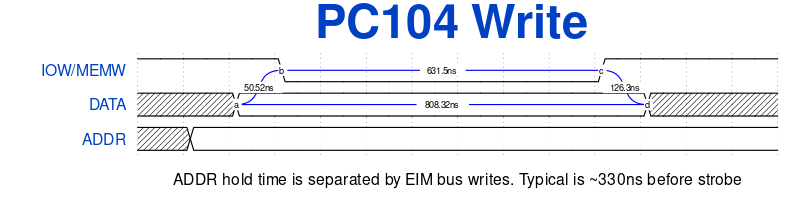
|
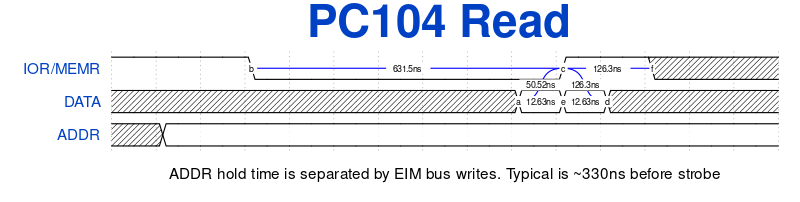
|
PC104 Bus MMAP
On some previous PC104 implementations the PC104 bus was able to be directly memory mapped. While it is not possible on this hardware to access the bus the same way, we do have a compatibility layer that is able to expose the PC104 bus as if it were memory mapped.
#include <stdio.h>
#include <stdint.h>
#include <unistd.h>
#include <assert.h>
#include "pc104.h"
volatile uint8_t *bus;
int main(int argc, char **argv)
{
uint8_t i = 0;
bus = pc104_mmap_init();
assert(bus != NULL);
if(bus[0x140] != 0x9b) {
fprintf(stderr, "TS-RELAY8 not found\n");
}
while(1) {
bus[0x142] = i++;
usleep(10 * 1000);
}
}Accesses below 0x100000 cause IO accesses. Accesses from 0x100000 to 0x200000 cause MEM accesses. This code turns these mmap accesses into pc104_io/mem_8/16 calls.
This example must be compiled with:
gcc -marm test.c pc104.c -o testPC104 Peripherals
The TS-7250-V3 is compatible with most of our PC104 devices. We do not test third party PC104 devices.
| WARNING: | Do not use third party PC104 power supplies. The -12 and -5V rails are incompatible with our PC104 implementation. |
This list is of our current PC104 peripherals. While none are electrically incompatible, some may require additional driver work in order to function on this platform.
| Product | Compatibility | Notes |
|---|---|---|
| TS-ADC16 | yes | |
| TS-ADC24 | No | |
| TS-BAT3 | No | |
| TS-BAT10 | yes | Current example code does not support IRQs. |
| TS-DIO24 | yes | Current example code does not support IRQs. |
| TS-DIO64 | yes | Current example code does not support IRQs. |
| TS-ISO485 | yes | |
| TS-MULTI104 | yes | |
| TS-RELAY8 | yes | |
| TS-SER1 | yes | |
| TS-SER2 | yes | |
| TS-SER4 | yes | |
| TS-12W | yes | prevents board sleep modes |
| TS-13W | yes | prevents board sleep modes |
| TS-5620 | TBD | |
| TS-9422 | yes | |
| TS-9500 | No | |
| TS-9600 | TBD | |
| TS-9700 | yes | |
| TS-IRIDIUM | TBD | |
| TS-ETH2 | TBD | |
| TS-ETH10 | TBD | |
| TS-ETH100 | TBD | |
| TS-RF2-AERO | TBD | |
| TS-RF2-CF | TBD | |
| TS-7KV | No | |
| TS-RF2-ZIGBEE | TBD | |
| TS-CAN1 | TBD | |
| TS-NVRAM | TBD | |
| TS-NVRAM2 | TBD | |
| TS-MODEM2 | TBD |
TS-ADC16
 | |
| Product Page | |
| alt 16-bit IO |
|---|
The TS-ADC16 provides 16 channels of 16-bit analog to digital conversion at 4 channels of 12-bit digital to analog conversion, 4 digital inputs, 4 16-bit edge counters, and 1 digital output. On the TS-7250-V3 this will support a max sample rate of 16khz with 2 channels enabled.
Refer to the TS-ADC16 manual for register / hardware documentation.
This example assumes only JP3 is installed on the TS-ADC16
# Verify the TS-ADC16 is detected. This should return 0x3E in the lower byte
pc104_peekpoke io alt16 0x100The TS-ADC16 can FIFO up to 512 samples before it overruns and stops the state machine. For continuous samples the max speed is limited by how fast Linux is able to access this FIFO. If the CPU load is too great that this cannot empty the FIFO fast enough, the ADCDLY should be increased for consistent sampling.
To make Linux more deterministic the governor should be changed to performance:
echo "performance" > /sys/devices/system/cpu/cpufreq/policy0/scaling_governorThe default "ondemand" scheduler is beneficial for power savings, but when the system detects a load and it changes clock speed this can stop Linux from scheduling other processes too long that the FIFO can overflow.
The below sample c code will pull data from the FIFO as fast as possible and output it to stdout in binary form.
#include <stdio.h>
#include <stdint.h>
#include <assert.h>
#include <unistd.h>
#include <time.h>
#include <math.h>
#include "pc104.h"
#define TSADC16_BASE 0x100
#define SAMPLE_SIZE 1024
/*
* The TS-7250-V3
* 1/32000000=31.35ns increments
2000 * 31.35ns = 62.7us. 1/0.0000627 = 15949hz sample rate
*/
#define ADCDLY 2000
/*
* We always sample from the lowest channel to the max channel
* https://docs.embeddedTS.com/TS-ADC16#ADC_pins
*/
#define MAX_CHAN_PAIR 0
int main(int argc, char **argv)
{
uint16_t reg;
int i, fifocnt, ret;
if(isatty(fileno(stdout))) {
fprintf(stderr, "Pipe to a file for raw ADC data\n");
return 1;
}
pc104_init();
if((pc104_io_16_alt_read(TSADC16_BASE) & 0xff) != 0x3E) {
fprintf(stderr, "TS-ADC16 not detected");
return 1;
}
assert(MAX_CHAN_PAIR < 8);
/* Set ADCDLY */
pc104_io_16_alt_write(TSADC16_BASE + 0x4, ((uint32_t)ADCDLY) >> 16);
pc104_io_16_alt_write(TSADC16_BASE + 0x6, ((uint32_t)ADCDLY) & 0xffff);
/* Set ADCCFG
* Trigger with SYSCOM bit
* Single ended
* 0v to 5V */
reg = 0x160 | (MAX_CHAN_PAIR << 1);
pc104_io_16_alt_write(TSADC16_BASE + 0x2, reg);
pc104_io_16_alt_write(TSADC16_BASE + 0x2, reg | 0x1);
do {
reg = pc104_io_16_alt_read(TSADC16_BASE + 0x8);
fifocnt = reg >> 6;
if(!fifocnt) {
reg = pc104_io_16_alt_read(TSADC16_BASE + 0x2);
if(reg & 0x1)
continue;
fprintf(stderr, "Increase ADCDLY, can't keep up\n");
return 1;
}
for (i = 0; i < fifocnt; i++) {
uint16_t buffer = pc104_io_16_alt_read(TSADC16_BASE + 0xa);
ret = write(1, &buffer, sizeof(uint16_t));
assert(ret == sizeof(uint16_t));
}
} while(1);
return 0;
}This will continuously output raw binary data from the lowest to highest enabled ADC channel.
TS-BAT10
 | |
| Product Page | |
| 8-bit IO |
|---|
The TS-BAT10 is a 2000mAH 5V battery backup.
Refer to the TS-BAT10 manual for hardware documentation.
This example will charge the battery when it is low and has power, or shutdown when it does not have power and 3.3V is low.
#include <stdio.h>
#include <stdlib.h>
#include <stdint.h>
#include <assert.h>
#include <unistd.h>
#include "pc104.h"
#define TSBAT10_BASE 0x110
typedef enum
{
SW1_OPEN = 1 << 7,
OVER33V = 1 << 6,
VIN_OK = 1 << 5,
BATTERY_EN = 1 << 4,
BAT1CHARGING = 1 << 3,
BAT1CHARGED = 1 << 2,
BAT2CHARGING = 1 << 1,
BAT2CHARGED = 1 << 0
} StatusFlags;
typedef enum
{
RESERVED = 1 << 7,
BAT2SLOWCHARGE = 1 << 6,
BAT1SLOWCHARGE = 1 << 5,
BAT2CHARGEEN = 1 << 4,
BAT1CHARGEEN = 1 << 3,
BAT2TIMERDISABLE = 1 << 2,
BAT1TIMERDISABLE = 1 << 1,
SOFTDISABLE = 1 << 0
} ConfigurationFlags;
int main(int argc, char **argv)
{
uint8_t conf;
pc104_init();
if(argc > 1) { /* Poweroff only */
pc104_io_8_write(TSBAT10_BASE, SOFTDISABLE);
return 0;
}
conf = BAT1CHARGEEN | BAT2CHARGEEN;
while(1) {
uint8_t status;
status = pc104_io_8_read(TSBAT10_BASE);
if(status & BATTERY_EN) {
printf("Battery disabled by JP4\n");
goto SLEEP;
}
if(!(status & VIN_OK)) {
/* If we dont have 5v, and 3.3V is low, shut down*/
if(!(status & OVER33V)) {
printf("TS-BAT10 is low & has no VIN. Shutting down!\n");
system("shutdown -h now");
} else {
printf("VIN not ok, but 3.3V not low yet\n");
}
} else {
if(!(status & OVER33V)) {
/* If battery is not > 3.3V, charge */
printf("Battery is low, VIN present. Charging.\n");
pc104_io_8_write(TSBAT10_BASE, conf);
} else {
printf("VIN OK, but battery is charged\n");
}
}
SLEEP:
sleep(5);
}
return 0;
}Compile and install this with:
gcc tsbat10.c pc104.c -o tsbat10
cp tsbat10 /usr/local/bin/Under systemd create a service file at /etc/systemd/system/tsbat10.service
[Unit]
Description=TS-BAT10 daemon
[Service]
Type=simple
ExecStart=/usr/local/bin/tsbat10
[Install]
WantedBy=multi-user.targetEnable and start this service with:
systemctl enable --now tsbat10.serviceTS-DIO24
 | |
| Product Page | |
| 8-bit IO |
|---|
The TS-DIO24 provides 24 0-5V digital I/O. The I/O connector is an Opto-22 compatible interface that provides 16 I/O points configurable as input or output (24 mA as outputs) as well as 4 dedicated outputs capable of driving 48 mA and 4 dedicated outputs capable of sinking 1 Amp
Refer to the TS-DIO24 manual for register / hardware documentation:
The TS-DIO24 currently does not have a kernel driver which would be needed to use the interrupts. The Digital inputs/outputs however can be used from userspace without a driver.
This example assumes no jumpers are installed on the TS-DIO24.
# Verify the TS-DIO24 is detected. This should return 0x54
pc104_peekpoke io 8 0x100
# Set A0 to 5V and turn off the rest of A
pc104_peekpoke io 8 0x105 0x1
# Set PORT B to to high outputs, and set PORT C to an input
pc104_peekpoke io 8 0x106 0xff # PORT B Data
pc104_peekpoke io 8 0x104 0x2 # B output, C input
# Read PORT C
pc104_peekpoke io 8 0x107TS-DIO64
 | |
| Product Page | |
| 8-bit IO |
|---|
The TS-DIO64 provides 64 digital I/O points (32 inputs plus 32 open drain outputs) through two 34-pin locking connectors that are compatible with ribbon cables. The outputs are capable of sinking 200mA for pins 1-22, or 23-32 can sink up to 400mA. These sinking outputs support up to 40V.
Refer to the TS-DIO64 manual for register / hardware documentation:
The Digital inputs/outputs can be used from userspace without a driver.
This example assumes no jumpers are installed on the TS-DIO64.
# Verify the board is present. Should return 0xA4
pc104_peekpoke io 8 0x100
# Enable the sink on pin 1, and all other outputs off
pc104_peekpoke io 8 0x104 0x1 # Pins 1-7
pc104_peekpoke io 8 0x105 0x0 # Pins 9-16
pc104_peekpoke io 8 0x106 0x0 # Pins 17-24
pc104_peekpoke io 8 0x107 0x0 # Pins 25-32
# Read IO
pc104_peekpoke io 8 0x108 # Pins 1-7
pc104_peekpoke io 8 0x109 # Pins 9-16
pc104_peekpoke io 8 0x10a # Pins 17-24
pc104_peekpoke io 8 0x10b # Pins 25-32TS-ISO485
 | |
| Product Page | |
| 8-bit IO |
|---|
The TS-ISO485 provides two isolated half duplex RS-485 ports, or two isolated RS-422 ports. Refer to the TS-ISO485 manual for more information about the hardware UART usage.
This peripheral implements 16550A based UARTs which require a kernel driver. Under Linux this requires a device tree change. See the Kernel compile section for more details about getting set up the compile the kernel.
In general for 16550 UARTs we recommend these kernel config options:
CONFIG_HZ_PERIODIC=y
CONFIG_HZ_1000=y
CONFIG_SERIAL_8250_TS=mOnce booted the driver can be loaded with modprobe: ``` modprobe 8250_ts ```
The default kernel is ideal for low power, but has some tradeoffs with latency. A 16550 only has a 16 byte FIFO and needs to be serviced with relatively low latency, so a the above options make the latency far more deterministic. These changes are necessary to run at 115200 and not drop any data.
This below example will set up the serial devices for a TS-ISO485 with the IRQ2 and IRQ4 jumpers installed. Open the device tree at arch/arm/boot/dts/imx6ul-ts7250v3.dtsi. Add the highlighted section to the device tree and recompile.
pc104bus: fpgaisa@50 {
...
#address-cells = <0x1>;
#size-cells = <0x1>;
/* TS-ISO485 COMA */
ts16550@3e8 {
compatible = "technologic,ts16550";
reg = <0x3e8 8>;
interrupt-parent = <&fpga_intc>;
interrupts = <15 IRQ_TYPE_LEVEL_HIGH>; // PC/104 IRQ 6
};
/* TS-ISO485 COMB */
ts16550@2e8 {
compatible = "technologic,ts16550";
reg = <0x2e8 8>;
interrupt-parent = <&fpga_intc>;
interrupts = <16 IRQ_TYPE_LEVEL_HIGH>; // PC/104 IRQ 7
};
};On the next boot check the "dmesg" output to verify it loaded:
root@tsimx6:~# dmesg | grep ts16550 ... [ 2.259413] ts16550 50004050.fpgaisa:ts16550@3e8: Adding 16550 UART ttyS0 [ 2.268166] ts16550 50004050.fpgaisa:ts16550@2e8: Adding 16550 UART ttyS1 ...
Now that these are loaded:
| Device | Description |
|---|---|
| /dev/ttyS0 | COMA |
| /dev/ttyS1 | COMB |
In this mode COMA/COMB are full duplex RS-485 (RS-422). See the TS-ISO485 manual for mroe details on the HD jumpers to use half duplex.
TS-MULTI104
 | |
| Product Page | |
| 8-bit IO |
|---|
The TS-MULTI-104 supports serial based Multitech Socketmodems for cellular support.
This peripheral implements 16550A based UARTs which require a kernel driver. Under Linux this requires a device tree change. See the Kernel compile section for more details about getting set up the compile the kernel.
In general for 16550 UARTs we recommend these kernel config options:
CONFIG_HZ_PERIODIC=y
CONFIG_HZ_1000=y
CONFIG_SERIAL_8250_TS=mOnce booted the driver can be loaded with modprobe: ``` modprobe 8250_ts ```
The default kernel is ideal for low power, but has some tradeoffs with latency. A 16550 only has a 16 byte FIFO and needs to be serviced with relatively low latency, so a the above options make the latency far more deterministic. These changes are necessary to run at 115200 and not drop any data.
This below example will set up the serial devices for a TS-MULT-104 with the IRQ6, COM1, and 1.8MHz jumpers installed. Open the device tree at arch/arm/boot/dts/imx6ul-ts7250v3.dtsi. Add the highlighted section to the device tree and recompile.
pc104bus: fpgaisa@50 {
...
#address-cells = <0x1>;
#size-cells = <0x1>;
/* TS-MULTI-104 */
ts16550@3f8 {
compatible = "technologic,ts16550";
reg = <0x3f8 8>;
interrupt-parent = <&fpga_intc>;
interrupts = <15 IRQ_TYPE_LEVEL_HIGH>; // IRQ 6
};
};On the next boot check the "dmesg" output to verify it loaded:
root@tsimx6:~# dmesg | grep ts16550 [ 2.259413] ts16550 50004050.fpgaisa:ts16550@3f8: Adding 16550 UART ttyS0
The device node /dev/ttyS0 can be used to access this UART. As a simple test: picocom -b 115200 /dev/ttyS0
Type in "ATI" and press enter. This should return the cell radio name, and "OK".
For cell modems requiring the 921600 baud rate, remove the 1.8MHz jumper and in the device tree add uartclk = <14745600>; after specifying the interrupts. This will allow Linux to request the baud rate 921600.
The TS-MULTI-104 manual has a second on setting up pppd with tmobile, but refer to your specific modem's documentation for more information on setting up a connection specific to your modem/carrier.
The power to this modem is also under user control. By default, the modem will be powered.
# Turn off Cell modem power
pc104_peekpoke io 8 0x140 0x1
# Turn modem back on:
pc104_peekpoke io 8 0x140 0x0TS-RELAY8
 | |
| Product Page | |
| 8-bit IO |
|---|
| Note: | On TS-7250-V3 PCB Rev. B and older, the TS-RELAY8 relays will energize briefly immediately on poweron due to a hardware bug. This has been addressed in Rev. C and newer TS-7250-V3 hardware. When using older PCB revisions, ensure your application can tolerate several ms of the relays being energized at poweron. |
The TS-RELAY8 includes 8 SPDT relays. These are capable of switching up to 5A at 30VDC or 30VAC.
See sections of the TS-RELAY8 guide for register / jumper documentation:
This example assumes no jumpers are installed on the TS-RELAY8.
# Verify the TS-RELAY8 is detected. This should return 0x9b
pc104_peekpoke io 8 0x140
# Turn on just RLY1
pc104_peekpoke io 8 0x142 0x1
#Turn on RLY1 and RLY4
pc104_peekpoke io 8 0x142 0x9
# Turn on all relays.
pc104_peekpoke io 8 0x142 0xFF
# Turn off all relays (default state)
pc104_peekpoke io 8 0x142 0x0TS-SER1
 | |
| Product Page | |
| 8-bit IO |
|---|
The TS-SER1 provides a single RS-232 port.
This peripheral implements 16550A based UARTs which require a kernel driver. Under Linux this requires a device tree change. See the Kernel compile section for more details about getting set up the compile the kernel.
In general for 16550 UARTs we recommend these kernel config options:
CONFIG_HZ_PERIODIC=y
CONFIG_HZ_1000=y
CONFIG_SERIAL_8250_TS=mOnce booted the driver can be loaded with modprobe: ``` modprobe 8250_ts ```
The default kernel is ideal for low power, but has some tradeoffs with latency. A 16550 only has a 16 byte FIFO and needs to be serviced with relatively low latency, so a the above options make the latency far more deterministic. These changes are necessary to run at 115200 and not drop any data.
This below example will set up the serial devices for a TS-SER1 with the IRQ6 and COM3 jumpers installed. Open the device tree at arch/arm/boot/dts/imx6ul-ts7250v3.dtsi. Add the highlighted section to the device tree and recompile.
pc104bus: fpgaisa@50 {
...
#address-cells = <0x1>;
#size-cells = <0x1>;
/* TS-SER1 */
ts16550@3e8 {
compatible = "technologic,ts16550";
reg = <0x3e8 8>;
interrupt-parent = <&fpga_intc>;
interrupts = <15 IRQ_TYPE_LEVEL_HIGH>;
};
};On the next boot check the "dmesg" output to verify it loaded:
root@tsimx6:~# dmesg | grep ts16550 [ 2.259413] ts16550 50004050.fpgaisa:ts16550@3e8: Adding 16550 UART ttyS0
The device node /dev/ttyS0 can be used to access this UART.
TS-SER2
 | |
| Product Page | |
| 8-bit IO |
|---|
The TS-SER2 provides two RS-232, RS-485 half duplex or full duplex (RS-422) ports and a parallel port. Refer to the TS-SER2 manual for hardware documentation. The parallel port is currently not supported on this platform.
This peripheral implements 16550A based UARTs which require a kernel driver. Under Linux this requires a device tree change. See the Kernel compile section for more details about getting set up the compile the kernel.
In general for 16550 UARTs we recommend these kernel config options:
CONFIG_HZ_PERIODIC=y
CONFIG_HZ_1000=y
CONFIG_SERIAL_8250_TS=mOnce booted the driver can be loaded with modprobe: ``` modprobe 8250_ts ```
The default kernel is ideal for low power, but has some tradeoffs with latency. A 16550 only has a 16 byte FIFO and needs to be serviced with relatively low latency, so a the above options make the latency far more deterministic. These changes are necessary to run at 115200 and not drop any data.
This below example will set up the serial devices for a TS-SER2 with JP 14 through JP18, COMB 6, and COMA 5 jumpers installed. Open the device tree at arch/arm/boot/dts/imx6ul-ts7250v3.dtsi. Add the highlighted section to the device tree and recompile.
pc104bus: fpgaisa@50 {
compatible = "technologic,pc104-bus";
reg = <0x50 0x4>;
ranges = <0 0 0x1000>;
reset-gpio = <&gpio3 7 0>;
#address-cells = <0x1>;
#size-cells = <0x1>;
/* TS-SER2 COMA */
ts16550@2e8 {
compatible = "technologic,ts16550";
reg = <0x2e8 8>;
interrupt-parent = <&fpga_intc>;
interrupts = <14>;
};
/* TS-SER2 COMB */
ts16550@3e8 {
compatible = "technologic,ts16550";
reg = <0x3e8 8>;
interrupt-parent = <&fpga_intc>;
interrupts = <15>;
};
};On the next boot check the "dmesg" output to verify it loaded:
root@tsimx6:~# dmesg | grep ts16550 [ 2.259413] ts16550 50004050.fpgaisa:ts16550@2e8: Adding 16550 UART ttyS0 [ 2.268166] ts16550 50004050.fpgaisa:ts16550@3e8: Adding 16550 UART ttyS1
Now that these are loaded:
| Device | Description |
|---|---|
| /dev/ttyS0 | COMA |
| /dev/ttyS1 | COMB |
In this mode COMA/COMB are full duplex RS-485 (RS-422). See the TS-ISO485 manual for mroe details on the HD jumpers to use half duplex.
TS-SER4
 | |
| Product Page | |
| 8-bit IO |
|---|
The TS-SER4 supports 4 UARTs as RS-232, RS-485, or RS-422. Refer to the TS-SER4 manual for hardware documentation.
This peripheral implements 16550A based UARTs which require a kernel driver. Under Linux this requires a device tree change. See the Kernel compile section for more details about getting set up the compile the kernel.
In general for 16550 UARTs we recommend these kernel config options:
CONFIG_HZ_PERIODIC=y
CONFIG_HZ_1000=y
CONFIG_SERIAL_8250_TS=mOnce booted the driver can be loaded with modprobe: ``` modprobe 8250_ts ```
The default kernel is ideal for low power, but has some tradeoffs with latency. A 16550 only has a 16 byte FIFO and needs to be serviced with relatively low latency, so a the above options make the latency far more deterministic. These changes are necessary to run at 115200 and not drop any data.
This below example will set up the serial devices for a TS-SER4 with the IRQ2, IRQ4 (selects IRQ6), and COM1 jumpers installed. Open the device tree at arch/arm/boot/dts/imx6ul-ts7250v3.dtsi. Add the highlighted section to the device tree and recompile.
pc104bus: fpgaisa@50 {
...
#address-cells = <0x1>;
#size-cells = <0x1>;
/* COMA */
ts16550@3f8 {
compatible = "technologic,ts16550";
reg = <0x3f8 8>;
interrupt-parent = <&fpga_intc>;
interrupts = <15 IRQ_TYPE_LEVEL_HIGH>;
};
/* COMB */
ts16550@2f8 {
compatible = "technologic,ts16550";
reg = <0x2f8 8>;
interrupt-parent = <&fpga_intc>;
interrupts = <15 IRQ_TYPE_LEVEL_HIGH>;
};
/* COMC */
ts16550@3e8 {
compatible = "technologic,ts16550";
reg = <0x3e8 8>;
interrupt-parent = <&fpga_intc>;
interrupts = <15 IRQ_TYPE_LEVEL_HIGH>;
};
/* COMD */
ts16550@2e8 {
compatible = "technologic,ts16550";
reg = <0x2e8 8>;
interrupt-parent = <&fpga_intc>;
interrupts = <15 IRQ_TYPE_LEVEL_HIGH>;
};
};On the next boot check the "dmesg" output to verify it loaded:
root@tsimx6:~# dmesg | grep ts16550 [ 2.259413] ts16550 50004050.fpgaisa:ts16550@3f8: Adding 16550 UART ttyS0 [ 2.268166] ts16550 50004050.fpgaisa:ts16550@2f8: Adding 16550 UART ttyS1 [ 2.278539] ts16550 50004050.fpgaisa:ts16550@3e8: Adding 16550 UART ttyS2 [ 2.287455] ts16550 50004050.fpgaisa:ts16550@2e8: Adding 16550 UART ttyS3
Now that these are loaded:
| Device | Description |
|---|---|
| /dev/ttyS0 | COMA |
| /dev/ttyS1 | COMB |
| /dev/ttyS3 | COMC |
| /dev/ttyS4 | COMD |
TS-12W
 | |
| Released Mar. 2004 | |
| Product Page |
The TS-12W provides 2.4 A on PC/104 5V pin and supports a VIN of 10-30 VDC. The TS-7250-V3 has a built in regulator supporting 8-48 VDC which is recommended instead, but for legacy products with existing mechanical requirements the TS-12W will continue to work. Powering the system from PC/104 does prevent the device's low power sleep mode from functioning.
Refer to the TS-12W manual for more information on hardware features.
TS-13W
 | |
| Released June 2009 | |
| Product Page |
The TS-13W provides 2.6 A on PC/104 5V pin and supports a VIN of 8-30 VDC. The TS-7250-V3 has a built in regulator supporting 8-48 VDC which is recommended instead, but for legacy products with existing mechanical requirements the TS-13W will continue to work. Powering the system from PC/104 does prevent the device's low power sleep mode from functioning.
Refer to the TS-13W manual for more information on hardware features.
TS-9422
 | |
| Product Page | |
| 8-bit IO |
|---|
The TS-9422 is a POST code output board designed for x86 systems. ARM does not use POST to indicate its boot status, but this board does work to display two hexadecimal values written to 0x80 on the ISA bus.
| WARNING: | Make sure the board mounting holes line up on PC104. Unlike most PC104 boards this faces away from the main CPU in order to remain visible while in a stack. |
# Shows 55 on the PC104 bus
pc104_peekpoke io 8 0x80 0x55
TS-9700
 | |
| Product Page | |
| 8-bit IO |
|---|
The TS-9700 provides 8 channels of 12-bit ADC which support 0-2.5V, 0-10V, or 0-20mA. Optionally this board can include 4x 0-5V DAC channels.
Refer to the TS-9700 manual for register / hardware documentation.
This example assumes addr 0x160 selected by having JP1/2/3 removed.
The TS-9700 identifies as 0x97:
pc104_peekpoke io 8 0x161The TS-9700 is accessed in userspace with this sample C code.
#include <stdio.h>
#include <stdint.h>
#include <assert.h>
#include <unistd.h>
#include "pc104.h"
#define TS9700_BASE 0x160
void ts9700_set_dac(uint8_t channel, uint16_t val)
{
assert(channel <= 3);
assert(val <= 0xFFF);
pc104_io_8_write(TS9700_BASE + 0x4, val & 0xff);
pc104_io_8_write(TS9700_BASE + 0x5, (channel << 6) | (val >> 8));
while((~pc104_io_8_read(TS9700_BASE + 0x6)) & (1 << 7)){
usleep(10); /* Wait until the DAC is ready */
}
}
uint16_t ts9700_single_sample(uint8_t channel)
{
uint16_t sample;
assert (channel < 8);
pc104_io_8_write(TS9700_BASE, channel | (1 << 4));
while((~pc104_io_8_read(TS9700_BASE)) & (1 << 7)){
usleep(9); /* Wait until the sample is ready */
}
sample = pc104_io_8_read(TS9700_BASE + 0x2);
sample |= ((uint16_t)pc104_io_8_read(TS9700_BASE + 0x3) << 8);
return sample;
}
int main(int argc, char **argv)
{
int i;
pc104_init();
/* Verify the TS-9700 is detected */
if(pc104_io_8_read(TS9700_BASE + 0x1) != 0x97) {
fprintf(stderr, "TS-9700 not detected");
return 1;
}
for (i = 0; i < 8; i++)
printf("chan%d=0x%X\n", i, ts9700_single_sample(i));
ts9700_set_dac(0, 0); // Set channel 0 to 0V
ts9700_set_dac(1, 4095); // Set to 5V (max)
ts9700_set_dac(2, 2048); // Set to 2.5V
ts9700_set_dac(3, 819); // Set to ~1V
return 0;
}Compile this on the unit with:
gcc ts9700.c tspc104.c -o ts9700FRAM
This device supports an optional non-volatile Ferroelectric RAM (FRAM) device. The Fujitsu MB85RS16N is a 2 KiB device, in a configuration not unlike an SPI EEPROM. However, the nature of FRAM means it is non-volatile, incredibly fast to write, and is specified with 1 trillion read/write cycles per each byte and a 200 year data retention. The device is connected to Linux and presents itself as a flat file that can be read and written like any standard Linux file.
The EEPROM file can be found at /sys/bus/spi/devices/spi4.1/eeprom.
| Note: | FRAM is not present on all configurations of TS-7250-V3. |
I2C
The i.MX6UL supports I2C at 100 kHz, or using fast mode for 400 kHz operation. This platform uses two CPU I2C busses for onboard devices and one bus available for off-board use:
| Device | Address | Description |
|---|---|---|
| /dev/i2c-0 | 0x1e | #Magnetometer |
| 0x54 | #Silabs | |
| 0x68 | #RTC | |
| 0x6a | #IMU | |
| /dev/i2c-1 | 0x20 | NXP pca9555 GPIO expander (Chip 2-0020) |
| 0x64 | ATSHA204 [1] | |
| /dev/i2c-4 | N/A | mikroBUS Header |
- ↑ Not populated by default
IMU
Linux provides access to the various IMU components through the IIO subsystem (via iio-tools and libiio).
Accelerometer (ST ISM330)
This platform features an ST accelerometer / gyroscope. The accelerometer has an acceleration range of ±2/±4/±8/±16 g.
Early units were built using the "ism330dlc", and newer units are built using the "ism330dhcx". These are functionally the same and provide the same channels and performance, but IIO requires you to specify the part number. Our example python/c code will show how to work with either.
The accelerometer is accessed through IIO with channels:
- accel_x
- accel_y
- accel_z
- timestamp
For example:
# ISM330DHCX
iio_attr -c ism330dhcx_accel accel_x
iio_attr -c ism330dhcx_accel accel_y
iio_attr -c ism330dhcx_accel accel_z
# ISM330DLC
iio_attr -c ism330dlc_accel accel_x
iio_attr -c ism330dlc_accel accel_y
iio_attr -c ism330dlc_accel accel_zThe below examples will be written for the ism330dhcx_accel, but if this fails instead use the ism330dlc_accel device. These commands will provide a single sample of all of the values:
root@tsimx6ul:~# iio_attr -c ism330dhcx_accel accel_x dev 'ism330dhcx_accel', channel 'accel_x' (input), attr 'injection_raw', ERROR: Permission denied (-13) dev 'ism330dhcx_accel', channel 'accel_x' (input), attr 'raw', value '-183' dev 'ism330dhcx_accel', channel 'accel_x' (input), attr 'scale', value '0.000598' dev 'ism330dhcx_accel', channel 'accel_x' (input), attr 'scale_available', value '0.000598 0.001196 0.002392 0.004785' root@tsimx6ul:~# iio_attr -c ism330dhcx_accel accel_y dev 'ism330dhcx_accel', channel 'accel_y' (input), attr 'injection_raw', ERROR: Permission denied (-13) dev 'ism330dhcx_accel', channel 'accel_y' (input), attr 'raw', value '-292' dev 'ism330dhcx_accel', channel 'accel_y' (input), attr 'scale', value '0.000598' dev 'ism330dhcx_accel', channel 'accel_y' (input), attr 'scale_available', value '0.000598 0.001196 0.002392 0.004785' root@tsimx6ul:~# iio_attr -c ism330dhcx_accel accel_z dev 'ism330dhcx_accel', channel 'accel_z' (input), attr 'injection_raw', ERROR: Permission denied (-13) dev 'ism330dhcx_accel', channel 'accel_z' (input), attr 'raw', value '16491' dev 'ism330dhcx_accel', channel 'accel_z' (input), attr 'scale', value '0.000598' dev 'ism330dhcx_accel', channel 'accel_z' (input), attr 'scale_available', value '0.000598 0.001196 0.002392 0.004785'
To get the real world value, multiply the scale * the raw value. In this case:
- X: -0.109434 g
- Y: -0.174616 g
- Z: 9.861618 g
The default scale is ±2, but ±2/±4/±8/±16 can be selected by setting the scale:
dev 'ism330dhcx_accel', channel 'accel_z' (input), attr 'scale', value '0.000598' dev 'ism330dhcx_accel', channel 'accel_z' (input), attr 'scale_available', value '0.000598 0.001196 0.002392 0.004785'
To set ±4, you would write the second available scale:
iio_attr -c ism330dhcx_accel accel_x scale 0.001196The scale values are not independent on this device, and setting x/y/z will set the scale for all 3.
This driver also supports pulling continuous samples using the buffer interface. These can be accessed using iio_readdev:
iio_readdev ism330dhcx_accel -T 0 -s 128 > samples.binThe format of this file is specified with iio_attr:
root@tsimx6ul:~# iio_attr -c ism330dhcx_accel dev 'ism330dhcx_accel', channel 'accel_x' (input, index: 0, format: le:S16/16>>0), found 4 channel-specific attributes dev 'ism330dhcx_accel', channel 'accel_y' (input, index: 1, format: le:S16/16>>0), found 4 channel-specific attributes dev 'ism330dhcx_accel', channel 'accel_z' (input, index: 2, format: le:S16/16>>0), found 4 channel-specific attributes dev 'ism330dhcx_accel', channel 'timestamp' (input, index: 3, format: le:S64/64>>0), found 0 channel-specific attributes
The samples are padded to the nearest 8-bytes, so this means the binary format is:
| Bits | Description |
|---|---|
| 15:0 | accel_x, little endian, signed |
| 15:0 | accel_y, little endian, signed |
| 15:0 | accel_z, little endian, signed |
| 63:0 | timestamp, little endian, signed |
| 15:0 | Padding |
The unix utility hexdump supports formatting options which can parse these fields:
root@tsimx6ul:~# hexdump samples.bin --format '1/2 "X:%d " 1/2 "Y:%d " 1/2 "Z:%d " 1/8 "TS:%d" 1/2 "" "\n"' | head -n 4 X:-95 Y:-163 Z:8221 TS:200185381271666439 X:-107 Y:-147 Z:8248 TS:200190332264480519 X:-100 Y:-155 Z:8263 TS:200195283888013063 X:-95 Y:-159 Z:8253 TS:200200232540667655
This gives the raw values which can then be multiplied by the scale to get the real world value.
The IIO library can also be used to fill buffers with samples for processing. For example:
#!/usr/bin/env python3
import struct
import iio
ctx = iio.Context('local:')
ctx.set_timeout(0)
dev = ctx.find_device('ism330dhcx_accel') or ctx.find_device('ism330dlc_accel')
with open(f'/sys/bus/iio/devices/{dev.id}/sampling_frequency', 'w') as f:
f.write(f"833.000")
for chan_name in ["accel_x", "accel_y", "accel_z"]:
chn = dev.find_channel(chan_name)
chn.enabled = True
# We will request 64 samples at a time
buffer = iio.Buffer(dev, 64, False)
# sample size (3x 16-bit signed data)
sample_size = 6
# Refill and process the buffer
buffer.refill()
data = buffer.read()
for i in range(0, len(data), sample_size):
if i + sample_size <= len(data):
x, y, z = struct.unpack('<hhh', data[i:i+sample_size])
print(f' accel_x={x}, accel_y={y}, accel_z={z}')
for chn in dev.channels:
chn.enabled = FalseThis can also be done using the C library:
#include <stdio.h>
#include <stdlib.h>
#include <string.h>
#include <iio.h>
#define NUM_CHANNELS 3
#define SAMPLE_SIZE 6 // 3x 16-bit signed data (2 bytes per axis)
void process_samples(struct iio_buffer *buffer, size_t sample_size) {
char *data = iio_buffer_start(buffer);
size_t buffer_size = iio_buffer_end(buffer) - iio_buffer_start(buffer);
int16_t x, y, z;
for (size_t i = 0; i < buffer_size; i += sample_size) {
memcpy(&x, &data[i], sizeof(x));
memcpy(&y, &data[i + sizeof(x)], sizeof(y));
memcpy(&z, &data[i + 2 * sizeof(x)], sizeof(z));
printf("accel_x=%d, accel_y=%d, accel_z=%d\n", x, y, z);
}
}
int main() {
struct iio_context *ctx;
struct iio_device *dev;
struct iio_channel *channels[NUM_CHANNELS];
struct iio_buffer *buffer;
const char *channel_names[NUM_CHANNELS] = { "accel_x", "accel_y", "accel_z" };
// Create context and find device
ctx = iio_create_local_context();
if (!ctx || !(dev = iio_context_find_device(ctx, "ism330dhcx_accel")) &&
!(dev = iio_context_find_device(ctx, "ism330dlc_accel"))) {
fprintf(stderr, "Unable to create context or find device\n");
iio_context_destroy(ctx);
return 1;
}
// Enable channels and set sampling frequency
for (int i = 0; i < NUM_CHANNELS; i++) {
channels[i] = iio_device_find_channel(dev, channel_names[i], false);
if (!channels[i] || iio_channel_attr_write(channels[i], "sampling_frequency", "833.000") < 0) {
fprintf(stderr, "Unable to find or configure channel %s\n", channel_names[i]);
iio_context_destroy(ctx);
return 1;
}
iio_channel_enable(channels[i]);
}
// Create buffer and process samples
buffer = iio_device_create_buffer(dev, 64, false);
if (!buffer || iio_buffer_refill(buffer) < 0) {
fprintf(stderr, "Unable to create or refill buffer\n");
iio_context_destroy(ctx);
return 1;
}
process_samples(buffer, SAMPLE_SIZE);
// Cleanup
iio_buffer_destroy(buffer);
iio_context_destroy(ctx);
return 0;
}Gyroscope (ST ISM330)
This platform features an ST accelerometer / gyroscope. The gyroscope has a selectable angular range of ±125/±250/±500/±1000/±2000 dps
Early units were built using the "ism330dlc", and newer units are built using the "ism330dhcx". These are functionally the same and provide the same channels and performance, but IIO requires you to specify the part number. Our example python/c code will show how to work with either.
The gyroscope is accessed through IIO with channels:
- anglvel_x
- anglvel_y
- anglvel_z
- timestamp
For example:
# ISM330DHCX
iio_attr -c ism330dhcx_gyro anglvel_x
iio_attr -c ism330dhcx_gyro anglvel_y
iio_attr -c ism330dhcx_gyro anglvel_z
# ISM330DLC
iio_attr -c ism330dlc_gyro anglvel_x
iio_attr -c ism330dlc_gyro anglvel_y
iio_attr -c ism330dlc_gyro anglvel_zroot@tsimx6ul:~# iio_attr -c ism330dhcx_gyro anglvel_x dev 'ism330dhcx_gyro', channel 'anglvel_x' (input), attr 'raw', value '2359' dev 'ism330dhcx_gyro', channel 'anglvel_x' (input), attr 'scale', value '0.000153' dev 'ism330dhcx_gyro', channel 'anglvel_x' (input), attr 'scale_available', value '0.000153 0.000305 0.000611 0.001222' root@tsimx6ul:~# iio_attr -c ism330dhcx_gyro anglvel_y dev 'ism330dhcx_gyro', channel 'anglvel_y' (input), attr 'raw', value '-1667' dev 'ism330dhcx_gyro', channel 'anglvel_y' (input), attr 'scale', value '0.000153' dev 'ism330dhcx_gyro', channel 'anglvel_y' (input), attr 'scale_available', value '0.000153 0.000305 0.000611 0.001222' root@tsimx6ul:~# iio_attr -c ism330dhcx_gyro anglvel_z dev 'ism330dhcx_gyro', channel 'anglvel_z' (input), attr 'raw', value '2761' dev 'ism330dhcx_gyro', channel 'anglvel_z' (input), attr 'scale', value '0.000153' dev 'ism330dhcx_gyro', channel 'anglvel_z' (input), attr 'scale_available', value '0.000153 0.000305 0.000611 0.001222'
This shows a snapshot of the x, y, z values. To get the real world value, multiply the scale * the raw value. In this case:
- X: 0.360927 dps
- Y: -0.255051 dps
- Z: 0.422433 dps
The default scale is ±250, but ±250/±500/±1000/±2000 can be selected by setting the scale:
dev 'ism330dhcx_gyro', channel 'anglvel_z' (input), attr 'scale', value '0.000153' dev 'ism330dhcx_gyro', channel 'anglvel_z' (input), attr 'scale_available', value '0.000153 0.000305 0.000611 0.001222'
To set ±1000, you would write the third available scale:
iio_attr -c ism330dhcx_gyro anglvel_z scale 0.000611The scale values are not independent on this device, and setting x/y/z will set the scale for all 3.
This driver also supports pulling continuous samples using the buffer interface. These can be accessed using iio_readdev:
iio_readdev ism330dhcx_gyro -T 0 -s 128 > samples.binThe format of this file is specified with iio_attr:
root@tsimx6ul:~# iio_attr -c ism330dhcx_gyro dev 'ism330dlc_gyro', channel 'anglvel_x' (input, index: 0, format: le:S16/16>>0), found 3 channel-specific attributes dev 'ism330dlc_gyro', channel 'anglvel_y' (input, index: 1, format: le:S16/16>>0), found 3 channel-specific attributes dev 'ism330dlc_gyro', channel 'anglvel_z' (input, index: 2, format: le:S16/16>>0), found 3 channel-specific attributes dev 'ism330dlc_gyro', channel 'timestamp' (input, index: 3, format: le:S64/64>>0), found 0 channel-specific attributes
The samples are padded to the nearest 8-bytes, so this means the binary format is:
| Bits | Description |
|---|---|
| 15:0 | anglvel_x, little endian, signed |
| 15:0 | anglvel_y, little endian, signed |
| 15:0 | anglvel_z, little endian, signed |
| 63:0 | timestamp, little endian, signed |
| 15:0 | Padding |
The unix utility hexdump supports formatting options which can parse these fields into their raw values:
root@tsimx6ul:~# hexdump samples.bin --format '1/2 "X:%d " 1/2 "Y:%d " 1/2 "Z:%d " 1/8 "TS:%d" 1/2 "" "\n"' | head -n 40 X:-58 Y:-199 Z:24 TS:419695978925948679 X:-67 Y:-196 Z:29 TS:419701023781322503 X:-64 Y:-197 Z:28 TS:419705968690298631 X:-58 Y:-203 Z:29 TS:419711008204553991
The IIO library can also be used to fill buffers with samples for processing. For example:
#!/usr/bin/env python3
import struct
import iio
ctx = iio.Context('local:')
ctx.set_timeout(0)
dev = ctx.find_device('ism330dhcx_gyro') or ctx.find_device('ism330dlc_gyro')
with open(f'/sys/bus/iio/devices/{dev.id}/sampling_frequency', 'w') as f:
f.write(f"833.000")
for chan_name in ["anglvel_x", "anglvel_y", "anglvel_z"]:
chn = dev.find_channel(chan_name)
chn.enabled = True
# We will request 64 samples at a time
buffer = iio.Buffer(dev, 64, False)
# sample size (3x 16-bit signed data)
sample_size = 6
# Refill and process the buffer
buffer.refill()
data = buffer.read()
for i in range(0, len(data), sample_size):
if i + sample_size <= len(data):
x, y, z = struct.unpack('<hhh', data[i:i+sample_size])
print(f' anglvel_x={x}, anglvel_y={y}, anglvel_z={z}')
for chn in dev.channels:
chn.enabled = FalseThis can also be done using the C library:
#include <stdio.h>
#include <stdlib.h>
#include <string.h>
#include <iio.h>
#define NUM_CHANNELS 3
#define SAMPLE_SIZE 6 // 3x 16-bit signed data (2 bytes per axis)
void process_samples(struct iio_buffer *buffer, size_t sample_size) {
char *data = iio_buffer_start(buffer);
size_t buffer_size = iio_buffer_end(buffer) - iio_buffer_start(buffer);
int16_t x, y, z;
for (size_t i = 0; i < buffer_size; i += sample_size) {
memcpy(&x, &data[i], sizeof(x));
memcpy(&y, &data[i + sizeof(x)], sizeof(y));
memcpy(&z, &data[i + 2 * sizeof(x)], sizeof(z));
printf("anglvel_x=%d, anglvel_y=%d, anglvel_z=%d\n", x, y, z);
}
}
int main() {
struct iio_context *ctx;
struct iio_device *dev;
struct iio_channel *channels[NUM_CHANNELS];
struct iio_buffer *buffer;
const char *channel_names[NUM_CHANNELS] = { "anglvel_x", "anglvel_y", "anglvel_z" };
// Create context and find device
ctx = iio_create_local_context();
if (!ctx || !(dev = iio_context_find_device(ctx, "ism330dhcx_gyro")) &&
!(dev = iio_context_find_device(ctx, "ism330dlc_gyro"))) {
fprintf(stderr, "Unable to create context or find device\n");
iio_context_destroy(ctx);
return 1;
}
// Enable channels and set sampling frequency
for (int i = 0; i < NUM_CHANNELS; i++) {
channels[i] = iio_device_find_channel(dev, channel_names[i], false);
if (!channels[i] || iio_channel_attr_write(channels[i], "sampling_frequency", "833.000") < 0) {
fprintf(stderr, "Unable to find or configure channel %s\n", channel_names[i]);
iio_context_destroy(ctx);
return 1;
}
iio_channel_enable(channels[i]);
}
// Create buffer and process samples
buffer = iio_device_create_buffer(dev, 64, false);
if (!buffer || iio_buffer_refill(buffer) < 0) {
fprintf(stderr, "Unable to create or refill buffer\n");
iio_context_destroy(ctx);
return 1;
}
process_samples(buffer, SAMPLE_SIZE);
// Cleanup
iio_buffer_destroy(buffer);
iio_context_destroy(ctx);
return 0;
}Interrupts
| Note: | This section is incomplete at this time. |
LEDs
The red and green LEDs can be controlled from userspace after bootup using the sysfs LED interface. For example, to turn on the red LED:
echo 1 > /sys/class/leds/red-led/brightnessThe following LEDs are available on this system:
- red-led
- green-led
A number of triggers are also available, including timers, disk activity, and heartbeat. These allow the LEDs to represent various system activities as they occur. See the kernel LED documentation for more information on triggers and general use of LED class devices.
Magnetometer (ST IIS2MDCTR)
This platform includes an ST IIS2MDCTR 3-axis magnetometer, which has a magnetic field dynamic range of ±50 gauss (16 bits of precision at up to 150 Hz).
The magnetometer is accessed through Linux's industrial I/O (IIO) subsystem as lis2mdl with channels:
- magn_x
- magn_y
- magn_z
- timestamp
For example:
root@tsimx6ul:~# iio_attr -c lis2mdl -c magn_x dev 'lis2mdl', channel 'magn_x' (input), attr 'raw', value '630' dev 'lis2mdl channel 'magn_x' (input), attr 'scale', value '0.001500' root@tsimx6ul:~# iio_attr -c lis2mdl -c magn_y dev 'lis2mdl channel 'magn_y' (input), attr 'raw', value '-165' dev 'lis2mdl channel 'magn_y' (input), attr 'scale', value '0.001500' root@tsimx6ul:~# iio_attr -c lis2mdl -c magn_z dev 'lis2mdl channel 'magn_z' (input), attr 'raw', value '9' dev 'lis2mdl channel 'magn_z' (input), attr 'scale', value '0.001500'
This shows a snapshot of the x, y, z values. To get the measured field strength along each axis, multiply the scale by the raw value to get the actual reading in milligauss. In the above example:
- X: 0.945 mG (milligauss)
- Y: -0.2475 mG
- Z: 0.0135 mG
MicroSD Interface
The i.MX6ul SDHCI driver supports MicroSD (0-2GB), MicroSDHC (4-32GB), and MicroSDXC(64GB-2TB). The linux driver provides access to this socket at /dev/mmcblk1 as a standard Linux block device.
We have performed compatibility testing on the Sandisk MicroSD cards we provide. We do not suggest switching brands/models without your own qualification testing. While SD cards specifications are standardized, in practice cards behave very differently. We do not recommend ATP or Transcend MicroSD cards due to known compatibility issues.
MicroSD cards should not have power removed during a write or they will have disk corruption. Keep the filesystem mounted read only if this is a possibility. It is not always possible for fsck to recover from the types of failures that will be seen with SD power loss. Consider using the eMMC for storage instead which is far more resilient to power loss.
Supervisory Microcontroller
| Note: | The supervisory features are only supported in kernel 5.10 and later, and on PCB revision C (early 2023) and later. |
The TS-7250-V3 includes a preprogrammed microcontroller intended to manage the SBC's power state, RTC, and a few additional ADCs to monitor system rails. This microcontroller also provides the USB console functionality. The way console is routed can be changed from /sys/:
root@tsimx6ul:~# cat /sys/bus/i2c/devices/0-0010/console_cfg [auto] always-usb
| Setting | Description |
|---|---|
| auto | Console routes to DB9 by default, but if a USB cable is connected to the microcontroller it routes here instead. |
| always-usb | Console does not route to db9, and is only available on USB. |
This can be written to /sys/, and will persist between reboots:
echo "always-usb" > /sys/bus/i2c/devices/0-0010/console_cfgAnytime console is routed to USB instead, ttyS8 is routed to the DB9 port instead for application use.
Supervisory Microcontroller Low Power Mode
To achieve the lowest power sleep state, the kernel is configured with the reset controller driver, ts_supervisor_rstc. This driver implements shutdown for the SBC to enter the low power state. For example, shutdown -h now will cause a proper shutdown of the CPU with the last step of this issuing a command to the Supervisory Microcontroller to remove power from the whole platform. The Supervisory Microcontroller will remain in a lower power state until one of the following events occurs. At which time it will wake up and enable power to the rest of the platform to let it begin a normal boot process.
- CN8 ADC Header pin 9 has 3-30 V applied.
- 5 V goes below 4.7 V, and then back above 4.7 V.
- RTC Alarm occurs
- USB Console connected
In this low power state, the entire platform draws approximately 25 mW. The wakeup source can be detected from the reset reasons.
Supervisory Microcontroller Reset Reasons
The supervisory microcontroller can detect multiple reasons why the system rebooted or woke back up. These are provided by the sysfs device:
root@tsimx6ul:~# cat /sys/bus/platform/devices/tssupervisor-reset/reboot_reason POR
| reboot_reason text | Description |
|---|---|
| POR | Initial power-on reset after both micro USB serial console and VIN[1] were removed |
| Brownout | 5 VDC rail[2] dropped below 4.7 V but Supervisory Microcontroller power input remained valid |
| CPU WDT | Watchdog timer (WDT) expired and caused a hardware reboot |
| Software Reboot | The operating system initiated a reboot |
| RTC Alarm Reboot | Real-time clock (RTC) alarm expired and was configured to cause a hardware reboot |
| Wake from PWR Cycle | The operating system initiated a power-off, after which VIN[1] was cycled off and back on |
| Wake from WAKE_EN | The operating system initiated a power-off, after which the voltage input on ADC Header pin 9 rose from below 1 V to above 3 V |
| Wake from USB VBUS | The operating system initiated a power-off, after which a micro USB serial console cable was connected to USB host |
| Wake from RTC Alarm | The operating system initiated a power-off, after which the real-time clock (RTC) alarm expired |
Supervisory Microcontroller RTC
The supervisory microcontroller also provides a real time clock to backup system time when power is lost. This RTC features:
- Unsigned 32-bit counter
- Alarm to wake the board up from power off
- Alarm can be configured as a slow watchdog
- Battery detection
- Offset support to tune rtc in ppb
- Can retain time for ~8 years with the CR1632 battery
The typical RTC features are provided by the rtc-tssupervisor driver present in our kernels. This includes setting/getting the latest epoch time. On most distributions this requires no user interaction and systemd will sync the hardware clock when it syncs to a network time protocol (NTP) server.
To manually interact with the RTC the hwclock command is typically used:
# Set the RTC from the system time
hwclock --systohc
# Set the system time from the RTC
hwclock --hctosys
# Just print the RTC time, do not set either clock
hwclock --showOur RTC also has several sysfs entries to support the nonstandard features:
### VBATT:
## Returns 0 or 1 to indicate if VBATT is > 1.8-2.0V
## Does not indicate a sufficient voltage to keep time, but can be used to detect
## no battery or a malfunctioning battery
## This is only checked on power on
cat /sys/class/rtc/rtc0/device/batt_present
### RTC Alarm Wake up:
## The RTC can be used to wake the system after shutting down.
# The hwclock call can be skipped if system time is already set:
hwclock --systohc
# Takes the current time and adds 60 seconds
echo $(($(date +%s)+60)) > /sys/class/rtc/rtc0/device/alarm
echo 1 > /sys/class/rtc/rtc0/device/alarm_en
shutdown -h now
# The system will go into the low power state, and power back up when the alarm expires.
### RTC Alarm Watchdog:
## If its not being used for waking the system, the RTC alarm can be used to
## Reset the system if the time is not updated. This can be used as a very slow watchdog, setting
## a reset time of minutes/hours/days ahead instead of a typical 128 seconds a typical
## watchdog allows as the largest timer, but it is slower to feed so it should not be fed quickly.
## Keep in mind this reset is immediate and can corrupt any filesystems mounted read/write when the watchdog
## trips.
# The hwclock call can be skipped if system time is already set:
hwclock --systohc
# Takes the current time and adds 10 seconds
echo $(($(date +%s)+10)) > /sys/class/rtc/rtc0/device/alarm
echo 1 > /sys/class/rtc/rtc0/device/alarm_cause_reboot
echo 1 > /sys/class/rtc/rtc0/device/alarm_enA typical RTC crystal is approximately ±20 ppm accurate which results in drift while the system is offline of approximately ±631 seconds per year. Our circuit, operating temperature, crystal age (~±3 ppm per year), all influence the accuracy of the crystal. An NTP client like chrony can be used to determine the PPM offset at a board at a given temperature, and the RTC can automatically apply this offset correction. This relies on having access to an accurate NTP server to calibrate the RTC.
Eg, on Debian:
apt-get update && apt-get install chrony -yIn case there was a previous offset applied which may affect the calibration:
echo 0 > /sys/class/rtc/rtc0/offsetOpen /etc/chrony/chrony.conf, and add the line:
rtcfile /var/lib/chrony/rtcfileMake sure there is no 'rtcsync' in the file since it cannot sync the hardware clock during this test, and that cannot be set with rtcfile.
Then restart chrony, and force a sync:
service chrony restart
chronyc makestepAt this step we must wait for the system clock to get in sync with the upstream NTP server. From our testing with a good network connection this can take 15-30 minutes until the RTC offset settles. From here we can query chrony for the RTC offset.
root@tsimx6:~# chronyc rtcdata RTC ref time (UTC) : Fri Nov 18 13:38:36 2022 Number of samples : 64 Number of runs : 40 Sample span period : 254m RTC is fast by : -0.198639 seconds RTC gains time at : -21.674 ppm
In this example, the RTC is offset is -21.674 ppm. Linux expects this value to be in parts per billion, and it should be indicated what value will correct the crystal. Multiply the ppm by 1000 * -1 to get a value we can write to the offsets file. For example:
# Parse rtcdata and get the PPM value
# Eg, with the above example this is:
# PPM=-21.674
PPM=$(chronyc rtcdata | grep ppm | awk '{print $6}')
# Convert to parts per billion and invert the value to apply a correction.
# Eg, with the above example this is:
# PPB_CORRECTION=21674
PPB_CORRECTION=$(echo "scale=0; ${PPM}*-1000/1" | bc)
echo $PPB_CORRECTION > /sys/class/rtc/rtc0/offsetOnce this is calibrated at a given temperature the ppm offset range can be calculated with:
0.035 * (CalibrationTemp - OperatingTemp)^2
For example, if the RTC is calibrated to the offset at 22C:
0.035*(22-85)^2=138.915
, or roughly ±139 ppm at 85 C.
To calculate the seconds drift per year with this PPM offset:
(60*60*24*365)*(138.915*10^-6)=4380.8
Supervisory Microcontroller ADC
The supervisory microcontroller provides ADC channels to monitor onboard rails such as VIN, 5 V, 3.3 V, and more. Channels that are less than 3.3 V are provided directly by the IIO device "tssupervisor_adc". The analog frontend driver is used to rescale some channels to the range supported by this ADC.
| iio device | iio channel | Schematic name |
|---|---|---|
| an_3p3v | voltage0 | 3.3V |
| tssupervisor-adc | voltage1 | VDD_ARM_CAP |
| tssupervisor-adc | voltage2 | VDD_SOC_CAP |
| an_5v | voltage0 | 5V_A |
| an_8v_48v | voltage0 | 8V_48V |
These can be accessed from any language with iio bindings, from /sys/bus/iio/, or using iio_attr. For example, to reading the input voltage with iio_attr:
root@tsimx6ul:~# iio_attr -c an_8v_48v voltage0 dev 'an_8v_48v', channel 'voltage0' (input), attr 'raw', value '619' dev 'an_8v_48v', channel 'voltage0' (input), attr 'scale', value '18.650634765'
The raw and scale values can be used to get the real value in millivolts:
619*18.650634765 = 11544.742919535
or 11.54 V.
Supervisory Microcontroller Temp Sensor
The supervisory microcontroller provides a temperature sensor to read its die temperature as millicelcius.
| iio device | iio channel |
|---|---|
| tssupervisor-temp | temp |
These can be accessed from any language with iio bindings, from /sys/bus/iio/, or using iio_attr. For example, to reading the temperature with iio_attr:
root@tsimx6ul:~# iio_attr -c tssupervisor-temp temp dev 'tssupervisor-temp', channel 'temp' (input), attr 'input', value '32915'
This value would be 32.915C.
SPI
The TS-7250-V3 FPGA includes the 2 opencore SPI controllers. Under Linux these are spi4 and spi5.
| Controller | Chip select | Device |
|---|---|---|
| spi4 | 0 | /dev/spidev4.0 DIO Header SPI bus |
| 1 | #FRAM | |
| 2 | FPGA Flash (/dev/mtdblock0) [1] | |
| spi5 | 0 | /dev/spidev5.0 #Mikrobus SPI |
The /dev/spidev* devices can be accessed from Linux. See the spidev documentation for more information on interfacing with the SPI peripherals from C.
Other languages also have bindings to interface with spidev:
UARTs
The TS-7250-V3 includes UARTs on the CPU, as well as 16550A compatible registers on the FPGA interface.
| UART Dev. | Type | TX / + Loc. | RX / - Loc. | CTS | RTS | DCD | DTR | TXEN |
|---|---|---|---|---|---|---|---|---|
| ttymxc0 | USB Console | P2 MicroUSB | P2 MicroUSB | N/A | N/A | N/A | N/A | N/A |
| ttymxc2 | Bluetooth | Onboard | Onboard | N/A | N/A | N/A | N/A | N/A |
| ttymxc3 | 3.3V TTL | XBEE pin 3 | XBEE pin 2 | XBEE pin 12 | N/A | N/A | N/A | N/A |
| ttyS8 | RS-232 | DB9 pin 3 | DB9 pin 2 | DB9 pin 8 | DB9 pin 7 | DB9 pin 1 | DB9 pin 4 | N/A |
| ttyS9 | RS-232 | COM2 pin 3 | COM2 pin 2 | COM2 pin 8 | COM2 pin 7 | N/A | N/A | N/A |
| ttyS10 | RS-232 | COM3 pin 3 | COM3 pin 2 | COM3 pin 8 | COM3 pin 7 | N/A | N/A | N/A |
| ttyS11 | RS-485 | COM2 pin 1 | COM2 pin 6 | N/A | N/A | N/A | N/A | N/A |
| ttyS12 | RS-485 | COM2 pin 4 | COM2 pin 9 | N/A | N/A | N/A | N/A | N/A |
| ttyS13 | TTL | mikroBUS pin 13 | mikroBUS pin 14 | N/A | N/A | N/A | N/A | N/A |
| ttyS14 [1] | TTL | DIO pin 5 | DIO pin 7 | N/A | N/A | N/A | N/A | DIO pin 13 |
| ttyS15 [2] | TTL | DIO pin 9 | DIO pin 11 | N/A | N/A | N/A | N/A | DIO pin 15 |
- ↑ Not enabled until setting FPGA Syscon register 0x08, bit 13 to 1
- ↑ Not enabled until setting FPGA Syscon register 0x08, bit 14 to 1
The DIO header uarts, ttyS14 and ttyS15 are not enabled until a mux register is set.
# Change DIO header to use UARTs instead of GPIO
tshwctl --address 0x08 --poke32 0x6000RS-485
RS-485 is implemented via a UART interface inside of the FPGA. This device handles automatic TXEN assertion and de-assertion for half-duplex RS-485 communication without any required settings or API calls. See the UARTs section for the location of the RS-485 port.
RS-422
While both ttyS11 and ttyS12 support RS-485 half duplex these uarts can also be used as a single full duplex RS-422. Either of these UARTs are electrically compatible with RS-485/RS-422 and support TX or RX. To implement RS-422 in software open either UART and use it for transmit, and open the other UART and only use it for receive.
USB
The TS-7250-V3 offers two USB 2.0 host ports. Power to the host ports can be controlled with the LED subsystem under the LED device "/sys/class/leds/en-usb-5v/". By writing a value greater than 0 to the "brightness" file in that folder, it will enable USB power. While setting it to 0 will turn it off. See the DIO section of the manual for more information on this. The USB A host port stack can provide 1 A total power output shared between the two ports.
Watchdog
This CPU includes a watchdog timer (WDT) that can reset the CPU, and in most cases fully cycle power to the entire unit if the watchdog expires. This provides an emergency reset if software stops behaving as expected.
The most common functionality is through the watchdog daemon in our default images. This automatically feeds the watchdog at set intervals, or can be configured to monitor specific attributes (temperature, CPU load, active processes, etc.) before feeding.
WDT Feeding in U-Boot
By default, our platforms do not enable the hardware WDT immediately out of CPU reset. This can be enabled with a fuse as described below. As soon as the system boots to U-Boot, regardless of the fuse setting, the watchdog is enabled and repeatedly fed in our standard build. U-Boot is configured to set the timeout to 60 seconds and to feed it continuously. U-Boot feeds the watchdog through normal operations including network activity, loading files, sleeps, and even sitting idle at the prompt. It only ceases to feed the watchdog after it jumps into other code like a Linux kernel, or U-Boot itself crashes.
WDT Feeding in Linux
Once U-Boot loads a Linux kernel and jumps into it, Linux will start up and begin automatically feeding the watchdog until /dev/watchdog is opened by userspace. Once opened, Linux stops feeding the watchdog automatically and requires userspace to feed the watchdog. This behavior is controlled by CONFIG_WATCHDOG_HANDLE_BOOT_ENABLED=y in our kernel configurations. If this is disabled, it requires userspace to feed the WDT within 60 seconds after U-Boot has jumped to Linux. In our default images, feeding the WDT from userspace is handled by the watchdog daemon.
Additionally, if the kernel is compiled with CONFIG_WATCHDOG_NOWAYOUT=y, then the WDT can never be stopped once it is started. This is not enabled by default in our default kernel configurations.
Enabling the WDT at Power-On
As noted above, the CPU does not arm the WDT when first coming out of reset. This behavior is controlled by a one-time-programmable (OTP) fuse in the CPU which must be blown in order to start the hardware WDT in an armed state. To enable the CPU WDT when the CPU is powered on or reset, the WDOG_ENABLE fuse in OCOTP_CFG5 must be set.
| WARNING: | This is a permanent and irreversible change! See the device's Limited Warranty in regards to OTP memory. |
To set this fuse:
#!/bin/bash
val=$(dd if=/sys/bus/nvmem/devices/imx-ocotp0/nvmem bs=4 skip=6 count=1 2>/dev/null | hexdump -e '1/4 "%08x\n"')
if (( (0x$val & (1 << 21)) != 0 )); then
echo "WDOG_ENABLE fuse is already set, exiting"
exit 0
else
echo "WDOG_ENABLE fuse is NOT set"
fi
val=$(printf "%08x" $((0x$val | 0x00200000)))
printf "\\x${val:6:2}\\x${val:4:2}\\x${val:2:2}\\x${val:0:2}" | \
dd of=/sys/bus/nvmem/devices/imx-ocotp0/nvmem bs=4 seek=6 conv=notrunc oflag=syncThis will arm the fuse in the CPU for 128 seconds by default. If U-Boot does not take over and feed the watchdog in that time the CPU will reset.
A watchdog reset initiated after U-Boot (or Linux) has started will reset the entire device including onboard power supplies and peripherals. The WDT armed out of reset will only reset the CPU if it expires; U-Boot configures the CPU's IOMUX to also assert the WDOG_ANY I/O pin when the WDT expires. This is needed in order to reset all peripherals as well as the CPU for a full device reset.
WiFi
This board uses an ATWILC3000-MR110CA IEEE 802.11 b/g/n Link Controller Module With Integrated Bluetooth® 4.0. Linux provides support for this module using the wilc3000 driver.
Summary features:
- IEEE 802.11 b/g/n RF/PHY/MAC SOC
- IEEE 802.11 b/g/n (1x1) for up to 72 Mbps PHY rate
- Single spatial stream in 2.4GHz ISM band
- Integrated PA and T/R Switch Integrated Chip Antenna
- Superior Sensitivity and Range via advanced PHY signal processing
- Advanced Equalization and Channel Estimation
- Advanced Carrier and Timing Synchronization
- Wi-Fi Direct and Soft-AP support
- Supports IEEE 802.11 WEP, WPA, and WPA2 Security
- Supports China WAPI security
- Operating temperature range of -40°C to +85°C
Specifications
IO specifications
| IO Type | Voltage max | Absolute max | Source Current | Sink Current | VIL | VIH |
|---|---|---|---|---|---|---|
| CPU 3.3V | 3.3V | 3.6V | 0.99 | 2.31 | ||
| CPU 3.3V+QS3861 | 5V | 7V | ||||
| FPGA 3.3-V LVTTL | 3.3V | 3.6V | 6mA | 6mA | ||
| FPGA 3.3-V LVTTL+QS3861 | 5V | 7V | 6mA | 6mA | ||
| PCA9555 | 5.3V | 6V | 25mA [1] | 8-24mA | 0.3V | 2.31V |
- ↑ "Each I/O must be externally limited to a maximum of 25 mA and each octal (IO0_0 to IO0_7 and IO1_0 to IO1_7) must be limited to a maximum current of 100 mA for a device total of 200 mA. The total current sourced by all I/Os must be limited to 160 mA
Power Consumption
The TS-7250-V3's i.MX6UL CPU is very flexible with power. It can change the running frequency as needed to consume less power or to allow for more processing power.
The Ethernet can be put into a lower power state by bringing them up, and back down on startup. This is not done by default, and helps power savings regardless of if Ethernet is connected.
ifconfig eth0 up
ifconfig eth1 up
ifconfig eth0 down
ifconfig eth1 down
ifconfig wlan0 up # only needed if WIFI is presentThese tests were run with 5V input. Unless otherwise specified these tests are run with no external connections except power, booted over eMMC at an idle prompt. The above ifconfig commands are included in our tests.
| Test | Avg. (W) | Peak (W) |
|---|---|---|
| Idle | 0.77 | 1.29 |
| CPU fully loaded [1] | 1.03 | 1.45 |
| CPU idle, single Ethernet port up and active [2] | 1.17 | 1.75 |
| CPU fully loaded [1], single Ethernet port up and active [2] | 1.40 | 2.03 |
| Supervisory Microcontroller sleep mode (ARM CPU off) | 0.055 | 0.063 |
Power Input Specifications
The TS-7250-V3 supports 2 input ranges. The 5 VDC input on CN2, and the 8-48 VDC input on CN12. The 8-48 VDC input can also come from the PC/104 connector's +12V signal.
| Input | Min range | Max Range |
|---|---|---|
| 5 VDC | 4.7 VDC [1] | 5.2 VDC |
| 8-48 VDC [2] | 8 VDC | 48 VDC |
- ↑ This requires requires at least 4.7 V to start up, and the onboard supervisory microcontroller will trigger a brownout reset if this dips below 4 V. While the TS-7250-V3 will continue to operate at this low of a voltage, any connected devices using the 5 V rail directly such as USB may not function as intended this low.
- ↑ Note the the CN2 Power Connector may have
8-28Von the PCB silkscreen; every PCB revision from Rev. A and forward support the full 8-48 VDC range. Please contact us if you have any concerns on this.
External Interfaces
ADC Header
The ADC header supports 5 channels of 0-30VDC ADC. Of these 5, 3 channels support sampling 0-20mA current loops. These channels are sampled from:
iio_attr -c 2198000.adc voltage0
iio_attr -c 2198000.adc voltage1
iio_attr -c 2198000.adc voltage5
iio_attr -c 2198000.adc voltage8
iio_attr -c 2198000.adc voltage9See the ADC section for more details on sampling these pins.
| Signals | Pin Layout | ||||||||||||||||||||||
|---|---|---|---|---|---|---|---|---|---|---|---|---|---|---|---|---|---|---|---|---|---|---|---|
|
Battery Connector
The Battery-Backed Real-Time Clock (RTC) uses a removable CR1632 coin cell in a vertical mount holder. The cell is inserted from the top of the connector, with the positive lead oriented as in the photo below. Once inserted, metal tabs retain the cell. The cell can be removed by pushing the tabs to the side and pushing the cell up from the bottom of the connector.
COM2 Header
The COM2 header is a 0.1" pitch 2x5 header supporting RS-485, RS-422 and RS-232.
| Signals | Pin Layout | ||||||||||||||||||||||
|---|---|---|---|---|---|---|---|---|---|---|---|---|---|---|---|---|---|---|---|---|---|---|---|
|
COM3 Header
The COM3 header is a 0.1" pitch 2x5 header supporting CAN and RS-232.
| Signals | Pin Layout | ||||||||||||||||||||||
|---|---|---|---|---|---|---|---|---|---|---|---|---|---|---|---|---|---|---|---|---|---|---|---|
|
DB9 Connector
The DB9 (DE-9) connector provides an RS-232 port with full handshakes.
| Signals | Pin Layout | ||||||||||||||||||||
|---|---|---|---|---|---|---|---|---|---|---|---|---|---|---|---|---|---|---|---|---|---|
|
DIO Header
The DIO header is a 0.1" pitch 2x8 header including SPI and GPIO. All pins on this header are 5V tolerant except SPI output pins. The SPI input pins are 5V tolerant and can be connected to a 5V SPI device. All of these DIO include pullups.

To use the SPI pins on this header as GPIO instead, disable SPI by changing the FPGA Syscon 0x08 bit 10:
tshwctl -a 0x8 --poke32 0x400The DIO header is designed to provide compatibility with the KPAD accessory. This is a 4x4 numerical keypad. This is supported in userspace with the keypad.c source code, or the "keypad" utility which is included in the shiping image.
This debounces presses to 50ms, and does not repeat when numbers are held. This will output a string containing the key that is pressed. Eg:
root@tsimx6:~# keypad 1 UP DOWN 2ND ENTER
Ethernet connectors
The TS-7250-V3 supports two independent 10/100 Ethernet ports. See the Configuring the Network section of the manual for more information on configuration.
LCD Header
The LCD header is a 0.1" pitch 2x7 header including GPIO. This is designed around compatibility with the HD44780 LCD controller which includes our LCD-LED. The LCD Data pins (7-14) are 5V tolerant. These will output up to 3.3V, and the remaining control IO and PWM are 3.3V tolerant. The TS-7250-V3 Debian images include a command lcdmesg. This can be used to write to our LCD-LED display.
For example, this would write to the display:
lcdmesg "line 1" "line 2"
# Messages can also be piped to lcdmesg:
echo -e "line 1\nline 2\n" | lcdmesgFor example, running:
lcdmesg Technologic Systemswill display:
Pin 4, the LCD_BIAS pin, is used to set the contrast on the LCD.
tshwctl --address 0x1c --poke16 0x0 # Writes minimum
tshwctl --address 0x1c --poke16 0xf # Writes maximum| Signals | Pin Layout | |||||||||||||||||||||||||||||||||||||||||||||
|---|---|---|---|---|---|---|---|---|---|---|---|---|---|---|---|---|---|---|---|---|---|---|---|---|---|---|---|---|---|---|---|---|---|---|---|---|---|---|---|---|---|---|---|---|---|---|
|
- ↑ PWM duty cycle controlled by FPGA Syscon reg 0x1c. This may need to be tuned depending on the environment or altitude where the display is used.
mikroBUS Header
The Mikrobus header is a 0.1" pitch 2x8 header which supports the Mikroe Click board ecosystem. This header features 3.3 V, 5 V, SPI, GPIO, ADC, PWM, a UART, and PWM. All I/O on this header are FPGA 3.3-V LVTTL.
The Click boards™ standard (where Click boards™ are a modular prototyping add-on board) is openly documented, allowing for custom boards to be designed.
By default all of these headers default to their non-gpio functions. These can be changed in the FPGA syscon register 0x08. For example:
# Make all mikrobus header pins GPIO:
memtool mw -l 0x50004008 0xF0
# Set only SPI to GPIO:
memtool mw -l 0x50004008 0x10| Signals | Pin Layout | |||||||||||||||||||||||||||||||||||||||||||||||||||
|---|---|---|---|---|---|---|---|---|---|---|---|---|---|---|---|---|---|---|---|---|---|---|---|---|---|---|---|---|---|---|---|---|---|---|---|---|---|---|---|---|---|---|---|---|---|---|---|---|---|---|---|---|
|
MicroSD Connector
The MicroSD socket is located near the DB9 on top of the board. See the #MicroSD Interface section for more details on the CPU controller.
MicroUSB Connector
The TS-7250-V3 features an onboard supervisory microcontroller that converts the onboard 3.3V TTL console UART (ttymxc0) into a CP2103 USB serial device.
PC104 Header
The PC/104 connector consists of four rows of pins labelled A-D. This header implements the #PC104 Bus, and optionally most pins can be GPIO.
Refer to the IO specifications for details on the IO voltages of these pins. Not all pins on the PC/104 bus are designed to be 5V tolerant, but will be in places where it is needed for compatibility with the bus.
| Pins | IO Specification |
|---|---|
| D3-D15 [1] | PCA9555 |
| A1 | CPU 3.3V |
| A10, A11, A12-A31, B6, B8, B11-B20, B25-B28, B30, D1-D2 | FPGA 3.3-V LVTTL |
| A2-A9, B4, B21-B23, C11-C18 | FPGA 3.3-V LVTTL+QS3861 |
| B2 | Open drain with pull to 5V |
- ↑ These are only present on the models with the optional I2C port expander
| Pin | Description | Pin | Description | Pin | Description | Pin | Description | ||||
|---|---|---|---|---|---|---|---|---|---|---|---|
| B32 | GND | A32 | GND | ||||||||
| B31 | GND | A31 | ISA_ADD_00/Chip 50004064.fpga_gpio IO 0 | ||||||||
| B30 | ISA_14_3_MHZ [1] | A30 | ISA_ADD_01/Chip 50004064.fpga_gpio IO 1 | ||||||||
| B29 | +5V [2] | A29 | ISA_ADD_02/Chip 50004064.fpga_gpio IO 2 | ||||||||
| B28 | Chip 50004040.fpga_gpio IO 1/TS mode DAT15 | A28 | ISA_ADD_03/Chip 50004064.fpga_gpio IO 3 | C19 | GND | D19 | GND | ||||
| B27 | Chip 50004040.fpga_gpio IO 2/TS mode DAT14 | A27 | ISA_ADD_04/Chip 50004064.fpga_gpio IO 4 | C18 | ISA_DAT_15/Chip 5000405c.fpga_gpio IO 15 | D18 | GND | ||||
| B26 | Chip 50004040.fpga_gpio IO 10/TS mode DAT13 | A26 | ISA_ADD_05/Chip 50004064.fpga_gpio IO 5 | C17 | ISA_DAT_14/Chip 5000405c.fpga_gpio IO 14 | D17 | Unused | ||||
| B25 | FPGA IRQ 13/TS mode DAT11 | A25 | ISA_ADD_06/Chip 50004064.fpga_gpio IO 6 | C16 | ISA_DAT_13/Chip 5000405c.fpga_gpio IO 13 | D16 | +5V [2] | ||||
| B24 | GND | A24 | ISA_ADD_07/Chip 50004064.fpga_gpio IO 7 | C15 | ISA_DAT_12/Chip 5000405c.fpga_gpio IO 12 | D15 | Chip 2-0020 IO 12 | ||||
| B23 | FPGA IRQ 14 | A23 | ISA_ADD_08/Chip 50004064.fpga_gpio IO 8 | C14 | ISA_DAT_11/Chip 5000405c.fpga_gpio IO 11 | D14 | Chip 2-0020 IO 11 | ||||
| B22 | FPGA IRQ 15 | A22 | ISA_ADD_09/Chip 50004064.fpga_gpio IO 9 | C13 | ISA_DAT_10/Chip 5000405c.fpga_gpio IO 10 | D13 | Chip 2-0020 IO 10 | ||||
| B21 | FPGA IRQ 16 | A21 | ISA_ADD_10/Chip 50004064.fpga_gpio IO 10 | C12 | ISA_DAT_09/Chip 5000405c.fpga_gpio IO 9 | D12 | Chip 2-0020 IO 9 | ||||
| B20 | TS mode DAT12 | A20 | ISA_ADD_11/Chip 50004064.fpga_gpio IO 11 | C11 | ISA_DAT_08/Chip 5000405c.fpga_gpio IO 8 | D11 | Chip 2-0020 IO 8 | ||||
| B19 | Chip 50004040.fpga_gpio IO 6 | A19 | ISA_ADD_12/Chip 50004064.fpga_gpio IO 12 | C10 | Unused | D10 | Chip 2-0020 IO 7 | ||||
| B18 | Chip 50004040.fpga_gpio IO 7/TS mode DAT10 | A18 | ISA_ADD_13/Chip 50004064.fpga_gpio IO 13 | C09 | Unused | D09 | Chip 2-0020 IO 6 | ||||
| B17 | Chip 50004040.fpga_gpio IO 8/TS mode DAT9 | A17 | ISA_ADD_14/Chip 50004064.fpga_gpio IO 14 | C08 | Unused | D08 | Chip 2-0020 IO 5 | ||||
| B16 | Chip 50004040.fpga_gpio IO 12 | A16 | ISA_ADD_15/Chip 50004064.fpga_gpio IO 15 | C07 | Unused | D07 | Chip 2-0020 IO 4 | ||||
| B15 | Chip 50004040.fpga_gpio IO 13 | A15 | ISA_ADD_16/Chip 5000406c.fpga_gpio IO 0 | C06 | Unused | D06 | Chip 2-0020 IO 3 | ||||
| B14 | ISA_IOR/Chip 5000406c.fpga_gpio IO 4 | A14 | ISA_ADD_17/Chip 5000406c.fpga_gpio IO 1 | C05 | Unused | D05 | Chip 2-0020 IO 2 | ||||
| B13 | ISA_IOW/Chip 5000406c.fpga_gpio IO 5 | A13 | ISA_ADD_18/Chip 5000406c.fpga_gpio IO 2 | C04 | Unused | D04 | Chip 2-0020 IO 1 | ||||
| B12 | ISA_MEMR/Chip 5000406c.fpga_gpio IO 6 | A12 | ISA_ADD_19/Chip 5000406c.fpga_gpio IO 3 | C03 | Unused | D03 | Chip 2-0020 IO 0 | ||||
| B11 | ISA_MEMW/Chip 5000406c.fpga_gpio IO 7 | A11 | ISA_AEN/Chip 50004040.fpga_gpio IO 0 | C02 | Unused | D02 | Chip 5000406c.fpga_gpio IO 9 | ||||
| B10 | GND | A10 | Chip 50004040.fpga_gpio IO 5 | C01 | Unused | D01 | Chip 5000406c.fpga_gpio IO 8 | ||||
| B09 | 8V_48V [3] | A09 | ISA_DAT_00/Chip 5000405c.fpga_gpio IO 0 | C00 | GND | D00 | GND | ||||
| B08 | Chip 50004040.fpga_gpio IO 3 | A08 | ISA_DAT_01/Chip 5000405c.fpga_gpio IO 1 | ||||||||
| B07 | Unused | A07 | ISA_DAT_03/Chip 5000405c.fpga_gpio IO 3 | ||||||||
| B06 | Chip 50004040.fpga_gpio IO 9 | A06 | ISA_DAT_04/Chip 5000405c.fpga_gpio IO 4 | ||||||||
| B05 | N/A | A05 | ISA_DAT_05/Chip 5000405c.fpga_gpio IO 5 | ||||||||
| B04 | FPGA IRQ 17/TS mode DAT8 | A04 | ISA_DAT_02/Chip 5000405c.fpga_gpio IO 2 | ||||||||
| B03 | +5V [2] | A03 | ISA_DAT_06/Chip 5000405c.fpga_gpio IO 6 | ||||||||
| B02 | Chip 20a4000.gpio IO 7 [4] | A02 | ISA_DAT_07/Chip 5000405c.fpga_gpio IO 7 | ||||||||
| B01 | GND | A01 | Chip 20a4000.gpio IO 8 | ||||||||
- ↑ Outputs a continuous 14.318180 MHz clock
- ↑ 2.0 2.1 2.2 Powering the system from PC104 5V prevents the Board's low power sleep mode from functioning.
- ↑ This pin can be used to supply power to the board through the switching regulator.
- ↑ This is automatically pulsed on startup by the ts-pc104 driver as ISA_RESET
Power Connectors
| Note: | While the photos below, and shipped PCBs, may show a silkscreen of "8-28V" on the high-voltage input block, all PCB revisions from Rev. A forward support 8-48 VDC input as noted below. |
The TS-7250-V3 provides two power inputs on 2 pin removable terminal blocks. One terminal block supports 5 VDC, and one supports 8-48 VDC. Only one power input may be connected at a time. A typical power supply for this platform should provide 10 W. Refer to the specifications section for more information on power requirements.
Under the removable terminal block the PCB is labelled with the power supply polarity.
USB Ports
The TS-7250-V3 has 2 USB type A host ports. The bottom USB host port can optionally be routed to the #XBEE Header for USB cell modems.
# Route USB to XBEE
gpioset 209c000.gpio 11=1
# Route USB to bottom of J2 (default)
gpioset 209c000.gpio 11=0Power can also be controlled to save power or reboot peripherals in the field.
gpioset 20a4000.gpio 0=0 # Turn off USB Power
gpioset 20a4000.gpio 0=1 # Turn on USB powerXBEE Header
| Note: | The socket is designed to support various radios from multiple vendors. Even within the same product line, e.g. Airgain's Skywire cell modems, some modules may deviate slightly from the standards set out by the manufacturers. Due to this, we recommend reviewing the datasheet carefully for any potential modules intended to be used in combination with this platform. Our support team (email or support portal) is happy to help advise with any questions on device compatibility. |
The CN20 header is a 2mm pitch 2x10 header which supports XBEE form factor modules. These include Nimbelink and Digi cell modems, Zigbee, Digi mesh, and other third party radios.
For Cell radios that use USB this must be enabled. This turns off USB to the bottom port on the dual high type A connector. Only enable if this is compatible with your module:
# Turn on the USB
gpioset 209c000.gpio 11=1This header can provide 3.3V or 4V as some cell radios require higher voltage. Only enable one power supply to match your radio:
## For 3.3V modules:
#gpioset 50004040.fpga_gpio 4=1
## For 4V modules:
#gpioset 50004040.fpga_gpio 11=1
# Reset to the modem is controlled with:
gpioset
# If your modem supports USB, this must be enabled,
# disabling the lower external USB port and enabling
# the modem's.
gpioset 209c000.gpio 11=1
# Some modems require NIM_PWR_ON to be "pressed" before they
# turn on. WARNING: If the modem is already on, this same
# sequence may turn it off.
#gpioset 209c000.gpio 31=1
#sleep 1
#gpioset 209c000.gpio 31=0For example, this initialization is known to work for these modules:
- NL_SW_LTE_S7588-T-C
- NL_SW_LTE_SVZM20-B
gpioset 209c000.gpio 11=1 # Route USB to nimbelink
gpioset 6 11=1 # Turn on 4V
gpioset 209c000.gpio 31=1 # assert NIM_PWR_ON
sleep 1
gpioset 209c000.gpio 31=0 # deassert NIM_PWR_ONFor serial modules refer to these related links:
- Technologic Systems: A friendly introduction to XBEE
- Digi's C library for XBEE API mode
- Digi's Python XBEE library
- Digi's C# Library
- Digi's Java Library
- libxbee3 (community XBEE library)
This sample code can be used to verify connectivity to the serial based modules:
wget http://ftp.embeddedTS.com/ftp/ts-arm-sbc/ts-7840-linux/samples/xbeetest.c
gcc xbeetest.c -o xbeetest
gpioset 6 4=1 # Turn on only 3.3V
./xbeetest /dev/ttymxc3This will print out the module information such as:
XBee3 Zigbee TH RELE: 100A Build: Apr 16 2020 19:00:33 HV: 424E Bootloader: 181 Compiler: 8030001 Stack: 6710 OK
| Signals | Pin Layout | |||||||||||||||||||||||||||||||||||||||||||||||||||||||||||||||
|---|---|---|---|---|---|---|---|---|---|---|---|---|---|---|---|---|---|---|---|---|---|---|---|---|---|---|---|---|---|---|---|---|---|---|---|---|---|---|---|---|---|---|---|---|---|---|---|---|---|---|---|---|---|---|---|---|---|---|---|---|---|---|---|---|
|
Revisions and Changes
FPGA Changelog
See the current FPGA revision from the u-boot output:
Model: Technologic Systems i.MX6UL TS-7250-V3 Board: TS-7250-V3 REV A FPGA: Rev 24 (47555b21) DRAM: 1 GiB
Or from Linux:
root@tsimx6:~# tshwctl -i MODEL=7250 FPGA_REV=24 FPGA_HASH="47555b21" OPTS=0x0 RAM_MB=1024 PCBREV=A
| Revision | Changes |
|---|---|
| 24 | Initial release |
| 45 |
|
| 49 |
|
| 50 |
|
| 51 |
|
| 52 |
|
| 53 |
|
| 56 |
|
See #Onboard_Firmware_Updates for more details on updating the system.
Note that since the release of REV C PCBs, REV A hardware should not use past REV 52. The update script shown above will update a REV C and later to the newest revision, and REV A to rev 52.
After updating the board must get a full power cycle to load the new bitstream. If the FPGA update fails then this must come back on an RMA to be recovered.
Microcontroller Changelog
On the engineering sampling units (REV A PCB) the microcontroller is a Silicon labs part, but this has been replaced with a Renesas RA4M2 on REV C and later. The REV C and later boards can be updated in the field:
| Revision | Description |
|---|---|
| 23 |
|
| 35 |
|
| 41 |
|
| 42 |
|
| 43 |
|
| 44 |
|
| 47 |
|
See the tssupervisorupdate project for instructions on updating to the latest release.
PCB Revisions
| Revision | Description |
|---|---|
| A |
|
| C |
|
Software Images
Debian Changelog
Debian 12 Changelog
| Image date | Links | Changes |
|---|---|---|
| 20230809 | headless minimal |
|
| 20230914 | headless minimal |
|
| 20240409 | headless minimal |
|
Debian 11 Changelog
| Image | Changes |
|---|---|
| tsimx6ul-debian-bullseye-20211016.tar.bz2 |
|
| tsimx6ul-debian-bullseye-20211222.tar.xz |
|
| tsimx6ul-debian-bullseye-20221024.tar.xz |
|
| tsimx6ul-debian-bullseye-20230208.tar.xz |
|
| tsimx6ul-debian-bullseye-20230320.tar.xz |
|
Ubuntu Changelog
Ubuntu 23.04 Changelog
| Image date | Links | Changes |
|---|---|---|
| 20230922 | headless minimal |
|
| 20240409 | headless minimal |
|
U-Boot Changelog
Unless you are experiencing issues it is not recommended to change u-boot. If the board is written with an invalid u-boot this will require an RMA to recover.
| U-boot Links | Changes |
|---|---|
| SPL-20210513 u-boot-dtb-20210513.img | Initial release |
| SPL-20211015 u-boot-dtb-20211015.img |
|
| SPL-20230203 u-boot-dtb-20230203.img |
|
| SPL-20240820 u-boot-dtb-20240820.img |
|
| SPL-20251008 u-boot-dtb-20251008.img |
|
Onboard Firmware Updates
The FPGA, supervisory microcontroller, and u-boot can all be updated in the field.
The supervisory microcontroller supports atomic updates so it is safe to update at any time, but the FPGA or u-boot must rewrite their running location. If an FPGA or u-boot update are interrupted at the wrong time this may require an RMA to recover.
Its recommended to run from the latest Debian headless image to run the updates, but the updates should run anywhere that has tssupervisorupdate. To run our update script:
wget https://files.embeddedts.com/ts-arm-sbc/ts-7250-v3-linux/update/update
chmod a+x ./update
./update
rebootThe updates will take effect on the next boot.
Product Notes
FCC Advisory
This equipment generates, uses, and can radiate radio frequency energy and if not installed and used properly (that is, in strict accordance with the manufacturer's instructions), may cause interference to radio and television reception. It has been type tested and found to comply with the limits for a Class A digital device in accordance with the specifications in Part 15 of FCC Rules, which are designed to provide reasonable protection against such interference when operated in a commercial environment. Operation of this equipment in a residential area is likely to cause interference, in which case the owner will be required to correct the interference at his own expense.
If this equipment does cause interference, which can be determined by turning the unit on and off, the user is encouraged to try the following measures to correct the interference:
Reorient the receiving antenna. Relocate the unit with respect to the receiver. Plug the unit into a different outlet so that the unit and receiver are on different branch circuits. Ensure that mounting screws and connector attachment screws are tightly secured. Ensure that good quality, shielded, and grounded cables are used for all data communications. If necessary, the user should consult the dealer or an experienced radio/television technician for additional suggestions. The following booklets prepared by the Federal Communications Commission (FCC) may also prove helpful:
How to Identify and Resolve Radio-TV Interference Problems (Stock No. 004-000-000345-4) Interface Handbook (Stock No. 004-000-004505-7) These booklets may be purchased from the Superintendent of Documents, U.S. Government Printing Office, Washington, DC 20402.
Limited Warranty
See our Terms and Conditions for more details.
| WARNING: | Writing ANY of the CPU's one-time-programmable (OTP) registers will immediately void ALL of our return policies and replacement warranties. This includes but is not limited to: the 45-day full money back evaluation period; any returns outside of the 45-day evaluation period; warranty returns within the 1 year warranty period that would require SBC replacement. Our 1 year limited warranty still applies, however it is at our discretion to decide if the SBC can be repaired, no warranty replacements will be provided if the OTP registers have been written. |
| WARNING: | Setting any of the eMMC's write-once registers (e.g. enabling enhanced area and/or write reliability) will immediately void ALL of our return policies and replacement warranties. This includes but is not limited to: the 45-day full money back evaluation period; any returns outside of the 45-day evaluation period; warranty returns within the 1 year warranty period that would require SBC replacement. Our 1 year limited warranty still applies, however it is at our discretion to decide if the SBC can be repaired, no warranty replacements will be provided if the OTP registers have been written. |
Trademarks
Arm and Cortex are registered trademarks of Arm Limited (or its subsidiaries) in the US and/or elsewhere.